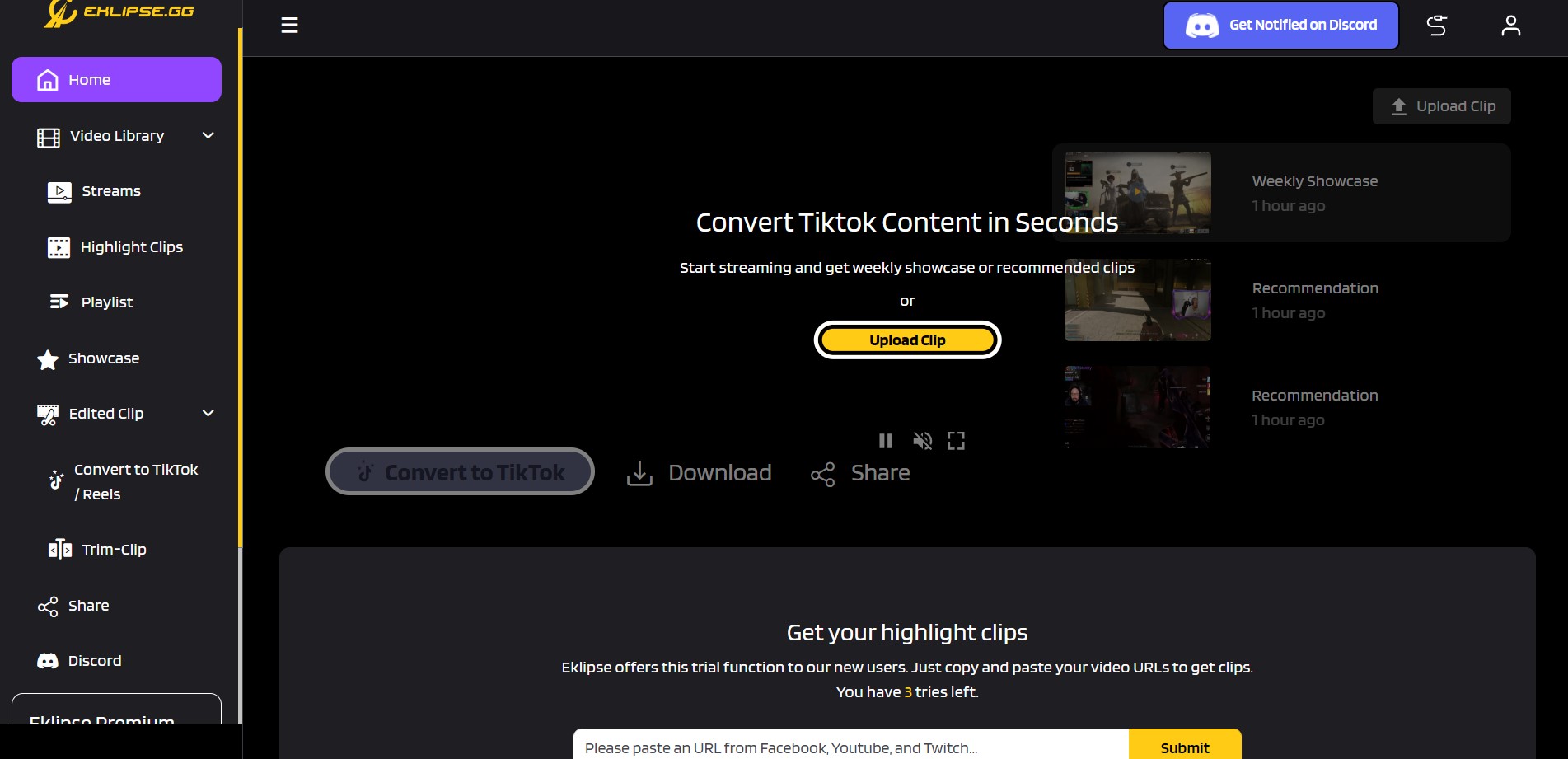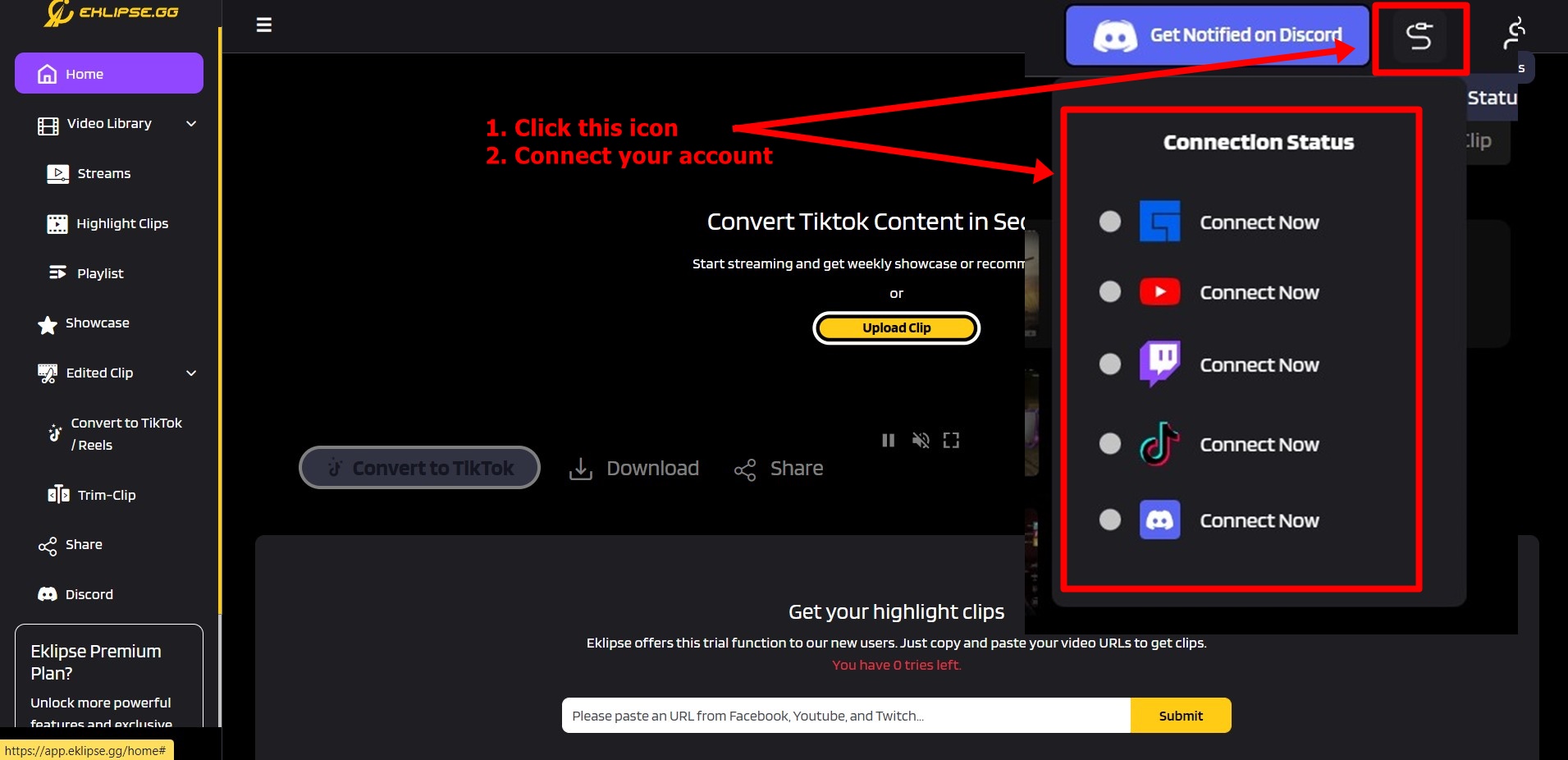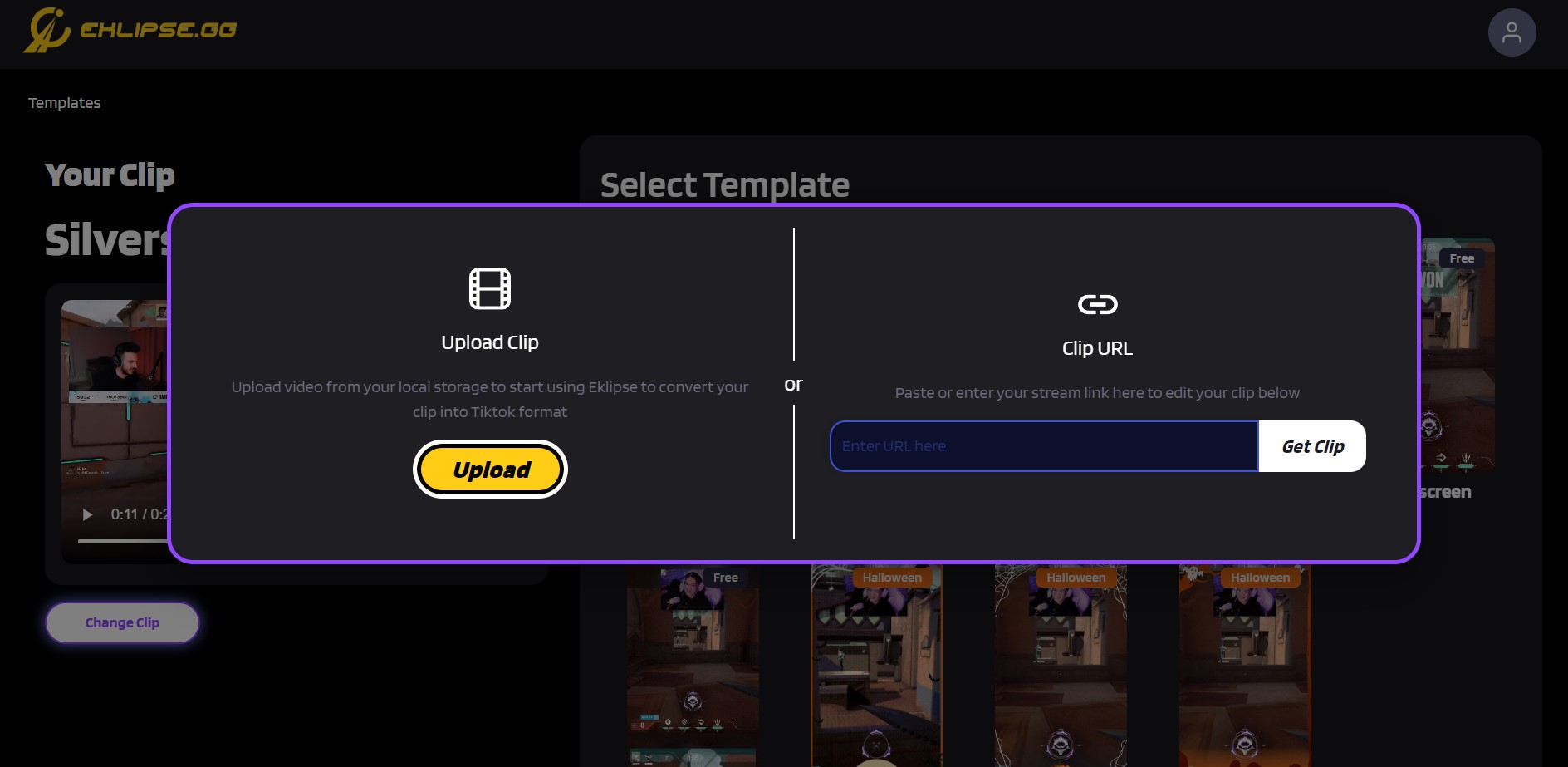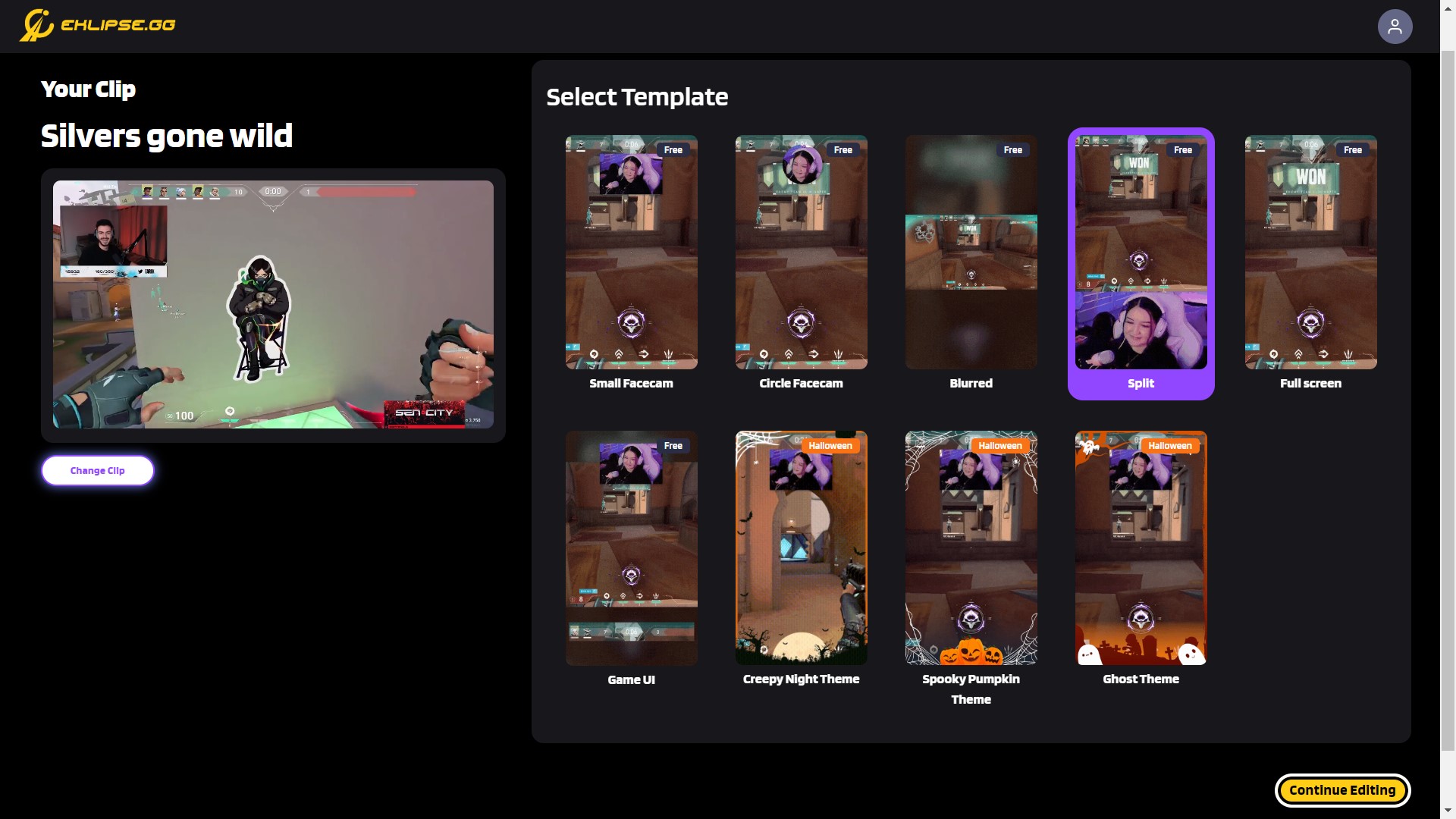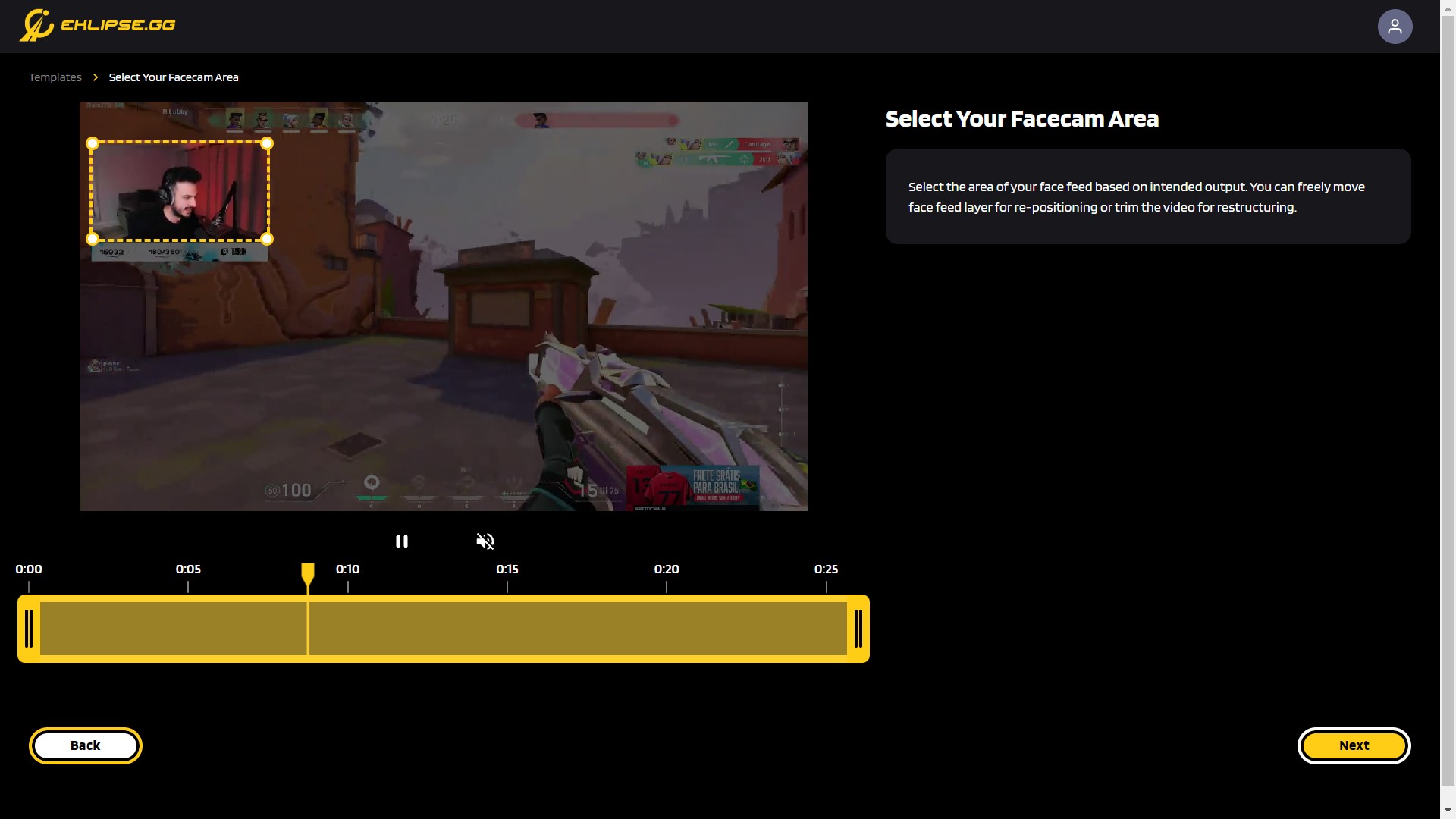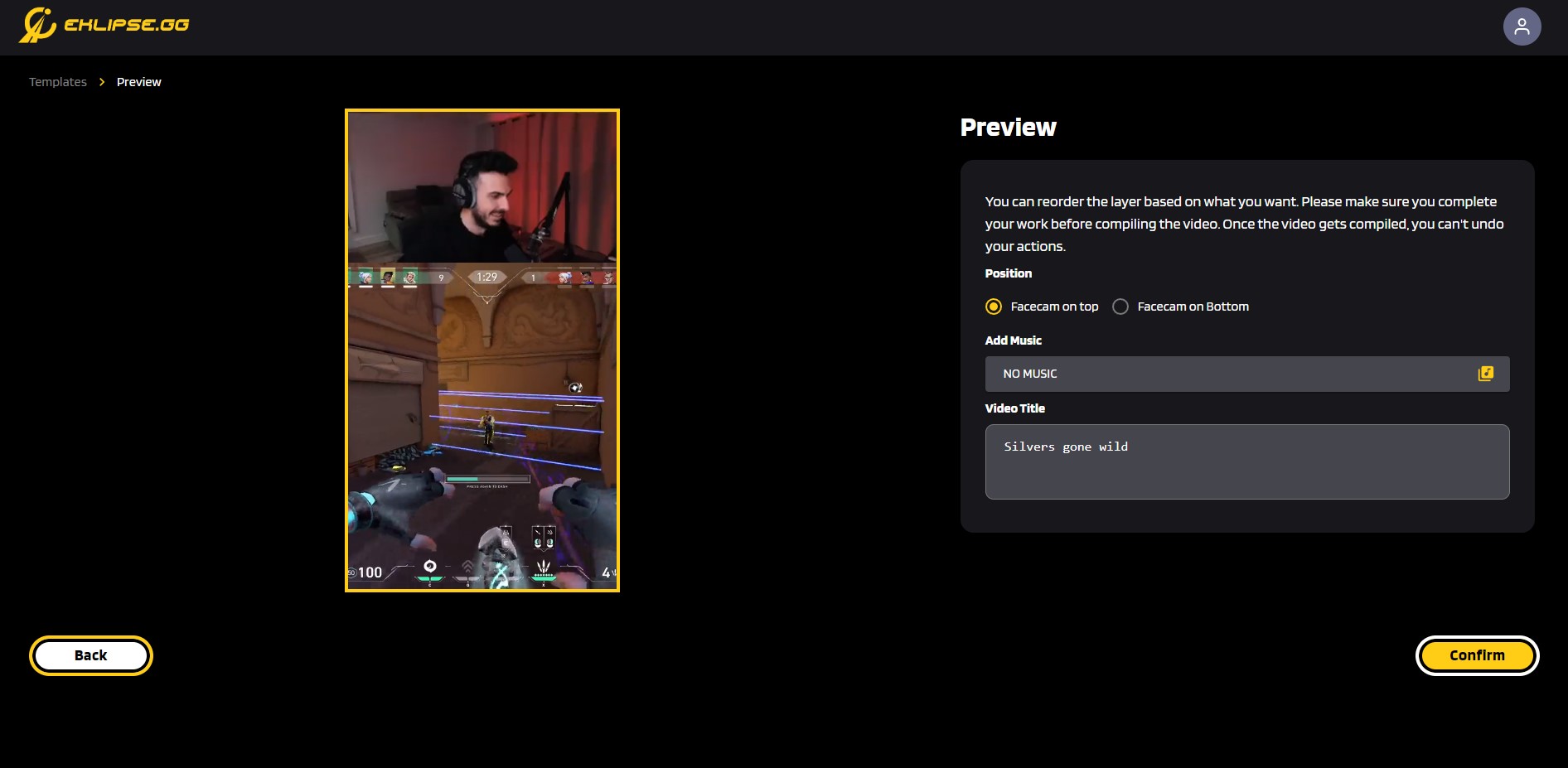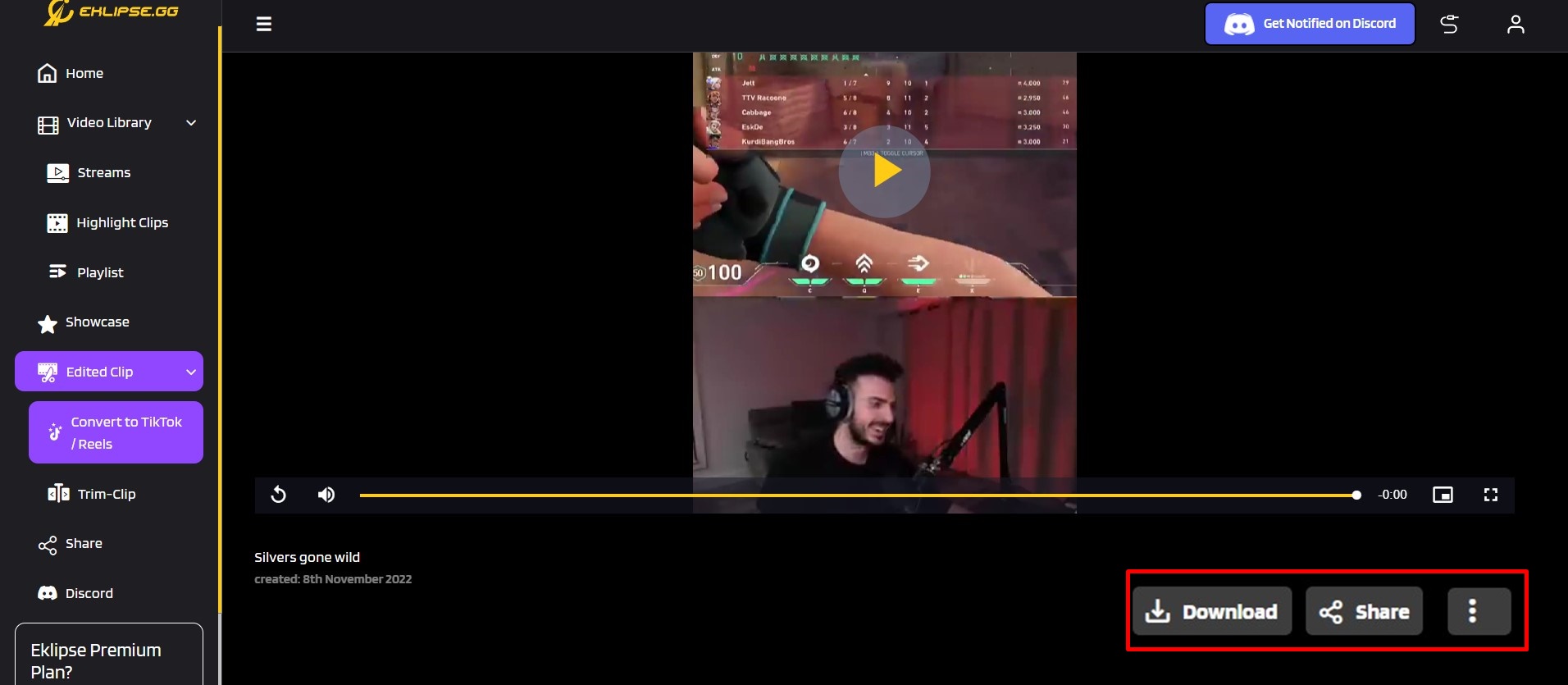Level Up Your Marvel Rivals Gameplay
Capture your epic wins, clutch moments, and even hilarious fails with Eklipse. Easily create and share highlight reels with your friends—even if you're not streaming!
Learn MoreContent repurposing is a thing now. You create long videos for YouTube and then repurpose them to any other channel like TikTok, Instagram Reels, or YouTube Shorts. By doing this, you can promote your content even more!
You’re lucky because converting YouTube live streams into short TikTok content is now easier with Eklipse Studio. Keep reading to learn more about how to convert YouTube to TikTok with Eklipse.
How to Convert YouTube Video to TikTok Instantly using Eklipse!
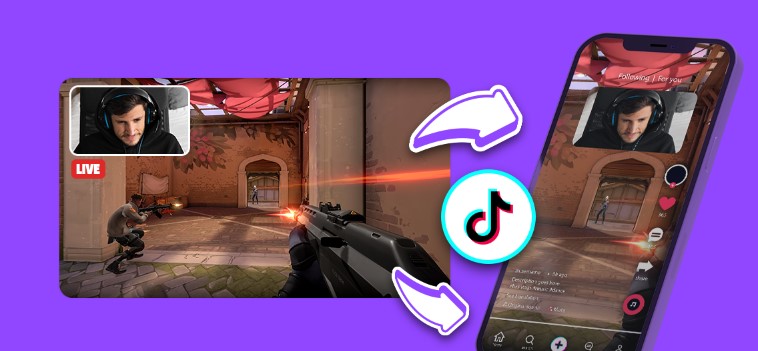
The easiest way to convert YouTube videos to TikTok is through specialized tools. While you may have heard of Streamladder or Crossclip, Eklipse.gg offers a user-friendly solution that saves time and energy.
Here’s a step-by-step guide to using the Eklipse YouTube to TikTok converter AI:
- Visit Eklipse.gg and create a free account using Facebook, Twitch, or email.
- Click the “Upload Clip” menu on the homepage to access Eklipse Studio.
- Connect your YouTube account to Eklipse to capture your videos.
- Paste the YouTube URL or upload it from local storage.
Ensure videos from URLs are under 2 minutes, and manual uploads are under 100MB and 5 minutes.
- Choose the TikTok template you want to use.
Eklipse has 9 TikTok video templates that you can choose from. Once done, click “Continue”.
- Adjust face cam and game feed areas, and ensure that these areas are correctly positioned.
Trim the video to highlight the best moments.
- Customize your video.
Customize your video. Add music, title, and change the layout as desired.
- Click “Done”, then “Convert to TikTok/Reels” from the sidebar.
Download or share directly to linked social media accounts.
How to Create Clip from YouTube Livestream
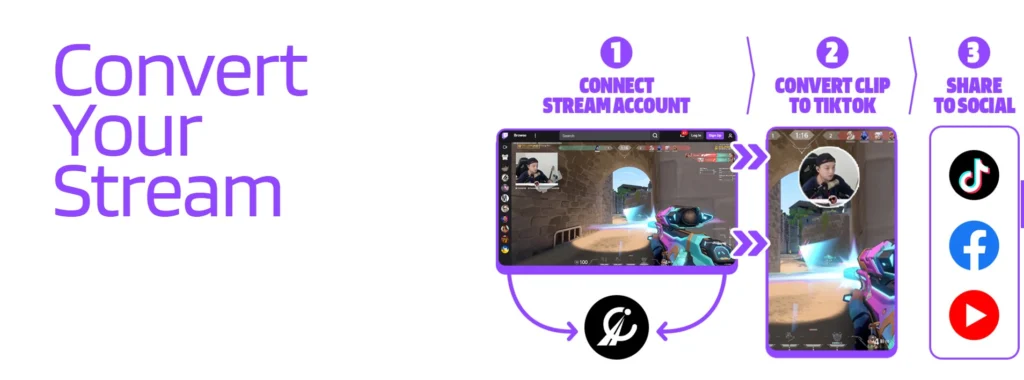
Eklipse Studio also allows you to create highlight clips from YouTube live streams without the tedious editing process. Here’s a step-by-step guide to converting video to TikTok/Reels/Shorts format online for free with Eklipse AI:
- Click the cable icon on the top-right of the Eklipse homepage.
- Connect your YouTube account to Eklipse.
- After connecting your account, click on the profile icon > choose Account Settings.
- Go to the Preferences menu.
- Toggle on the Stream auto-processing option.
- Eklipse will generate clips automatically from your YouTube stream.
- Go to the Streams menu.
- Choose Processed > choose your stream > select a clip.
- Click Convert to TikTok/Reels/Shorts at the bottom of your clip video.
FAQ
1. How do I upload my YouTube video to TikTok?
Use a YouTube stream clipper platform like Eklipse to convert your long-form YouTube videos into short TikTok clips. Afterward, upload the edited clips to TikTok as usual.
2. How do I resize a YouTube video for TikTok?
As a YouTube video converter, Eklipse can automatically resize your horizontal YouTube videos into vertical TikTok clips. Use the “Convert to TikTok” feature available.
Final Thoughts
That’s how to convert YouTube videos to TikTok without copyright infringement with Eklipse.gg, the best video-to-TikTok converter of 2024! Now you can repurpose your old YouTube video to appealing, fresh TikTok content that grabs the audience’s attention.
Sign up on Eklipse.gg now to explore Eklipse’s exclusive features for free. Happy streaming!
Maximize your Black Ops 6 rewards—Create highlights from your best gameplay with with Eklipse
Eklipse help streamer improve their social media presence with AI highlights that clip your Twitch / Kick streams automatically & converts them to TikTok / Reels / Shorts
🎮 Play. Clip. Share.
You don’t need to be a streamer to create amazing gaming clips.
Let Eklipse AI auto-detect your best moments and turn them into epic highlights!
Limited free clips available. Don't miss out!