
Level Up Your Marvel Rivals Gameplay
Capture your epic wins, clutch moments, and even hilarious fails with Eklipse. Easily create and share highlight reels with your friends—even if you're not streaming!
Learn MoreCreating an engaging and visually striking thumbnail is essential for grabbing viewers’ attention on YouTube. If you’re wondering how to change YouTube Shorts thumbnail, you’re in the right place. A well-optimized thumbnail not only makes your video stand out but also plays a critical role in boosting click-through rates and overall engagement.
In this guide, we’ll walk you through the simple steps to customize your YouTube Shorts thumbnail and provide tips to make it more appealing, ensuring your content gets the attention it deserves. Let’s dive in!

1. Open the YouTube App
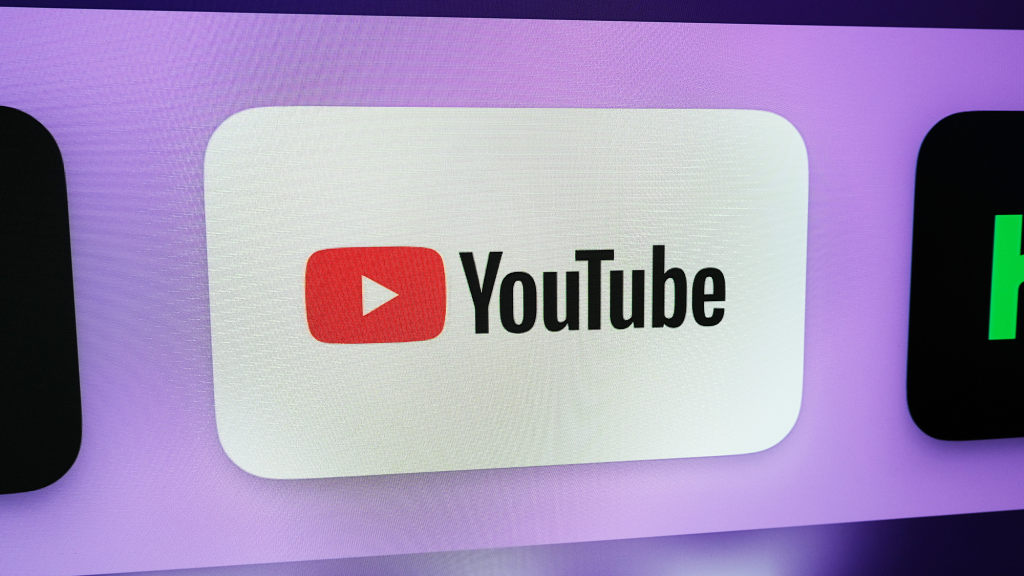
Start by launching the YouTube app on your smartphone or tablet. Ensure your app is updated to the latest version for a seamless experience.
2. Upload or Create a Short
Tap the plus icon (+) located at the bottom of the app to create or upload your Short. Record your video or choose an existing clip from your gallery.
3. Access the Thumbnail Editor
Once you’re ready to upload, navigate to the Add details section. Here, look for the pencil icon at the top left corner of your video screen. This will allow you to edit and customize your thumbnail.
4. Select a Frame
Scroll through the video timeline to find the frame that best represents your content. This selected frame will serve as your thumbnail, so choose a shot that’s clear, engaging, and relevant.
5. Customize Your Thumbnail
Enhance the chosen frame by adding text, emojis, or filters to make it stand out. Adjust the font, size, and colors to ensure the thumbnail is visually appealing while maintaining readability.
6. Save and Publish
After customizing, tap the checkmark to save your changes. Complete other video details, such as the title and description, then hit Upload Short to publish your content with the newly selected thumbnail.
Tips for Creating an Engaging Thumbnail
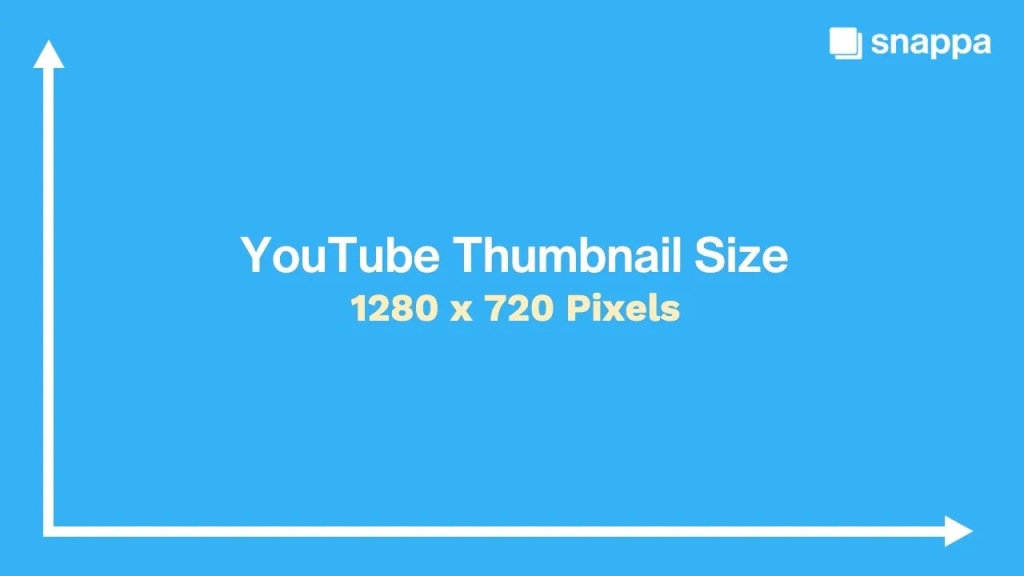
To maximize the impact of your YouTube Shorts thumbnails, follow these tips:
1. Use High-Quality Images
Ensure your thumbnail is sharp and vibrant. The recommended resolution is 1280×720 pixels with a 16:9 aspect ratio, and the file size should be under 2MB.
2. Choose a Relevant and Intriguing Image
Your thumbnail should accurately reflect the content of your video while sparking curiosity. Avoid misleading visuals, as they can harm viewer trust.
3. Add Text and Graphics
Include bold, descriptive text to provide context for your video. Use arrows, icons, or emojis to highlight key elements, making the thumbnail more engaging.
4. Be Consistent with Branding
Maintain a consistent style across all your thumbnails to strengthen your brand identity. This can include using specific colors, fonts, or design elements that represent your channel.
5. Test Different Thumbnails
Experiment with various designs to see which style resonates best with your audience. Regularly monitor performance metrics to refine your approach.
Final Thoughts
Mastering how to change YouTube Shorts thumbnail is a game-changer for improving your content’s visibility and engagement.
By following the steps outlined in this guide and implementing best practices for thumbnail design, you can elevate your channel’s appeal and attract a larger audience. Remember, your thumbnail is the gateway to your video—make it count!
Click here to join our Discord and win the prize!
Maximize your Black Ops 6 rewards—Create highlights from your best gameplay with with Eklipse
Eklipse help streamer improve their social media presence with AI highlights that clip your Twitch / Kick streams automatically & converts them to TikTok / Reels / Shorts
🎮 Play. Clip. Share.
You don’t need to be a streamer to create amazing gaming clips.
Let Eklipse AI auto-detect your best moments and turn them into epic highlights!
Limited free clips available. Don't miss out!
