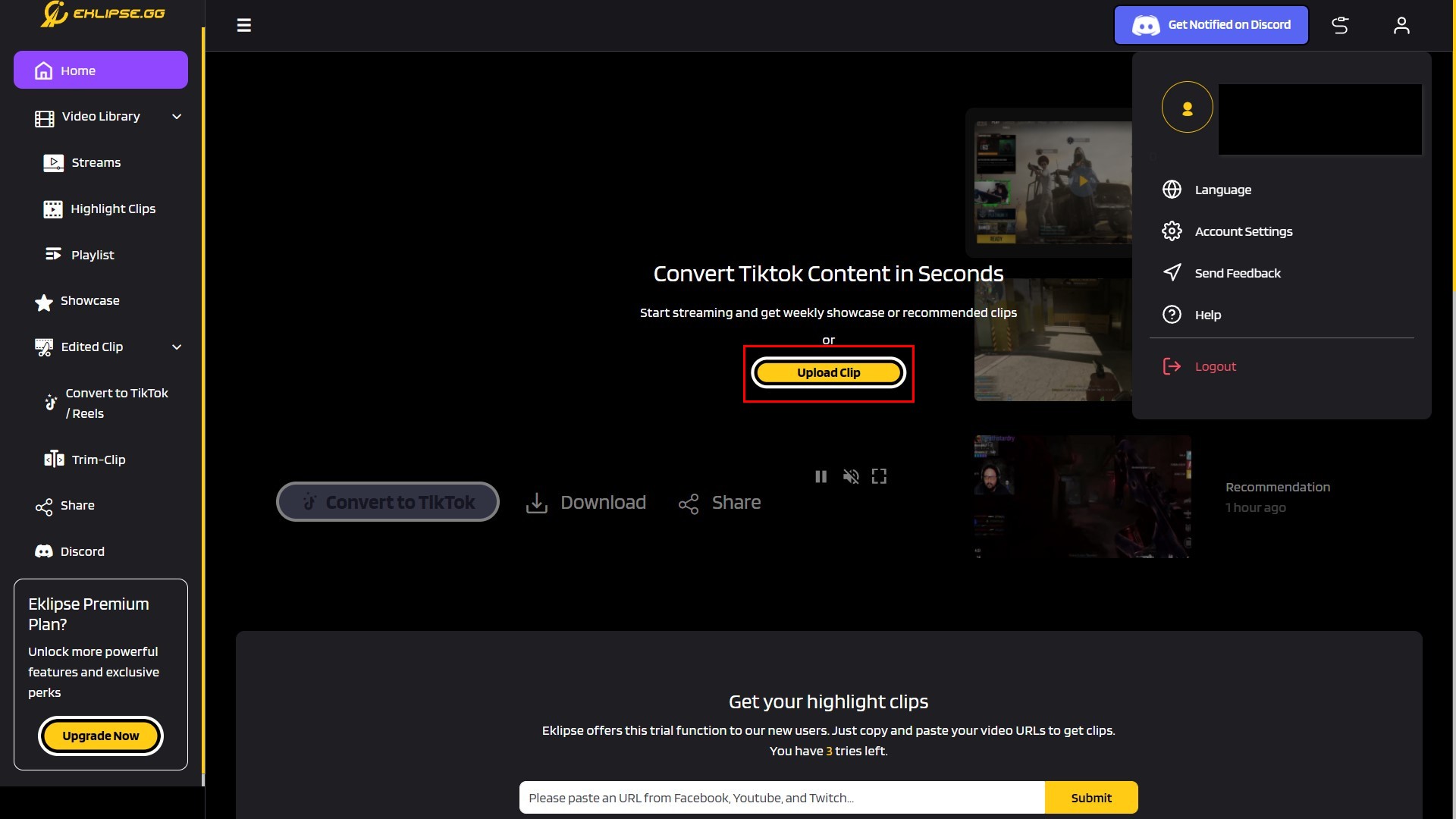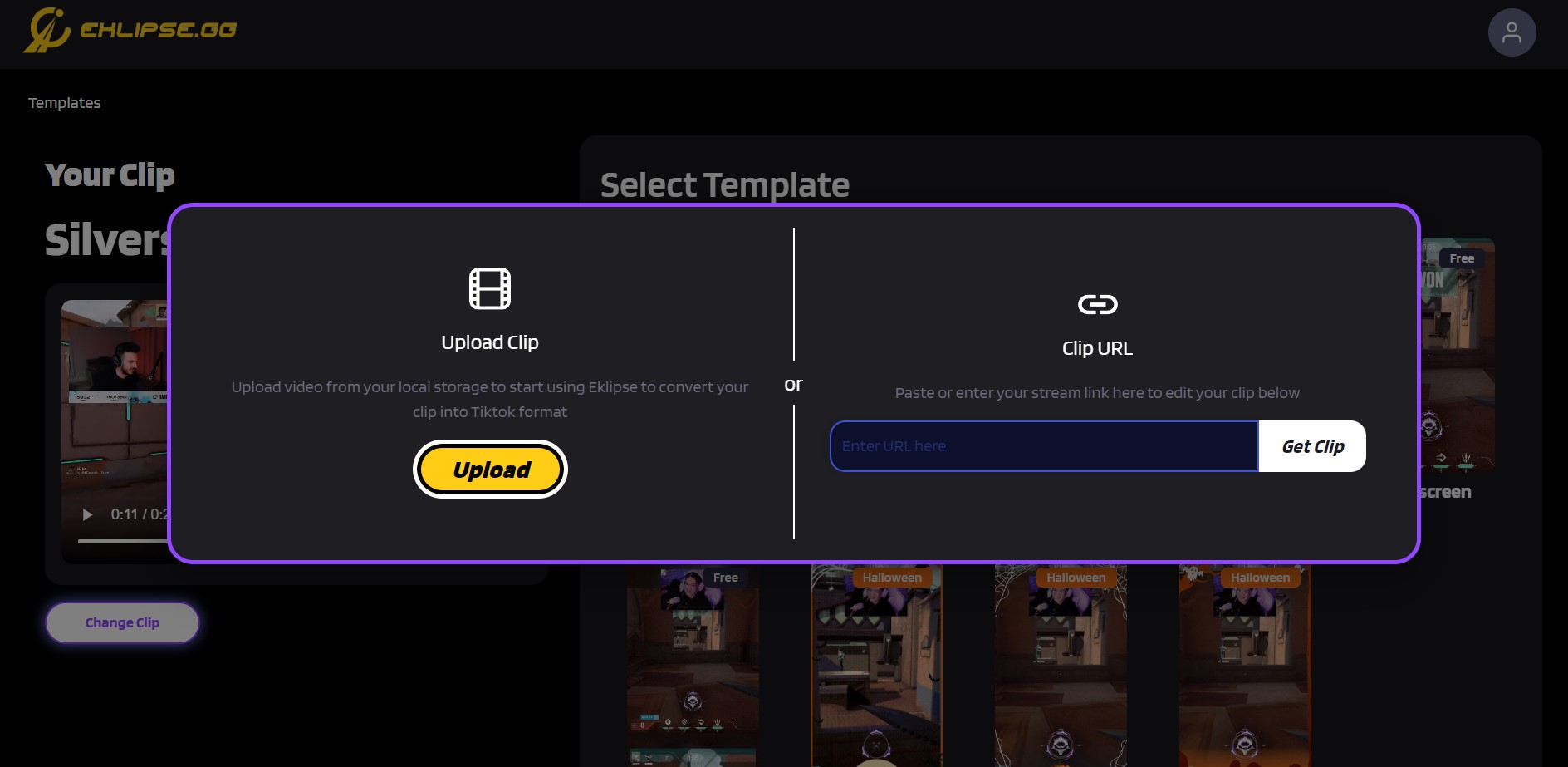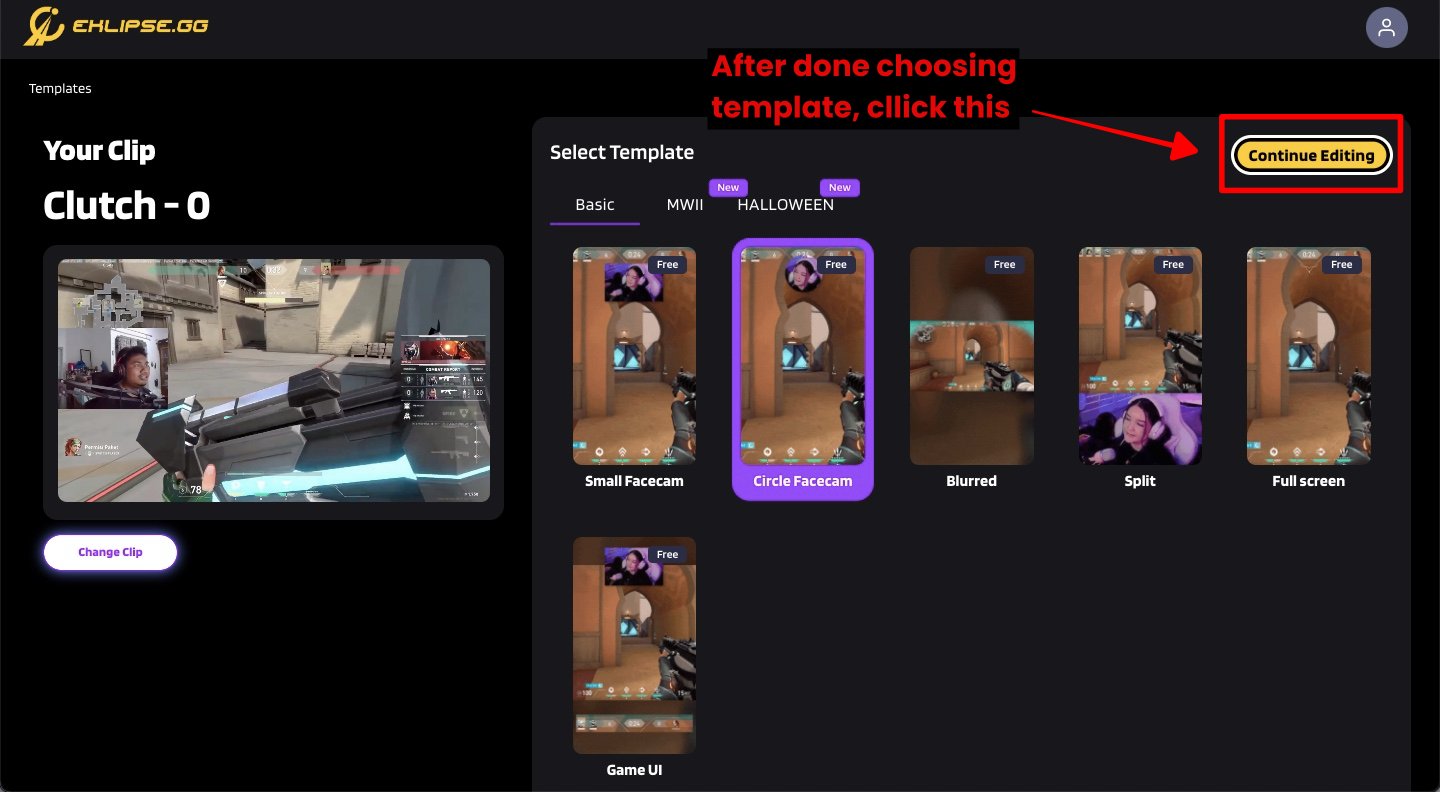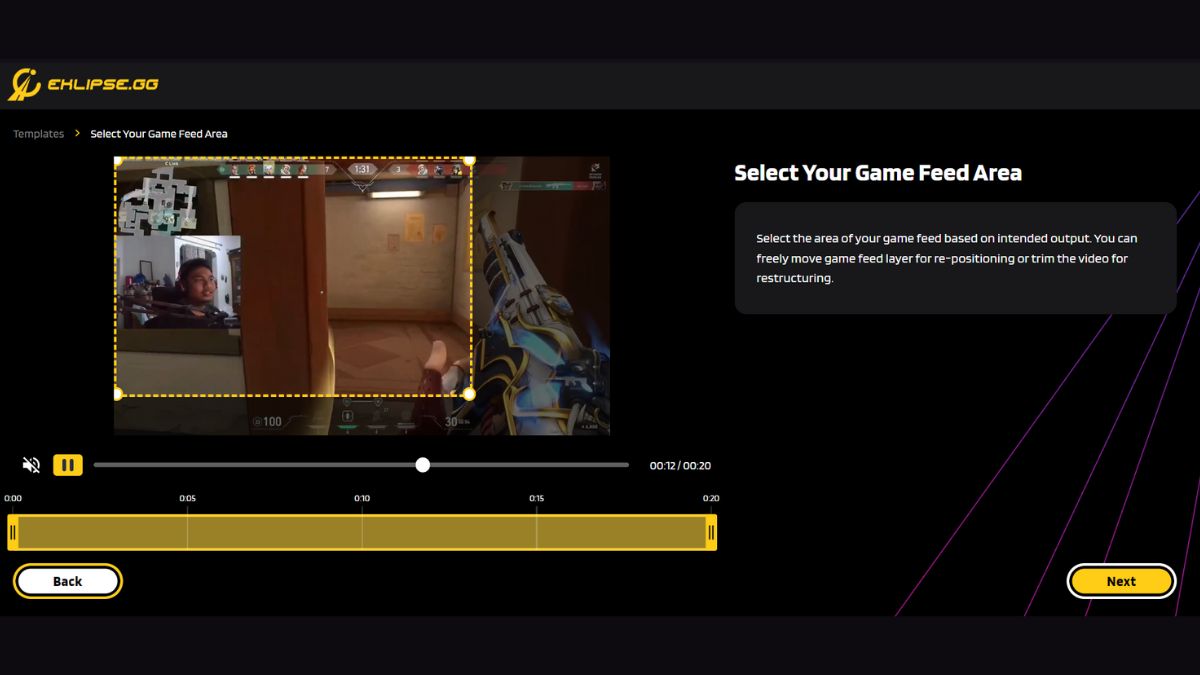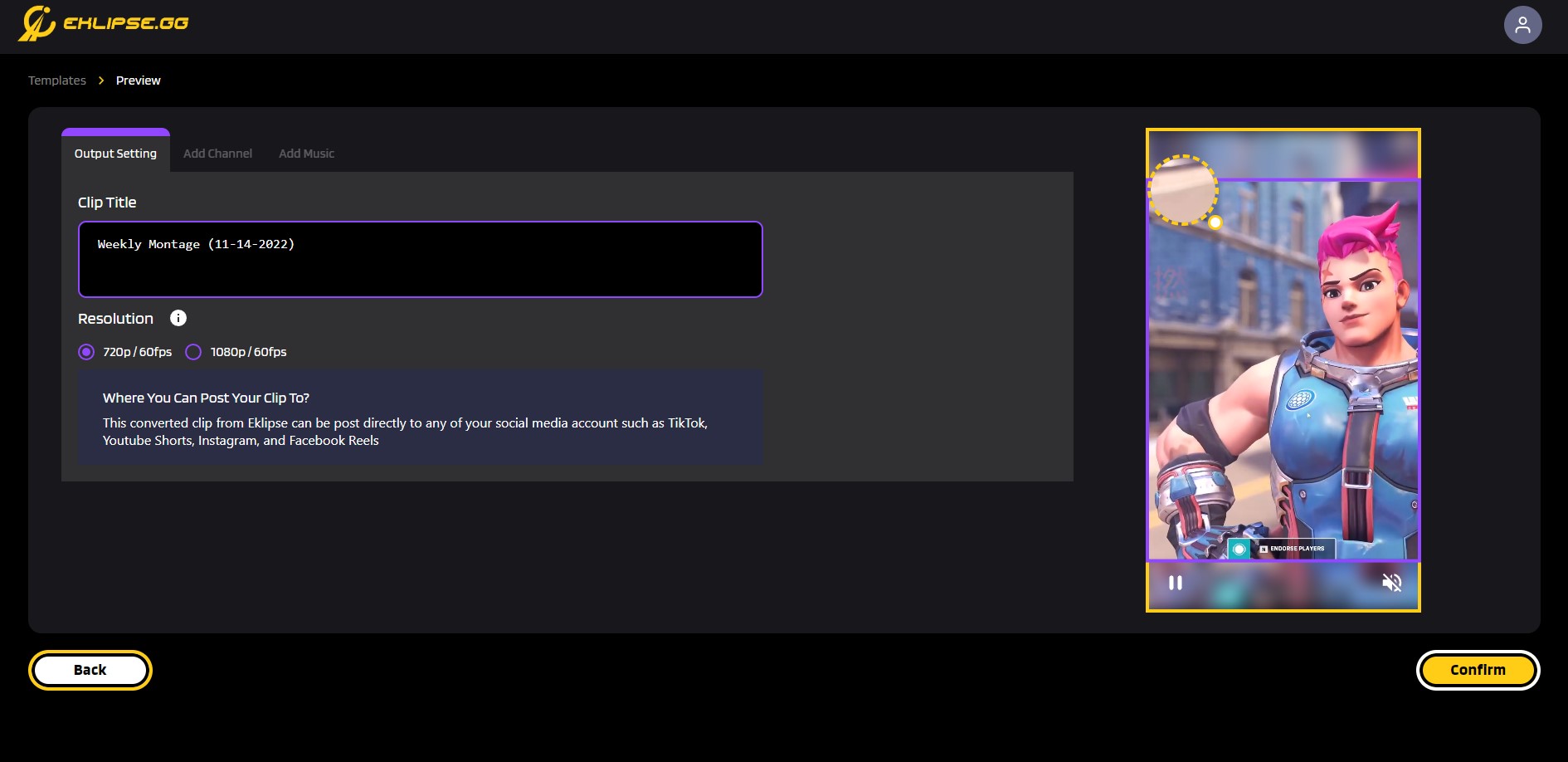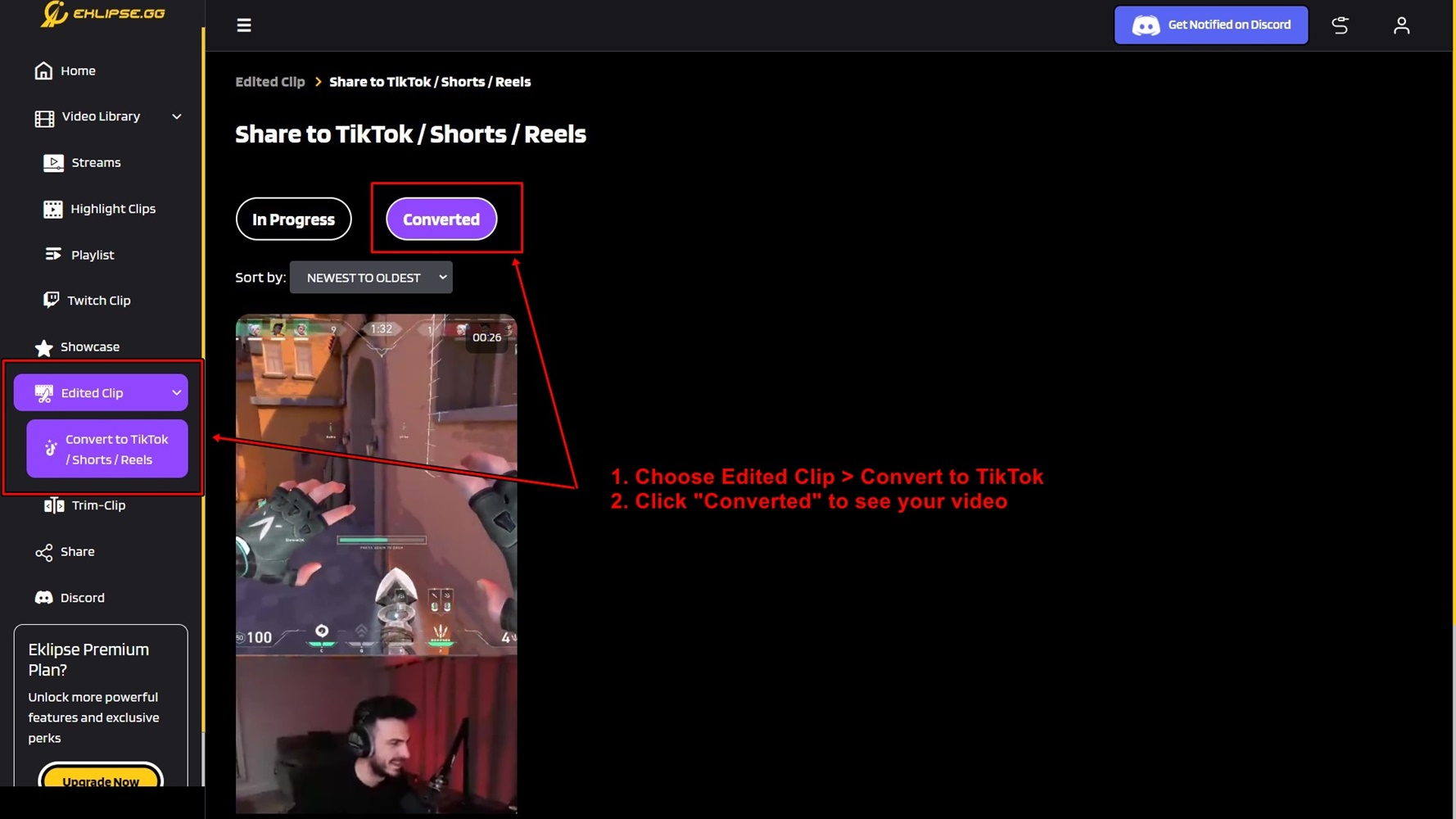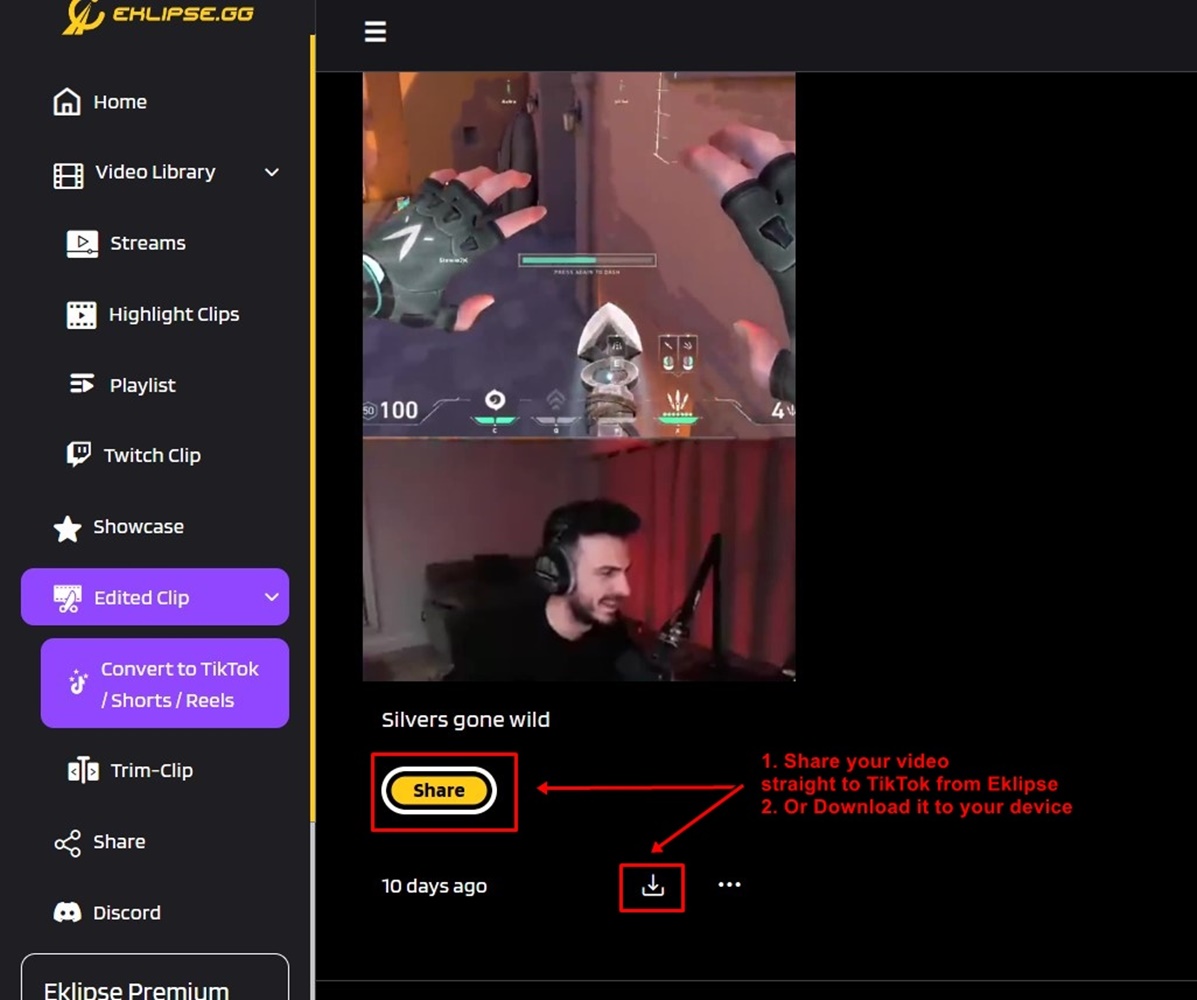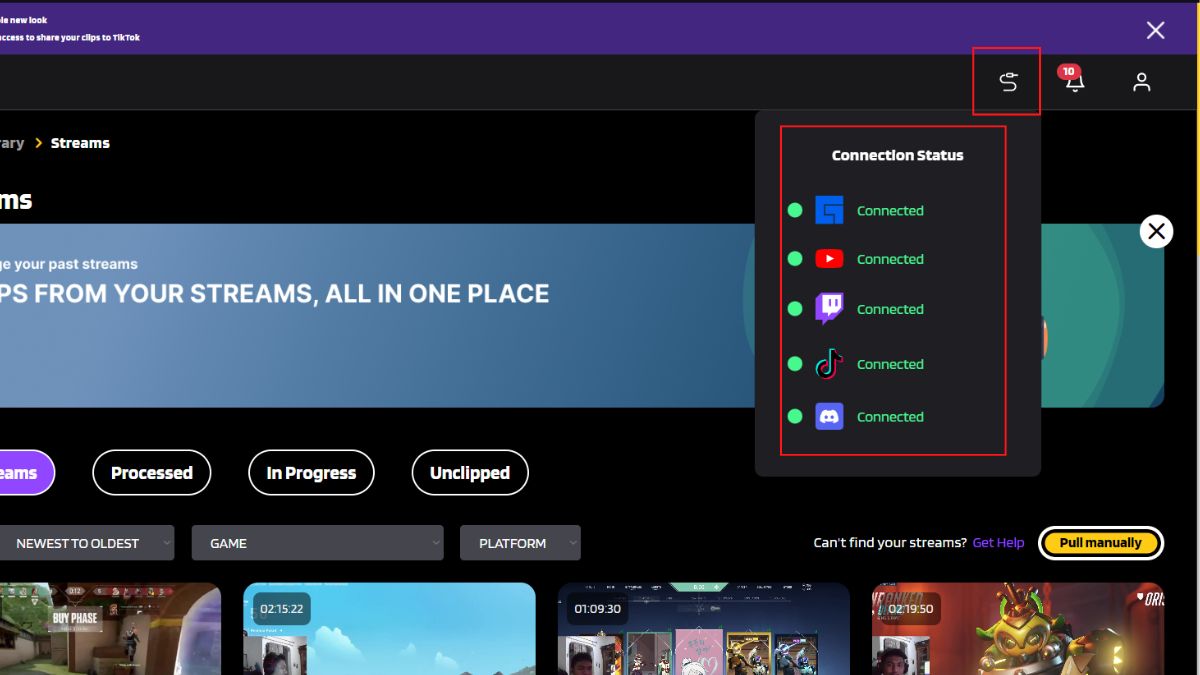Level Up Your Marvel Rivals Gameplay
Capture your epic wins, clutch moments, and even hilarious fails with Eklipse. Easily create and share highlight reels with your friends—even if you're not streaming!
Learn MoreTikTok has been the hottest video-sharing social media platform for some time. With more than 2 billion downloads, it’s not so surprising that everyone jumps into the TikTok train.
While being so popular, TikTok gives its viewers (and creators as well) a unique experience with its vertical video format. Since landscape format has been common for some time, that is why some of you may be asked how to crop videos for TikTok format
Luckily, you’ve come to the right place. You can check out this post, for tips on how to crop videos for TikTok format from the Eklipse blog team!
Can you Crop Video on TikTok App?
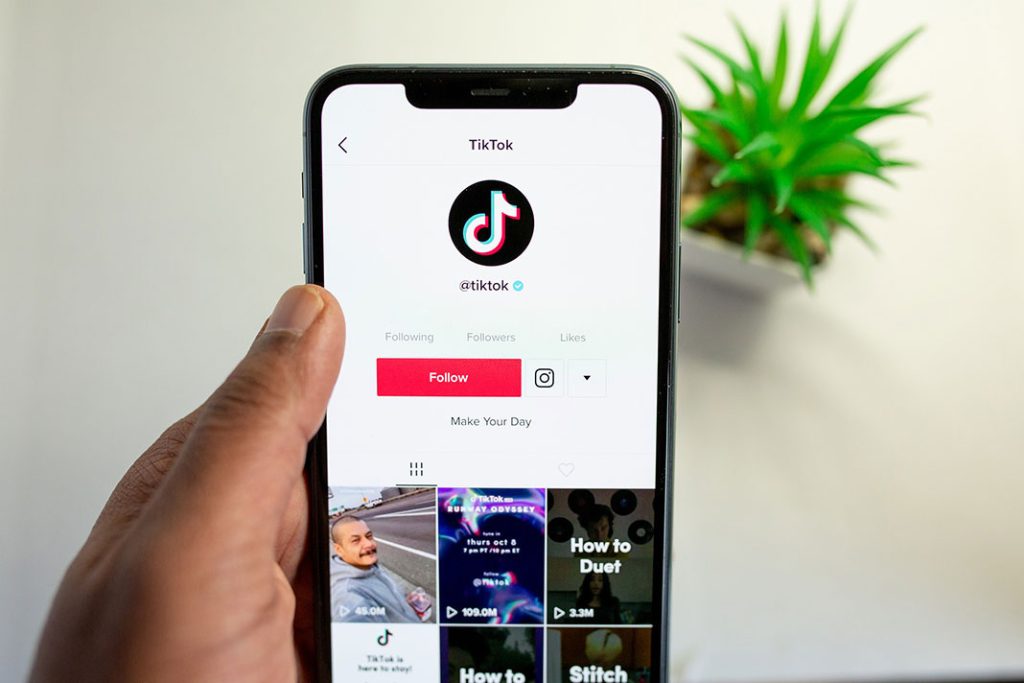
The short answer to this is no. While the TikTok app is a powerful video editor, unfortunately, it can’t crop a video to a vertical format.
On the bright side, if you already have a cropped vertical format video, you can still edit it on TikTok and then add various effects, filters, or music.
How to Crop Video for TikTok Using Default Video Editor
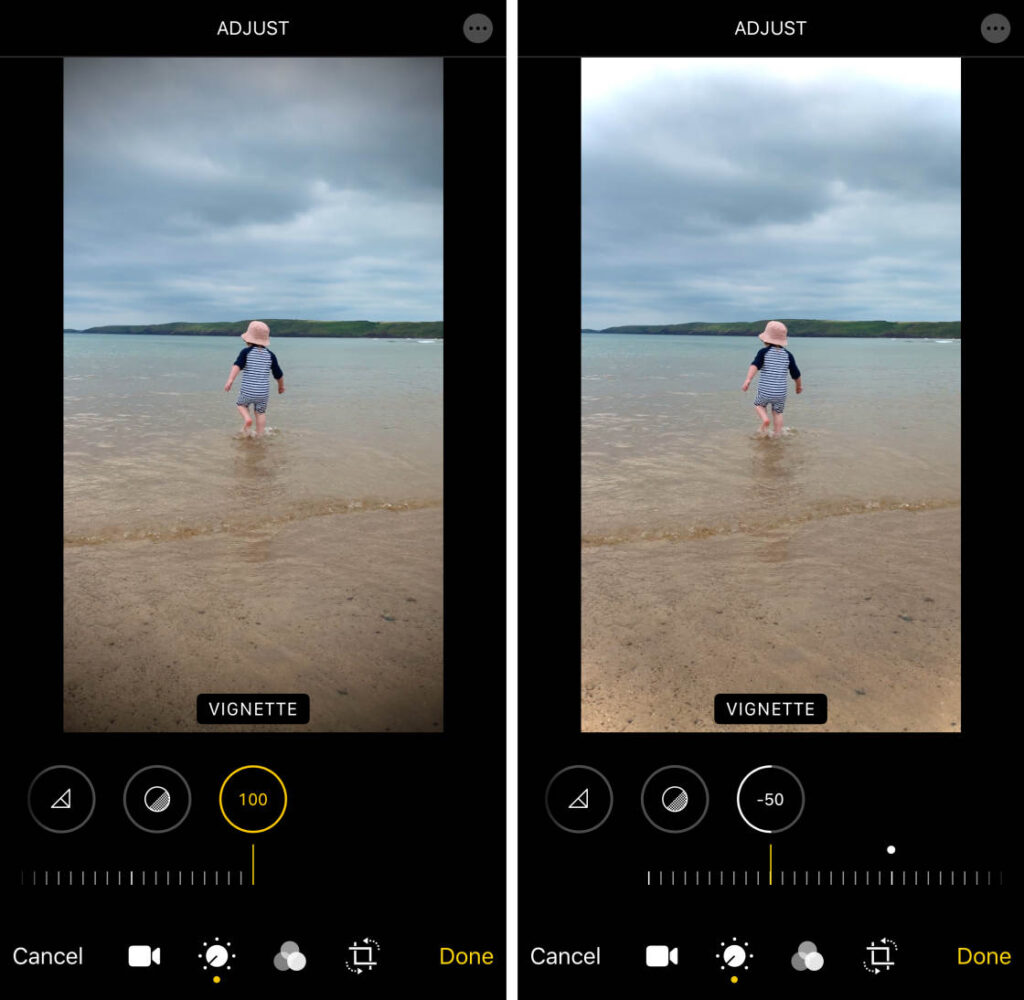
Though you can’t crop video on TikTok app, the good news is you can crop it using the default editor app that comes to your phones, especially if you’re using an Apple device.
It didn’t mean Android devices can’t do this, but since Android comes with many flavors of user interfaces from various phone manufacturers, so let’s focus on Apple devices first.
If you are using an iPhone or an iPad, you can crop your videos for TikTok by following these simple steps
- Go to Photo app
- Choose the video you want to crop
- Tap Edit button on the top right corner of your interface
- Tap the crop icon at the bottom of your interface (4th icon on your right)
- Tap the first icon on the top-right
- You’ll have a numerous aspect ratio options to crop video
- Slide to the left, choose 9:16 format
- Done, you succeed crop a video to TikTok format
Can you Crop Stream Highlight Video to TikTok Format?

Since TikTok is currently the hottest social media, it’s not surprising that fellow content creators or streamers want to use this platform to expand the awareness of your channel.
If you are a streamer and want to crop your stream highlight to TikTok videos, don’t worry we’ve got you covered! You can try using Eklipse.gg! an AI highlight generator that can crop your videos into a TikTok format!
Maximize your Black Ops 6 rewards—Create highlights from your best gameplay with with Eklipse
Eklipse help streamer improve their social media presence with AI highlights that clip your Twitch / Kick streams automatically & converts them to TikTok / Reels / Shorts
So, how do you crop your stream videos to TikTok using Eklipse? You can follow the steps below:
- Create an Eklipse Account
You can sign up with your email, Twitch, or Facebook account. Don’t worry, it’s all free! Or you can go to Eklipse.gg first to explore how this amazing tool will help you crop a video to TikTok format
After you are done, you can login to your account - Click Upload Clip
Then you will be brought to Eklipse Studio
- Upload or use your YouTube/Twitch video
You can upload your clip from local storage, copy and paste the link of your YouTube video (2-minute length max duration), or copy and paste the link of your Twitch clip to Eklipse
- Choose your TikTok templates
Eklipse has various of templates to choose from for FREE. After you done choosing, click Continue Editing button
- Select your Face Cam and Game Feed
You can trim your clip at this point as well
- Customize your TikTok video as you want
Customize your output, there are 720p 60fps and 1080p 60fps options
Add channel name sticker to show your streaming channel
Add music, and many more!
After you’re done, click Confirm - Your cropped TikTok is ready
To access your video, you can go to Edited Clip > Convert to TikTok / Shorts / Reels
- You can download to your local storage, or share it to TikTok straight from Eklipse
- Link Eklipse to Twitch/YouTube/Facebook/Tiktok for more convenience
If you’re streaming regularly, you can let Eklipse creating highlight automatically, and crop it to TikTok video through the Eklipse studio
Conclusions
While you can’t crop video on TikTok, but you can achieve that easily through many ways. You can use your default video editor, or you can try use Eklipse, especially if you are a streamer!
That are all the 3 quick tips to crop and resize your video for TikTok! Don’t forget to check out our other blog posts for more tips on streaming on Twitch! Share this post if on socials if you feel helped with the content!
🎮 Play. Clip. Share.
You don’t need to be a streamer to create amazing gaming clips.
Let Eklipse AI auto-detect your best moments and turn them into epic highlights!
Limited free clips available. Don't miss out!