
Level Up Your Marvel Rivals Gameplay
Capture your epic wins, clutch moments, and even hilarious fails with Eklipse. Easily create and share highlight reels with your friends—even if you're not streaming!
Learn MoreMany users have noticed that TikTok videos often lose quality after uploading, becoming blurry and less clear. If you’re wondering how to upload high-quality video on TikTok, there’s a solution to prevent this issue.
To ensure your video maintains its clarity, aim for a resolution of at least 720p x 980p or 1080p x 1920. TikTok allows users to adjust the output quality before publishing, giving you control over the video’s final appearance.
How To Upload High-quality Video On TikTok
TikTok can make your wish come true in terms of making a great quality video. But before going to the tutorial, make sure you get your video ready, either by recording a new video or attaching the existing video from your gallery. Then, here’s how to upload a high-quality video on TikTok Android or iPhone.
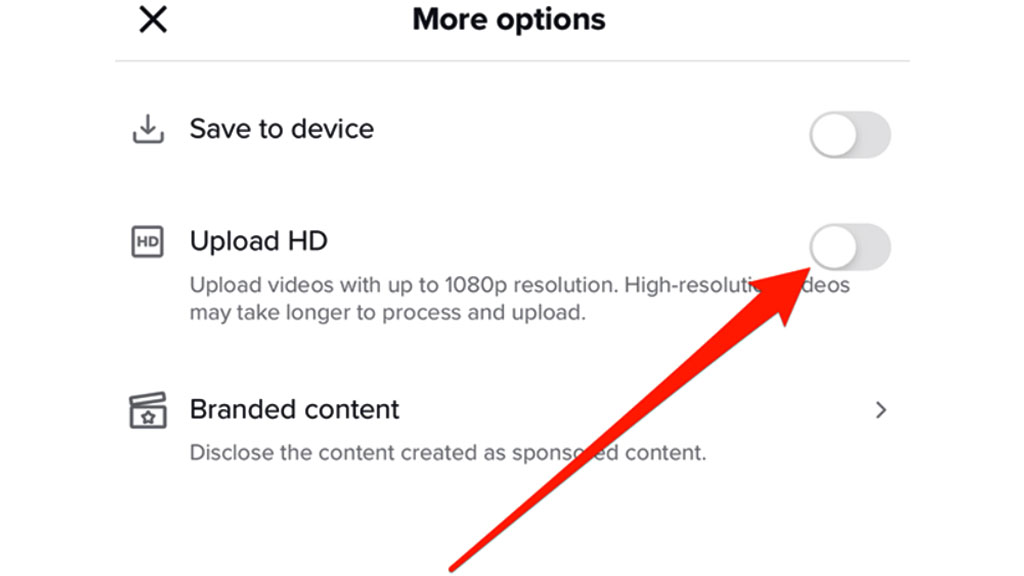
- Before you tap on the Post button, hit More Options.
- Then, toggle on the Allow high-quality uploads option.
- After that, back to the previous page, and tap Post.
Voila! Your video is now airing without reducing its quality. No more issues about pixelation or blurriness. All you will see is a clear video, as clear as the original. Are you happy with that?
Tips About Uploading a High-quality Video on TikTok
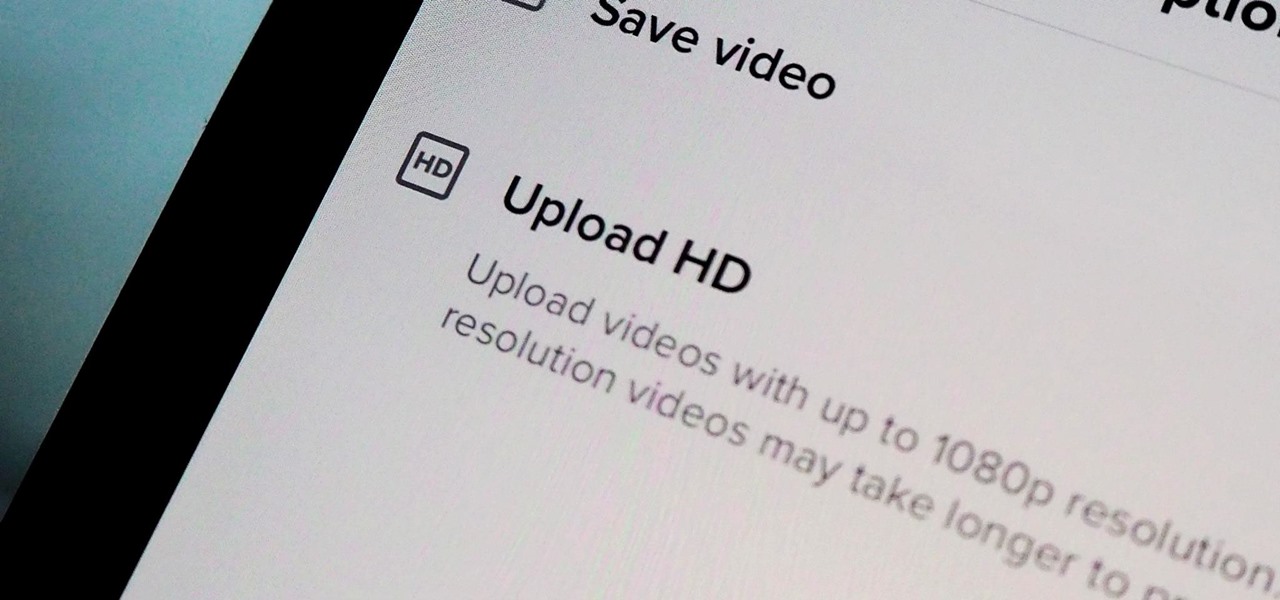
Now that you have toggled on the high-quality option on your TikTok account, you can upload the video in 1080p resolution with ease. But how to upload a 4k video on TikTok, then? Can you do it as well? Of course, you definitely can do it.
However, since the maximum video resolution for TikTok is 1080p, it will automatically scale down your 4k video to 1080p. It’s not bad, though. But it’s advisable to resize your video before uploading it to TikTok for better quality than processing it in the native app.
Saving TikTok Videos without Losing Quality
TikTok is a great platform for sharing your creativity, but one common issue is the loss of video quality when saving TikTok videos. Here’s how to preserve the quality of your TikTok videos:
– Save to Device: Download videos directly from the app to your device. Tap the share icon and select Save Video to save it to your camera roll in its original quality.
– Use Compression Software: If you need to compress your video, use tools like Handbrake, Adobe Premiere Pro, or Final Cut Pro. These tools allow you to adjust settings and reduce file size without sacrificing quality.
– Adjust Export Settings: When exporting your video, select the highest quality settings to maintain its quality after compression.
– Avoid Screen Recording: Screen recording reduces video quality and can introduce unwanted artifacts like notifications and time stamps.
By following these steps, you can save your TikTok videos without quality loss, ready to share on other platforms.
How To Fix Low and Poor Quality Videos on TikTok
If the TikTok videos you’re watching appear blurry, it’s likely due to low quality. Don’t worry, though—if your TikTok high quality upload not showing, you can easily resolve it by following the steps below.
- First, launch the TikTok app and log in to your account.
- Head to your account and hit the three-dots icon.
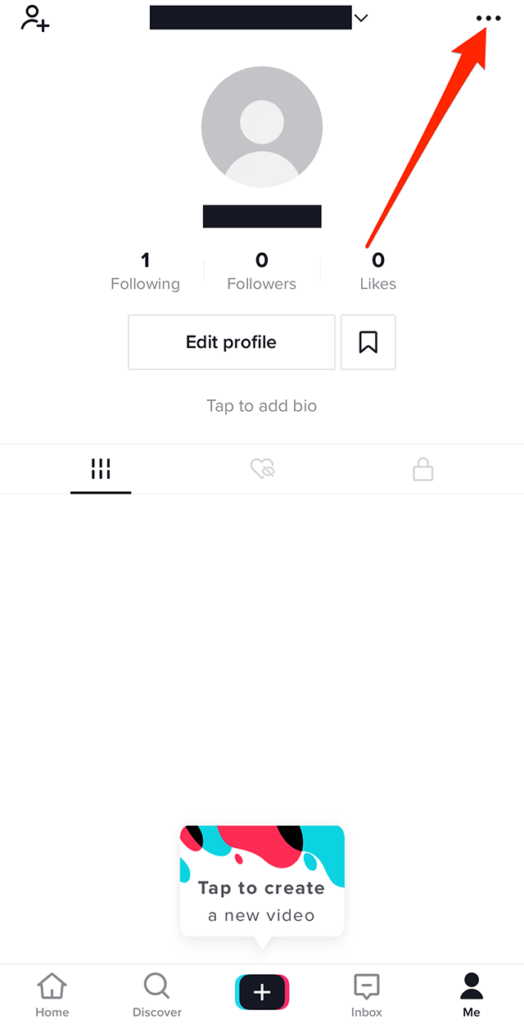
- Then, go to Privacy and Settings.
- Scroll down to spot the Data Saver option. Tap on it.
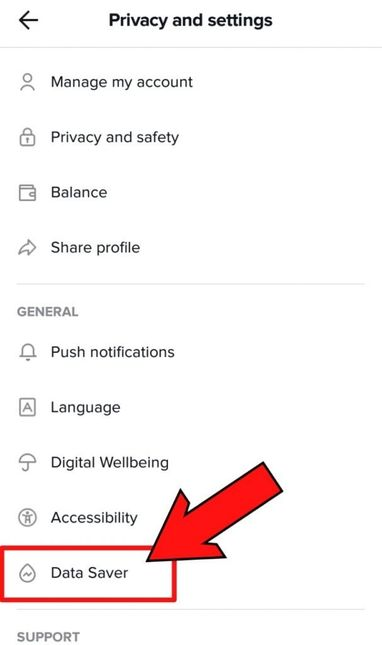
- Toggle off the Data Saver button to disable it.
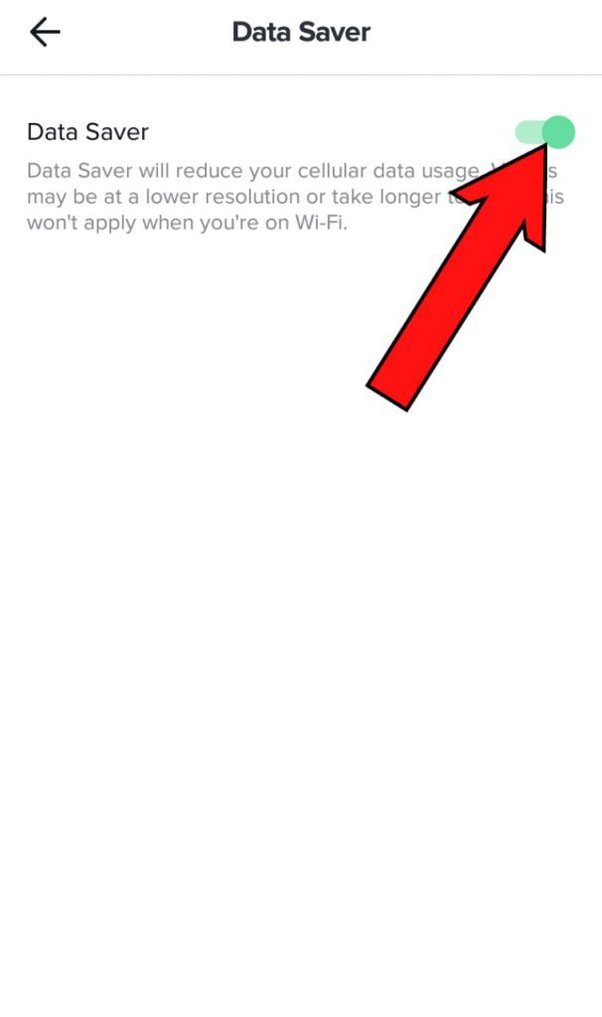
- Finally, close the app completely from the background and re-open it.
- Bingo! You’re now able to watch the TikTok video in higher quality.
One quick note, disabling the Data Saver option on TikTok may affect the upload speed, loading time, and data conservation, even the video quality.
How to Edit TikTok Video Without Decreasing the Quality
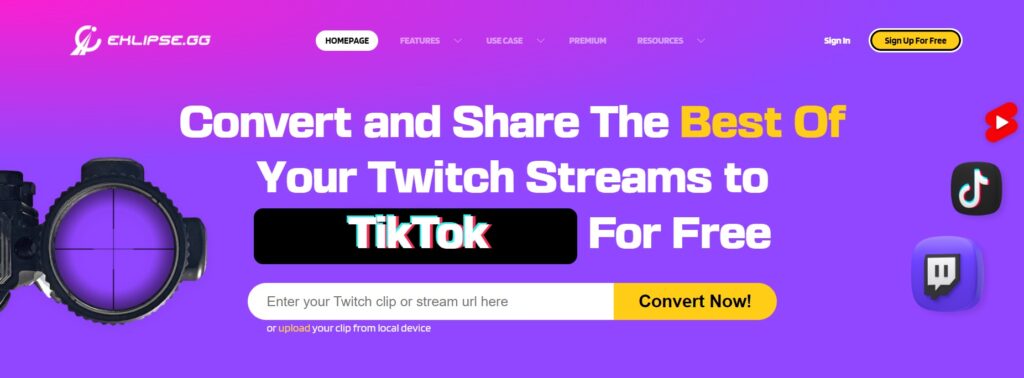
Feeling unsatisfied with the results of your TikTok video? No worries. You can still edit and enhance it as you wish. Thankfully, we have Eklipse Studio as our savior. Eklipse offers you a super convenient way to edit your TikTok video. Only by dropping the URL link of the video, or drag from the local device, the AI then will do its magic to finish it off.
In addition to the automatic service, Eklipse also provides a list of catchy TikTok templates and background music to make your video even more attractive. Don’t worry about quality reduction, since Eklipse gives you the option to set up your output. You can actually produce between 720p and 1080p resolution. If you prefer to have HD resolution, make sure to try our Premium version. Keep an eye on our blog to see other articles about Eklipse.

TikTok Video Formats & Max. Video Length Limit
To ensure the best TikTok experience for your viewer, make sure you are following this guideline for TikTok video formats and duration
- Keep the file size within the limits (287.6 MB for iOS or 72 MB for Android, up to 500 MB for ads).
- 15 seconds to 10 minutes in length
- Vertical orientation.
- For HD video, the dimensions are 1080×1920.
- Use a 9:16 aspect ratio.
- Use .mp4 or .mov file types (or .avi or .gif for ads).
Tips for Shooting High-Quality TikTok Videos
Creating high-quality videos on TikTok involves both the shooting and editing processes. To help ensure your videos are top-notch, here are some tips on how to upload high quality video on TikTok iPhone or Android.
- Camera Quality: To achieve high-quality videos on TikTok, you should use a camera with good resolution and high pixel density. A phone with a good camera will do the trick.
- Lighting: Good lighting is critical to producing high-quality videos. Use natural light sources such as windows or outdoor areas. Avoid using harsh artificial lighting, which can make your video look unappealing.
- Audio: Audio quality is essential for a successful TikTok video. Always use external microphones or lapel mics to ensure clear sound. Record audio in a quiet area to avoid background noise.
- Stable Equipment: Shaky videos are unappealing to the eyes, which is why using a tripod or a stable platform for your camera is essential. A stable shot will make your video look professional and polished.
- Editing and Enhancing: After shooting your video, editing and enhancing are crucial steps to improve your video’s quality. You can use video editing apps to add filters, adjust brightness and contrast, and add effects to make your video more visually appealing.
By following these tips, you can create high-quality videos on TikTok that will stand out from the crowd. Remember, shooting and editing techniques are just as important as the content itself, so invest some time in perfecting your craft.
Understanding TikTok Video Requirements
TikTok has specific requirements for uploading content:
– Aspect Ratio: 9:16 (vertical format)
– Resolution: 1080 x 1920 pixels
– File Size: 287.6 MB on iOS and 72 MB on Android.
TikTok’s compression algorithms can reduce video quality, so it’s important to identify the cause of low quality. Preview your videos in the app before uploading, and if needed, re-export with different settings or use compression software to reduce file size without sacrificing quality.
Frequently Asked Questions
1. Why is my video not high quality on TikTok?
TikTok often compresses videos, which can lower their quality. Make sure you’re uploading a high-resolution video and check your settings.
2. How to upload a 4K video on TikTok?
Ensure your video resolution is 4K before uploading. TikTok supports 4K videos, but they may be compressed for mobile viewing.
3. Is TikTok better in 1080p or 4K?
1080p is the ideal resolution for TikTok, balancing quality and file size. While 4K looks great, TikTok compresses it, reducing some of the quality benefits.
Final Thoughts
Uploading sharp, clear videos on TikTok is simple once you learn how to adjust your settings. Knowing how to upload high-quality video on TikTok can significantly enhance your content’s appearance.
Visit our site to convert your Stream Highlights to TikTok for free. You’ll learn how to turn your highlights into crisp, high-quality TikTok videos and eliminate blurry uploads.
Maximize your Black Ops 6 rewards—Create highlights from your best gameplay with with Eklipse
Eklipse help streamer improve their social media presence with AI highlights that clip your Twitch / Kick streams automatically & converts them to TikTok / Reels / Shorts
🎮 Play. Clip. Share.
You don’t need to be a streamer to create amazing gaming clips.
Let Eklipse AI auto-detect your best moments and turn them into epic highlights!
Limited free clips available. Don't miss out!
