
Level Up Your Marvel Rivals Gameplay
Capture your epic wins, clutch moments, and even hilarious fails with Eklipse. Easily create and share highlight reels with your friends—even if you're not streaming!
Learn MoreHave you ever been watching a TikTok and all of a sudden the video quality drops and everything gets all pixelated? Sometimes, this happens when you are turning on some option on your TikTok app.
We all know that these issues can be super frustrating, but don’t worry – there’s a solution! It is actually easy to adjust the video quality that you watch on TikTok.
In this guide, we’ll walk you through how to adjust TikTok video quality settings on Android and iPhone, either the one you watching or recording.

How to Adjust TikTok Video Quality Settings?
When you are using a cellular network (mobile data), the default TikTok video quality settings have the Data Saver feature enabled, which reduces the video quality.
To fix that, all you need to do is just simply turn off the Data Saver feature.
Follow these TikTok video quality settings 2023 steps to disable that feature:

- Open the TikTok app and, in the lower right corner, tap on “Profile.”
- Tap on the menu in the top right corner to open Settings and Privacy.
- Scroll down and navigate to the heading “Cache & Cellular Data”.
- Tap on “Data Saver”.
- Disable the feature and then close the app.
- Open recent apps and clear the TikTok app from recent apps (apps running in the background).
- Relaunch the TikTok app. Now you should be able to watch videos in high quality.
More on Eklipse Blog>>> How to Create Video Viral TikTok: the Ultimate Guide in 2023
How to Fix Poor TikTok Video Quality While Recording
It can be overwhelming when you are done recording your TikTok content but the result is low-quality, blurry, and pixelated-ish videos.
Many factors cause this, but here are 2 of the things you need to note so you can record a high resoultion content for TikTok.
1. Record with Default Camera App, set to Best Resolution
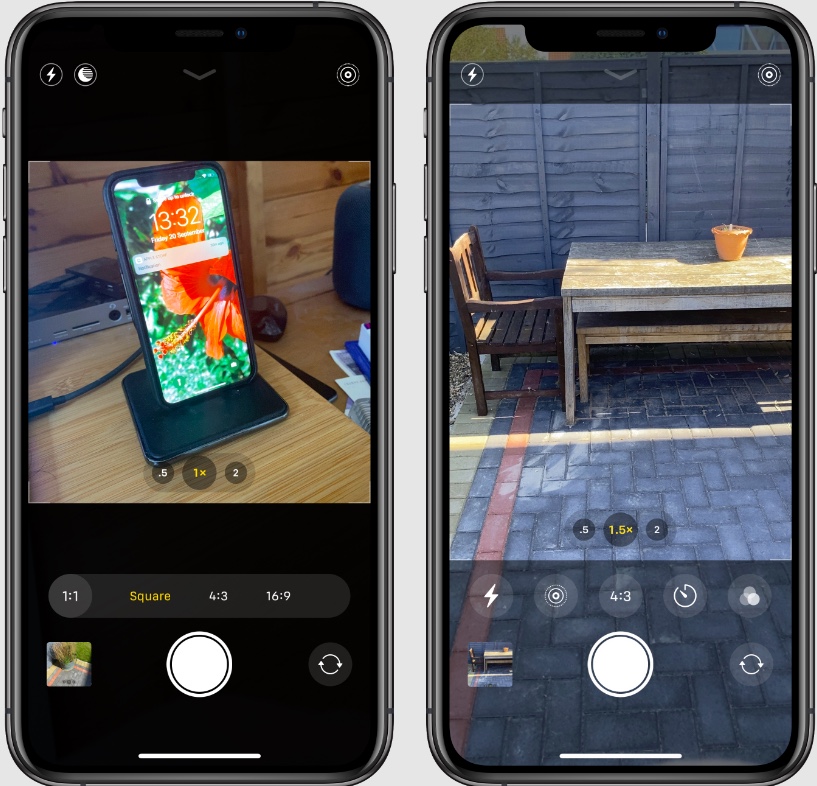
When you record content with the TikTok app, it sometimes over-optimizes the video resolution, which resulting a low-res-kinda-blurry video.
So, the best way to get a better resolution is by using your default camera app.
Here is the guide to getting the best resolution when you record on iPhone default camera app:
- Open Settings
- Find Camera, and tap the option
- Tap Record Video
- Set it to 1080p at 60 fps
Most iPhones come with a 4k resolution option. But, since you are recording for TikTok content, 1080p 60fps is already more than enough.
Then how about an Android smartphone?
Since Android OS comes in many flavors, the settings can differ from one phone to another.
But, you can find the recording quality settings on the Android settings with this way.
- Open Camera app
- Swipe to the Video option
- Look for the hamburger menu (the one with double or triple horizontal lines icon)
- Most Android phone will show the quality option there
- Select 1080p 60fps
2. Don’t Edit with the TikTok App
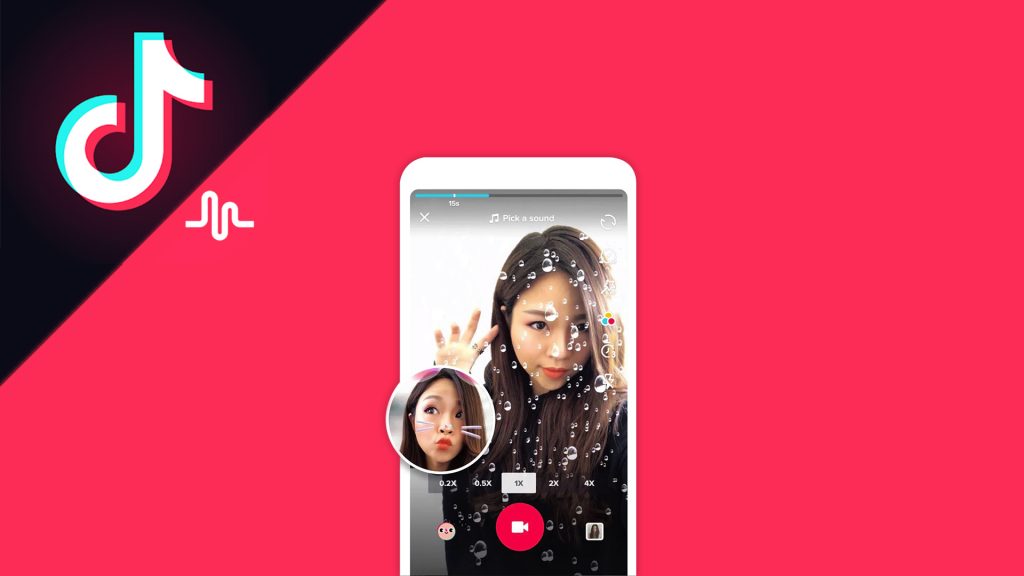
Why TikTok video quality bad after upload?
Like we said before, TikTok app can be over-optimizing the filesize sometimes.
Though TikTok apps come with so many video editing capabilities, the video output can be low-res-kinda-blurry content.
So, to create high-res content, you’ll need to use a 3rd party video editor, like Eklipse.
Eklipse is an all-in-one solution for streamers that uses AI to generate your best gaming highlights from Twitch, YouTube, or Facebook. You can use our online video editor to convert your gaming clips to TikTok and create viral contents on TikTok and other social media platforms.
You can check out our list of a video editor to look for the best app that fit your use case scenario.
Check out list of the best video editor on Eklipse blog
Correct TikTok Video Dimensions and Specs
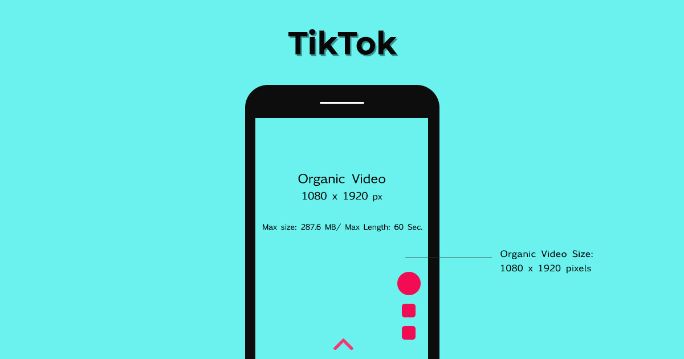
In general, TikTok supports almost every video dimension. In the current update, TikTok even supports the 16:9 ratio that allows users to watch it in a full-screen landscape orientation.
But, for the overall best TikTok experience, the vertical format is still preferable.
Here are some suggestions so you can create the best high-res content on TikTok
- Keep your TikTok videos within the size limits (287.6 MB for iOS or 72 MB for Android, up to 500 MB for ads).
- Use vertical or horizontal orientation. Ensure the dimensions are 1080×1920.
- Use a 9:16 or 1:1 aspect ratio.
- Use .mp4 or .mov file types (or .avi or .gif for ads).
Conclusion
When videos on TikTok are blurry, it becomes a nuisance to watch them.
By using this simple but effective technique, you can fix the low quality of videos on TikTok and watch videos in the highest resolution supported by your smartphone. Say bye to the low-quality show! Anyway, if you get annoyed by the live chat while enjoying a TikTok Live, you can get rid of them temporarily by learning how to hide TikTok live chat as a viewer in our article. Now you can enjoy your TikTok time peacefully.
Other than that, in case you want to create a new TikTok using any existing footage from your local device, you’ll need to adjust the resolution and the dimension to fit on TikTok. Read How To Edit Videos to Fit on TikTok: 5 Methods To Try.
Tired of having slow growth on your gaming channel or social media? Try Eklipse now!
Use Eklipse to easily make captivating TikTok/Reels/Shorts video clips from your gaming live streams with just one click. Your viewers will be mesmerized, and you can share the content effortlessly across various platforms.
So what are you waiting for? Click below to try Eklipse’s exclusive features for free today.
Maximize your Black Ops 6 rewards—Create highlights from your best gameplay with with Eklipse
Eklipse help streamer improve their social media presence with AI highlights that clip your Twitch / Kick streams automatically & converts them to TikTok / Reels / Shorts
🎮 Play. Clip. Share.
You don’t need to be a streamer to create amazing gaming clips.
Let Eklipse AI auto-detect your best moments and turn them into epic highlights!
Limited free clips available. Don't miss out!
