
Level Up Your Marvel Rivals Gameplay
Capture your epic wins, clutch moments, and even hilarious fails with Eklipse. Easily create and share highlight reels with your friends—even if you're not streaming!
Learn MoreCreating content on TikTok is made easy, with the ability to use any existing video. But, to make sure your videos stand out, you’ll want to make sure they’re in the right dimension and aspect ratio. The ideal TikTok video has a resolution of 1080×1920 and a 9:16 ratio. And to achieve that, you’ll need to know how to edit videos to fit on TikTok.
There are some routes you can take to resize videos for TikTok online. So without more ado, let’s just jump into the tutorial.
How to Use Eklipse to Resize TikTok Videos
Are you looking for a quick and easy way to make your videos TikTok-ready? Look no further than Eklipse! This user-friendly software allows you to effortlessly convert your video clips to the perfect TikTok ratio and resolution. And the best part? You don’t have to manually set anything – Eklipse’s AI does it all for you. Here’s how you can start using it today.
- To begin with, head over to the Eklipse website and sign in to your account, or create a new account.
- Hit the Upload Clip option to import the existing video.
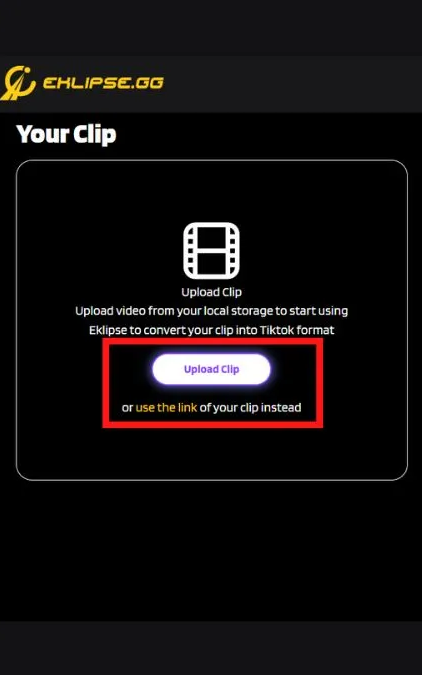
- After that, pick your favorite TikTok template and hit Continue Editing.
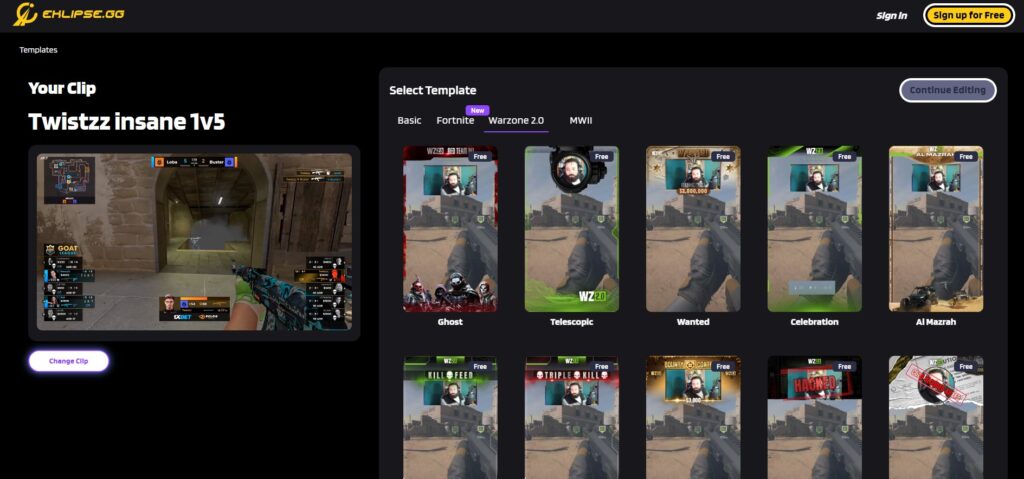
- Then, select the facecam and the feed area, adjust the video length, then hit Next.
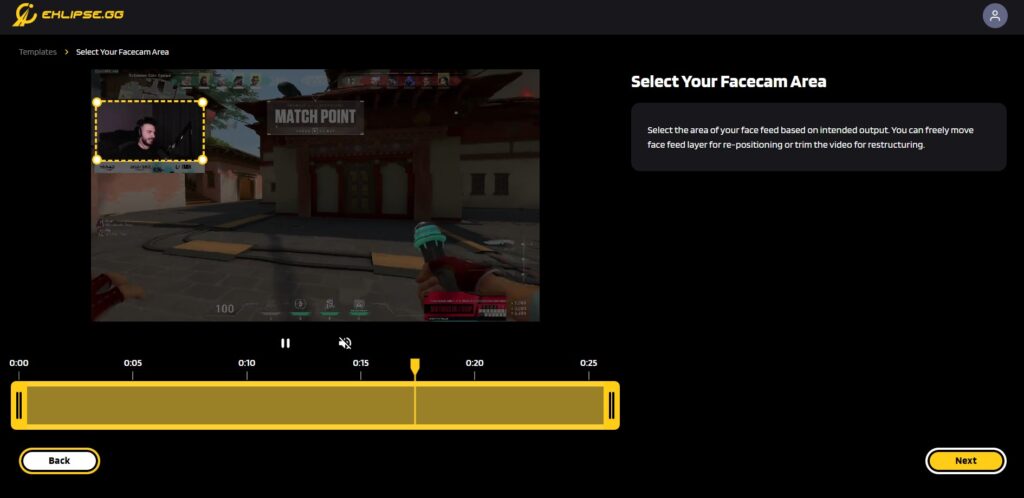
- Next up, write a title and select the video resolution.
- To add extra spice to your video, you can add a channel name, auto-caption, and soundtrack.
- Once you’ve satisfied with the result, just click Confirm.
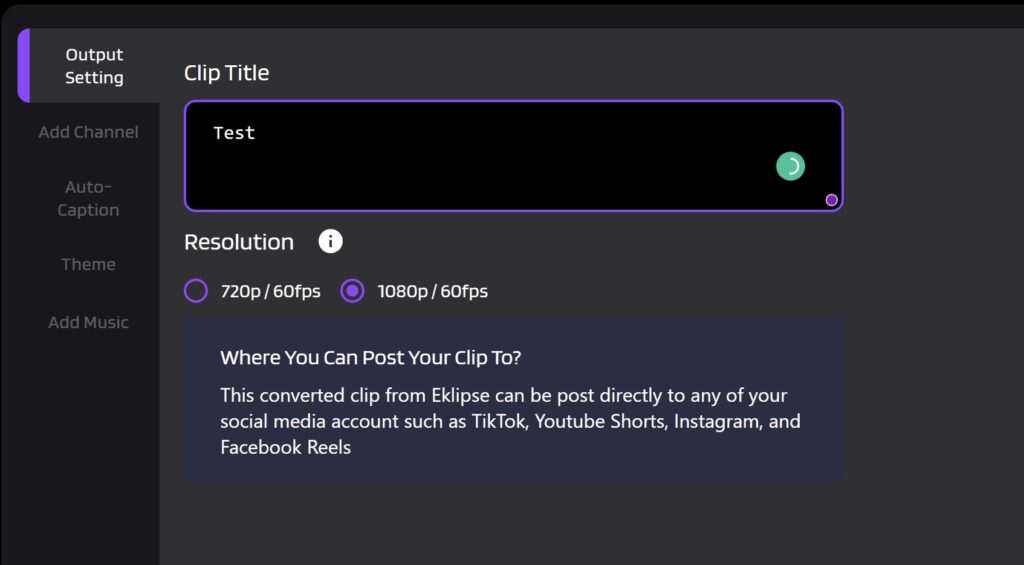
- Now, find your edited video in the Edits > Edited by You.
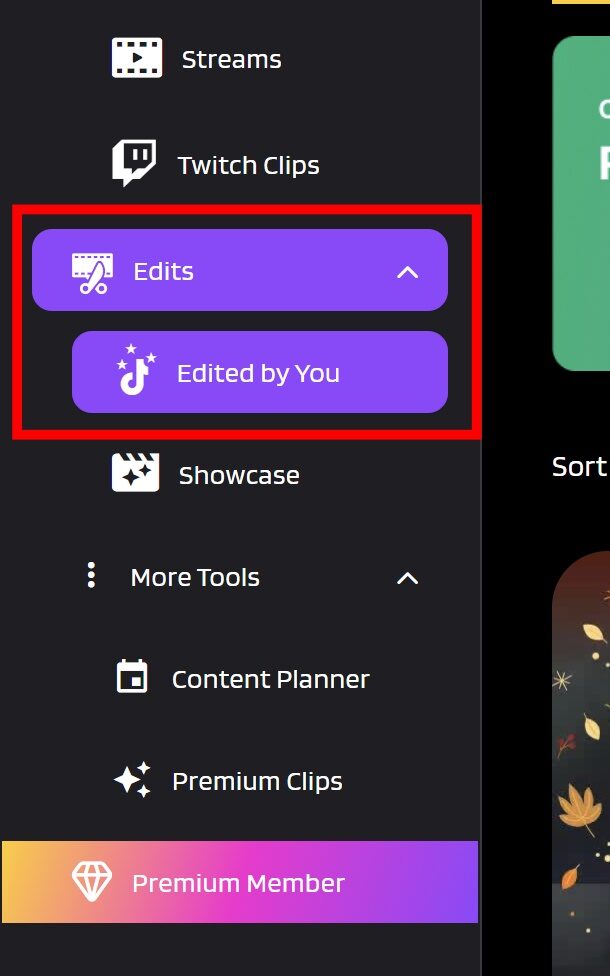
- Select the edited video, and hit the Share option.
- Tick the small box beside the TikTok option.
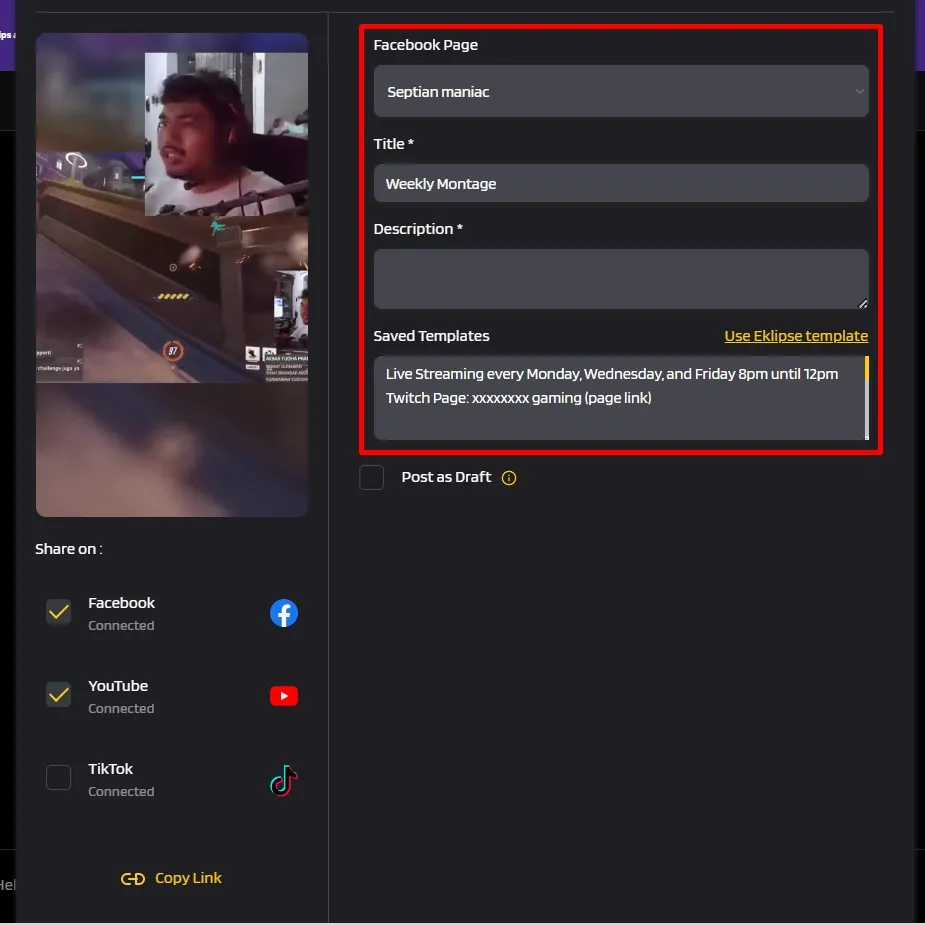
- Write the description, and hit Share Now.
- Alternatively, you can click Schedule Post to post the video at a certain time.
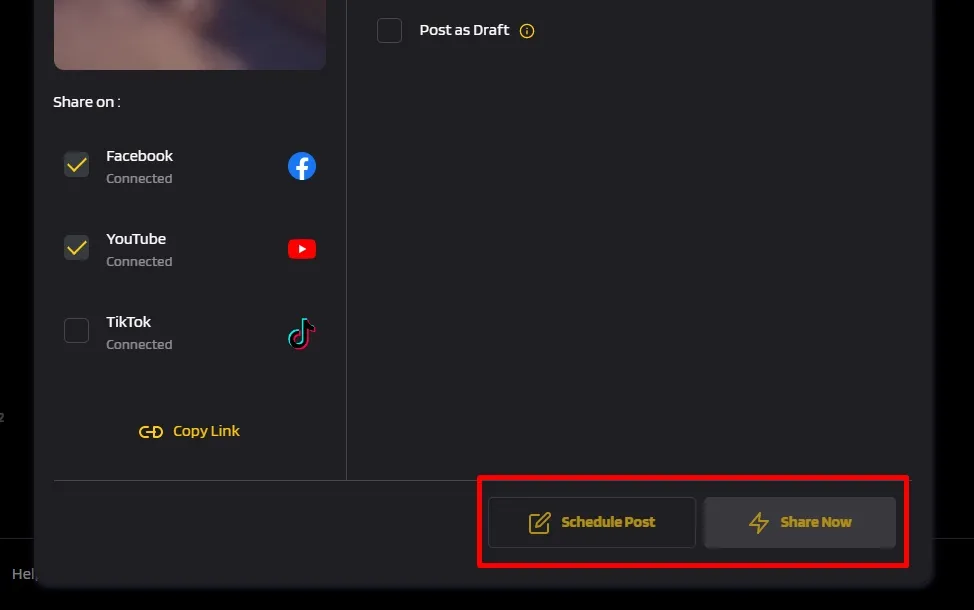
Maximize your Black Ops 6 rewards—Create highlights from your best gameplay with with Eklipse
Eklipse help streamer improve their social media presence with AI highlights that clip your Twitch / Kick streams automatically & converts them to TikTok / Reels / Shorts
How to Use Veed.io to Adjust TikTok Video Dimensions
Another way to edit TikTok videos to fit with its certain rules is by using Veed.io. It can help you to edit and resize the video to fit TikTok. Follow the guide below to see how it works.
- Head over to the Veed.io site and log in to your account or create a new account.
- Upload the video you want to edit to the site.
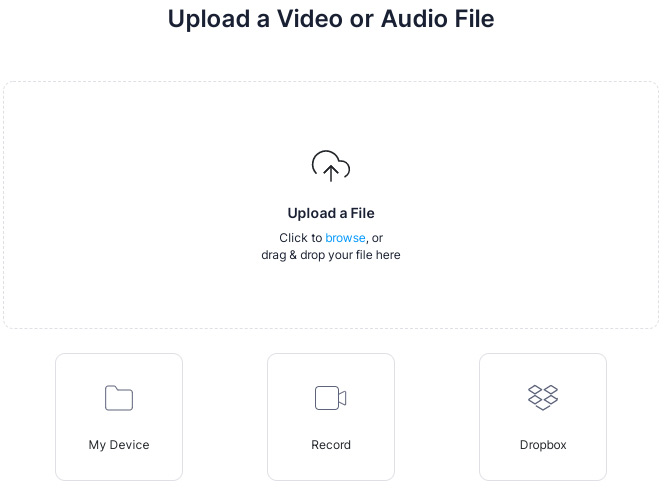
- Navigate to Project Settings and click the Size option.
- Then, scroll down a bit and find TikTok 9:16.
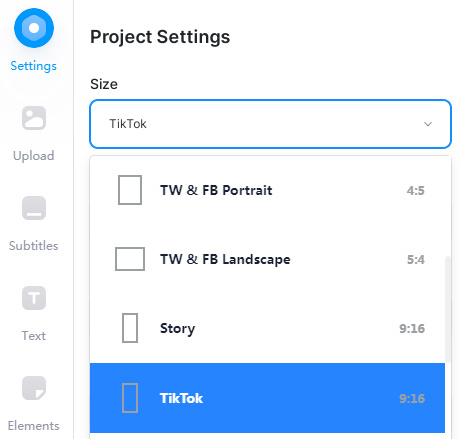
- Additionally, you can adjust the video duration if necessary by moving the slide bar.
- Add some edits to make your video more appealing.
- If you are happy with the result, now hit Export to export your video.
It’s worth highlighting that if you use the free version of Veed.io, there will be a watermark on your video. You’ll need to upgrade to the Pro version to get rid of it.
More on Eklipse Blog >> How to Crop a Video on TikTok: 3 Ways You Can do That
How to Use WinX to Change TikTok Video Size
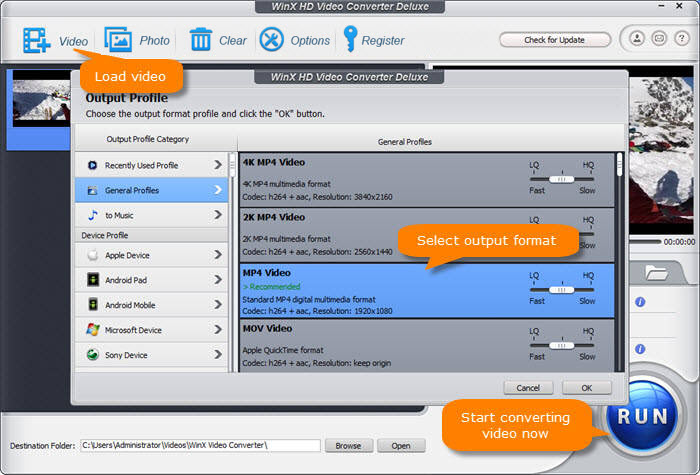
While Veed.io allows you to adjust the resolution and dimension of your video by leaving a watermark, WinX enables you to get things done for free and no watermark! Check the detailed steps below if you’re interested in this tool.
- First, download the WinX HD Video Converter Deluxe app on your device.
- Once it’s installed, launch the app and click the Add Video button to import the video file.
- Now, navigate to the General Profile option under the Output Profile.
- Choose MP4 Video (h264+aac) option > OK.
- Then, tap the Edit button > Crop & Expand tab > tick Enable crop.
- Set the position and the size of the cropping scale to remove irrelevant images.
- Next up, hit Settings to adjust the resolution, bitrate, frame rate, and aspect ratio, then hit OK.
- Lastly, click the big blue button titled Run, and you’re all set.
How to Use Adobe Express to Edit TikTok Video Frame Size
The previously mentioned software requires registration and a log-in process. But if you need a tool that is free from that process, Adobe Express could be the best pick. Here are the steps on how to make a video fit full screen on TikTok using this tool.
- Open the Adobe Express for TikTok webpage.
- After that, navigate to the Upload your video button.
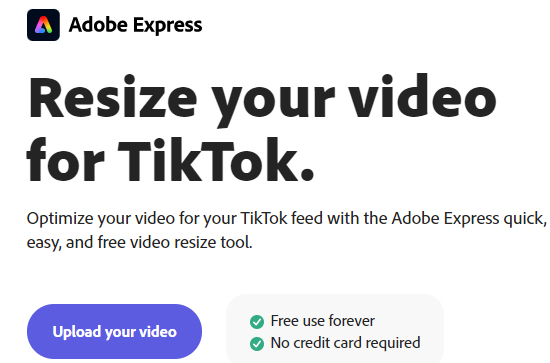
- Import the video footage from your local library.
- Then, click Resize option and choose TikTok under the drop-down menu.
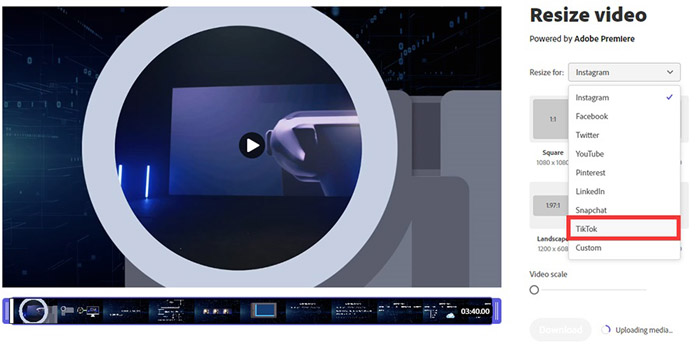
- Additionally, you are able to move the Video scale bar to adjust your video size or trim the video length if needed.

- Wait for several minutes until the uploading media process is done.
- Finally, hit Download to save the edited video.
Conclusion
That’s all about how to edit videos to fit on TikTok using some different methods and software. You can choose any software that suits your editing needs. Do you have any other methods to resize the video for TikTok? Leave your answer in the following comment box. In case you are looking for the right software to enhance your TikTok video, take a look at our post here and find a tool that suits your needs: 10 Best Video Editors for TikTok in 2023: Elevate Your TikTok Post!
In addition to fitting the video resolution on TikTok, you can also edit the music or other sound to fit the video duration. If you want to know how to do it, just head over to our article here: How To Trim Sounds On TikTok Easily. See you in the next post!
🎮 Play. Clip. Share.
You don’t need to be a streamer to create amazing gaming clips.
Let Eklipse AI auto-detect your best moments and turn them into epic highlights!
Limited free clips available. Don't miss out!
