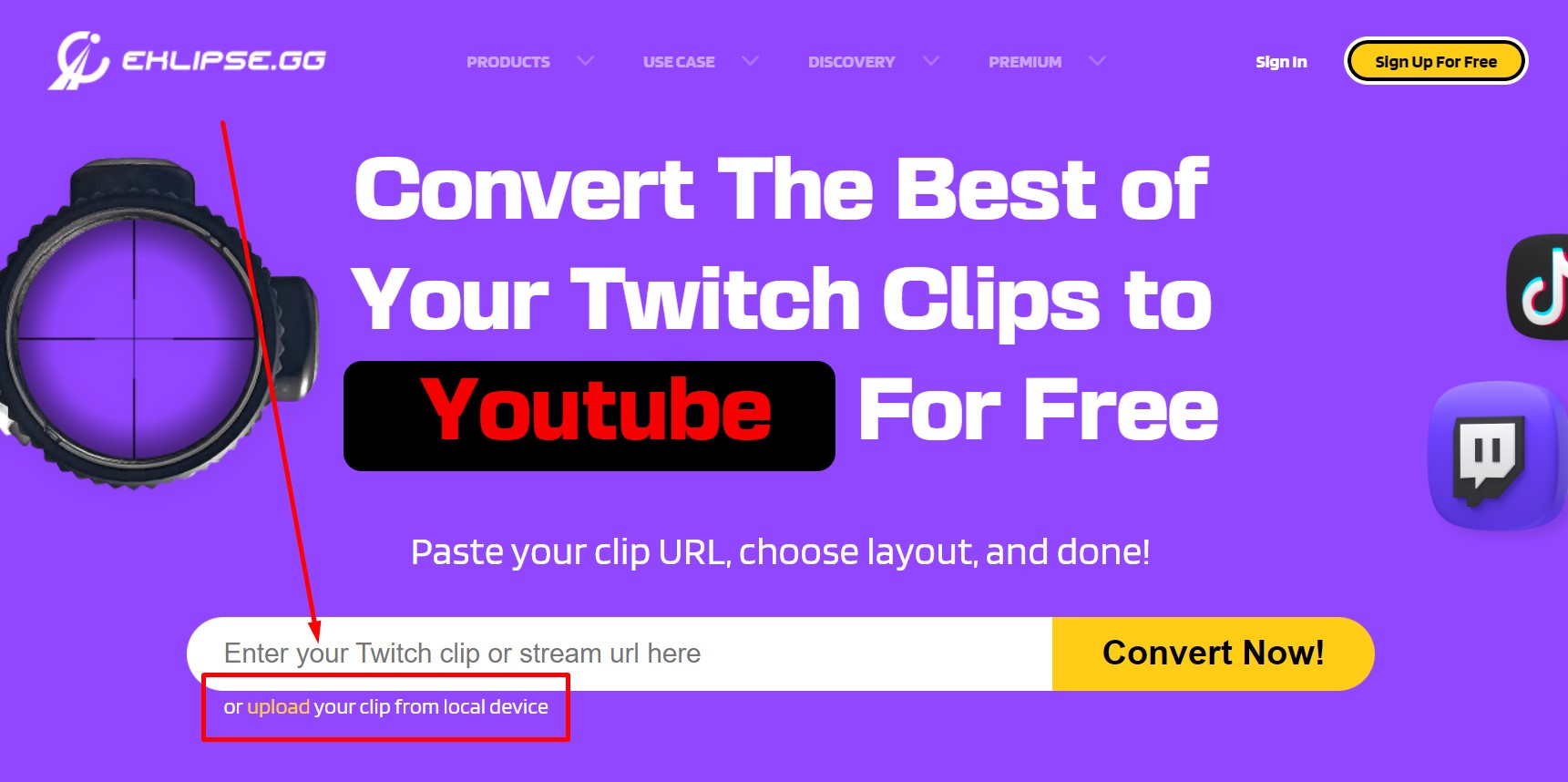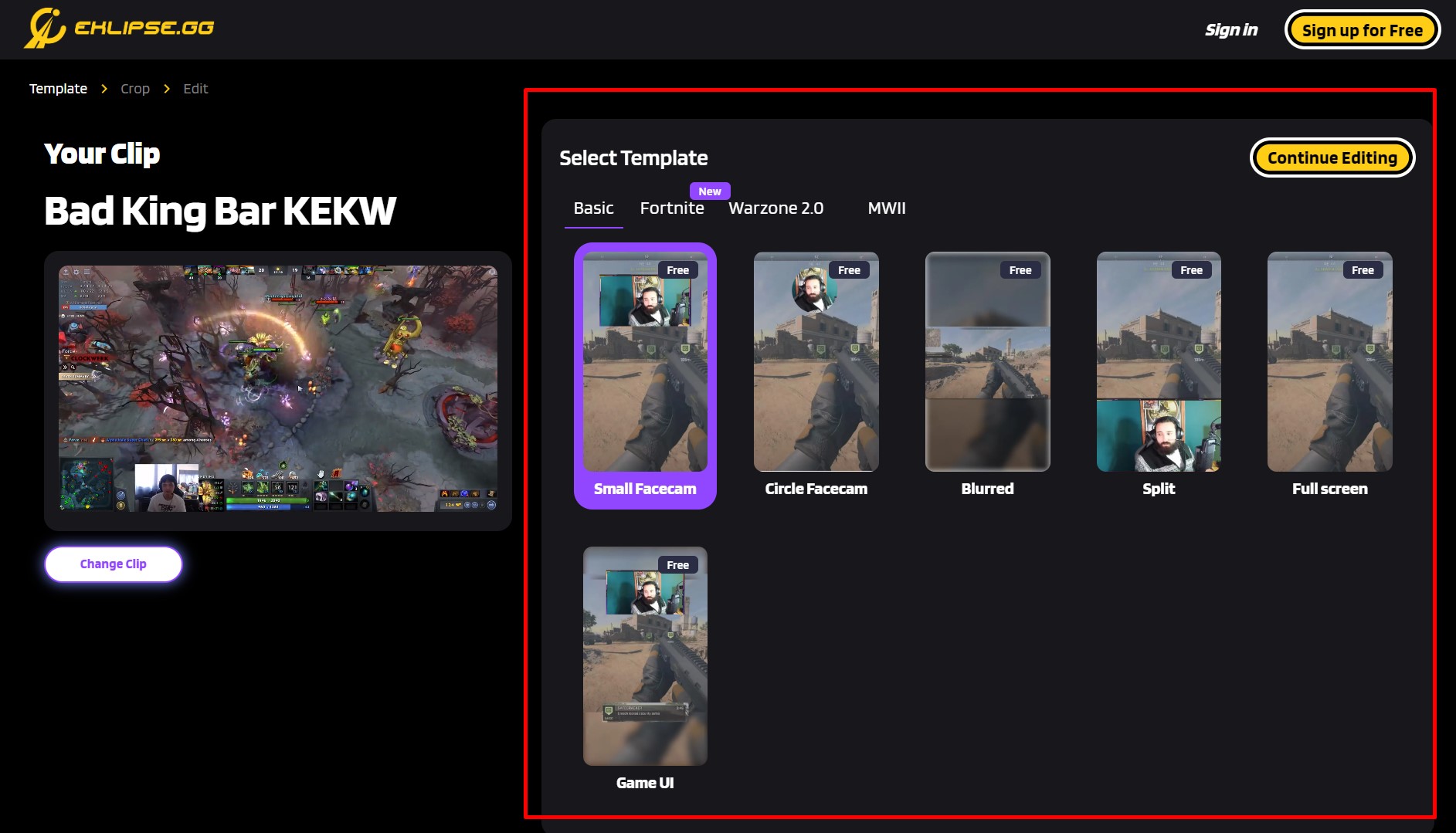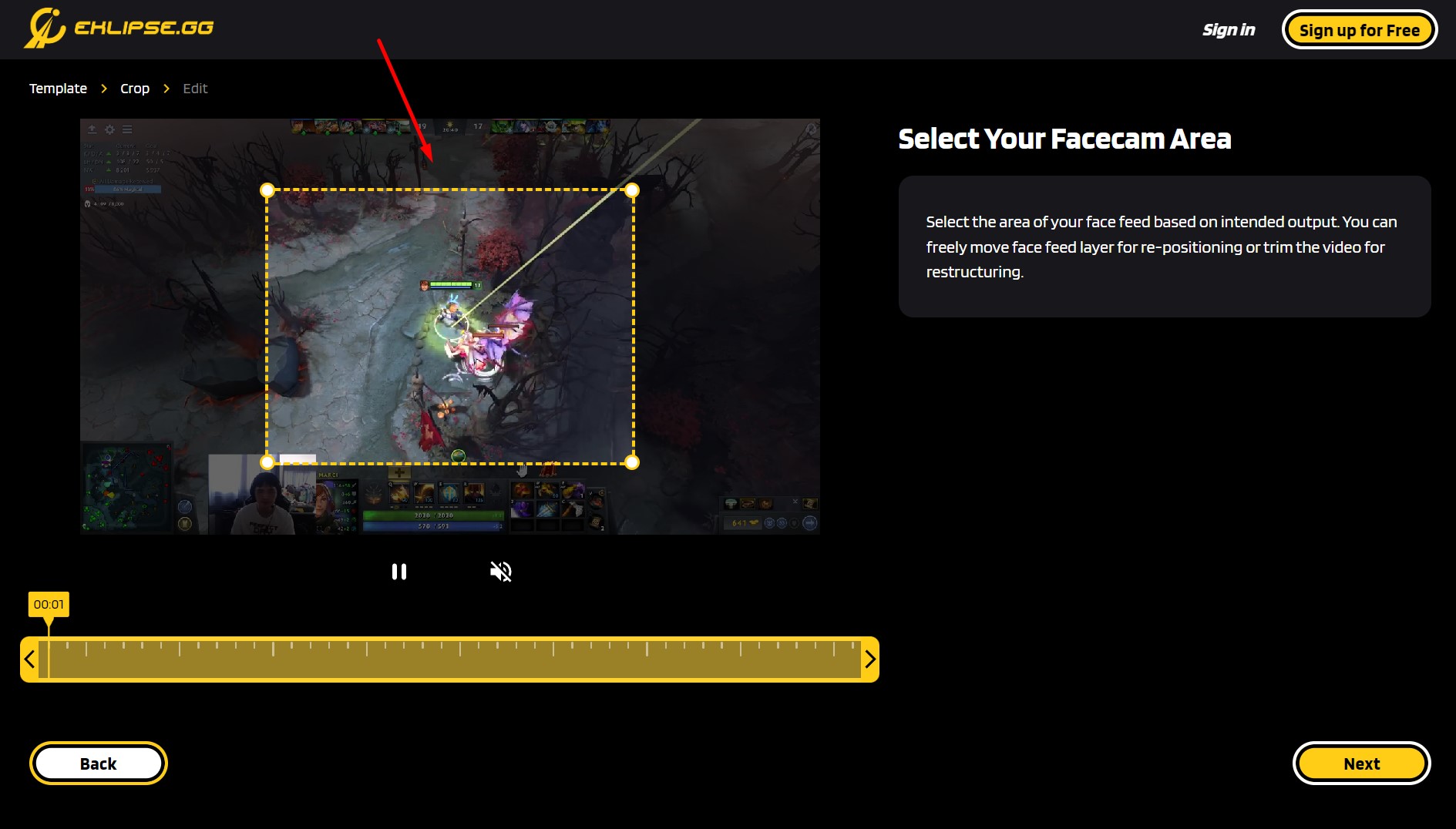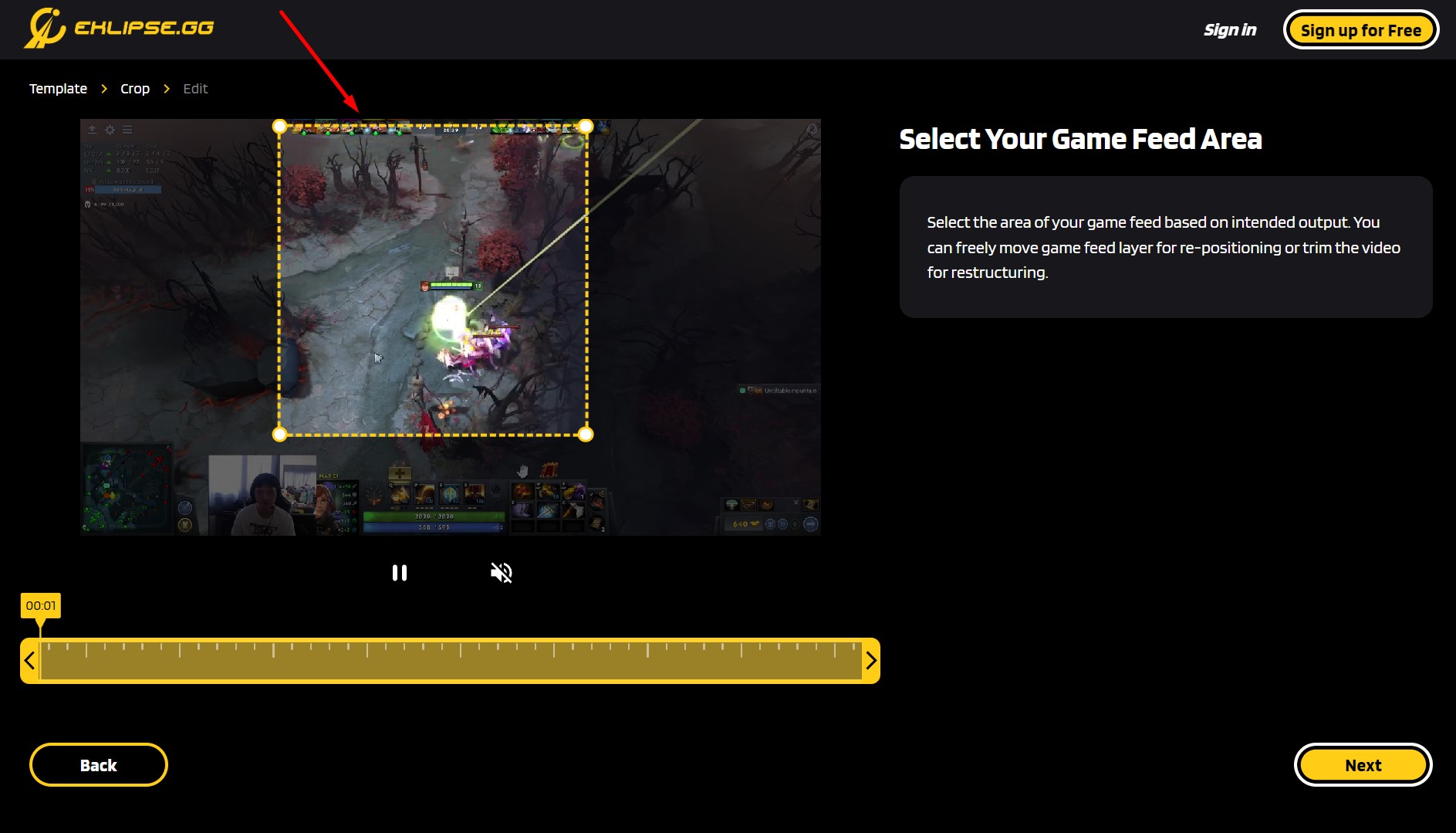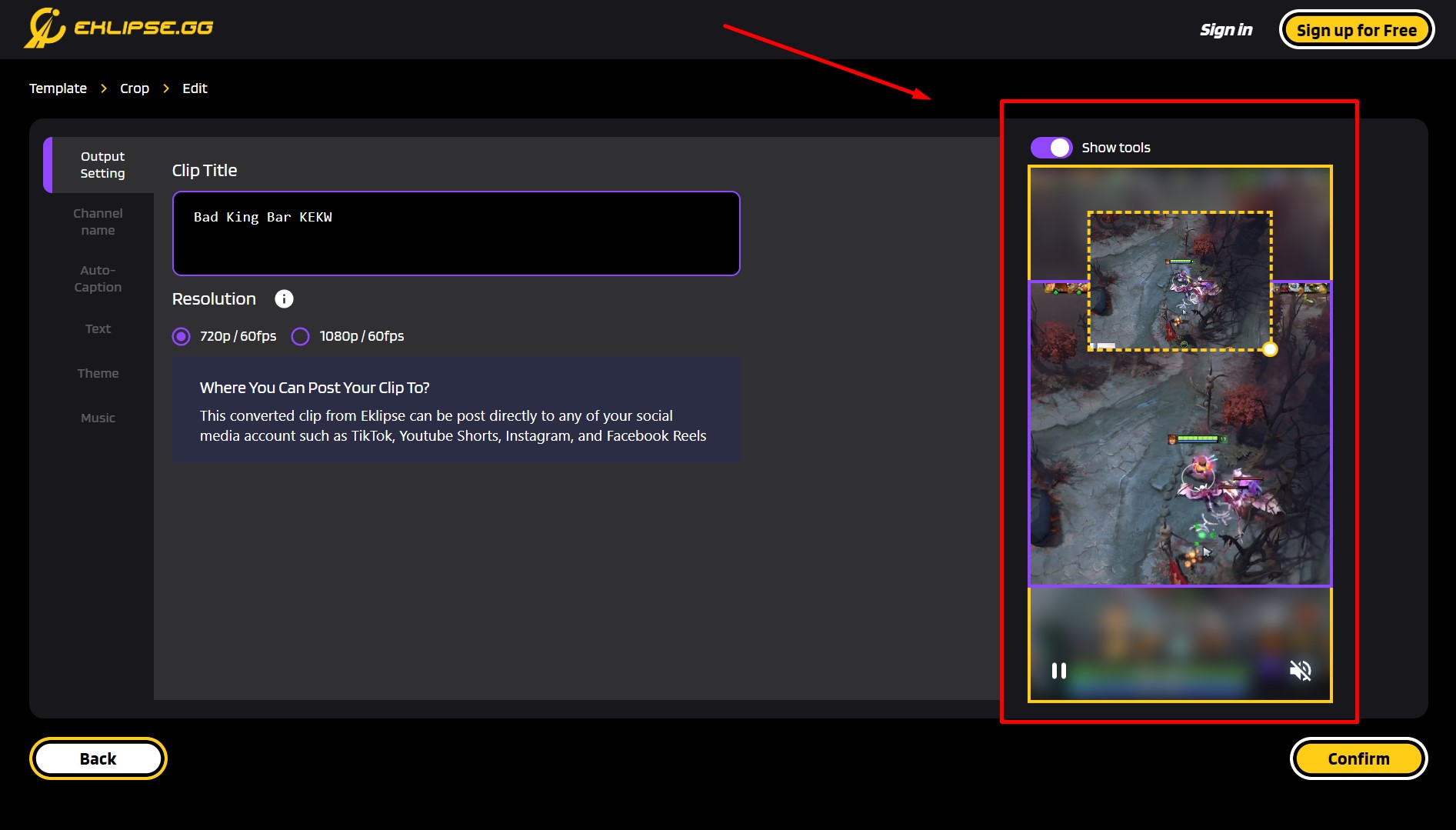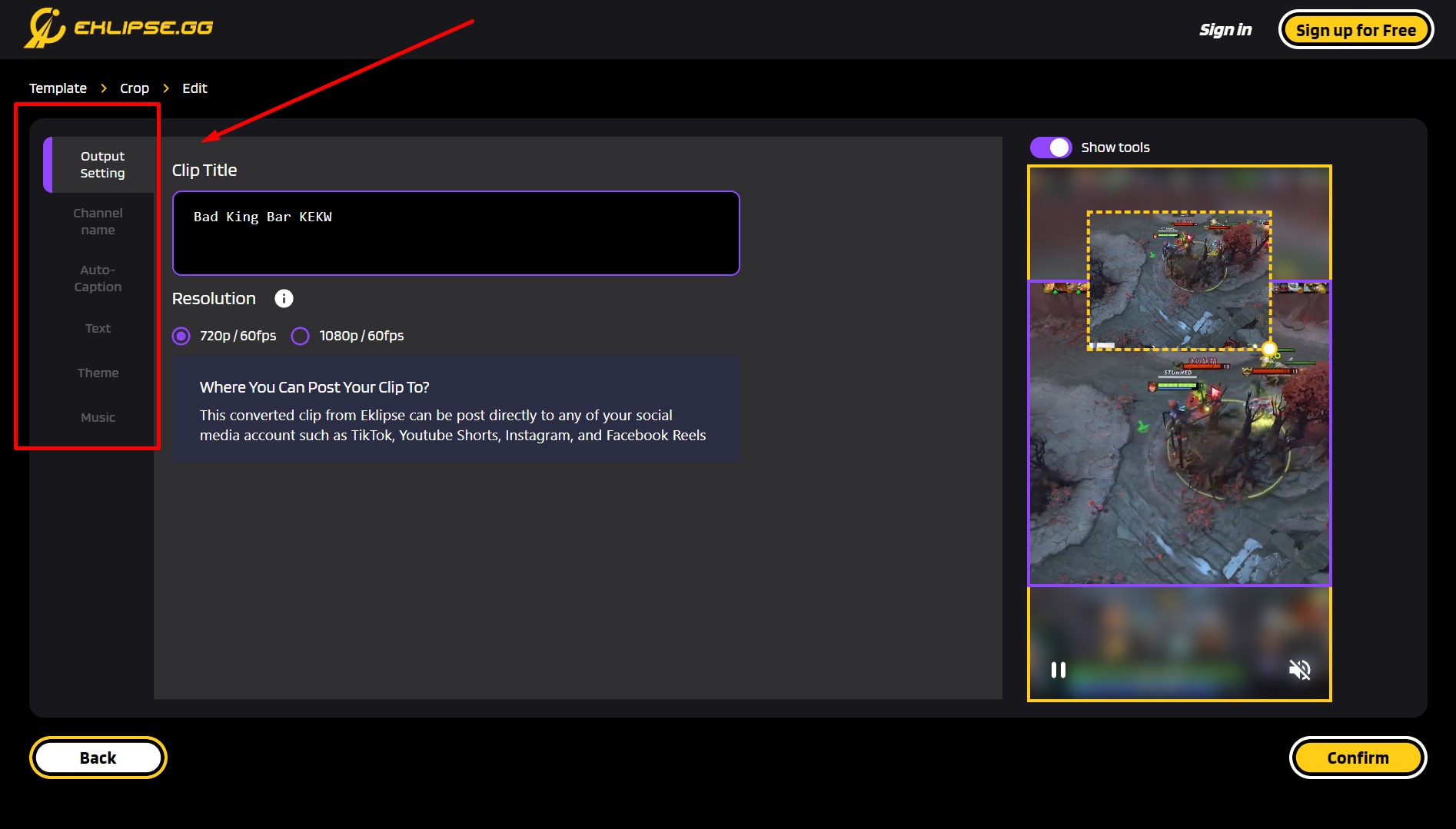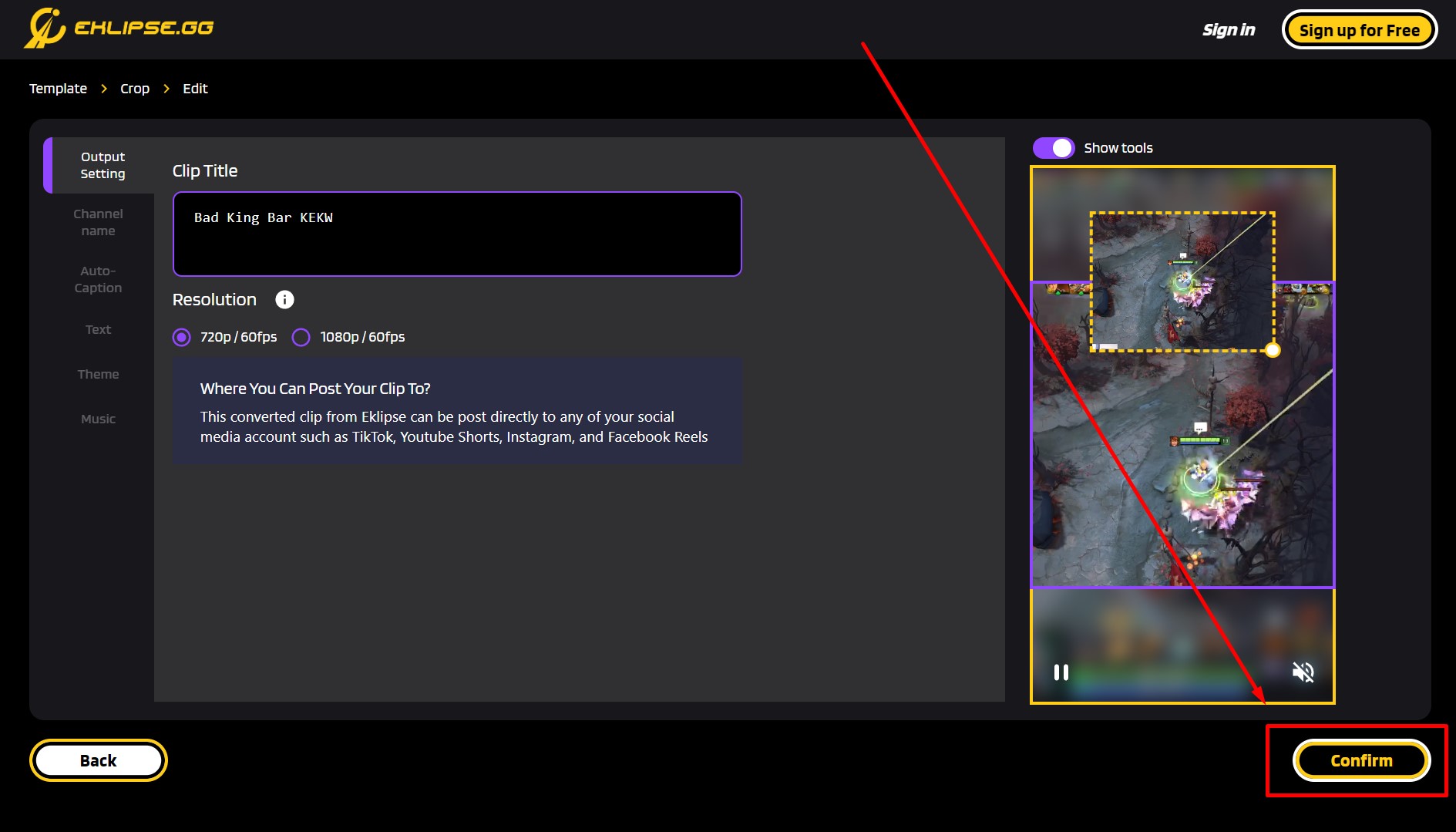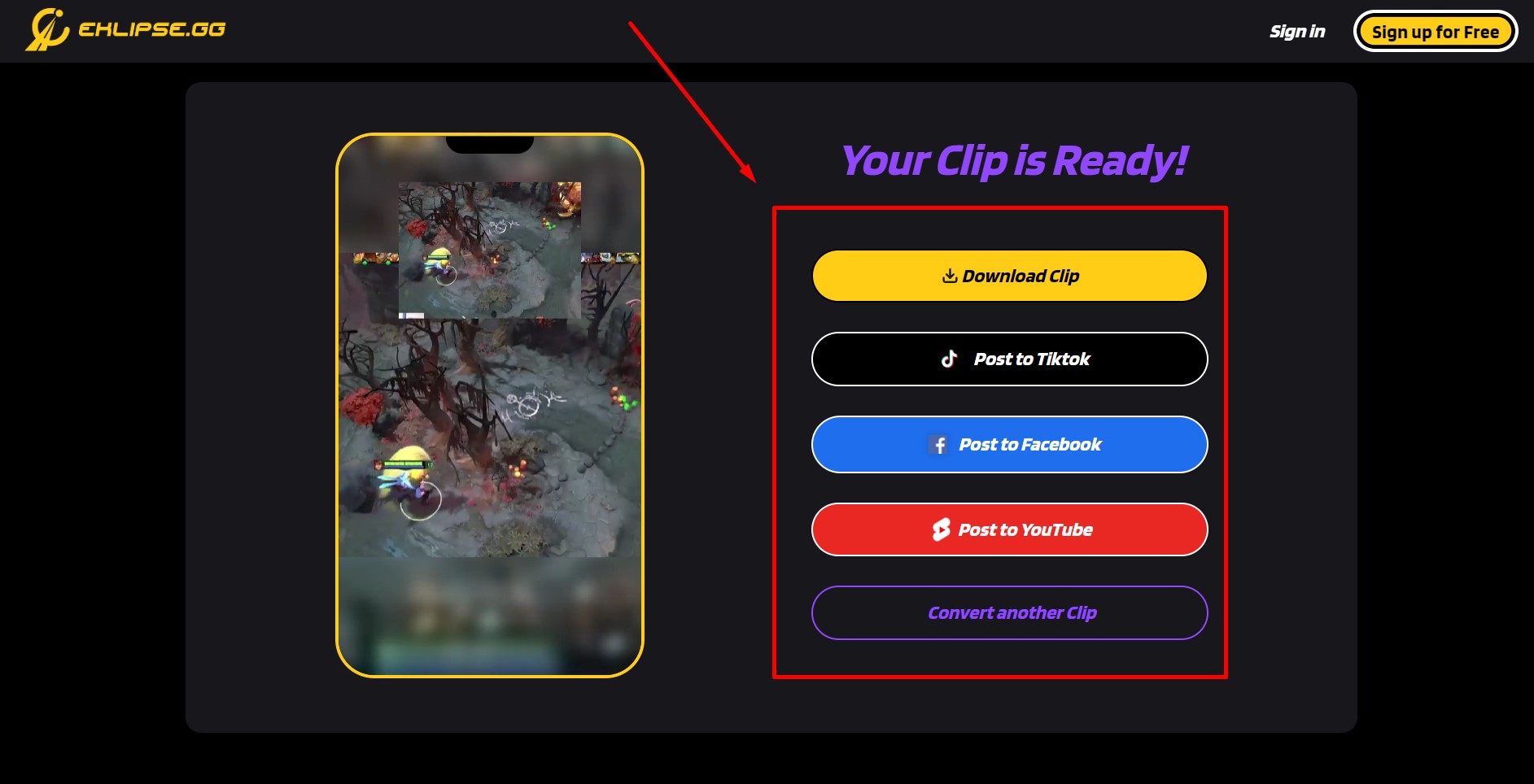Level Up Your Marvel Rivals Gameplay
Capture your epic wins, clutch moments, and even hilarious fails with Eklipse. Easily create and share highlight reels with your friends—even if you're not streaming!
Learn MoreKnowing how to crop a video on TikTok is one of the fundamental aspects of using the uber-popular app! Knowing how to adjust the length, crop, and resize videos, will go a long way in making your videos better. From straightforward to slightly more technical, let’s jump in!
How To Crop A Video on TikTok on iPhone
TikTok is less than handy when it comes to resizing and cropping videos directly within the app. However, there are easy ways around this issue! The easiest way is to use your phone’s in-built editor.
iOS built-in video editor is pretty much powerful that allows you to easily crop any landscape video into the vertical format. Follow these instructions, to do that.
Instruction
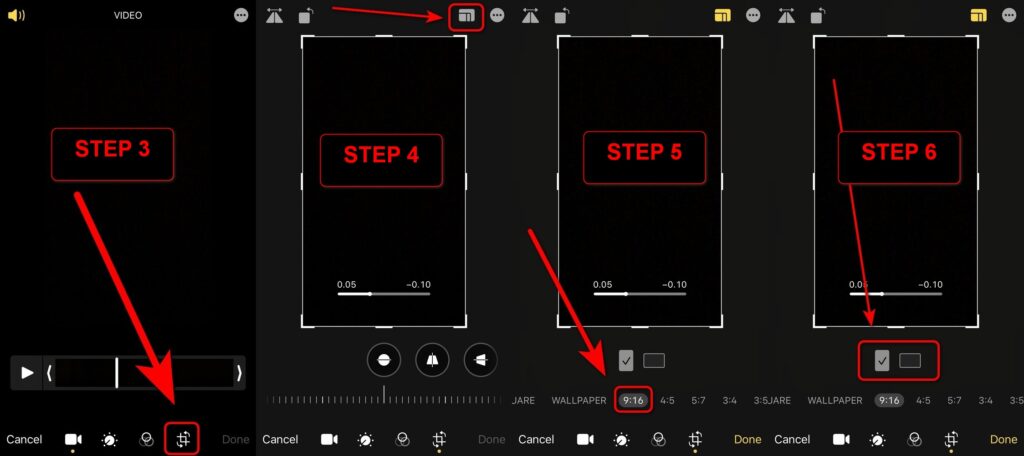
- Open Camera app, shoot your video
- Tap your Camera roll to see the result
- Tap Edit, then choose the crop icon (the one in the bottom-right of your screen)
- Tap the icon next to the three-dots icon on the top right
- Slide left, till you find 16:9 option, and choose it
- Choose the vertical option under the video preview
- You can customize the crop position. When you are finished, tap Done
How To Crop A Video on TikTok on Android
Cropping video for TikTok on Android will need some extra steps. The reason for this is because Android comes with various of UI modification, that not all of them equipped with powerful video editor.
So for more relevant tutorial, we’re going to share you a guide on cropping video on TikTok using the 3rd party app like InShot. Here are the instructions to do that.
Instruction
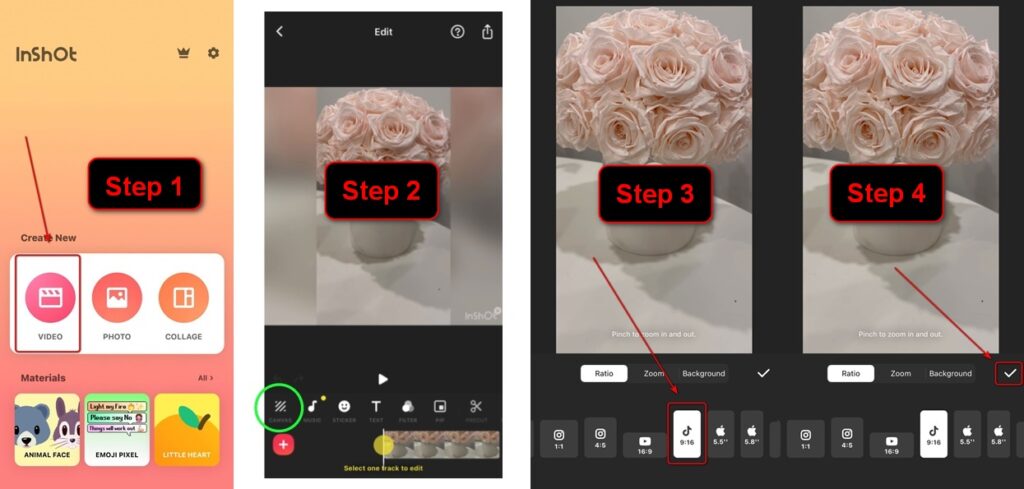
- Open Inshot app, select Video
- Tap the canvas option
- Select the 9:16 ratio with the TikTok icon on it
- When you are done editing, tap the check icon
Cropping and Resizing Videos on Online Editor
The third alternative to crop a video for TikTok is by using an online editor or a web-based app. Eklipse is one of the online editor / web-based app that has the ability to crop a horizontal video into the vertical format.
Cropping TikTok videos with Eklipse is easy. You can simply upload your video or using a Twitch clip content. Here are the tutorial to do that.
Instruction
- Go to Eklipse.gg
Create Eklipse account, then upload your short video, or Twitch clip
- Select a template
Click Continue Editing when you are done
- Select an area you want to crop for TikTok
If you are a game streamer, you can select your facecam area in this part
- Select the 2nd part of video you want to crop for your TikTok
For a game streamer, you can select your game feed area
- You can customize your video layout in this part
- More customization is available on your left-hand side of menu
You can add a channel name sticker, adding auto-caption, text, theme overlay, and copyright-free music
- Click Done when you are finished editing
- This page will shows when your cropped video is done
You can share it to TikTok directly from here, or simply download it
Conclusion
That’s 3 ways you can crop a video for TikTok.
For iPhone users, you can crop it simply with the default video editor. On Android, you can also doing it easily with the help of 3rd party app.
The last alternative, a web-based app like Eklipse can come in handy, since the tools equipped with many customization.
Done cropping your video? Make sure to check our another tips about how to edit videos to fit on TikTok easily.
🎮 Play. Clip. Share.
You don’t need to be a streamer to create amazing gaming clips.
Let Eklipse AI auto-detect your best moments and turn them into epic highlights!
Limited free clips available. Don't miss out!