
Level Up Your Marvel Rivals Gameplay
Capture your epic wins, clutch moments, and even hilarious fails with Eklipse. Easily create and share highlight reels with your friends—even if you're not streaming!
Learn MoreTwitch is a fantastic platform for streaming and connecting with others. Unfortunately, you may find some streamers who tend to showcase inappropriate content. Fret not, as we’re here to walk you through the process of how to block a streamer on Twitch.
Not only streamers, but you can also cut off regular users who engage in harassment or invasion of privacy or are just toxic easily. Without any more ado, let’s just dive right into the tutorial.
How To Block A Streamer on Twitch By Username Search
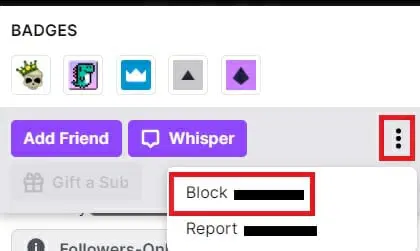
Luckily, blocking a streamer on Twitch is actually easy and bring no side effect to the doers. Simply follow these simple steps.
- To begin with, go to the Twitch website and log in to your account.
- Then, head over to the live-streaming section.
- Find the username of the person you want to block.
- Once you found it, click the username.
- Hit the three-dots icon from the pop-up menu.
- After that, tap on the first option to Block the user.
- In the confirmation window, tap block again.
How to Block A Twitch Streamer or A User Through A Chatbox
If you see someone being rude and saying inappropriate things or even showing something disturbing, you can simply cut them off through a chatbox. Here’s how to do it.
- First, log in to your account and go to the chat section.
- Find and hit the username of the user you wish to block.
- Next up, click on the gear icon next to the cross sign.
- Afterward, hit the Block option and confirm your choice.
- Voila! Say bye to that particular user!
How to Block Strangers’ Whispers
While surfing on Twitch, you might get ‘strangers’ whispers’ or unwanted texts from someone who has not been friends with you. That’s annoying and even creepy sometimes, right? Luckily, you can avoid them by doing these steps.
- Starting off by heading over to Twitch and login into your account.
- Then, navigate to the Profile icon and select Account settings.
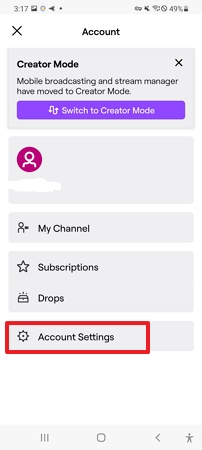
- Go to the Security & privacy option.
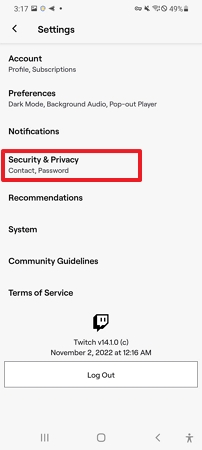
- Scroll down and find the Block whispers from Strangers option.
- Next up, toggle the button into the off position.
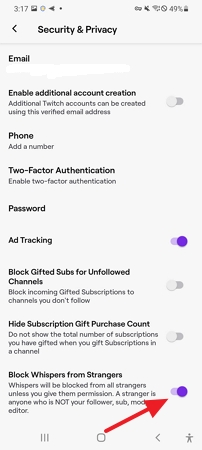
- Now, the strangers’ whisper has been blocked away.
How To Block A Streamer Channel
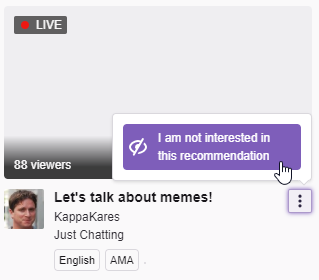
Twitch may show some streaming clips from particular streamers, and some of them may not be your favorite. No worries, block the content you are uninterested in by doing this tutorial.
- Log in to your Twitch account.
- Head over to the channel you wish to block and go to their live stream.
- Navigate to the three-dots icon.
- Lastly, hit the “I am not interested in this recommendation” option.
How to Block A Streamer on Twitch Mobile
Blocking a user or streamer on Twitch mobile is definitely the same as you do on the desktop. But before you start doing it, make sure you have the Twitch app installed on your device. Then, follow the steps below.
- Launch the Twitch app and log in to your account.
- Head over to the channel you want to stream
- Then, open the chat option.
- Tap on the username you would like to block.
- Next up, select Block in the pop-up window.
- Finally, hit the Block icon again when you’re asked for confirmation.
How to Block Followers on Twitch
There’s one follower that’s so annoying or you don’t want that one person follow you on Twitch? Just block them! Here’s how:
- Navigate to the follower you wish to remove.
- Click the username from the pop-up menu.
- Click the three-dot icon.
- Tap on the first option to block the user. Confirm by hitting Block again.
Conclusion
So that’s how to block a streamer on Twitch, as well as other regular users. Now that you have cut off anything that could ruin your viewing experience, you can continue enjoying your favorite stream or even doing your own streaming without getting disturbed.
Anyway, talking about the viewing experience, it could be affected by the number of Twitch ads as well. If you get annoyed by unstoppable ads, you can learn to get rid of them through our previous post: How to Block Twitch Ads in 2023.
If you’re a beginner streamer, you know how important it is to create high-quality content that will engage your audience. But creating highlights from your streams and converting them to vertical video for TikTok can be time-consuming and difficult.
That’s where Eklipse comes in. Eklipse is a powerful tool that uses advanced AI to help you create professional-looking highlights in minutes. Simply upload your stream and Eklipse will take care of the rest.
Eklipse can also convert your horizontal videos to vertical video for TikTok, so you can easily share your highlights with your TikTok followers.
Sign up for a free Eklipse account today and start creating professional-looking highlights from your streams and converting them to vertical video for TikTok in minutes.
Maximize your Black Ops 6 rewards—Create highlights from your best gameplay with with Eklipse
Eklipse help streamer improve their social media presence with AI highlights that clip your Twitch / Kick streams automatically & converts them to TikTok / Reels / Shorts
🎮 Play. Clip. Share.
You don’t need to be a streamer to create amazing gaming clips.
Let Eklipse AI auto-detect your best moments and turn them into epic highlights!
Limited free clips available. Don't miss out!
