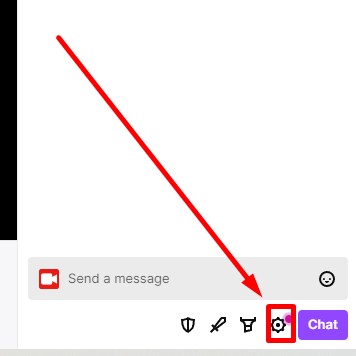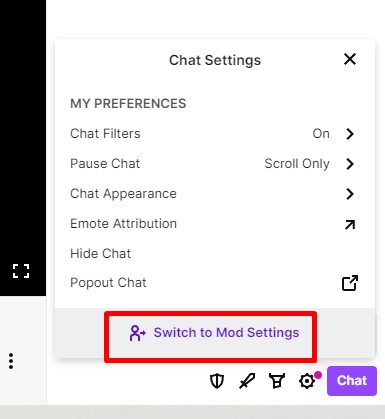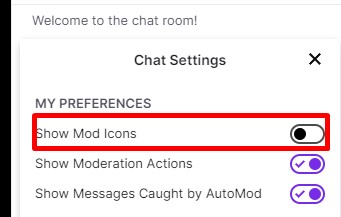Level Up Your Marvel Rivals Gameplay
Capture your epic wins, clutch moments, and even hilarious fails with Eklipse. Easily create and share highlight reels with your friends—even if you're not streaming!
Learn MoreHow to delete messages as a mod on Twitch? Look no further; we have the simplest solution right here.
As a moderator (or “mod”) on Twitch, it’s crucial to uphold a positive and inclusive environment for all users. Achieving this involves using Twitch’s moderation tools to delete messages (and even ban users!). However, not everyone knows how to utilize this feature effectively.
In this post, we’ll guide you through the process of deleting messages as a mod on Twitch. Let’s dive in!
How to Delete Messages as a Mod on Twitch
There are two steps involved if you want to delete messages as a mod on Twitch.
First thing first, you’ll need to enable your mod icons so you can access all the Twitch chat moderation tools. After that, you can simply deleting messages by clicking a button on the chat.
Keep reading for the detailed instructions on doing that:
Step 1: Enabling the Mod Icons
Before enabling the mod icons, you’ll need to be given a moderator status from the Twitch creators. After that, you can simply enable it by following this step-by-step.
- Open the Twitch channel which you have the moderator status on it
- Click settings (the gear icon below the chat box)
- Click the “Switch to Mod Settings”
- Tick the “Mod Icons” box to enable the option
Now let’s continue to the 2nd step.
Step 2: Deleting a Message
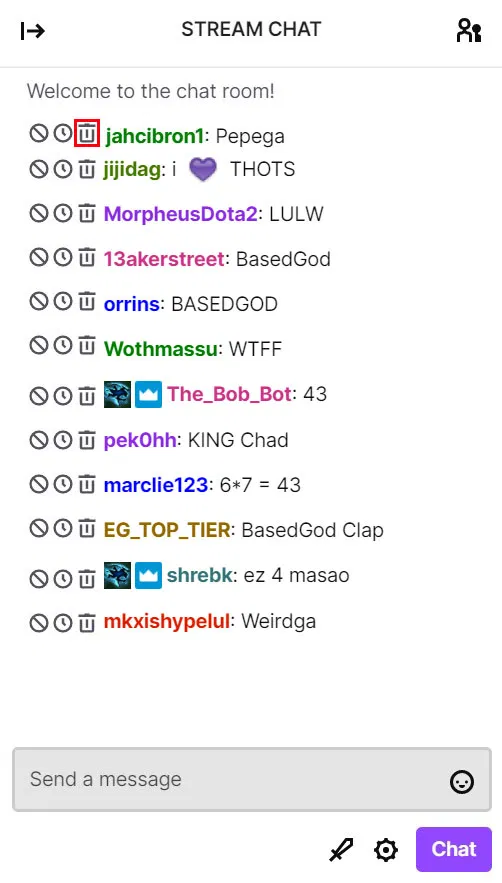
After enabling the mod icon, deleting a message in Twitch chat is simply a one-click operation. Here the steps involve to do that:
- Locate a message you want to delete
- Click the trash can icon to delete it
- Then the message will instantly disappear
Alternative to Deleting a Message on Twitch
Another way to maintain a positive environment in the Twitch chat is by giving a “timeout” to that one stubborn viewer – If you feel deleting a message seems too harsh.
You can simply timeout a user by using the command “/timeout [username]”” on your chat. However, this command deletes multiple messages from a user, not just one.
To avoid this, you can timeout a user for just one second, which will only delete their last message and prevent them from chatting for a specified amount of time. To do this, you can type “/timeout [username] 1s [reason]”
For more detailed guide, here is the step-by-step instruction
- Open the Twitch channel which you have the moderator status on it
- Type the command on the chat box
- You can simply copy-paste this >> /timeout [username] 1s [reason]
- /timeout – The command for timeout
- [username] – Is the username you wanted to timeout
- 1s – the duration you want to timeout your viewers
- [reason] – To document the reason in the log
Are Deleted Comments Visible in Twitch VODs to Other Users?
No, other users are unable to see comments that have been deleted while watching Twitch videos on demand (VODs). The comments appear in the VODs at the same time they would have appeared during the live broadcast. However, an alert indicating that the message has been deleted will appear, but the actual content of the message will not be shown.
Is it Possible to Remove a Message Before Others View It?
The recent addition of the Chat Delay feature on Twitch enables moderators to temporarily delay the chat for other users.
This gives moderators the opportunity to remove harassing or otherwise inappropriate messages before they can be seen by other users. This feature also eliminates the display of the alert in the chat box.
More on Eklipse Blog >> Twitch Chat Commands Ultimate Lists for Viewers or Broadcasters
Enabling the Chat Delay on Twitch
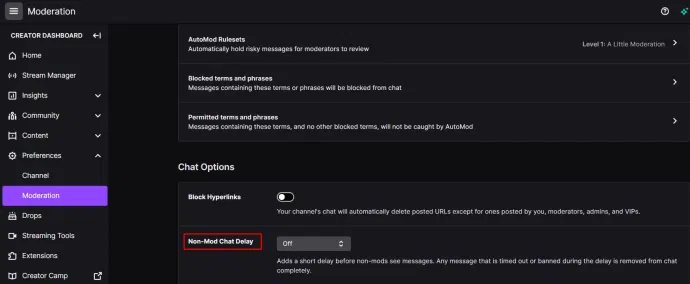
Here is the step-by-step instruction to enable chat delay on Twitch.
- Go to the “Moderation Settings” page on Twitch.
- Find “Non-Mod Chat Delay” under the “Chat Options” section.
- Choose the amount of time that you want to delay the chat.
Conclusion
In conclusion, as a moderator on Twitch, you play an important role in maintaining a positive and inclusive environment for all users.
You are provided many tools to do that, such as the ability to delete messages or timeout users to help enforce this. Other than that, recent addition of the Chat Delay feature gives moderators the ability to temporarily delay the chat to prevent harassing or inappropriate messages from being seen.
Elevate your streaming game with Eklipse, the ultimate AI video editing tool designed for streamers and content creators. Save a whopping 90% of your editing time and transform your streams into viral clips with just one click.
Still hesitating? Try Eklipse for free here and experience the impressive power of AI editing. Don’t miss out—sign up now and watch your content go viral!
Maximize your Black Ops 6 rewards—Create highlights from your best gameplay with with Eklipse
Eklipse help streamer improve their social media presence with AI highlights that clip your Twitch / Kick streams automatically & converts them to TikTok / Reels / Shorts
🎮 Play. Clip. Share.
You don’t need to be a streamer to create amazing gaming clips.
Let Eklipse AI auto-detect your best moments and turn them into epic highlights!
Limited free clips available. Don't miss out!