
Level Up Your Marvel Rivals Gameplay
Capture your epic wins, clutch moments, and even hilarious fails with Eklipse. Easily create and share highlight reels with your friends—even if you're not streaming!
Learn MoreBecoming a Prime member could give a lot of benefits to Twitch users. But to get access to the goodies and other exciting perks, you’ll need either Prime Video or an Amazon Prime account. If you have created an Amazon Prime account, now let’s learn how to link Amazon Prime to Twitch.
Connecting the Amazon Prime account with your Twitch account is quite straightforward. You’ll only need four simple steps to do and boom! It’s all done. Let’s take a look at the tutorial.
How To Link Amazon Prime To Twitch From Desktop
Follow the guide below to connect your Amazon Prime to your Twitch account. Let’s go!
- To begin with, open the Prime Gaming site in your browser.
- Once there, hit the Sign in link in the top-right corner to sign in to your account.
- Then, click Activate Twitch Prime once you drove back to the homepage.
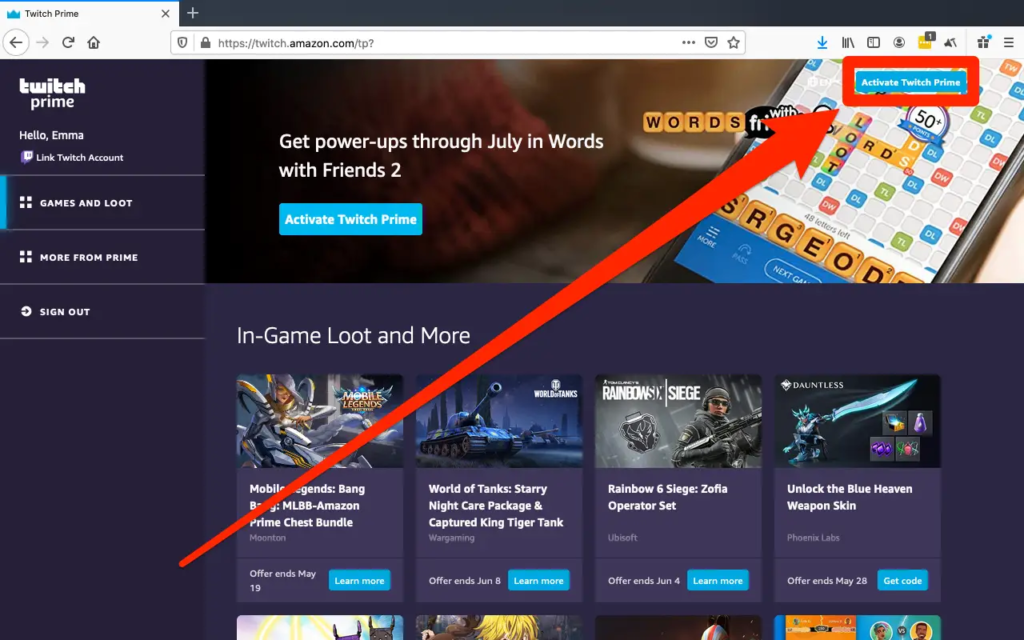
- Make sure the Amazon and Twitch accounts displayed are the right ones.
- After that, simply click the Confirm button to seal the deal.
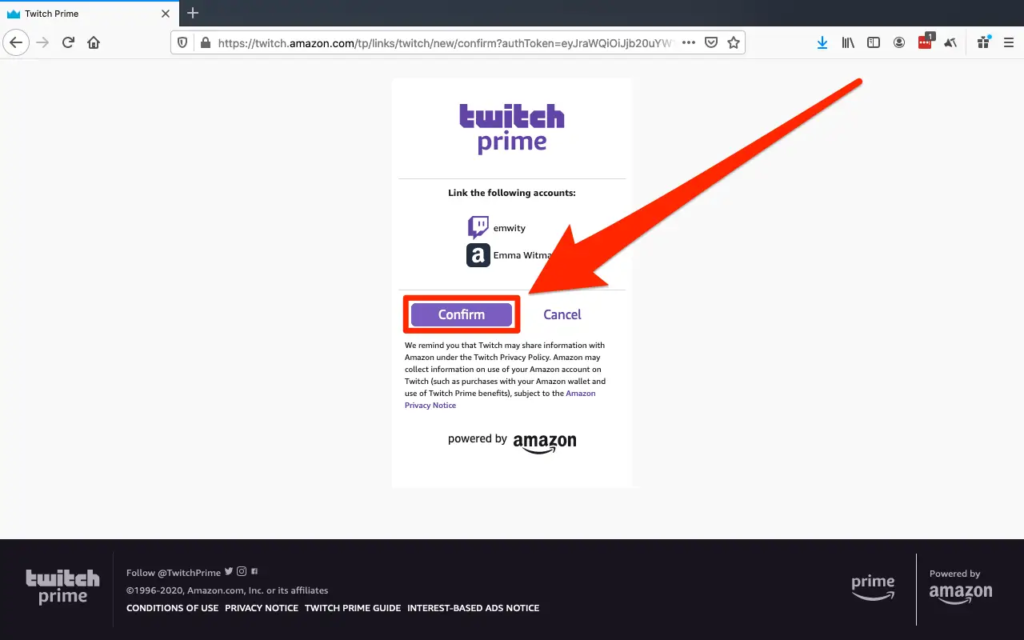
How To Link Amazon Prime To Twitch On Mobile
In addition to PC, you can also link your Amazon Prime account to Twitch through your mobile phone. Here’s how to do it.
- Starting off by opening the mobile browser.
- Open the Prime Gaming site.
- Next up, log in to your Amazing Prime account by hitting the Sign-in button.
- In case you are not a Prime member, click the Try Prime option.
- Navigate to the profile icon.
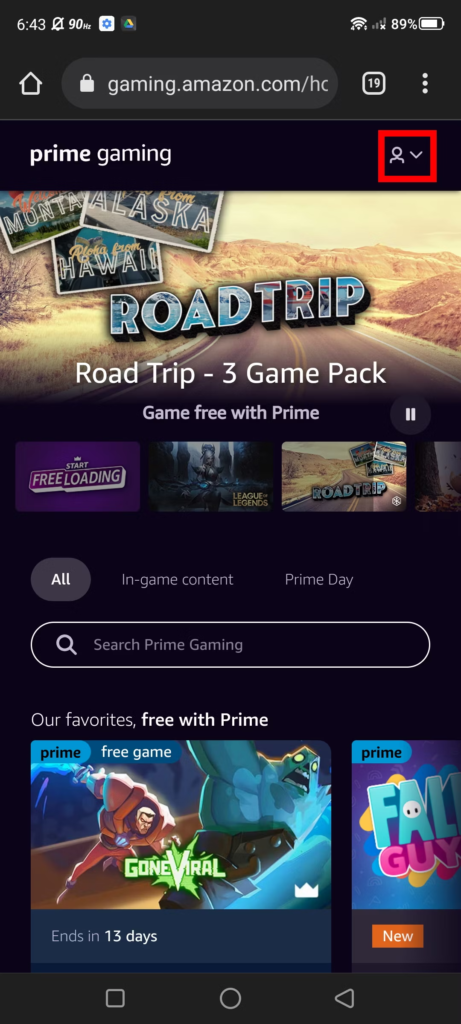
- Tap on Connect a Twitch account under the drop-down menu.
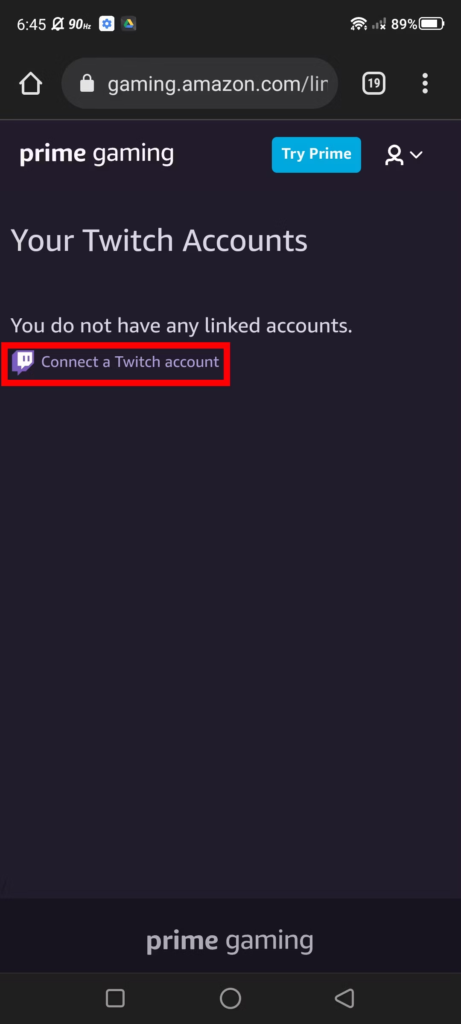
- You’ll be redirected to enter the Twitch details you want to link.
- Finally, once you’re logged in, your accounts are now linked!
Conclusion
So that’s how to link your Amazon Prime to Twitch via PC or mobile. Now that your Amazon Prime account has been linked to your Twitch, you can start claiming and enjoying the freebies!
In case you want to subscribe to Twitch streamers using Twitch Prime, you can learn how to do it from our post here: How to Subscribe on Twitch With Amazon Prime.
🎮 Play. Clip. Share.
You don’t need to be a streamer to create amazing gaming clips.
Let Eklipse AI auto-detect your best moments and turn them into epic highlights!
Limited free clips available. Don't miss out!
