
Level Up Your Marvel Rivals Gameplay
Capture your epic wins, clutch moments, and even hilarious fails with Eklipse. Easily create and share highlight reels with your friends—even if you're not streaming!
Learn MoreSteam Replay is a feature that provides you with a yearly summary of your gaming activity on Steam. Launched at the end of 2022, it allows you to see statistics, favorite games, and your overall gaming journey for the year. Whether you’re looking to analyze your play style or simply relive your top moments, Steam Replay makes it easy to access your match history and view detailed replays.
In this guide, we’ll show you how to view your Steam Replay using three different methods: via the Steam desktop client, the Steam website, and the Steam mobile app. We’ll also offer a few additional tips to help you make the most of this feature.
Accessing Steam Replay on Desktop
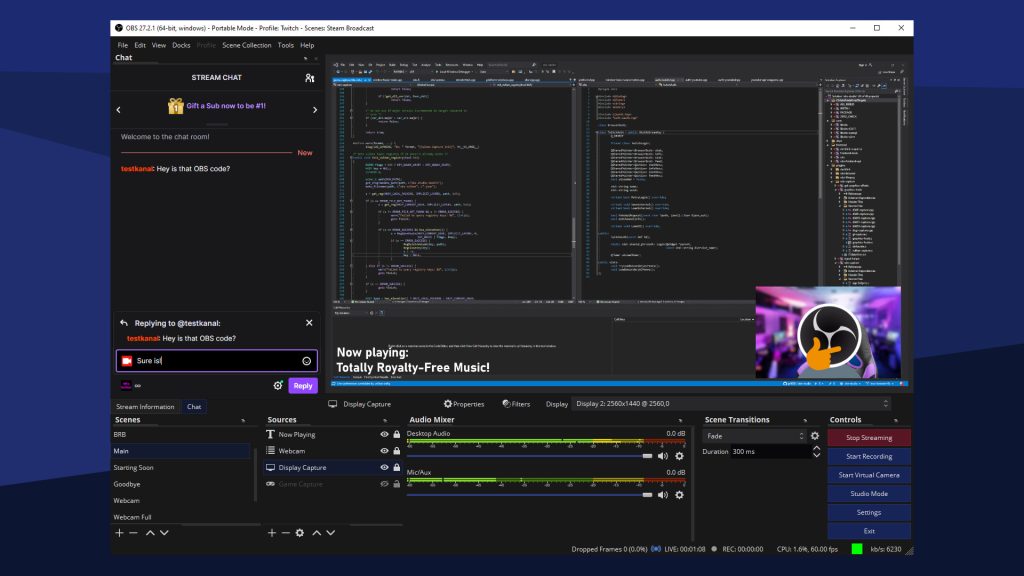
1. Using the Steam Client:
- Special Offers Window:
When you open the Steam client on your computer, look for the “Specials & Offers” pop-up window. If you see a Steam Replay tile, click it to view your replay. - News Feed Method:
If the tile isn’t visible, click the megaphone icon in the top right corner to open the news feed. Scroll down until you find the Steam Replay header, and click the link to access your replay. - Year in Review for Past Replays:
For replays from previous years, hover over your profile name in the top right corner and select “Year in Review”.
Tip: Make sure you’re logged into your Steam account and that you have updated to the latest version of the client to see the replay feature.
Accessing Steam Replay via the Website
Steps:
- Visit the Steam Replay Website:
Open your browser and go to store.steampowered.com/replay. - Log In:
Sign in with your Steam account credentials. - View Your Replay:
Once logged in, your personalized Steam Replay will be displayed on the website, showing your gaming activity and stats for the year.
Accessing Steam Replay on Mobile
Steps:
- Open the Steam Mobile App:
Launch the Steam app on your phone or tablet. - Check Notifications:
Tap the bell icon at the bottom of the screen to view notifications. Look for a notification that says something like “Replay Your Year Now!” - View Your Replay:
Tap the notification to open your Steam Replay directly in the mobile app.
Additional Tips
- Release Timing:
Steam usually announces the availability of Steam Replay via the Specials & Offers window or news feed in the desktop client. Keep an eye on these announcements to know when the replay is available each year. - Customizing Replay Location:
You can change where your replay files are stored by checking the Replays tab in the Settings menu. This is useful if you want to organize your files differently. - Troubleshooting:
If you can’t find your replay, verify that you have enabled replay recording in your settings. You can also use File Explorer (Windows) or Finder (Mac) to search for “*.rofl” files, which are the replay files saved by Steam. - Stay Updated:
Always update your Steam client to ensure you have access to the latest features and fixes.
Conclusion
Steam Replay is a fantastic way to look back on your gaming year and see your progress, favorite games, and top moments. Whether you access it via the Steam desktop client, the website, or the mobile app, the process is simple and straightforward. By following the steps in this guide, you can easily view and manage your Steam Replay, making it a valuable tool for reviewing your gameplay and planning for the next gaming season.
Steam Replay is a fantastic way to revisit your year in gaming, but don’t just leave your highlights as stats—turn them into shareable clips! With Eklipse AI, you can automatically generate, edit, and publish your top Steam gaming moments without needing advanced editing skills.
So, the next time Steam Replay reminds you of your best matches, take it one step further—clip, customize, and share your gameplay like a pro.
✅ Check out Eklipse and start creating viral gaming clips today! 🎥 Eklipse.gg
🎮 Play. Clip. Share.
You don’t need to be a streamer to create amazing gaming clips.
Let Eklipse AI auto-detect your best moments and turn them into epic highlights!
Limited free clips available. Don't miss out!
