
Level Up Your Marvel Rivals Gameplay
Capture your epic wins, clutch moments, and even hilarious fails with Eklipse. Easily create and share highlight reels with your friends—even if you're not streaming!
Learn MoreTwitch clips are a great idea to summarize your content in 5 to 60 seconds long, so that it can be posted on other social media, such as Instagram. Posting Twitch clips to Instagram is quite a simple thing to do. You can learn about it through our guide here.
Basically, sharing the streaming clips on other platforms can be effective enough to boost the engagement channel and content. Especially when you use Instagram as your marketing tool. Instagram has a lot of power to make content go viral. Well, without any further ado, let’s just go to the tutorial.
How To Add Twitch Clips to Instagram
After getting your Twitch clip on your hands, now is time to post it on Instagram. Let’s start with the first choice: how to share a clip on Instagram Reels.
Posting A Clip on Instagram Reels
- Open the Instagram app and log in with your account.
- Then, on the homepage go to the ‘+’ button at the top right corner of the screen.
- Choose Reel.

- After that, you can tap on the gallery icon at the left bottom of the screen

- Select the clip you desire to post.
- Next, you can adjust the length of the video > and tap Add.
- Do the same step if you’re going to add more clip.
- Then, tap on Preview, and you can add text, stickers, music, or effects.

- Tap Next, write captions, and hashtags, and change the cover if you want to > tap Share

Share The Twitch Clip on Instagram Story
/InstagramStory1-507307645a764856bd173e9b4fd4ed3a.jpg)
- Do the same step, but instead of tapping on Reel, choose Story.
- You’ll see any clips on your gallery, select anything you want.
- Then, you can add some texts, stickers, or effects to your clip.
- After that, you can tap Your Story or Close Friend to start sharing your post.
How To Put Twitch Clips On Instagram Feed
- Do the same way as above, but choose Post instead of Reels or Story.
- After that, select the clips you want to share from your gallery.
- Then, tap on the right arrow icon at the top right of the corner.
- You can trim your video, add music, text, stickers, or draw anything in this session.
- Then, tap Next.
- Do a similar step when you’re going to post the reel.
What to Know Before Posting Twitch Clips on Instagram
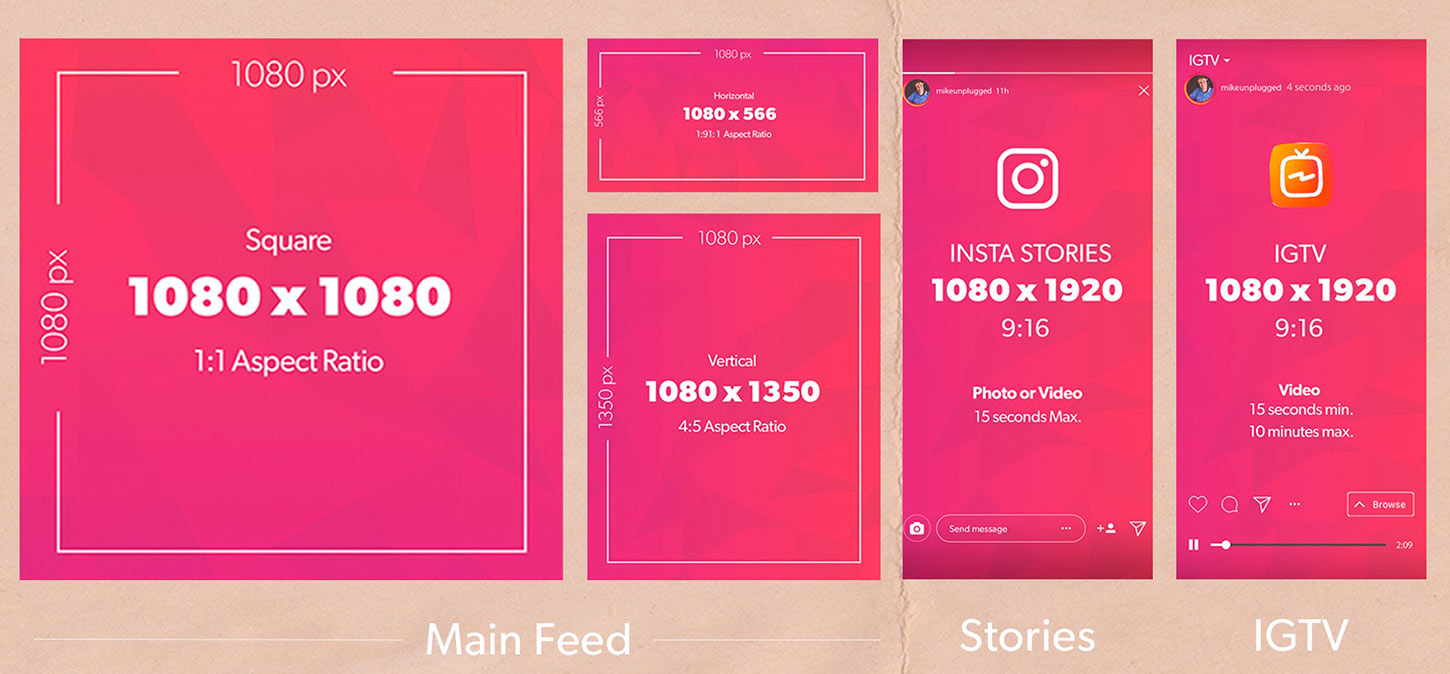
First thing before we learn how to post Twitch clips to Instagram, you need to know about the Instagram post. Unlike other platforms, Instagram has three different kinds of posts with different ratios and duration as well.
There are Instagram reels, story, and video feed. The Instagram reel has a 9:16 ratio of 15 to 60 seconds in length, while Instagram stories also have the same ratio and duration. What makes it different is Instagram Story can only save your clip for 24 hours, and every post that is longer than 15 seconds will be split into another video.
In addition to that, if you want to have your video last forever with a much longer time duration, you can try your Instagram feed. It can be square with a 1:1 ratio, portrait (4:5), or landscape (16:9). Thus, you can decide which one of the Instagram posts you want to share the Twitch clip-in.
The Second Step Before Posting The Clip: Create The Twitch Clip
Once you decided what kind of Instagram post you want to choose, now we can move over to the second step: getting your Twitch clip. Actually, you can clip the Twitch using the live streaming video or the saved ones.
To do so, you can use any Twitch converter on the internet. You can just copy-paste the Twitch URL to the converter, and then the tool will assist you to download the clip.
Aside from that, you can also use the Eklipse tool as one of the best Twitch converters so far. Generated by AI, it’s able to automatically clip your Twitch streaming. Other than that, it also allows you to put some editing such as trimming, changing the ratio, adding a song, or anything you need.

Additionally, you can also make and post Twitch clips to TikTok using this tool. All you need to do is just sign up with your active email. Or, if you feel more convenient, you can use your Twitch or Facebook account.
Assuming you’ve already signed up for Eklipse, you can now connect your Twitch account to Eklipse and start making Twitch clips. Read our previous article to learn how to make Twitch clips using Eklipse.
Maximize your Black Ops 6 rewards—Create highlights from your best gameplay with with Eklipse
Eklipse help streamer improve their social media presence with AI highlights that clip your Twitch / Kick streams automatically & converts them to TikTok / Reels / Shorts
Conclusion
So, that’s how you can post twitch clips to Instagram. That’s pretty easy, right? You can do it yourself at any time and anywhere. But one thing worth noting is you need to pay more attention to the right time to share the Instagram post if you want to gain a lot of viewers.
🎮 Play. Clip. Share.
You don’t need to be a streamer to create amazing gaming clips.
Let Eklipse AI auto-detect your best moments and turn them into epic highlights!
Limited free clips available. Don't miss out!
