
Level Up Your Marvel Rivals Gameplay
Capture your epic wins, clutch moments, and even hilarious fails with Eklipse. Easily create and share highlight reels with your friends—even if you're not streaming!
Learn MoreLow latency mode is a critical feature for any streamer looking to improve the quality of their live streams on Twitch. It helps to reduce the time it takes for data to travel from the streamer to the audience, resulting in smoother and high-quality streams.
In this article, we will delve deeper into what low latency mode is and why it’s an essential function for streaming.
We will also explore how to toggle it on and off, as well as how to check the latency settings of a stream.
So if you’re a streamer or a viewer on Twitch, read on to discover the benefits of low latency mode.
What is Latency?
Latency refers to the amount of time it takes for data to travel from its source to its destination.
When streaming on Twitch, the lower the latency, the smoother and higher quality the stream will be.
What Does Low Latency Mode Do?
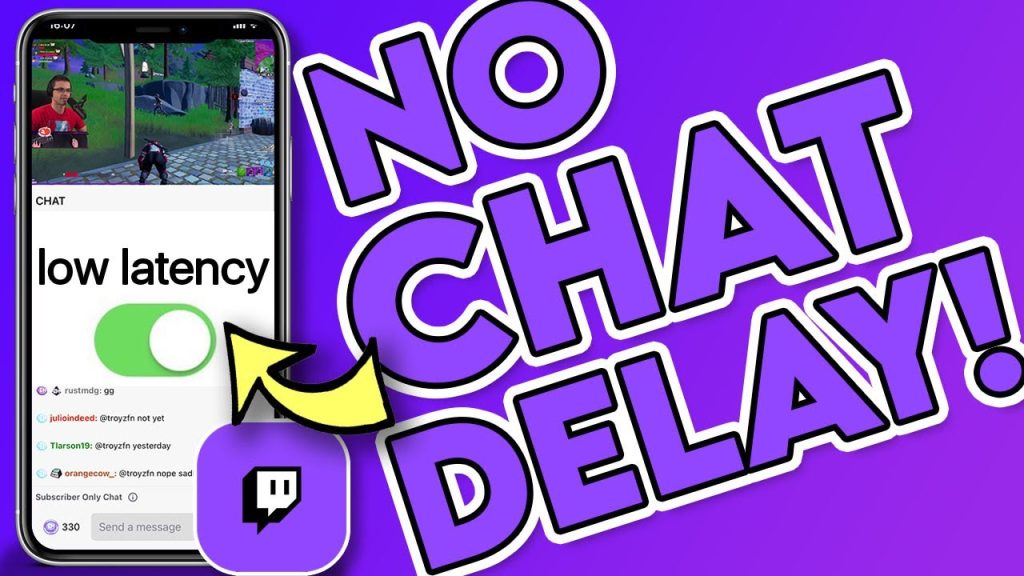
Low latency mode reduces the time it takes for the live stream to travel from the streamer to the audience.
This mode helps streamers to produce smoother live streams for their viewers and allows them to react quickly to comments, forming stronger social relationships with their followers.
Since March 2019, low latency mode has become a feature that both streamers and viewers can turn on and off depending on their preferences.
Most channels have low latency mode enabled by default, resulting in faster upload speeds for Twitch streams. However, some streamers may turn it off if their channel focuses more on gaming than on talking with their audience.
When Is Low Latency Important?
While a short delay may be unnoticeable, low latency is essential for streamers who want to have real-time conversations with their viewers.
Even if you don’t interact with your audience often, your viewers will still appreciate a low-latency stream.
Should You Use Low Latency on Twitch?
Twitch is all about interaction between the audience and the streamer.
Streamers should be attentive and responsive to their chat to keep it engaging. Lowering latency is one of the most effective ways to increase interaction and allow your viewers to communicate in real-time.
Are There Downsides to Using Low Latency Mode?
While most Twitch viewers prefer low latency, it may not always be necessary.
Although it can enhance the level of engagement with your audience, live streaming carries the risk of stream sniping. This practice involves viewers deliberately disrupting your gameplay by targeting or even trolling you.
But, according to a Streamscheme Discord poll, the majority of broadcasters dealt with latency in the 3-45 second range, which most Twitch viewers were fine with.
How to Toggle Low Latency Mode on and Off
You have two options for latency settings: normal or low latency. Here’s how to change the latency settings:
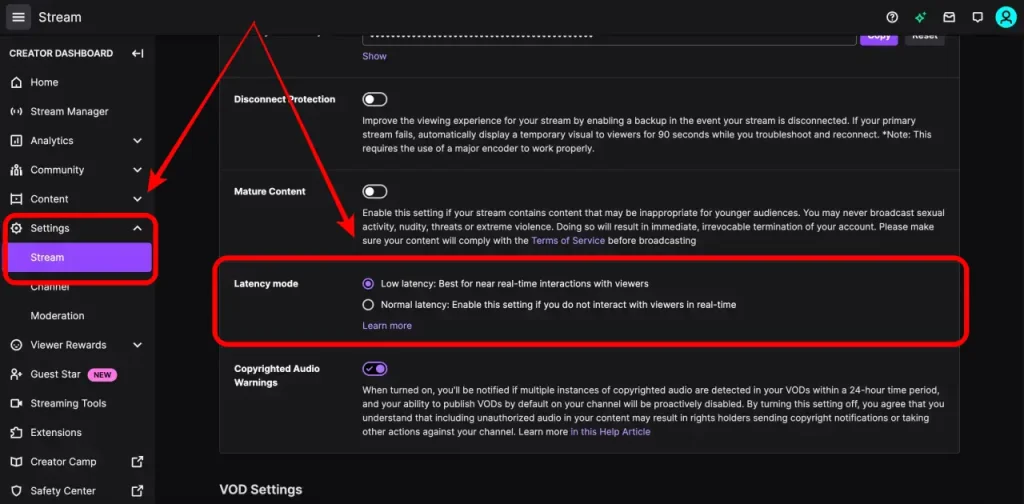
- Open the Twitch homepage.
- Click on your profile picture icon in the top right corner.
- Go to Creator Dashboard and click on the three horizontal lines in the top left corner.
- Under the Settings page, go to Stream.
- Under Stream Key & Preferences, look for Latency Mode.
- To turn on Low Latency Mode, click on the circle beside it. To turn off, click on the circle beside Normal Latency.
How to Check the Latency Setting of a Stream
As a viewer, you can check the latency settings of a streamer and choose to turn it on or off. Here are the steps to do so:
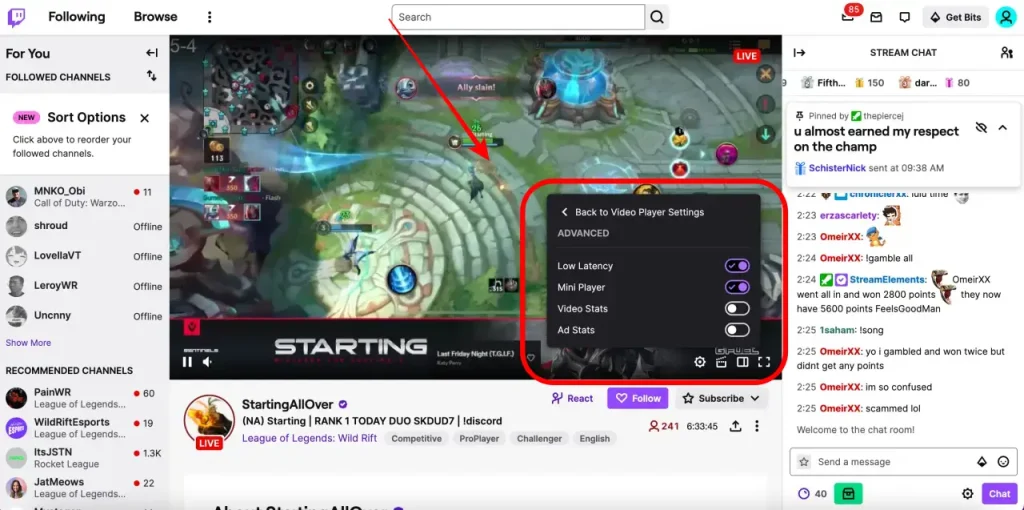
- Go to the live stream.
- On the screen, look for the settings icon on the bottom right corner of the stream.
- Go to the Advanced tab.
- From there, you’ll see Low Latency, Mini Player, Video Stats, Ad Stats. You can toggle these settings on or off, depending on your preference.
Conclusion
Low latency mode on Twitch is essential for streamers who want to increase interaction with their viewers and produce smoother, higher-quality streams.
By using low latency mode, you can build a stronger community and channel. So, make sure to enable it and take advantage of its benefits.
🎮 Play. Clip. Share.
You don’t need to be a streamer to create amazing gaming clips.
Let Eklipse AI auto-detect your best moments and turn them into epic highlights!
Limited free clips available. Don't miss out!
