
Level Up Your Marvel Rivals Gameplay
Capture your epic wins, clutch moments, and even hilarious fails with Eklipse. Easily create and share highlight reels with your friends—even if you're not streaming!
Learn MoreIt’s (again) time for good news! Today, we have just launched some enhancements in Eklipse to ease your work in making clips and make them more interesting to watch. Of course, these enhancements are made based on your feedback and needs. Thank you for always giving us feedback to go further and greater!
Since we are not gonna let you be curious for too long, let’s go to the point.
New User-Friendly Look to Convert TikTok Content in Seconds
As you know, Eklipse always offers ease and seamlessness when it comes to clipping your streams. However, there is always something to improve and develop – including how our pages look to you. That’s why we have made several modifications to the dashboard. Here they are:
First, let’s take a look at the homepage. If previously we had a Weekly Montage menu shown on the homepage, now you will find Eklipse themes there so you can easily create clips and convert them into TikTok lickety-split.
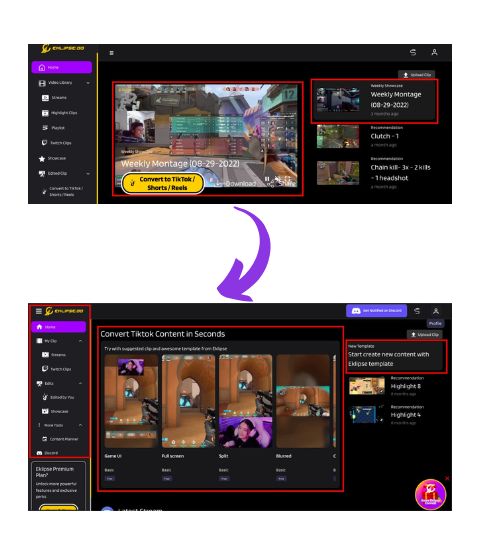
Another change you will easily notice is the Video Library section that is now called My Clip. Previously, you could see this section had at least 5 menus. Now, two of them (Browse and Playlist option) have been tidied up and are briefly positioned at the top right side of your screen.
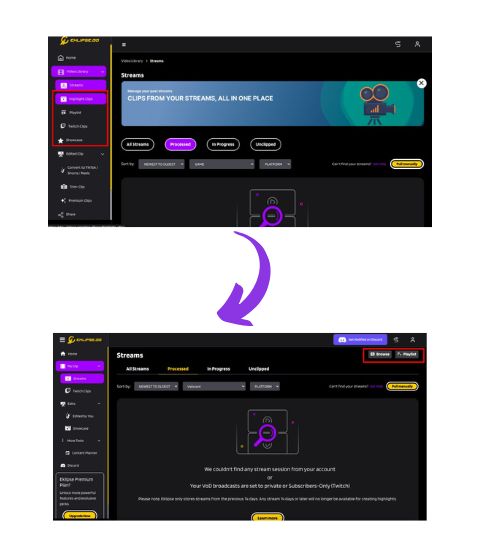
One more change has been done to the Edited Clip menu which is now named Edits, where you can find your videos that have been converted to TikTok as well as trimmed clips directly under the menu Edited by You.
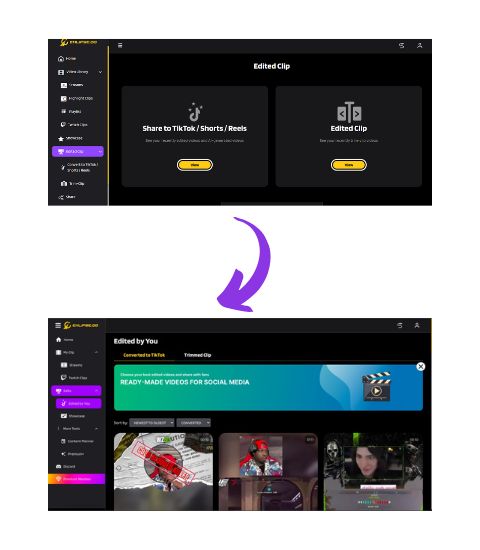
We hope all the changes above can assist you better and enhance your experience in using Eklipse. But the good news doesn’t stop here, though. We still have one more update for you below.
Auto-Caption Is Now Available!
We believe that you have been enjoying showing off your memorable gameplays on social media through the clips, moreover we have got a bunch of TikTok templates that suit your taste. However, a great video is not only about how dazzling it looks, but also how informative it is for the audience.
Your viewers may need the video’s conversation to be visually displayed as an aid for those who are deaf or hard-of-hearing. That is why, we have developed Auto-Caption to help you give more information to all viewers.
As an additional information, currently we only enable English language in this beta version. Let’s find out how to use it by doing the following steps:
- Log in to your Eklipse account.
- Choose a template you would like to use. You will be directed to the Eklipse Studio page.
- Click Change Clip and upload/paste the clip URL if you wish to change your clip. Otherwise, you can directly click Continue Editing to proceed.
- Select your facecam area, then hit Next.
- Select your game area, hit Next.
- Click on the Auto-Caption menu and turn the slider on.
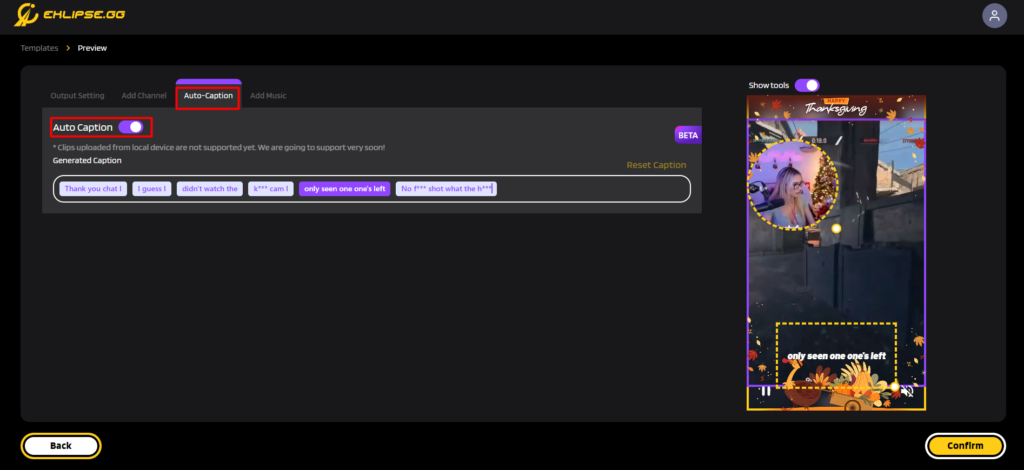
- You can edit the caption if it is not suitable with the spoken words as well as adjust the CC’s position.
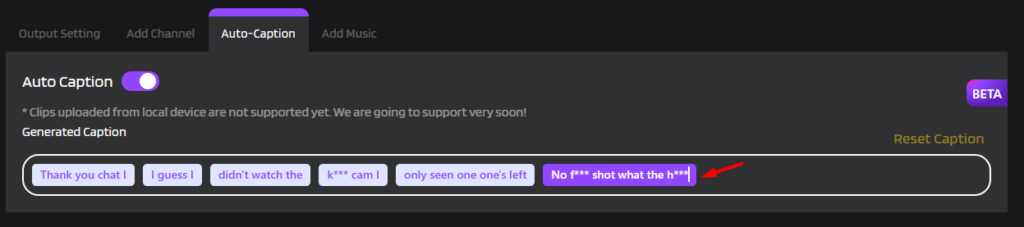
- Click Confirm and you‘re good to go.
We hope this feature can help you create more informative and inclusive clips you can share to all your followers on social media. We are still developing and making improvements to make it perfect in the future.
That’s it from us for now! Let us know if you love the new updates and features, and kindly reach us if you have any feedback or suggestions. See you on the next updates!
🎮 Play. Clip. Share.
You don’t need to be a streamer to create amazing gaming clips.
Let Eklipse AI auto-detect your best moments and turn them into epic highlights!
Limited free clips available. Don't miss out!
