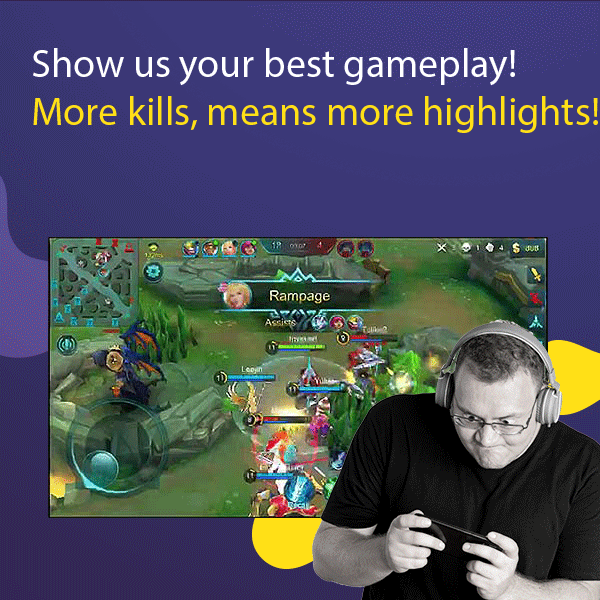Level Up Your Marvel Rivals Gameplay
Capture your epic wins, clutch moments, and even hilarious fails with Eklipse. Easily create and share highlight reels with your friends—even if you're not streaming!
Learn MoreDid you know that you could add music to TikTok video using Eklipse? Here’s how to do it easily!
Nowadays, making a TikTok video is easier than ever. With so many editing softwares available, you are just a few clicks away from creating a memorable video.
Surely when it comes to your own video, you’d want to make it as interesting as possible, right? Especially if you are intending to create a gaming montage. It takes some editing skills to create a good one, but don’t worry. There is a tool that can help you make montage videos easily.
Eklipse is an AI that is able to automatically capture and compile your highlights into a TikTok video. This means that you don’t have to manually trim your videos and edit them. Just sit down and let Eklipse do the job for you!
In addition to that, you could also add music or songs to your video with Eklipse. Simply follow the steps below!
How to Add Music to TikTok Video with Eklipse
Showcasing your multiple kills in a video game is great. However, you could make it better by adding a song to it for a more immersive effect!
Afterall, it would be a shame if the video looks bland, right? That’s why we have created this guide below to help you create a good one.
- First of all, log in to Eklipse or sign up if you haven’t.
- To upload your stream, click the switch-shaped option. This will take you to your connection status where you can connect your Twitch, Youtube, and Facebook gaming account with Eklipse.

3. Go to your Stream Library. You will have options to select All Streams or Processed, In Progress, and Unclipped streams. To create a highlight video, pick an unclipped stream and allow it to process.

4. The AI will automatically verify the game you have been streaming on your channel. Next, it will find the best moments from your stream and make edited clips.
5. Once the AI has finished editing and clipping all the best moments, it will send you a notification.
6. Next, go to your Video Gallery and click Stream. In this section, you can find all the clips that Eklipse has compiled.
7. Select the clip that you would like to convert to TikTok. Then, simply click Convert Clip to TikTok.

8. Select the template you would like to apply to your video. There are a few options that you can choose from, such as Blur, Split, Full Screen, and many more.

9. In this step, you could adjust your video based on the template by moving it around. Once you are satisfied with the result, click Next to proceed to the next step.

10. You will be taken to the Preview page where you can add music and video title to your TikTok video.

11. To add music, simply hover to the Add Music tab and click the yellow icon.

12. You will be given music options to add to your video. Click on the song to preview it and Select Music to add it to your video.

13. You can play around with the audio to match it with your video. Once you are done, click Confirm.

14. You should get a pop-up saying that your clip is being transcoded right now. You can check it on the TikTok / reels page under Edited Clip after.

Conclusion
So, that’s how to add music to TikTok video. In short, you’ll need to connect your stream, select your clip, convert it to a TikTok video, then add music to it. Pretty simple, right?
For those of you who are interested in creating gaming TikTok clips, make sure you don’t miss out on Eklipse!
🎮 Play. Clip. Share.
You don’t need to be a streamer to create amazing gaming clips.
Let Eklipse AI auto-detect your best moments and turn them into epic highlights!
Limited free clips available. Don't miss out!