
Level Up Your Marvel Rivals Gameplay
Capture your epic wins, clutch moments, and even hilarious fails with Eklipse. Easily create and share highlight reels with your friends—even if you're not streaming!
Learn MoreWant to automatically clip Marvel Rivals and capture your best gameplay moments? Manually recording and editing can be time-consuming, often causing you to miss epic plays. Luckily, AI-powered clipping software makes it easy to capture your highlights without the hassle of manual effort. These tools use smart algorithms to detect key moments like multikills or victories, automatically creating shareable clips.
We’ll explore the top AI clipping software options and show you how to set them up for automatic recording. We’ll also explain how to adjust sensitivity settings to ensure you never miss a highlight again in Marvel Rivals. Get ready to automate your gameplay capture and make sharing your best plays effortless!

AI-Powered Clipping Software Options for Marvel Rivals
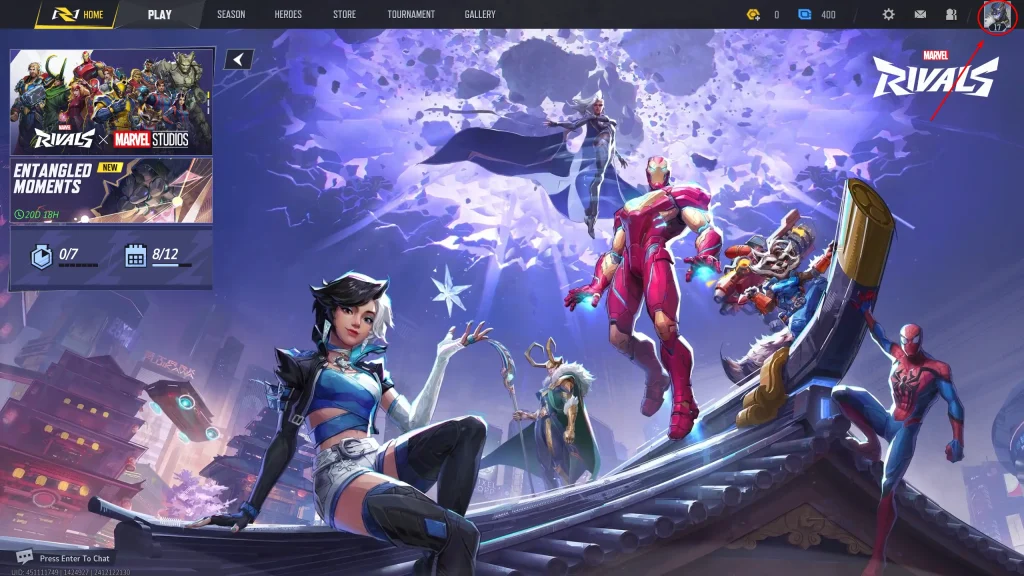
There are several AI-powered clipping software options available, each with its unique features and benefits. I’ve experimented with most of them, and here’s a breakdown of what I’ve found:
- Outplayed: This third-party app uses AI to detect clutch moments, kills, multi-kills, and other game events. The software automatically records and saves these moments, and also has a built-in video editor for further customization. I was impressed by its robust customization options and ease of use.
- Medal.tv: This is another third-party clipping software that uses AI to identify key gameplay moments, featuring a simple interface and post-editing options. I found its user interface very easy to use, and I think it’s a great option for beginners.
- Nvidia ShadowPlay: For Nvidia users, this built-in software has experimental AI-powered highlight recording capabilities. It’s a convenient option if you already use Nvidia products, but I found it to be more experimental and not as customizable as some of the third-party options.
- AMD ReLive: Similar to ShadowPlay, AMD’s equivalent also has experimental AI-based clipping functionalities, but similar to Nvidia’s offering, it’s less customizable than other third-party options. I recommend using this if you already use AMD, but not as a first choice for everyone.
- SteelSeries Moments: This feature is available for SteelSeries users, and also offers AI-powered automatic highlight capture with configurable settings. If you own a SteelSeries product, this is worth looking into.
- Insights.gg: An AI-driven platform designed to identify and clip moments from gameplay using machine learning. I’ve found its automation to be very robust, which might make it a good choice if you don’t want to manually tweak your settings.
- OBS (Open Broadcaster Software): While primarily used for streaming, OBS has plugin options that incorporate AI-based clipping for local recording. It is another good option if you already use OBS and are comfortable with plugins and extensions.
- Other Options: Some other options you could look into include software like Gfycat and Discord bots (for live-streaming), but they tend to be more specialized.
Setting Up Automatic Clipping in Marvel Rivals
Here’s how to set up automatic clipping with your chosen software:
- Install the Software: Download and install the clipping software you prefer.
- Configure the Software: Ensure that the software is configured to capture gameplay from Marvel Rivals. Usually, you have to select the game from a list of supported titles.
- Enable Automatic Clipping: Turn on the automatic clipping or highlight detection feature within the settings.
- Set Clip Length: Configure the desired length of your clips, usually between 15-60 seconds, but you can choose more or less depending on your preference.
- Set Storage: Select the folder location where you want your recorded clips to be saved. I recommend creating a dedicated folder for easy access.
Adjusting Sensitivity and Parameters
To make sure you’re capturing the right moments, you’ll need to adjust sensitivity and parameters. Most of the software available will give you options to customize these settings:
- Experiment with Sensitivity: Try different sensitivity settings to capture clutch moments effectively.
- Adjust Parameters: Set the types of events you want to trigger the clips, such as kill counts, multi-kills, assists, or victory screens.
- Specific In-Game Events: Some software allows specific customizations for in-game events, such as “First Blood” or “Double Kills.” I found this to be incredibly useful for capturing key moments from the start of the game.
Reviewing and Editing Your Clips
After your game session, review your automatically generated clips:
- Review Your Clips: Check to ensure the software captured the moments you intended.
- Use Editing Tools: Use the software’s built-in editing tools to trim clips, add text, or create montages.
- Share Your Clips: Once you’re satisfied with your clips, share them on social media or with friends, or upload them for content creation.
Final Thoughts
Automatically clip Marvel Rivals with AI-powered software and capture your best moments without manual recording or editing. Tools like Outplayed, Medal.tv, Nvidia ShadowPlay, and AMD ReLive simplify gameplay capture, saving you time and effort.
Eklipse.gg is an AI-powered tool that simplifies editing and creates Marvel Rivals clips. Save up to 90% of your editing time by generating viral clips effortlessly. Try Eklipse for free and access expert tips on their blog to enhance your streaming.
🎮 Play. Clip. Share.
You don’t need to be a streamer to create amazing gaming clips.
Let Eklipse AI auto-detect your best moments and turn them into epic highlights!
Limited free clips available. Don't miss out!
