If you create TikTok videos often, you likely need to know how to trim them. It’s crucial because TikTok restricts videos to 60 seconds.
If your video is longer, you must trim it. You have various options, including TikTok’s built-in trimming feature or using software or online tools on Android or iOS. Choose the method that suits you best.
In this article, we will provide a guide on how to trim videos for TikTok, either within the TikTok app or using an online video editor.
3 Ways To Trim a Video On TikTok
This article is going to explain the tutorial on trimming the TikTok video in many ways. Let’s start with the simplest method you can try.
1. Trimming a Video on TikTok Directly
The first method to trim TikTok videos is by using the TikTok video editor. This may be the easiest way to edit the video without needing other applications. This feature allows you to capture and edit video directly from TikTok. Here’s how:
- Open the TikTok app and login with your account
- Click the ‘+’ button at the bottom of the screen

- Shoot a video up to 60 seconds

- After that, you can edit it
- Find Adjust Clips on the right side of the screen
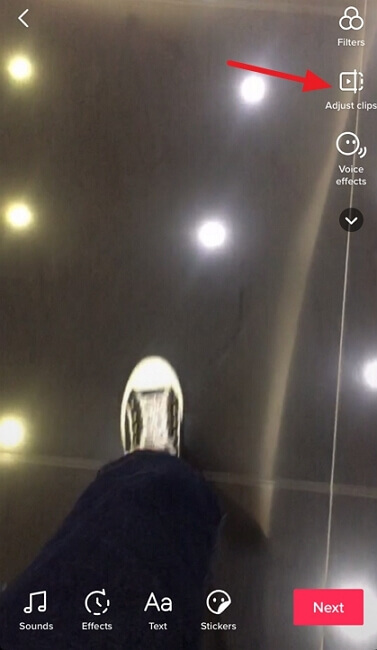
- There will be a timeline on the screen with red handles at the beginning and the end
- Adjust those handles to set the start and the end of the video
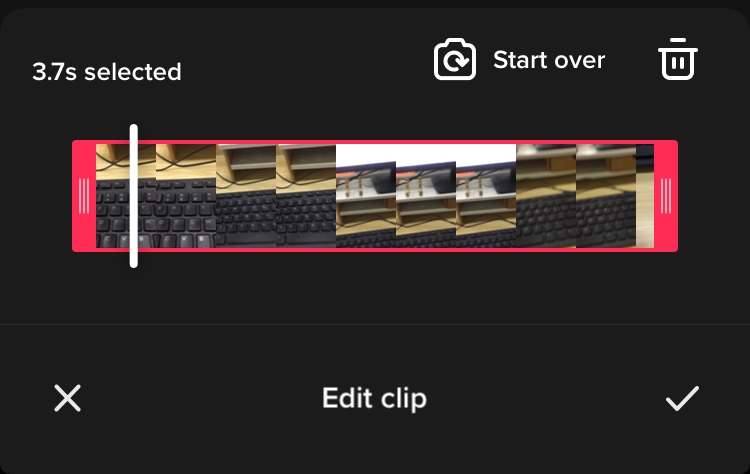
- Tap on the ‘check’ icon
- Hit Next, and then you’ll see the box to write a caption or hashtags
- Click Post whenever you are ready
You can also edit the video you have selected from your gallery. No need to record the video first. Here are the steps to do it:
- Open the TikTok app and login with your account
- Click the Upload button to open your camera roll

- Select the videos you want to edit (it can be more than two videos)
- Find Adjust Clip on the right bottom of the screen
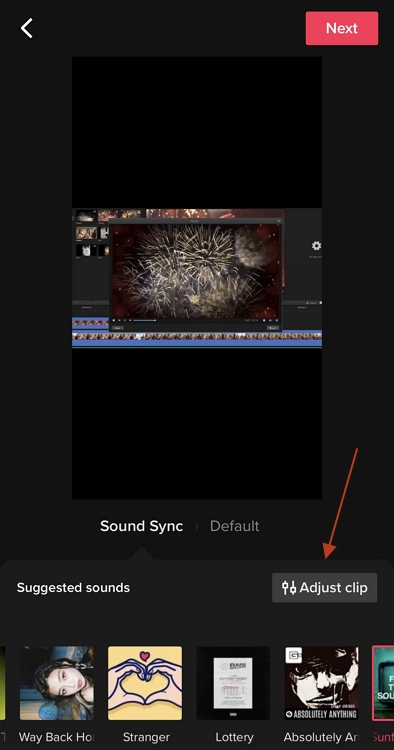
- Trim, flip, or delete the video as you wish
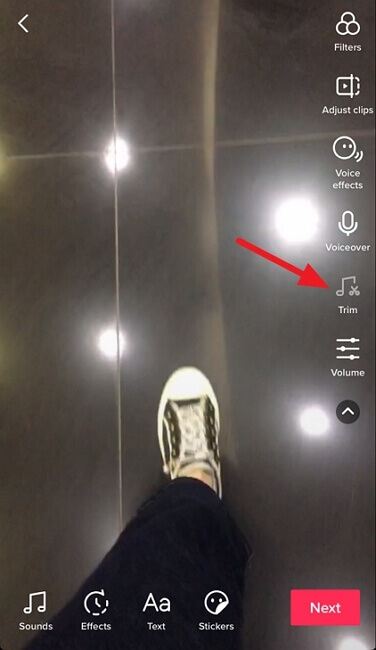
- Select the part of the video you need by adjusting the handles
- The rest of the video will be automatically deleted.
- You can add some additional editing stuff before going to the next step
- Hit Next if you have finished the editing process
- Hit Done
- You’ll see the box to write a caption or hashtags
- Click Post whenever you are ready
More on Eklipse Blog >> How To Trim Video In Windows Media Player: A Guide
2. Using Third Party App
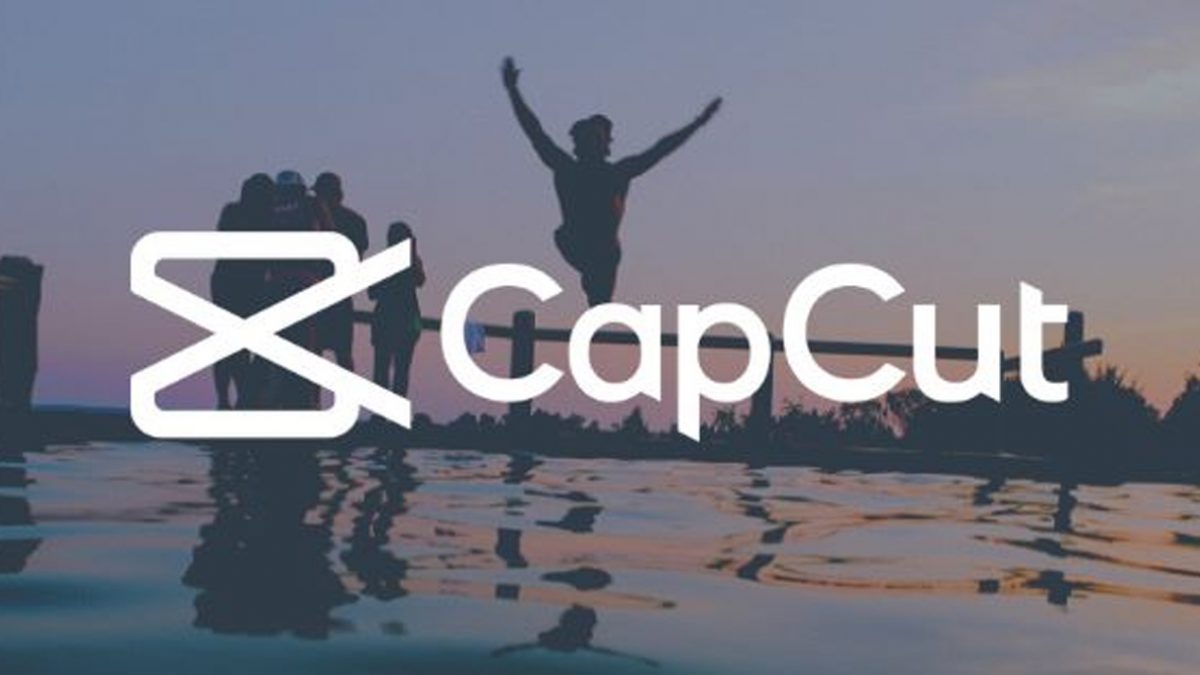
If you want to edit your TikTok video using another app that has the more complete feature, you can choose the CapCut app. It is available for Android and iOS. In addition, this app is created by the same company which produces TikTok. Let’s begin the tutorial.
- Download the CapCut app first on your phone and install it
- Open the app
- Click the Gallery or Camera Roll to choose the video you want to trim
- Drag the slider handles to select the part of the video > Tap the Scissors icon to trim
- Click Save to save on to your phone or tap Share if you want to share it directly to TikTok
3. How To Trim a Video for TikTok With Eklipse
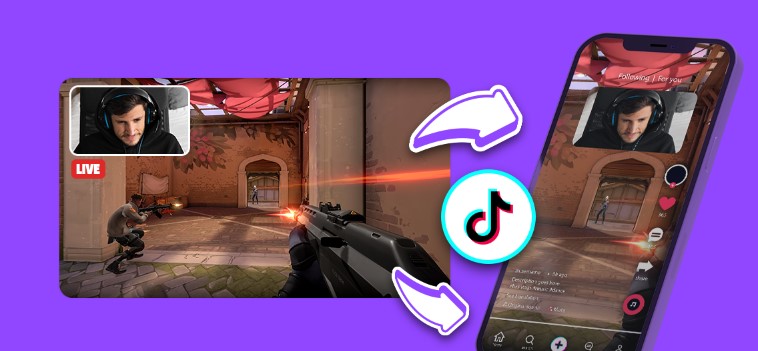
Another way to trim your video for TikTok is by using an online video editor. One of the apps you can try is Eklipse.
Eklipse allows you to easily import your local video or Twitch clips (in a landscape format) into the editor and edit them into the vertical short-form format that is ideal for TikTok.
Once you import your video to Eklipse, you can trim, crop, or edit it as you want. You can also add channel name stickers, auto-captions, and much more.
Here’s how it works:
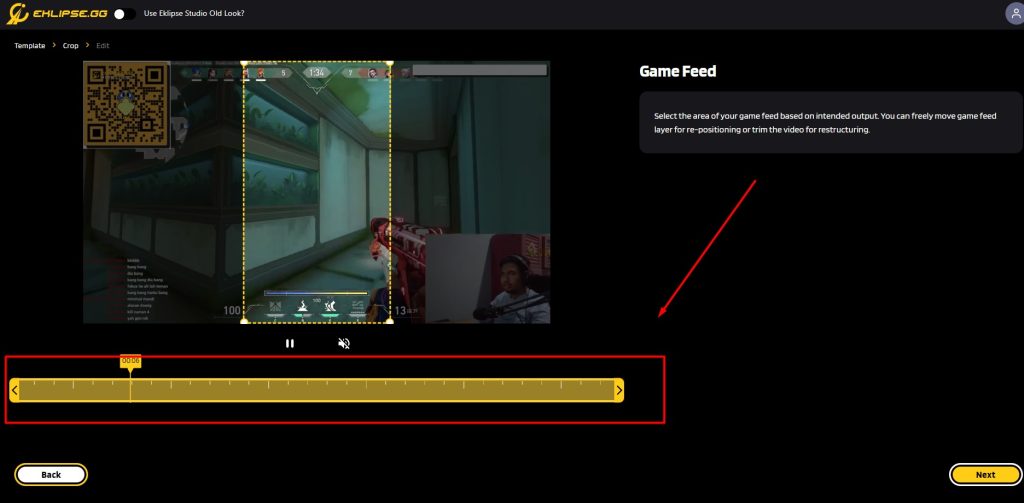
- On the Eklipse dashboard, click the “Upload Clip” button in the top-right corner of your screen.
- Click the “Upload Clip” button on the left side of the interface.
- Choose the template that suits you on the right side of the interface and click “Continue Editing” when you’re done.
- Trim your video by dragging the slider handle on the bottom left and click “Next” when you’re finished.
- You have now successfully trimmed your video! To complete the process, click the “Confirm” button.
- On the last step, you’ll find all the features of the Eklipse online video editor. There, you can add channel name stickers, custom text, auto-captions, and even use free-copyright music!
However, all of these features are optional, so you can finish your editing process by immediately clicking the “Confirm” button after you have trimmed the video.
Conclusion
How to trim a video on TikTok is essential stuff to learn. It is related to the great TikTok video production. You can do it in many ways very easily. So, do not need to worry, because you don’t have to be a professional and use professional tools to make a professional result.
In case you are looking for an easy tool that provides excellent features to enhance your video and works for Apple devices, try iMovie. iMovie also lets users trim the video easily. Learn how to use it here: How To Trim A Video in iMovie on Mac, iPhone, and iPad.

Tech writer, gaming, streaming, gadgets. A decade’s experience. Informative, engaging.
Featured in web publications. Reviews new products. Loves gaming, tinkering.
