
Level Up Your Marvel Rivals Gameplay
Capture your epic wins, clutch moments, and even hilarious fails with Eklipse. Easily create and share highlight reels with your friends—even if you're not streaming!
Learn MoreHave you ever come across “Streamer Mode” while using Discord? Many streamers are still unsure about what Streamer Mode is, along with its benefits for them. Nevertheless, this feature holds great significance, particularly for those seeking a safer livestream or enhanced privacy.
If you’re also puzzled by the “Streamer Mode Enabled” notification, don’t worry. Check out our comprehensive explanation here about what Discord Streamer Mode is and how to automatically activate it.
What is Discord Streamer Mode?
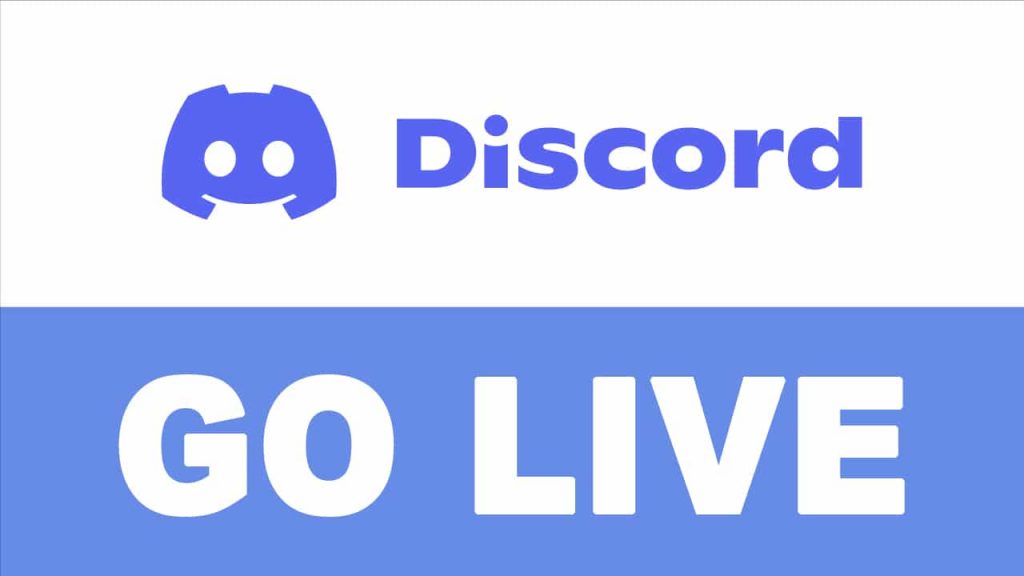
The term “Discord Streamer Mode” may seem complex, but it’s actually easier than it sounds. It works as a protection, keeping your privacy intact while you stream.
When you share your screen and use Discord in your stream, specific personal information stays hidden from your audience. Hence, your data will remain secure with no possibility of leakage.
More on Eklipse Blog >> Discord Screen Share No Audio: Troubleshooting and Fixes
What Streamer Mode Hides
Discord’s Streamer Mode adeptly conceals:
- Your email address
- Connected accounts
- Notes
- Number tags
- Invite link details
Furthermore, this mode silences Discord notifications and pop-ups during live streaming. It is a really helpful tool for important live broadcasts where unexpected messages could create uncomfortable situations.
Accessing Discord Streamer Mode Settings
Now, how to access Discord Streamer Mode? You can follow this quick guidance:
- Navigate to “User Settings”.
- Select “Streamer Mode” from the left-hand column.
Here, you can explore and activate Streamer Mode Settings and even establish a shortcut key (keybind) for swift activation. While keybinds are practical, many prefer Streamer Mode to auto-enable when specific programs are in use.
More on Eklipse Blog >> How to Stream OBS to Discord: Enhance Your Streaming Experience
Automating Streamer Mode Activation
You can automatically enable Streamer Mode by using third-party apps like Streamlabs. Here’s how:
- Link your Discord to Streamlabs or any third-party OBS app that you prefer.
- Go to your “Account”.
- Open “Setting” > “Integrations” > “Discord Streamer Mode”.
- Ensure you have checked the “Automatically Enable/Disable” option.
Now, the Streamer Mode will be automatically active whenever your Streamlabs app is open, enhancing your privacy. The same applies when you exit Streamlabs – the Streamer Mode will deactivate by itself.
Conclusion
That’s it! Now you can try to enable your Streamer Mode to enhance your safety during live streaming. Remember to prioritize your safety and enjoy uninterrupted streaming. Happy streaming!
Maximize your Black Ops 6 rewards—Create highlights from your best gameplay with with Eklipse
Eklipse help streamer improve their social media presence with AI highlights that clip your Twitch / Kick streams automatically & converts them to TikTok / Reels / Shorts
🎮 Play. Clip. Share.
You don’t need to be a streamer to create amazing gaming clips.
Let Eklipse AI auto-detect your best moments and turn them into epic highlights!
Limited free clips available. Don't miss out!
