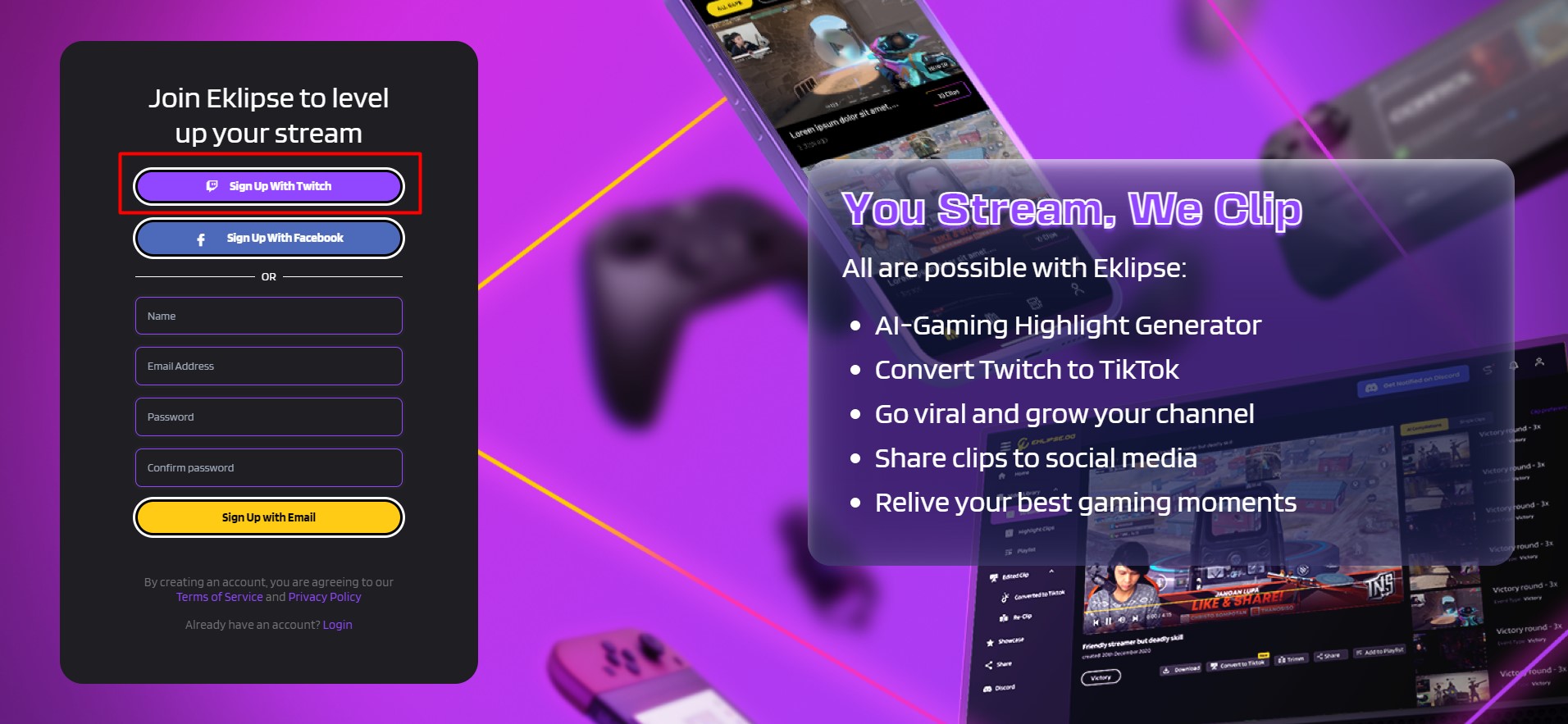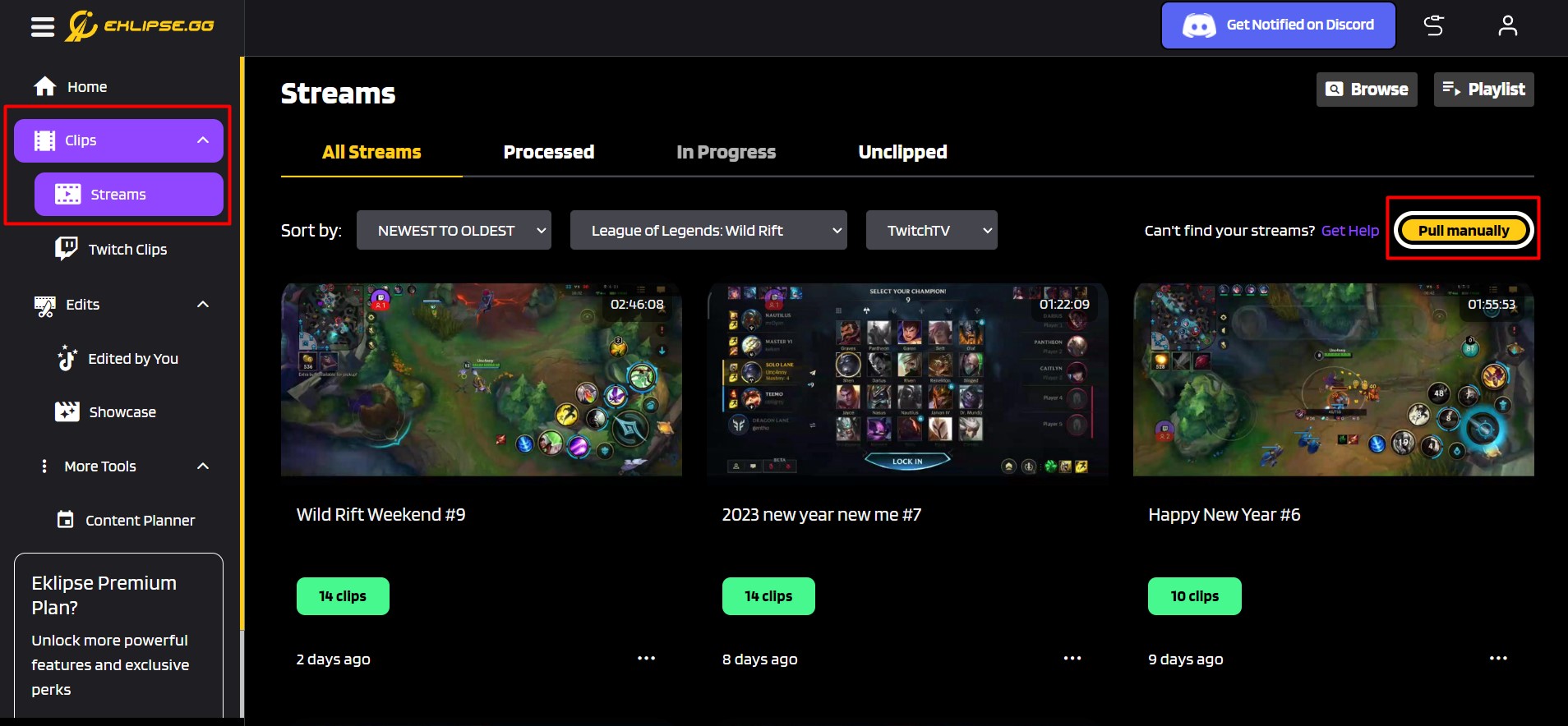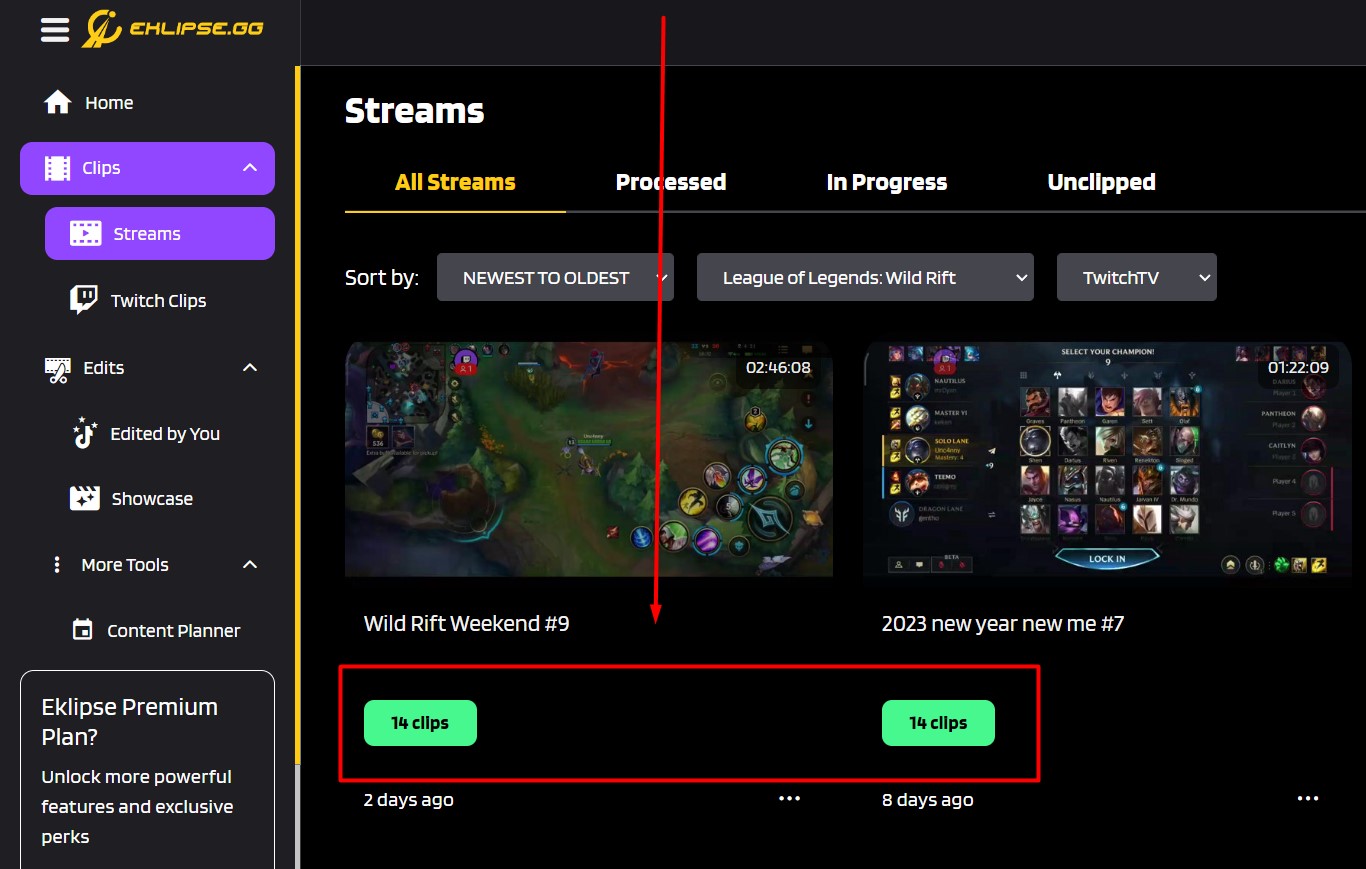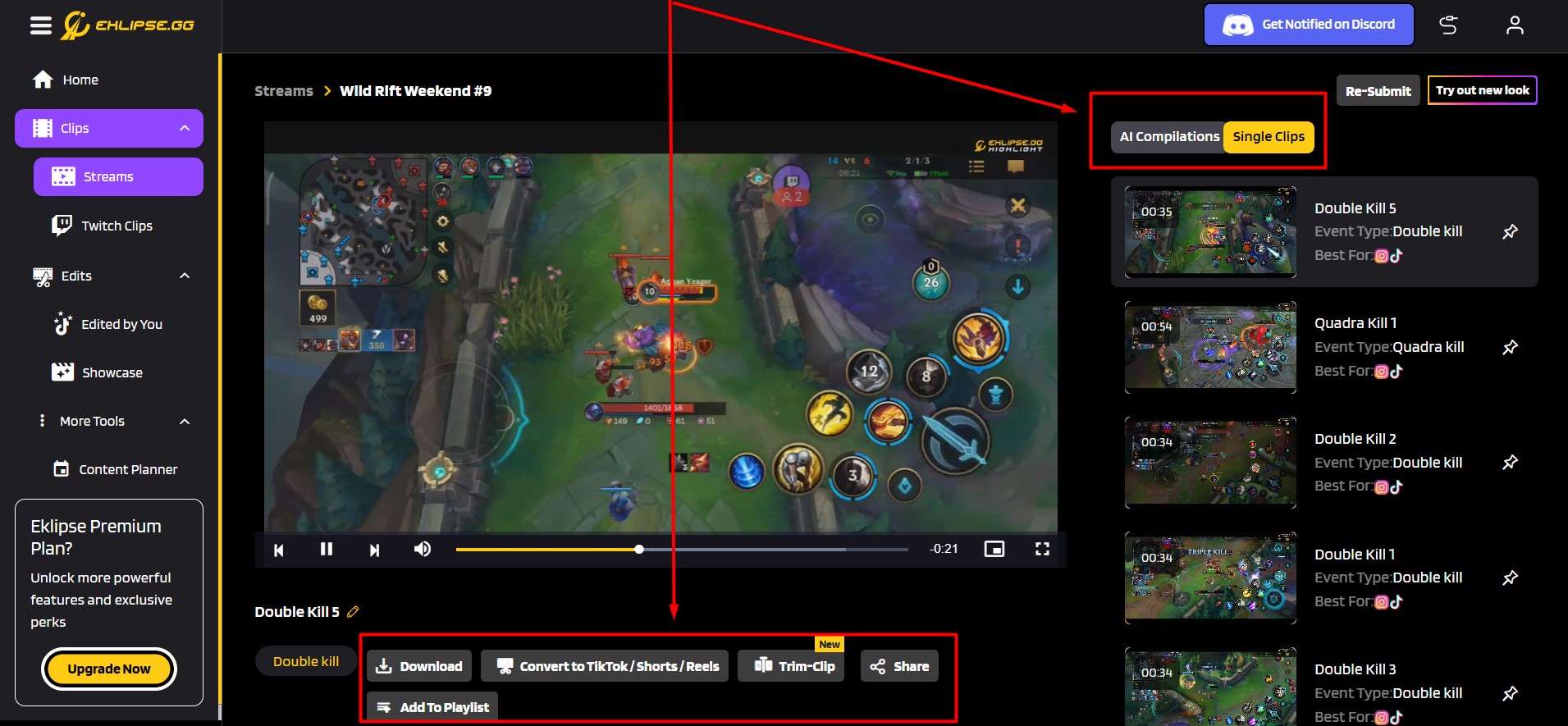Level Up Your Marvel Rivals Gameplay
Capture your epic wins, clutch moments, and even hilarious fails with Eklipse. Easily create and share highlight reels with your friends—even if you're not streaming!
Learn MoreTwitch is a popular live streaming platform that allows users to share their gameplay, music performances, and other content with a global audience.
While Twitch platforms mainly for livestreaming, you might want to edit your Twitch video or the VOD.
Editing the Twitch video allow you to repurpose the content so you can post it on other platforms like YouTube, Instagram, or even TikTok.
But how do you edit a Twitch video?
There are 2 ways you can do that. Read on to know more how to do it!
Option 1: With Twitch Video Producer
Twitch actually have their own video editor that you can access through a browser.
It available on your Creator Dashboard that can be accessed thorugh this way.
Step 1: Open Twitch, Click Profile Icon, choose Creator Dashboard
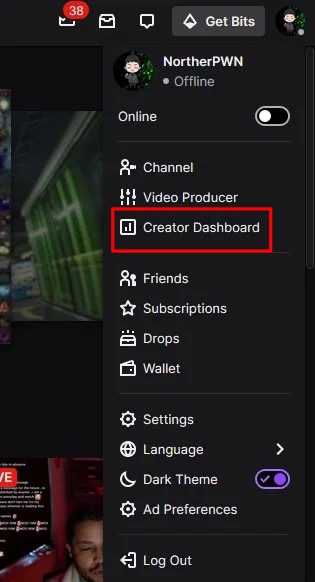
Step 2: Click three horizontal line on the top left. Choose Content, then Video Producer
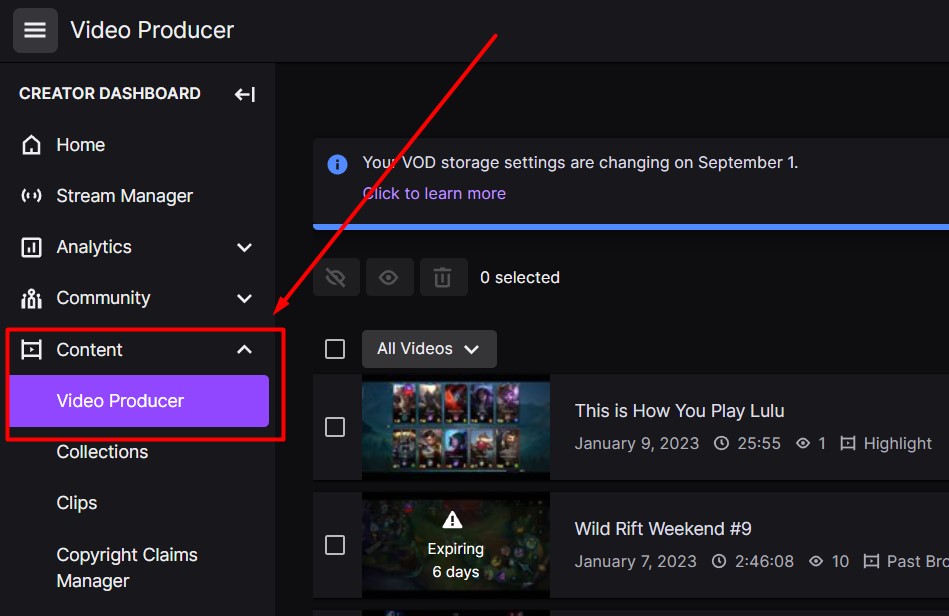
Step 3: You’ll see your past broadcast, click Highlight. You’ll be brought to Twitch highlighter
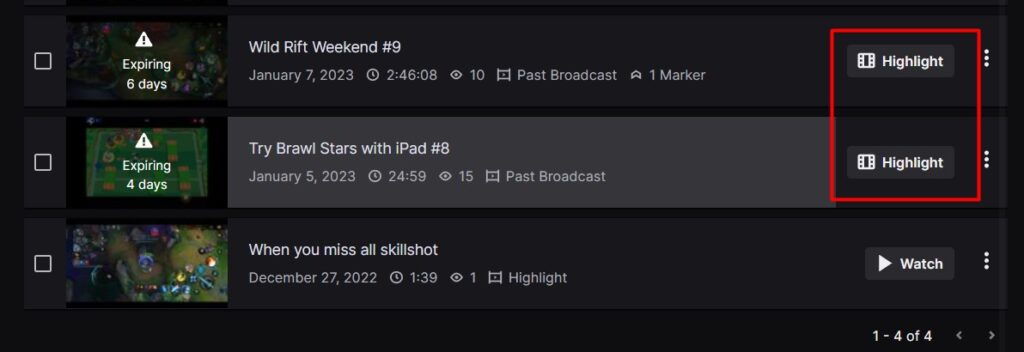
Step 4: Now you can edit your Twitch Video as you want. You can select any area of your stream duration to be a highlight
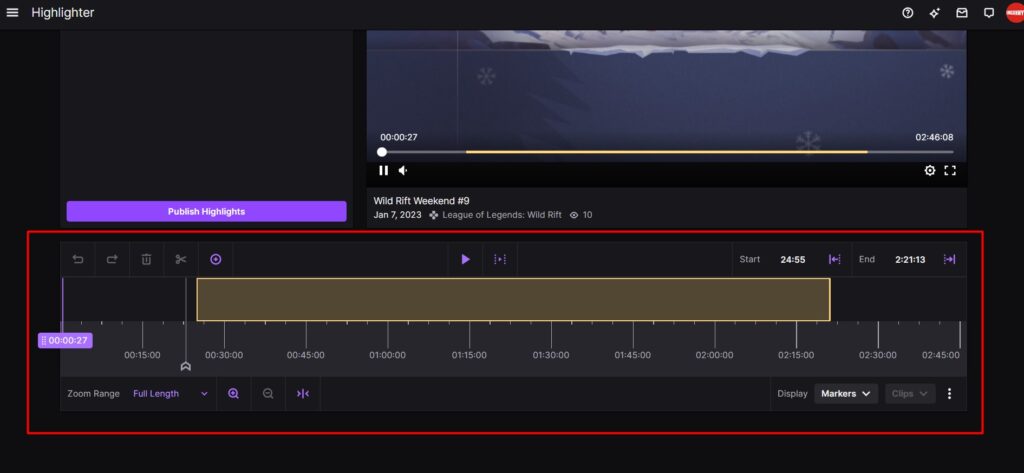
Step 5: Click Publish Highlight.
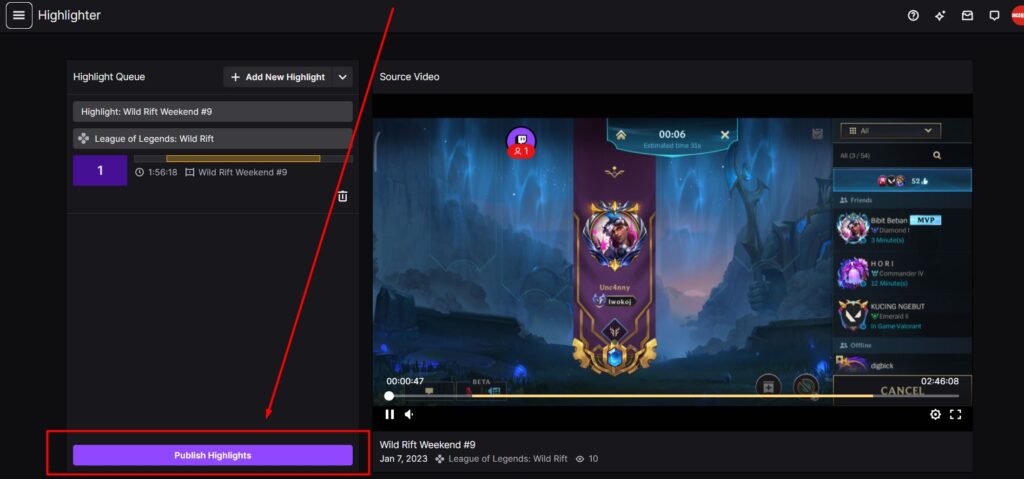
After you are done, you’ve got plenty of choice to share it. You can export to YouTube, share highlight URL, or download it to local storage.
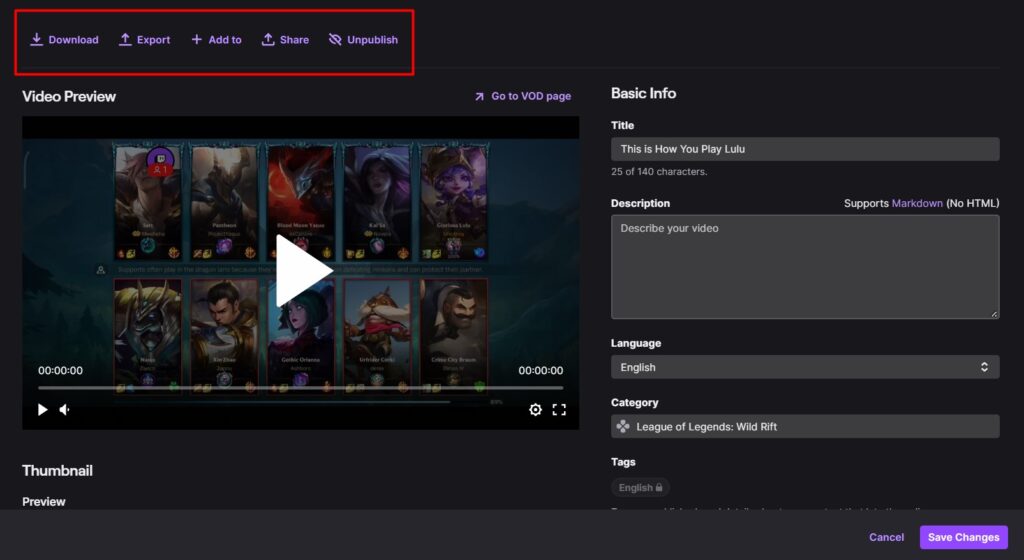
Option 2: With 3rd Party Tools like Eklipse.gg
Another way to edit your Twitch video easily is by using a 3rd party tools like Eklipse.gg.
The best part of Eklipse is this tool can even cut and trim your Twitch video automatically!
So, how do you edit your Twitch clips with Eklipse?
The very first thing to do is you need to turn on the Store Past Broadcast option in Twitch.
When you are done, you can follow the steps below.
- Create Eklipse Account
You can sign up with your Twitch account
- Go to the Clips
Select Streams, then All Streams. You’ll see your past broadcast here. If your past broadcast not shown, click Pull Manually
- Click Get Clip
Eklipse will automatically edit your Twitch video. Emily will send you an email when its finish the auto-clipping process.
- Click the green button
You’ll see all the clips from your stream, the single clips (short clips from one moment) or the compilations (long-duration clips compilation of many moment)
- Choose the clip you want
You can Download the clip to your local storage, Convert it to vertical format, or Save it to Playlist.
Maximize your Black Ops 6 rewards—Create highlights from your best gameplay with with Eklipse
Eklipse help streamer improve their social media presence with AI highlights that clip your Twitch / Kick streams automatically & converts them to TikTok / Reels / Shorts
Conclusion
That’s all the option you can try to edit your Twitch video. Have you tried Eklipse already?
It’s a must-try tools for Twitch streamers alike since it will save you so much time and energy editing your VOD. It’s Free!
But in case you want to find other excellent tools to edit your Twitch streams, you can head over to our article here: 7 Best Twitch Video Editors To Make Highlights in 2023. Find your best pick!
🎮 Play. Clip. Share.
You don’t need to be a streamer to create amazing gaming clips.
Let Eklipse AI auto-detect your best moments and turn them into epic highlights!
Limited free clips available. Don't miss out!