
Level Up Your Marvel Rivals Gameplay
Capture your epic wins, clutch moments, and even hilarious fails with Eklipse. Easily create and share highlight reels with your friends—even if you're not streaming!
Learn MoreGetting your YouTube stream key is a crucial step before going live, yet many beginners find it challenging. This key links your streaming software with your YouTube account, making it essential for a smooth live streaming experience.
The process of retrieving the stream key is simpler than it may seem. We’ll walk you through the steps, ensuring you’re ready to stream securely and without hassle.

Finding Your YouTube Stream Key: A Step-by-Step Walkthrough
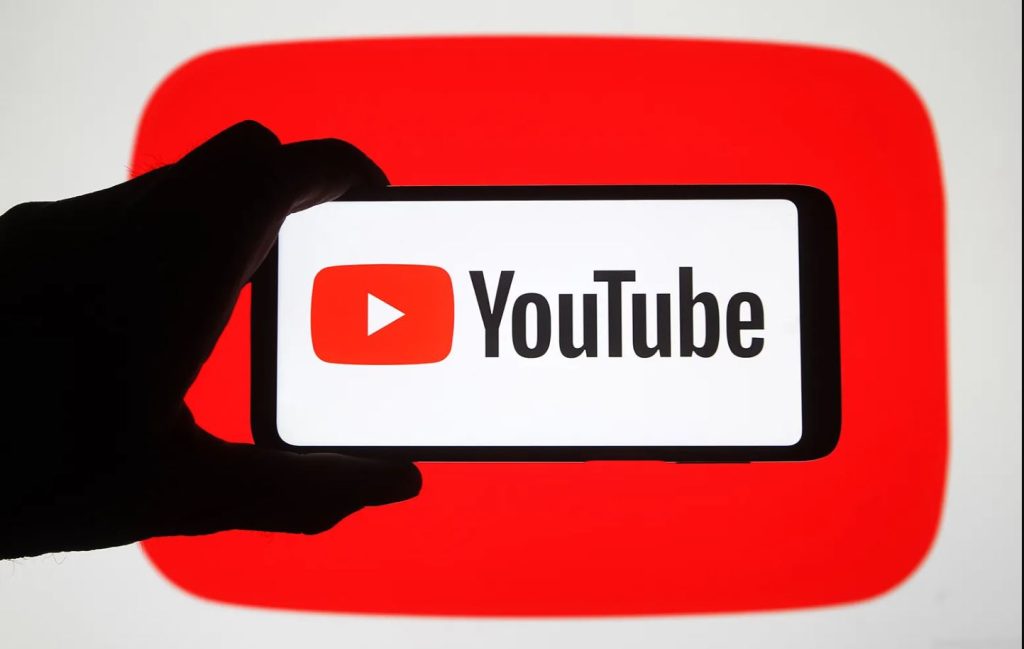
Ready to broadcast your content live but can’t seem to find that crucial stream key? It’s easier than you think. Whether you’re using OBS, Streamlabs, or any other encoding software, you’ll need this key. Luckily, YouTube makes it relatively straightforward to find. Here’s how I navigated the process when I first started, and what I’ve found works best.
- Open YouTube Studio: Head to your browser and type in studio.youtube.com. Make sure you’re logged into the Google account associated with your YouTube channel.
- Go to “Go Live”: Click on the “Create” button located at the top-right corner of the screen. Then, select “Go Live”.
- Configure Initial Settings (if needed): If this is your first time live streaming, you might have to set up some basic information and configurations for your stream. Follow the prompt provided by YouTube until you see your Live Dashboard.
- Locate “Stream Settings”: You’ll be taken to your “Live Dashboard”. On the left sidebar, click on “Edit” icon. Then scroll down until you see “Stream Settings”.
- Copy Your Stream Key: Under the “Stream Settings,” you will see a field labeled “Stream key”. Click on “Copy” icon to copy and save the stream key to your clipboard. You’re now ready to paste it into your encoder.
Creating a New Stream Key: When and How
Sometimes, you might need a fresh stream key, especially if you suspect your current one has been compromised or if you’re setting up a new recurring event. I’ve found that keeping my stream keys fresh really helps with peace of mind. Here’s how I go about making a new one.
- Access Live Dashboard: Navigate back to the YouTube Studio Live Dashboard if you’re not already there.
- Find the Stream Key Dropdown: Locate your existing stream key under “Stream settings” section. You’ll notice a dropdown icon next to it.
- Select “Create New Stream Key”: Click on the dropdown and then choose the option that says “Create new stream key.”
- Name Your Stream Key: A popup will appear, asking you to name this new key. Use a name that is descriptive and easy to remember so you know what it’s for.
- Click “Create”: Once you have named your stream key, click on the “Create” button. The new stream key will then appear. You can now copy this one.
Stream Key Security Tips: Keeping Your Channel Safe
Your stream key is essentially the key to your live stream. Sharing it with the wrong people could mean someone else broadcasting on your channel, which nobody wants. So in my experience, keeping it safe is paramount. Here are my top tips:
- Never Share Your Stream Key: Treat it like a password. Do not share it publicly or with anyone you don’t trust.
- Generate New Stream Keys Periodically: I recommend doing this every so often to make sure it’s as secure as possible.
- Monitor Activity Closely: Keep an eye on your live streams for any unexpected activity. If something seems off, immediately change your stream key.
Troubleshooting Common Stream Key Issues: What to Do When Things Go Wrong
Even with the best of intentions, things can go wrong. Maybe the stream isn’t working, or your encoder can’t connect. Here are some troubleshooting steps that I found useful from personal experience.
- Check Your Internet Connection: A shaky connection can be the culprit behind many stream key issues. Make sure your internet is stable and strong.
- Double-Check the Stream Key: It’s a good idea to make sure you’ve pasted the stream key correctly into your encoder, as typos can happen.
- Restart Your Streaming Software or Encoder: If things are still not working, try restarting your streaming software and encoder, this can sometimes resolve many unexpected errors.
- Create a New Stream Key: If all else fails, consider creating a new stream key, as it might be the simplest solution to resolve your issues.
- Review Your Privacy Settings: Sometimes incorrect privacy settings can interfere with live streaming. Make sure you are setting it to public.
Live Streaming Best Practices: Setting Yourself Up for Success
Getting your stream key is just the first step. Here are some best practices that I’ve found really helpful to make your live streams successful.
- Plan Your Content: A little pre-planning will help you deliver a more engaging and professional stream.
- Test Your Setup: Before your actual broadcast, always test your audio and video. A dry run can really help.
- Engage with Your Audience: Interact with your viewers; it can really improve your stream experience.
- Promote Your Live Stream: Let people know when you’re going live so they have a chance to tune in.
- Video and Audio Quality Matters: Always try to optimize your video and audio quality for the best possible experience.
FAQ: Stream Key Frequently Asked Questions
To wrap it up, let’s cover the most common questions I hear:
- What is a YouTube Stream Key?
- A stream key is a unique code that connects your streaming software to your YouTube channel, enabling you to broadcast live.
- Do I need a different stream key for every stream?
- While you can reuse the same key, it’s safer to create a new one periodically or for different events to enhance security.
- Can someone use my stream key to stream on my channel?
- Yes, if your stream key is compromised, others can stream on your channel. Keep it safe and confidential.
Final Thoughts
Acquiring and managing your YouTube stream key doesn’t have to be a difficult task. With a few simple steps, you’ll be ready to start streaming smoothly and securely. Whether you’re new to live streaming or have experience, mastering these essentials is key to a successful broadcast.
Once you have your YouTube Stream Key, it’s time to get your content ready and go live. Understanding these basics ensures you can focus on delivering quality streams without unnecessary complications.
🎮 Play. Clip. Share.
You don’t need to be a streamer to create amazing gaming clips.
Let Eklipse AI auto-detect your best moments and turn them into epic highlights!
Limited free clips available. Don't miss out!
