
Level Up Your Marvel Rivals Gameplay
Capture your epic wins, clutch moments, and even hilarious fails with Eklipse. Easily create and share highlight reels with your friends—even if you're not streaming!
Learn MoreHow to multi stream with OBS? If you want to maximize your viewership and engagement, it’s time to explore multistreaming with OBS (Open Broadcaster Software).
Live streaming has become an integral part of social media platforms, with YouTube, Facebook, LinkedIn, and others offering their own live streaming services. However, relying on a single platform is no longer enough to reach a wider audience.
Hence, it is essential to learn the art of multi-streaming to reach a broader audience. The great news is that executing multi-streaming through OBS is remarkably straightforward. Let’s explore the complete tutorial right here.
How to Multi Stream with OBS: A Step-by-Step Guide
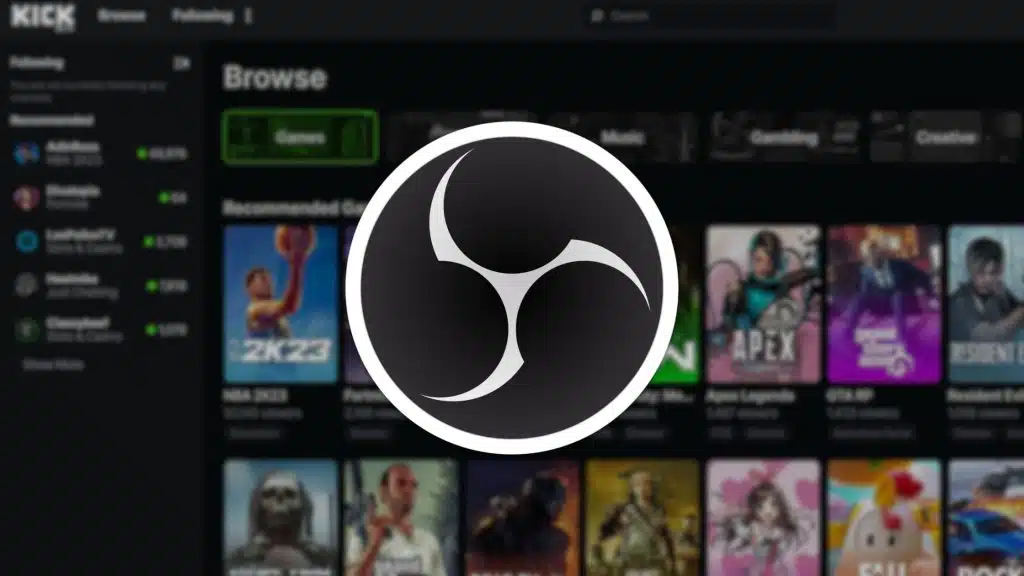
Multistreaming with OBS is a straightforward process. Here’s how you can get started:
Step 1: Choose the Platforms to Stream To
Determine the platforms you want to stream to. You can select social media networks with live video streaming services like Facebook, Instagram, LinkedIn, and Twitter, as well as specialized video hosting platforms such as Twitch or YouTube.
Pro tip: Consider platforms that align with your target audience and content genre.
Step 2: Find a Multistreaming Solution
For multi-streaming using OBS, you’ll require a software solution that seamlessly integrates with the platform. There are various multi-streaming applications available, such as Restream, WPstream, Streamster.io, and more.
The third-party application also provides numerous advantages for your multi-streaming session, including:
- Arranging pre-recorded videos to be scheduled for broadcasting on preferred platforms.
- Efficiently reading and responding to viewer messages from all streaming platforms in a centralized location.
- Effectively overseeing and evaluating the outcome of the broadcast.
- Engaging in simultaneous streaming across multiple platforms without limitations.
More on Eklipse Blog >> 5 Best OBS Studio Alternative for Live Streaming
Step 3: Start Multistreaming
Once you have selected the optimal multi-streaming application, you are all set! Using a multi-streaming app also enables you to directly broadcast from your web browser. The process entails the following steps:
- Open the web of multi streaming provider (in this example we are using Restream).
- Click the “Multistreaming” menu.
- Click the “Get Started” button.
- Create an account or log in if you already have one.
- Add your preferred streaming destinations.
- Go live.
Alternatively, if you prefer to use OBS Studio, you can connect it to Restream and benefit from native integration. Here’s how:
- Connect your Restream account to OBS.
- Add your streaming destinations.
- Your stream will be simulatenously broadcasted.
What is Multistreaming?
Multi streaming refers to the practice of streaming live video content to multiple platforms simultaneously.
Instead of limiting yourself to just one platform, you can expand your reach by broadcasting your content to multiple networks at the same time.
This allows you to tap into different audiences and increase your chances of being discovered.
Why Should You Multistream?
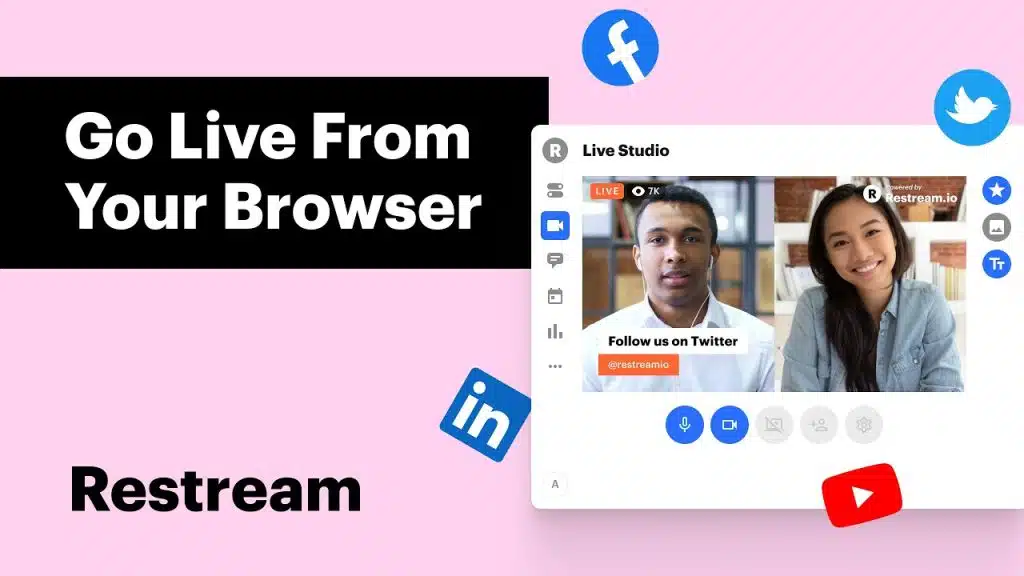
Multistreaming offers several advantages for content creators:
- Audience Accessibility: By multistreaming, you can meet your audience where they prefer to watch, making it more convenient for them to access your content.
- Expanded Reach: Multistreaming allows you to tap into your core audience while also exposing your content to new viewers, expanding your reach and potential viewership.
- Reliability: Should any technical issues occur on one platform, you remain live on other platforms. This ensures that your hard work and preparation don’t go to waste.
- Cost and Time Efficiency: You can utilize the same camera, microphone, and internet connection for a single broadcast that reaches multiple platforms.
More on Eklipse Blog >> 2 Easy Ways to Stream on YouTube and Twitch at The Same Time
Conclusion
We have now concluded the comprehensive tutorial on doing multi streaming with OBS. Multi streaming with OBS opens up a world of opportunities for content creators who want to reach a wider audience and enhance their live streaming experience. Let’s try it now!
Maximize your Black Ops 6 rewards—Create highlights from your best gameplay with with Eklipse
Eklipse help streamer improve their social media presence with AI highlights that clip your Twitch / Kick streams automatically & converts them to TikTok / Reels / Shorts
🎮 Play. Clip. Share.
You don’t need to be a streamer to create amazing gaming clips.
Let Eklipse AI auto-detect your best moments and turn them into epic highlights!
Limited free clips available. Don't miss out!
