
Level Up Your Marvel Rivals Gameplay
Capture your epic wins, clutch moments, and even hilarious fails with Eklipse. Easily create and share highlight reels with your friends—even if you're not streaming!
Learn MoreIf you’ve ever wondered how to do multi live streaming on YouTube and Twitch, you’re not alone. Knowing how to stream live on both platforms can significantly increase your potential viewership.
The benefits of multi live streaming extend beyond just yourself; it also brings joy to your audience as they have diverse options to enjoy your live broadcasts. There are no limitations to their viewing experience.
Now, let’s explore the possibility of conducting multi-camera live streaming on gaming platforms. Rest assured, it is indeed possible. Here are the steps to stream live on both YouTube Gaming and Twitch simultaneously.

1. Manual Streaming on YT Gaming and Twitch
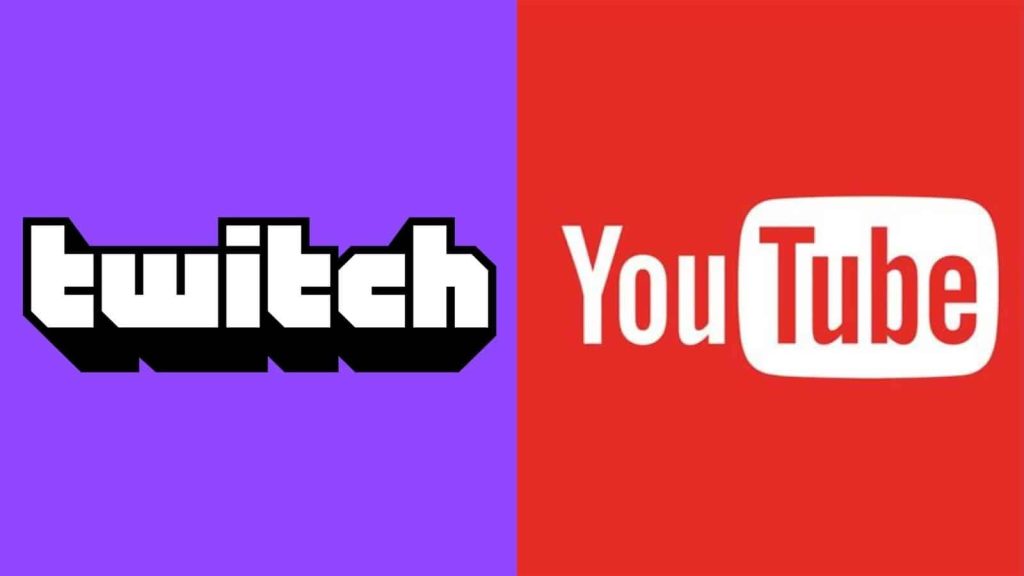
Manual streaming is really easy. You just have to prepare Twitch and YT Gaming and make sure you already registered there. Next, open the YouTube Gaming and Twitch apps simultaneously. Choose the Live Streaming menu and start your live broadcast there. It’s just as simple as that!
2. Use Restream for Multi Live Streaming
If the manual streaming is too much, you can try using Restream. Restream is a multistreaming platform that allows you to support live broadcasts on over 30 platforms, such as YouTube, Twitch, and Facebook.
Restream can be considered an essential tool when planning platform integration. That’s because Restream can easily be integrated not only with gaming platforms but also with other software such as multi streaming on OBS Studio, SLOBS, Xplit, and Elgato.
With this software, viewers can join your channel through their preferred platform.
Registering for Restream is very easy. You can sign up and find out about the subscription fees on the official Restream website. Once you’ve registered, it’s time to connect your channels to Restream. Here’s how:
- Sign in to your Restream account.
- Click the +Add Channel button to add the multistream platform.
- Select the desired broadcasting platform.
- Once done, click on your live broadcast account.
- Click the Authorize button to grant Restream access to your account.
- Open CameraFi Live and select the Restream platform. Click Start.
- Sign in with your Restream account. Click Login.
- Click Allow to enable CameraFi Live during the broadcast.
- Click Start and go to the home page to start the live broadcast.
Activating the Live Chat Feature on Restream
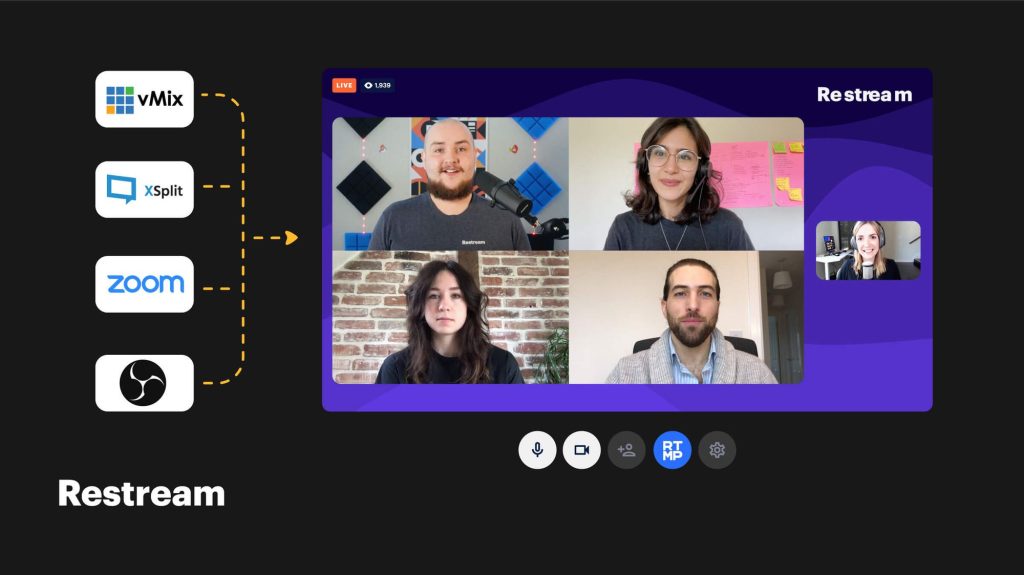
Since you can’t interact directly with the viewers during the live broadcast, you can maximize the available chat feature. The Restream Live Chat feature allows you to see questions and greet viewers from both streaming applications you’re using. So, how do you activate it? Here’s how:
- Click the Chat menu.
- Then, select the Open in Browser button.
- Click the Settings located at the bottom right to configure the chat room.
- Click Embed in Stream to find out the broadcast URL and chat settings details.
- Copy the URL and paste it in the CameraFi Live URL#1 web column.
- Configure the chat theme and room.
Conclusion
In conclusion, multi live streaming on YouTube and Twitch simultaneously can be achieved with the help of Restream. With this tool, you can reach a wider audience and provide a diverse viewing experience for your viewers. Don’t forget to activate the live chat feature to maximize interaction with your audience. Happy streaming!
Maximize your Black Ops 6 rewards—Create highlights from your best gameplay with with Eklipse
Eklipse help streamer improve their social media presence with AI highlights that clip your Twitch / Kick streams automatically & converts them to TikTok / Reels / Shorts
🎮 Play. Clip. Share.
You don’t need to be a streamer to create amazing gaming clips.
Let Eklipse AI auto-detect your best moments and turn them into epic highlights!
Limited free clips available. Don't miss out!
