
Level Up Your Marvel Rivals Gameplay
Capture your epic wins, clutch moments, and even hilarious fails with Eklipse. Easily create and share highlight reels with your friends—even if you're not streaming!
Learn MoreStreaming on Twitch using your mobile phone is an exciting way to engage with your audience. Whether you’re gaming, chatting, or displaying creative talents, it offers a dynamic platform. However, for beginners, setting up a mobile stream may seem overwhelming.
With the right tools and guidance, streaming from your phone can be both simple and enjoyable. This guide will walk you through the essential steps to stream on Twitch using your mobile phone, whether you’re using Android or iOS. Let’s explore how you can easily start streaming on Twitch and enjoy a smooth experience!

Mobile Streaming on Twitch
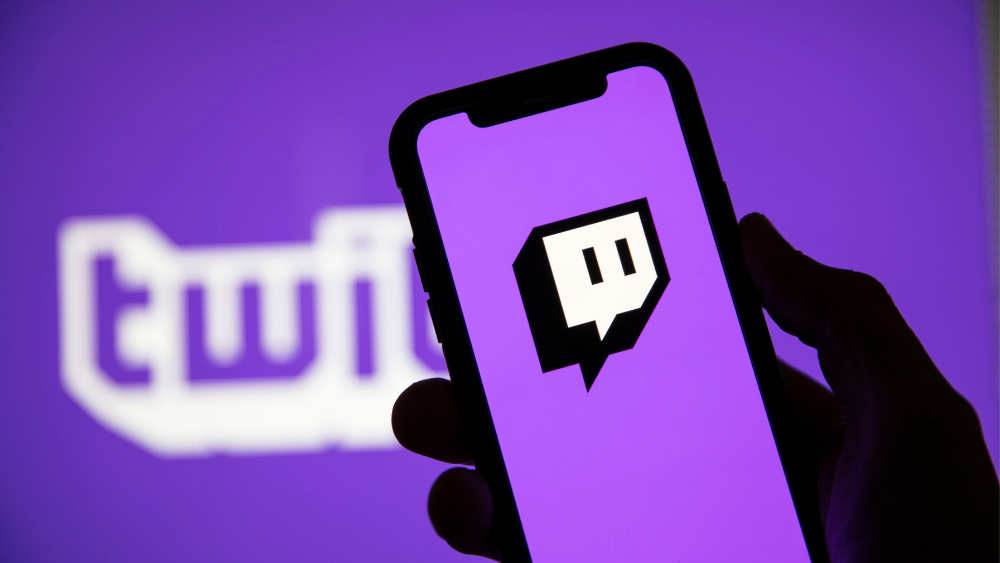
Twitch’s mobile streaming feature allows creators to broadcast directly from their devices without requiring advanced equipment. This feature is ideal for those who want to engage their audience in real-time but don’t have access to a complete PC setup.
Whether you’re gaming, chatting, or hosting a creative session, Twitch mobile streaming ensures you can connect with your community anytime and anywhere.
Step-by-Step Guide for Android Devices
Streaming from an Android device is simple and doesn’t require additional software. Here’s how to get started:
- Download from the Play Store: Search for “Twitch” and install the app on your device.
- Sign in: Use your Twitch credentials or create an account if you’re new.
- Select “Go Live”: Access this option from the app’s menu.
- Set Up the Stream Title: Choose a catchy title that attracts viewers.
- Pick a Category: Select the type of content you’ll stream, such as gaming or IRL.
- Check Internet Speed: Ensure a stable connection to avoid interruptions.
- Go Live: Tap the “Go Live” button to start your stream.
Step-by-Step Guide for iOS Devices
iOS devices also offer seamless Twitch streaming. Follow these steps:
- Get it from the App Store: Search for and download the Twitch app
- Log in: Use your Twitch account details to access the app.
- Go Live Option: Find this feature in the app’s navigation bar.
- Add Stream Details: Input a descriptive title and select the streaming category.
- Adjust Settings: Test your microphone and camera if necessary.
- Start Streaming: Tap “Go Live” to connect with your audience.
Tips for Enhancing Mobile Streaming Quality
To ensure a smooth and professional mobile streaming experience, there are several key tips you can follow. From optimizing your internet connection to investing in the right accessories, these steps can significantly enhance your stream’s quality and viewer engagement. Here’s how to make the most of your mobile streaming setup.
Optimize Your Internet Connection
- Use Wi-Fi: Preferably connect to a strong Wi-Fi network to avoid lags.
- Check Speed: Ensure at least 3 Mbps upload speed for a smooth stream.
Invest in Accessories
- Tripod: Keep your phone stable during the stream.
- External Microphone: Enhance your audio quality for a better viewer experience.
Adjust Video Settings
- Lower Resolution: Reduce video quality if the internet connection is weak.
- Test Lighting: Stream in well-lit environments for better visuals.
Engage with Viewers
- Interact in Chat: Respond to comments to build a community.
- Schedule Streams: Stick to a schedule to retain and grow your audience.
Common Challenges and Solutions
Mobile streaming can come with a few challenges, but most can be easily resolved with simple adjustments. Whether it’s dealing with poor connection, overheating, or interruptions from notifications, there are practical solutions to ensure your stream runs smoothly. Here are some common issues and how to tackle them effectively.
Poor Connection
- Solution: Move closer to your Wi-Fi router or switch to mobile data if necessary.
Overheating Phone
- Solution: Take breaks during extended streams or use a cooling pad.
Limited Battery Life
- Solution: Stream with your device plugged into a charger.
Notifications Interrupting Stream
- Solution: Enable “Do Not Disturb” mode before streaming.
Final Thoughts
Streaming on Twitch using your mobile phone offers an easy way to connect with your audience. By following the setup instructions for Android and iOS, optimizing your equipment, and avoiding common mistakes, you can produce high-quality streams.
Consistency and engagement are essential for building a loyal Twitch community. Start small, experiment, and refine your approach with each stream.
🎮 Play. Clip. Share.
You don’t need to be a streamer to create amazing gaming clips.
Let Eklipse AI auto-detect your best moments and turn them into epic highlights!
Limited free clips available. Don't miss out!
