
Level Up Your Marvel Rivals Gameplay
Capture your epic wins, clutch moments, and even hilarious fails with Eklipse. Easily create and share highlight reels with your friends—even if you're not streaming!
Learn MoreEngaging with your Twitch audience in real-time can be challenging due to frustrating delays. Many streamers experience high latency, which hinders interaction and diminishes the overall streaming experience. Low-latency streaming addresses this issue, allowing for seamless communication with viewers and smoother gameplay broadcasts. By optimizing your Twitch settings for minimal delay, you can ensure your streams are both engaging and professional.
Introduction to Low-Latency Streaming
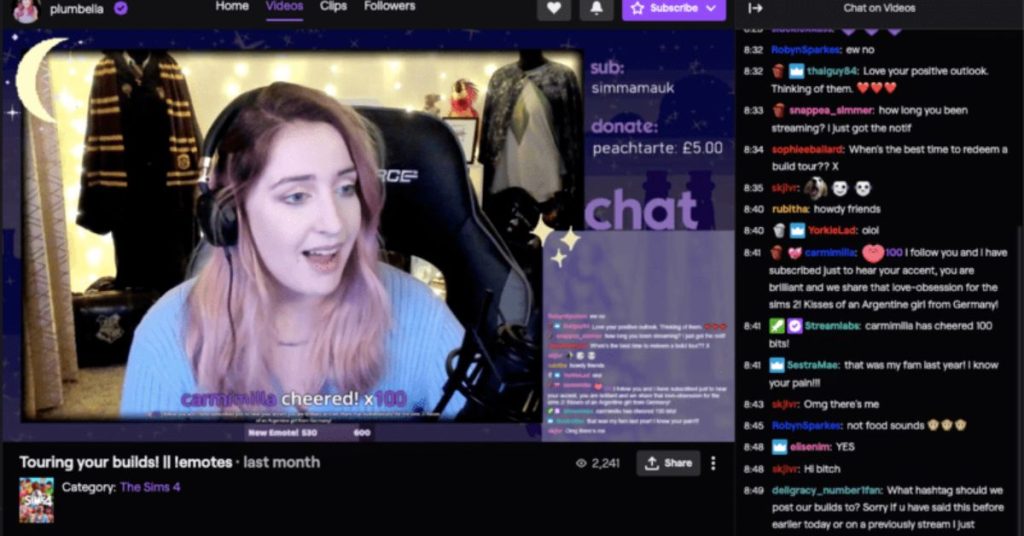
Low-latency streaming minimizes the delay between your actions in the game and what viewers see on Twitch. This is particularly crucial for interactive content such as Q&A sessions, live shout-outs, or community games. With Twitch’s Low Latency Mode, streamers can achieve a delay as short as 2-5 seconds, fostering real-time engagement with their audience. However, achieving low latency requires proper configuration of Twitch settings, broadcasting software, and network optimization.
Adjusting Twitch Settings
Twitch provides built-in features to reduce latency. Follow these steps to enable and optimize Low Latency Mode on Twitch:
- Enable Low Latency Mode:
- Go to your Twitch Creator Dashboard.
- Navigate to Settings > Stream.
- Under Latency Mode, select Low Latency.
- Set Your Streaming Quality:
- Adjust your stream resolution and bitrate according to your internet speed:
- 1080p at 60 FPS: 4500-6000 kbps
- 720p at 30 FPS: 2500-4000 kbps
- Choose the Nearest Twitch Server:
- Use Twitch’s ingest server tool to select the closest server for lower ping and stable connections.
Configuring OBS Settings
OBS (Open Broadcaster Software) is a popular choice for streaming on Twitch. Proper configuration is essential for low-latency and high-quality streams.
Recommended OBS Settings:
- Encoder:
- Use NVIDIA NVENC (if available) for GPU encoding or x264 for CPU encoding.
- Output Settings:
- Set the bitrate to 4500-6000 kbps for 1080p60 streaming.
- Use CBR (Constant Bitrate) for consistent quality.
- Keyframe Interval:
- Set it to 2 seconds, as recommended by Twitch.
- Resolution and FPS:
- Match the resolution (e.g., 1080p or 720p) and FPS to your game and hardware capabilities.
- Buffer Size:
- Enable Dynamically Change Bitrate to maintain stable streaming during network fluctuations.
Optimizing Network Connection
Your internet connection is crucial for a smooth, low-latency stream. Here are some tips to optimize your network:
- Use a Wired Connection:
- Connect your PC or console directly to the router using an Ethernet cable for stable speeds.
- Test Your Upload Speed:
- Ensure your upload speed is at least 10 Mbps for 1080p streaming.
- Prioritize Bandwidth:
- Use Quality of Service (QoS) settings on your router to prioritize gaming and streaming traffic.
- Disable Background Activities:
- Close unnecessary applications or downloads that consume bandwidth.
- Optimize Router Placement:
- Position your router in a central location for better signal coverage if using Wi-Fi.
Testing and Monitoring Stream Performance
After configuring your settings, it’s essential to test and monitor your stream’s performance to ensure optimal quality.
Tools and Techniques:
- Twitch Inspector: Use Twitch Inspector to analyze your stream’s stability and performance.
- OBS Stats: Monitor dropped frames, CPU usage, and bitrate fluctuations directly in OBS.
- Run Test Streams: Stream privately to verify settings without going live to your audience.
- Engage Viewer Feedback: Ask viewers about the stream’s quality and delay during live sessions.
Conclusion
Low-latency streaming is a game-changer for Twitch creators aiming to build stronger connections with their audience. By enabling Low Latency Mode, optimizing OBS settings, and improving your network connection, you can deliver real-time, engaging streams with minimal delay. This approach not only enhances viewer interaction but also elevates the overall streaming experience. Ready to level up your streaming game? Apply these tips, test your setup, and watch as your streams transform into immersive, interactive experiences filled with low latency.
🎮 Play. Clip. Share.
You don’t need to be a streamer to create amazing gaming clips.
Let Eklipse AI auto-detect your best moments and turn them into epic highlights!
Limited free clips available. Don't miss out!
