
Level Up Your Marvel Rivals Gameplay
Capture your epic wins, clutch moments, and even hilarious fails with Eklipse. Easily create and share highlight reels with your friends—even if you're not streaming!
Learn MoreTL;DR:
What is the best clipping software for gaming? In 2025, the best clipping software for gaming includes AI-powered tools like Eklipse.gg for automation, OBS Studio for free manual control, and NVIDIA ShadowPlay for low-impact recording. The ideal choice depends on whether you prefer automated or manual clipping.
You just pulled off an insane play, but the moment is gone forever because you forgot to hit record. Or worse, you have hours of VOD footage, but the thought of manually scrubbing through it to find highlights is completely demoralizing. Finding the best clipping software for gaming is essential, but the real challenge is finding a workflow that doesn’t lead to burnout.
Imagine how much time you’d save if you didn’t have to sift through hours of video. With modern game clipping software—especially tools that use AI to automatically turn a long stream into vertical highlights—you can focus on playing, not on tedious editing. With so many options available, we’ve put together this definitive list of the 10 best tools to try in 2025.
1. Eklipse – Best AI Highlight Generator for Viral Clips
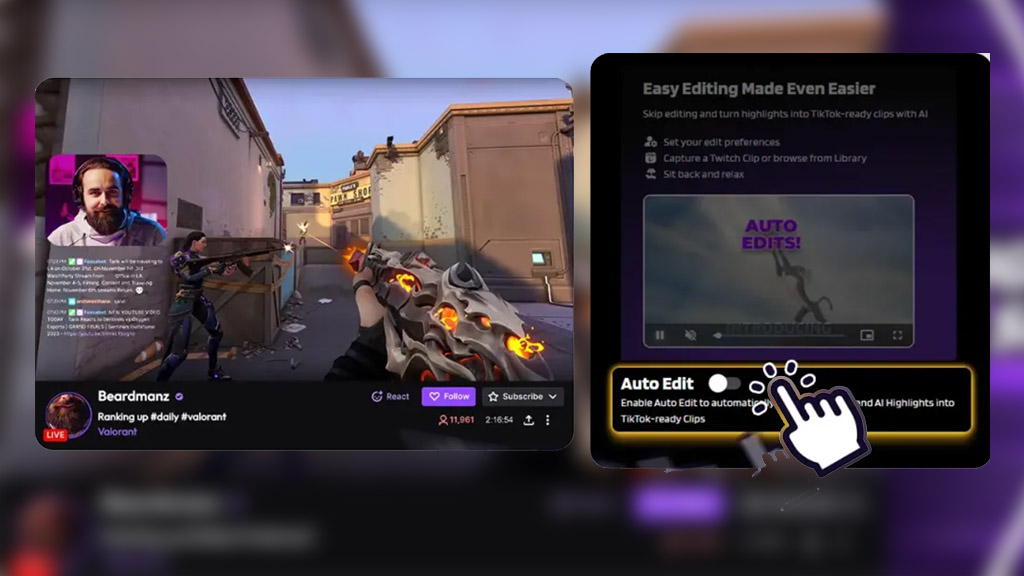
Eklipse.gg isn’t your typical clipping software. Instead of you having to fiddle with hotkeys and manually capture moments, Eklipse.gg uses artificial intelligence (AI) to do the heavy lifting for you.
Eklipse is an AI highlight-making tool that can automatically format your clips for platforms like TikTok, Reels, and Shorts, with the perfect length and size for those fast-paced feeds. Plus, you can add music and customize the clips to match your style.
For those who want a streamlined and AI-powered way to capture and share their gameplay highlights, Eklipse.gg is worth checking out. You can sign up for a free Eklipse account today!
Key Features:
- Automatically generates highlights from streams using AI.
- Ultra Highlights: Creates cinematic, AI-edited montages of your best plays. (Learn More)
- Converts highlights for TikTok, Reels, and Shorts formats.
- Integrates with Twitch, YouTube, Kick, and Facebook Gaming.
- Mobile app to manage and share clips.
- Offers templates, customization options, and auto-captions.
Pros:
- Saves massive amounts of time on editing.
- Extremely easy to use, even for absolute beginners.
- Makes sharing high-quality clips on social media effortless.
- Offers powerful customization options for unique highlights.
Cons:
- AI can sometimes miss moments that rely on specific, non-action context.
- Limited features in the free version.
Pricing: Free plan available. Premium plans with advanced features are available.

2. VideoProc – Best for High-Quality Recordings
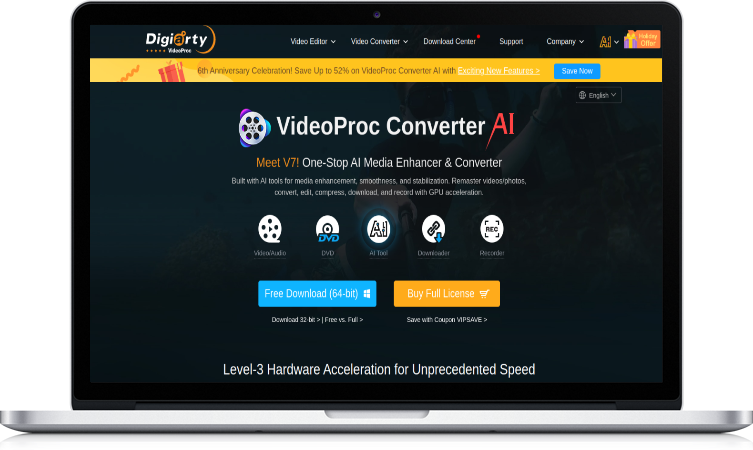
VideoProc by Digiarty is a versatile game recording program available for both Windows and Mac. It’s a lightweight yet advanced video processing tool that lets you record your computer screen, webcam, and audio simultaneously, whether you are in full-screen or windowed mode.
VideoProc is designed to minimize lag, allowing you to record gameplay smoothly even on less powerful PCs. During recording, you can also establish specific recording zones, add text annotations, and draw highlights to emphasize key moments.
Key Features:
- Record screen, webcam, and audio simultaneously.
- Green screen/chroma key feature for webcam overlays.
- Set custom recording areas on your screen.
- Built-in basic editing tools for trimming and annotations.
- Direct sharing capabilities.
Pros:
- Supports high-quality 4K recording.
- Intuitive interface is suitable for beginners.
- Flexible recording options cater to different needs.
Cons:
- Advanced features are locked behind the paid version.
- Can be resource-intensive on very low-end PCs.
Pricing: Premium 365 plan at $25.95 (1 year/3 PCs), Lifetime License at $45.95 (1 PC), and a Family License at $57.95 (3-5 PCs).
3. Rav.ai – Best for Detailed Gameplay Recordings
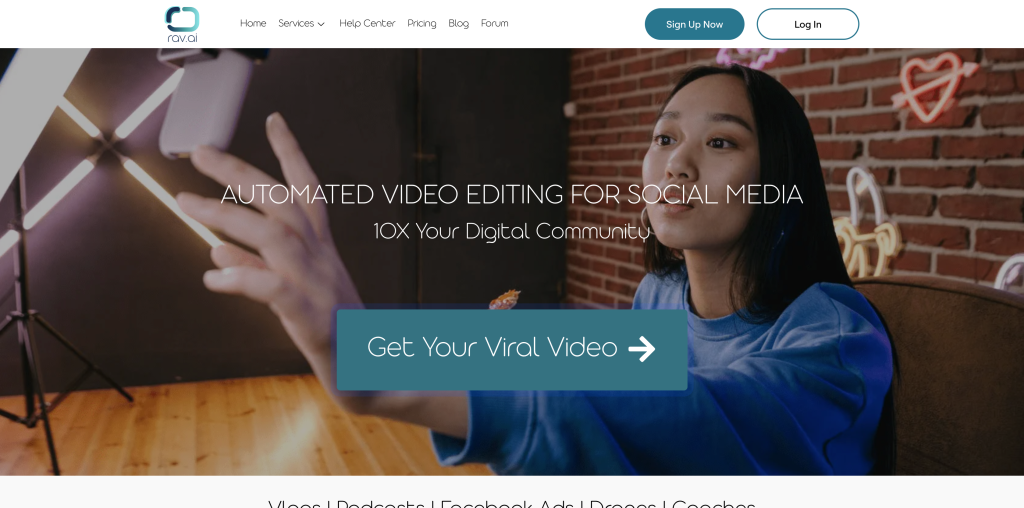
Rav.ai is a newer, AI-based video editing tool designed to help users create polished videos quickly by automating much of the editing process. Instead of manual editing, you provide instructions, and the AI transforms your raw footage into a finished product.
This software is aimed at creators who want to automate not just the editing, but also the process of publishing to social media, making it a hands-off solution for those with a high volume of content.
Key Features:
- AI-powered video editing based on user instructions.
- Automated clipping and highlight generation.
- Direct sharing and publishing to social media platforms.
- Supports high-definition video output.
Pros:
- Drastically reduces manual editing time.
- Can capture both webcam video and audio.
- Produces high-definition clips.
Cons:
- The AI can miss certain moments depending on the game’s action intensity.
- No free version is available to test the features.
- The price point is significantly higher than other tools, targeting enterprise users.
Pricing: The Basic plan starts at $2,000 per year.
4. NVIDIA ShadowPlay – Best for UHD Recordings
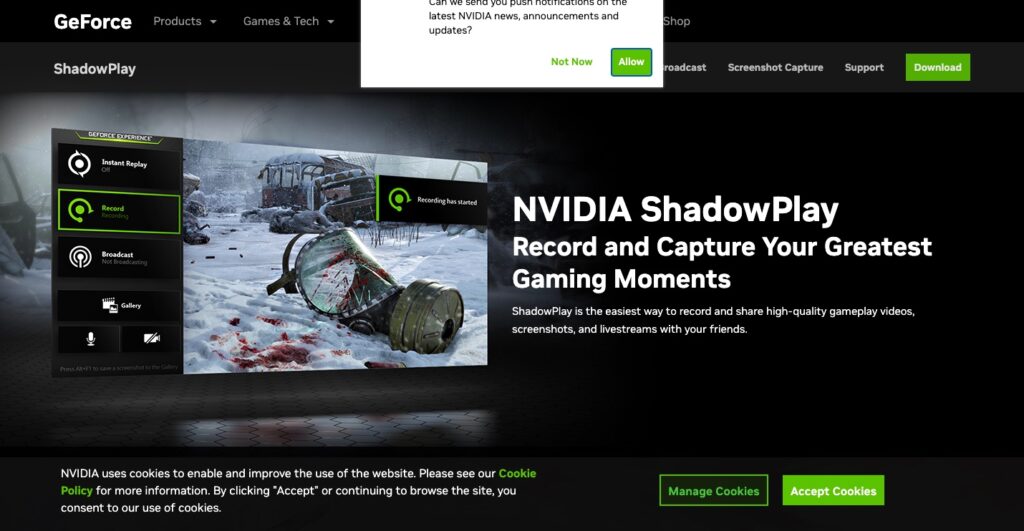
Included with NVIDIA’s GeForce Experience software, ShadowPlay is a favorite for gamers who want high-quality capture with minimal performance impact. Because it’s hardware-accelerated, it can run in the background without causing lag or freezes.
Its standout feature is “Instant Replay,” which constantly records the last several minutes of your gameplay. When an amazing moment happens, you just press a hotkey to save the clip. You can record your screen in stunning 4K or even 8K resolution.
Key Features:
- Instant Replay mode to save recent gameplay with a hotkey.
- Manual recording for longer, planned sessions.
- Direct livestreaming capabilities to YouTube, Facebook, and Twitch.
- Capture screenshots and videos in up to 8K resolution.
Pros:
- Excellent recording quality with virtually no FPS drop.
- Completely free for users with NVIDIA graphics cards.
- Extremely easy to use with a simple overlay and hotkeys.
- Instant Replay is perfect for capturing unexpected moments.
Cons:
- Only works on PCs with a compatible NVIDIA GPU.
- Not available for macOS or Linux users.
- Lacks any built-in video editing features.
Pricing: Free, but requires an NVIDIA GeForce graphics card.
5. HitPaw Screen Recorder – Best for Flexible Recording
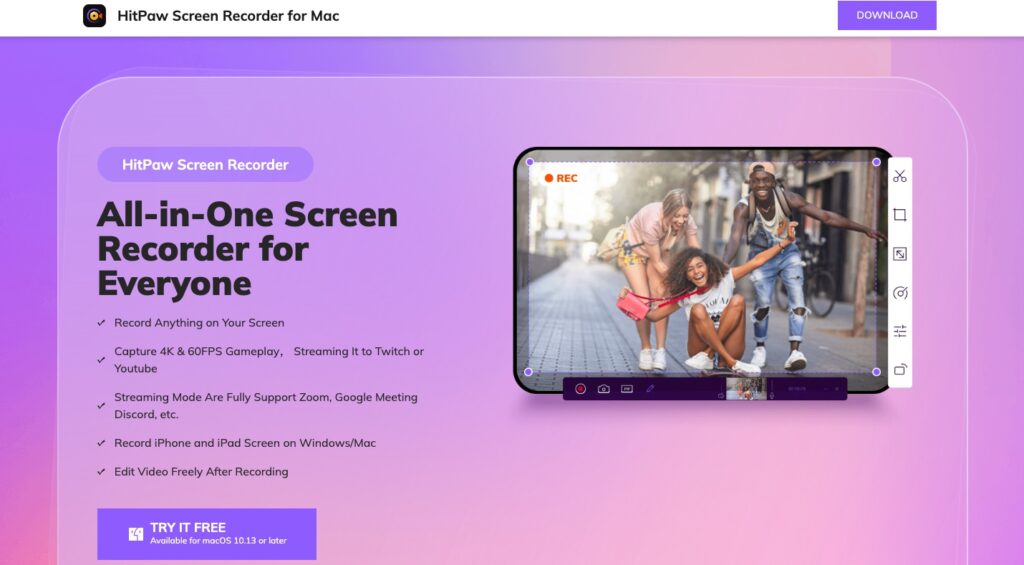
HitPaw Screen Recorder is a user-friendly and powerful tool for capturing gameplay. It offers a lot of flexibility, allowing you to record your game, face, and keyboard simultaneously. A unique feature is the ability to use your iPhone or iPad as a wireless camera if your PC doesn’t have one.
During recording, you can capture your mouse and draw on the screen to highlight specific points. After recording, HitPaw also provides a basic editor to trim, crop, rotate, and adjust the speed of your video.
Key Features:
- Flexible recording of full screen, a specific window, or a custom region.
- Simultaneous recording of game, webcam, and keyboard.
- Can use an iOS device as a camera source.
- Includes a basic built-in video editor.
Pros:
- Very simple and easy-to-use interface.
- Offers a high degree of recording flexibility.
- High-quality video output.
Cons:
- Advanced editing features are not included.
- Many features require upgrading to the paid version.
Pricing: Starts at $9.99 per month, with yearly ($29.99) and perpetual ($49.99) plans available.
6. EaseUS RecExperts – Best for Smooth Gameplay Recordings
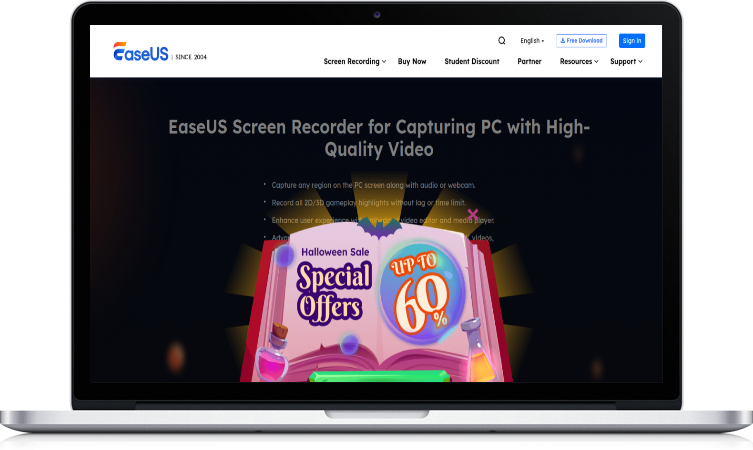
EaseUS RecExperts is a comprehensive screen recorder that includes a dedicated “Game Mode” designed to capture gameplay smoothly. You can capture a specific part of your screen, your webcam, or the entire screen, and it allows you to record system sounds and your voice via a microphone simultaneously.
After recording, you can use the editing panel to add text, effects, arrows, and other annotations to enhance your video. It supports recording 2D/3D games in up to 4K UHD resolution.
Key Features:
- Dedicated Game Mode for optimized recording.
- Flexible recording of screen, webcam, and audio.
- Basic editing features like adding text and effects.
- Scheduled recording functionality.
Pros:
- Game Mode ensures smooth gameplay capture.
- Basic editing tools are great for beginners.
- Supports high-resolution 4K recording.
Cons:
- The interface can be a bit complicated for new users.
- The free version places a watermark on your videos.
Pricing: Starts at $19.95 per month for a single license.
7. Medal.tv – Best for Sharing Clips Online
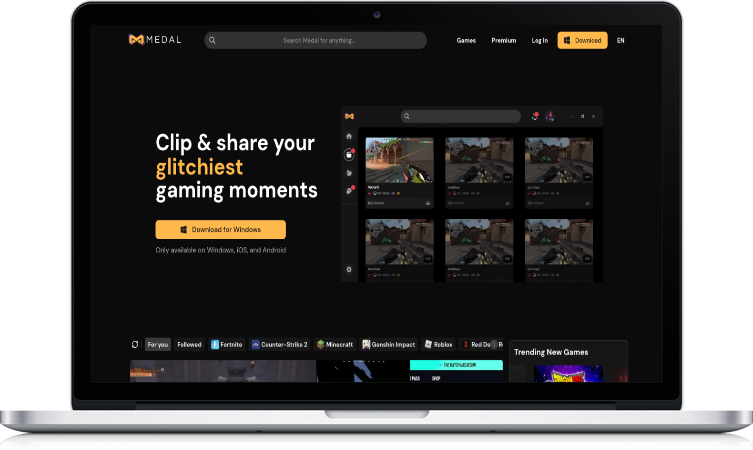
Medal.tv is more than just a clipping tool; it’s a social platform for gamers. It combines easy gameplay capture with features designed for sharing and community interaction. You can capture spectacular kills, funny glitches, or impressive plays with just a few clicks or let it record automatically in the background.
The platform acts as a bridge between your game and social media, making it incredibly easy to showcase your best moments to friends and followers. It also includes a free video editor to help you polish your clips before sharing.
Key Features:
- Automatic and manual clip recording.
- Built-in social platform for sharing and discovery.
- Free video editor with basic tools.
- Available for Windows, macOS, and mobile devices.
Pros:
- Excellent for community interaction and sharing clips.
- Supports high-definition recording up to 4K UHD.
- Completely free to use.
Cons:
- Editing features are more limited than dedicated software.
- The editing mode can sometimes feel laggy or slow.
- No option to schedule automatic recordings.
Pricing: Free.
8. OBS Studio – Best Free Gaming Clipping Software
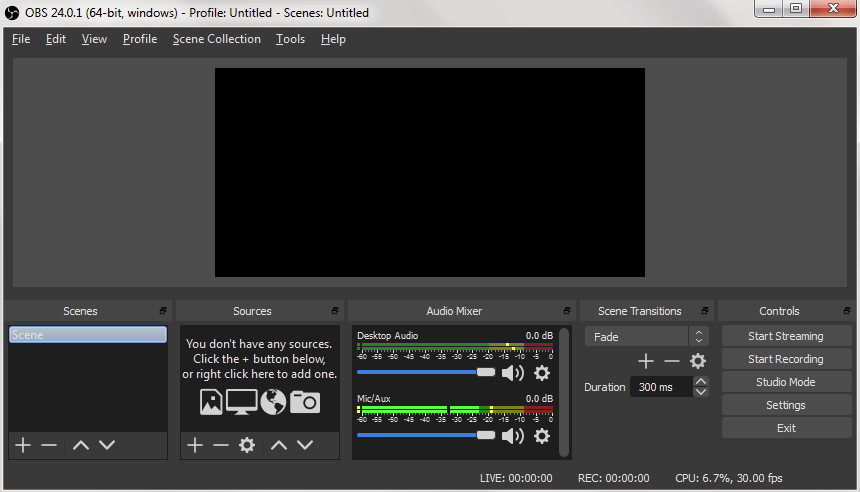
OBS Studio (Open Broadcast Software) is the gold standard for free recording and streaming software. It’s an incredibly powerful and flexible tool that allows you to capture not only your gameplay but also add complex overlays, your webcam, watermarks, and multiple audio sources.
While it’s known for streaming, its recording capabilities are top-notch. It includes an “Instant Replay Buffer” feature similar to NVIDIA ShadowPlay, allowing you to save the last few moments of gameplay with a hotkey. Despite its extensive features, OBS has a surprisingly small performance impact.
Key Features:
- High-performance real-time video/audio capturing and mixing.
- Instant Replay Buffer for capturing recent moments.
- Extensive customization with scenes, sources, and plugins.
- Direct livestreaming to Twitch, YouTube, and more.
Pros:
- Completely free and open-source with no limitations.
- Extremely powerful and highly customizable.
- Low impact on game performance.
- Supports high-quality 4K recording.
Cons:
- Has a steep learning curve for beginners.
- The interface can look cluttered and intimidating.
- Lacks built-in video editing features.
Pricing: Free.
9. Action! – Best for Video and Audio Compression
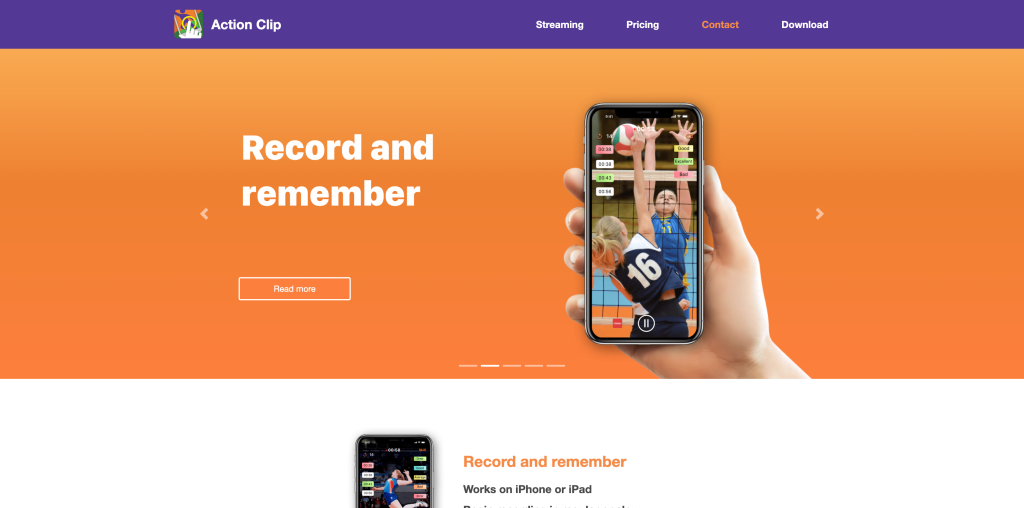
Action! is a screen recorder that stands out with some unique features, including the ability to control it via an Android app. This allows you to start/stop recordings or adjust settings remotely. The software is also known for its efficient video and audio compression, which results in smaller file sizes without sacrificing quality.
It supports high-FPS recording up to 120 FPS and allows for direct export to YouTube, making the sharing process more convenient. You can also mix multiple audio inputs, perfect for recording commentary over your gameplay.
Key Features:
- High-FPS recording (up to 120 FPS).
- Efficient video and audio compression for smaller files.
- Control recordings remotely with an Android app.
- Direct export to platforms like YouTube.
Pros:
- User-friendly and intuitive interface.
- Excellent performance and file compression.
- Includes livestreaming capabilities.
Cons:
- The full version can be costly compared to free alternatives.
- The free trial version includes a watermark.
Pricing: A lifetime license is $19.77 for Home use and $32.95 for Commercial use.
10. Xbox Game Bar – Best for Windows Users
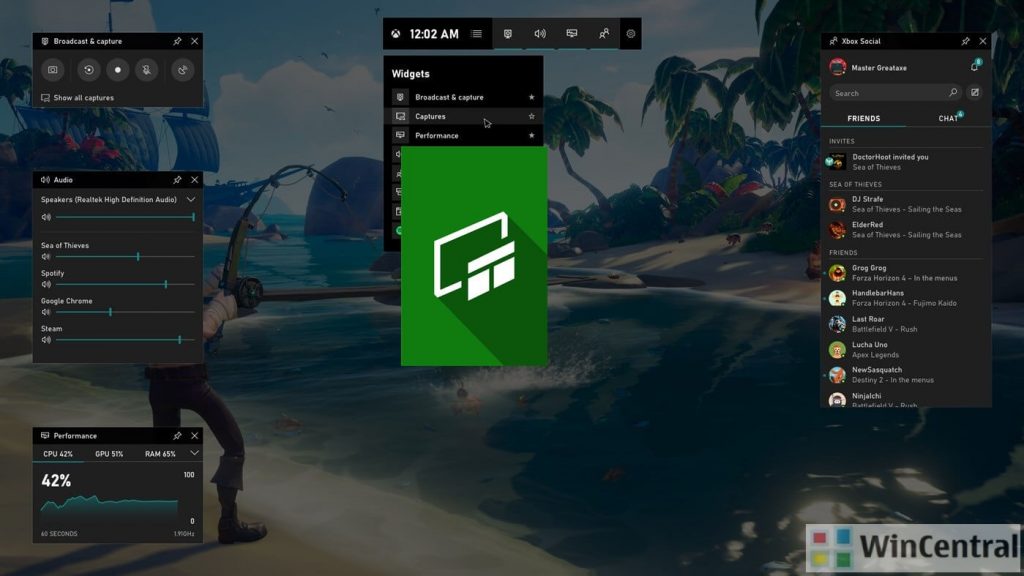
The Xbox Game Bar is a convenient clipping tool that comes built-in with Windows 10 and 11. It’s designed for quick and easy captures without interrupting your game. You can use it to record the last 30 seconds of gameplay, take screenshots, and even start a longer recording, all via a simple overlay (Win+G) or hotkeys.
While it’s not as feature-rich as dedicated software, its seamless integration into the Windows OS makes it incredibly accessible for casual clipping. It’s perfect for quickly grabbing a clip to share with friends without needing to install anything extra.
Key Features:
- “Record what happened” feature to save the last 30 seconds.
- Manual background recording.
- Built-in performance widgets to monitor FPS, CPU, and GPU usage.
- Basic audio controls within the overlay.
Pros:
- Completely free and already installed on Windows.
- Very convenient and easy to use.
- Minimal impact on game performance.
Cons:
- Very limited features compared to dedicated software.
- Only available on Windows 10 and 11.
- Lacks any editing capabilities.
Pricing: Free (built into Windows).
How do you choose the best clipping software for gaming?
Gaming clipping software lets you capture and save short video clips of your gameplay. These can be epic wins, hilarious fails, or just moments you want to share. There are two main ways clipping software works: manual recording and instant replay.
To choose the best gaming clipping software, you should consider the following essential factors:
- Compatibility: Make sure the software works with your operating system (Windows or Mac) and the games you play.
- Ease of use: Look for a program with a user-friendly interface and hotkey recording for convenience.
Additional features to consider:
- Price: Free options exist with limitations, while paid versions offer more features.
- Audio options: Choose software that supports capturing audio from games, a microphone, or multiple sources.
- Video quality: For high-end games, consider software that records at high FPS (frames per second) and resolution (HD or higher).
- Streaming options: If you want to stream directly, look for software with built-in streaming functionality.
- Editing options: Some software allows basic editing like trimming clips, which can be helpful.
In short, prioritize compatibility and ease of use. Consider additional features based on your needs and budget.
Frequently Asked Questions (FAQ)
What software do most gamers use to clip?
Many gamers use NVIDIA ShadowPlay or OBS Studio for manual clipping because they are free and powerful. However, for automating the process, a growing number of streamers are using AI tools like Eklipse.gg to save time and create social media content more efficiently.
Is Eklipse.gg a clipping software?
Yes, Eklipse.gg is a type of clipping software, but it works differently from traditional recorders. Instead of you manually clipping moments, its AI analyzes your past streams (VODs) from Twitch, Kick, or YouTube and automatically generates highlight clips for you.
What is the best free clipping software for PC?
For manual recording, OBS Studio and NVIDIA ShadowPlay are considered the best free options. For automated clipping from your streams, Eklipse.gg offers a robust free plan that can create highlight clips for you without any manual work.
Does clipping software affect gaming performance (FPS)?
Yes, all clipping software can have some impact on performance. However, tools like NVIDIA ShadowPlay are hardware-accelerated to minimize FPS drops. AI tools like Eklipse.gg have no impact on your in-game performance because they process your stream VOD after you’ve finished playing.
Final Thoughts
With so many fantastic options, choosing the best clipping software for gaming comes down to your personal needs. For a detailed look at tools for specific platforms, check out our guide on the best TikTok gaming content tools or our list of the best free tools for creating highlights.
If you value control and a hands-on approach, a manual tool is perfect. But if you want a seamless, time-saving way to capture and share your best moments, look no further than Eklipse.gg. It uses advanced AI to automatically generate stunning clips from your streams, freeing you up to focus on creating epic content. Try Eklipse today and see how AI can revolutionize your workflow!
Stop missing your best moments. Let Eklipse’s AI find and clip them for you, automatically. Try It for Free!
🎮 Play. Clip. Share.
You don’t need to be a streamer to create amazing gaming clips.
Let Eklipse AI auto-detect your best moments and turn them into epic highlights!
Limited free clips available. Don't miss out!
