
Level Up Your Marvel Rivals Gameplay
Capture your epic wins, clutch moments, and even hilarious fails with Eklipse. Easily create and share highlight reels with your friends—even if you're not streaming!
Learn MoreAs we know most users broadcast themselves on TikTok through their phones since it’s basically designed for mobile users. Turned out that you can also do it from your PC. Do you want to learn how to go live on TikTok on PC?
Fortunately, you have stopped in the right place. In this article, we’ll talk about the step by step to broadcast yourself on TikTok from a computer. Don’t worry, it won’t take too long steps. So, without further ado, let’s begin the guide.

How to Go Live on TikTok on PC 2024
You need no streaming software to let you go live on TikTok from a PC. Instead, you’ll only need to do the TikTok Live Studio download and it’ll cover everything. Follow the steps below to get it done.
- Start off by hopping onto the TikTok website on your PC browser and logging into your account.
- Once on the homepage, navigate to the profile icon and hit the Live Studio option.
- Then, hit the Free Download for Windows button to download and install the TikTok Live Studio on your device.
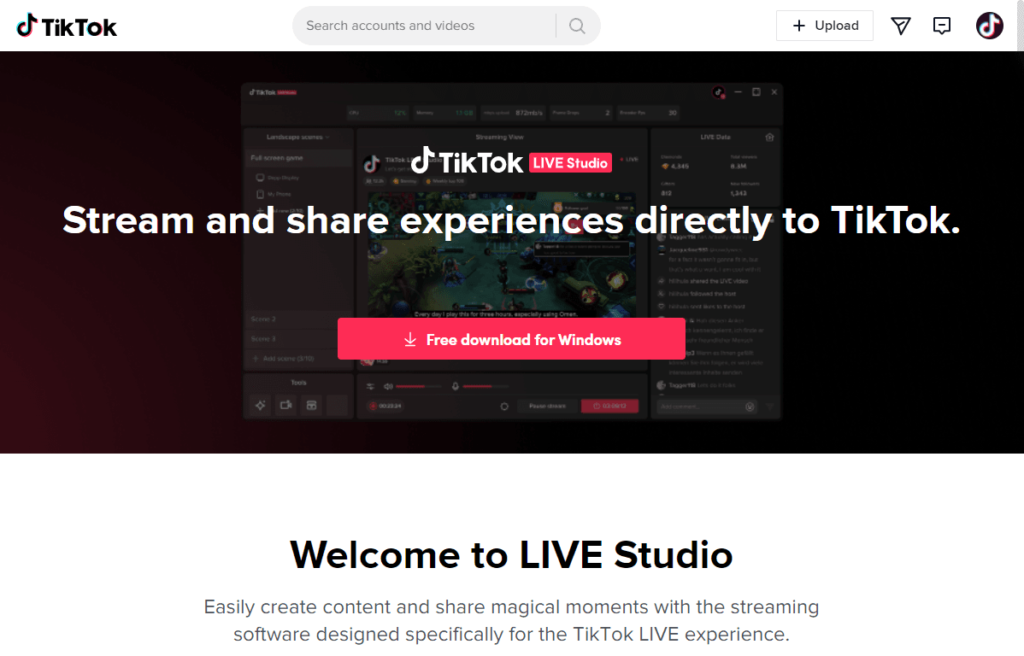
- After launching the software, click on the login to begin button to sign into your account.
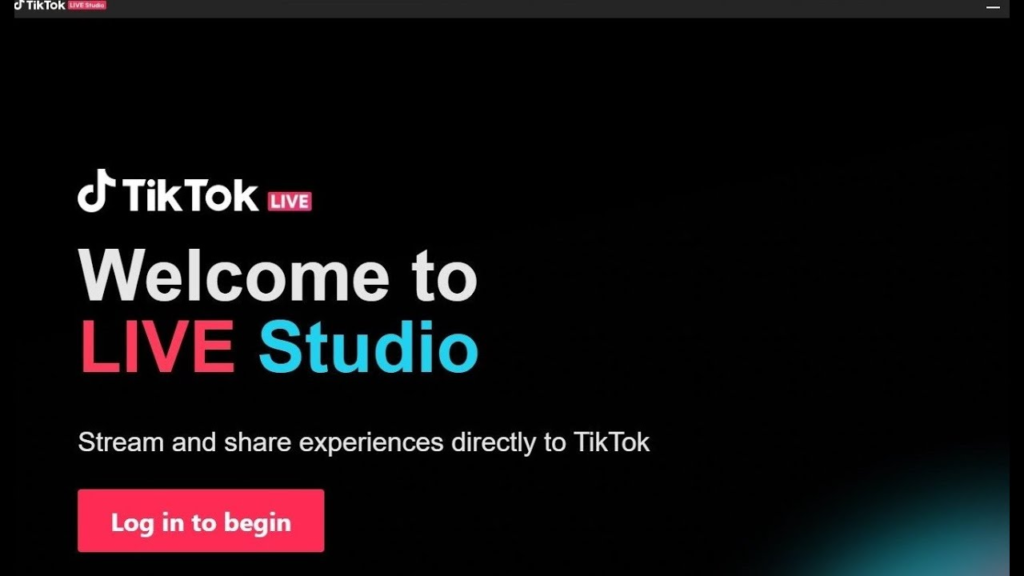
- Under the ‘for beginner’, hit the Set Up now button.
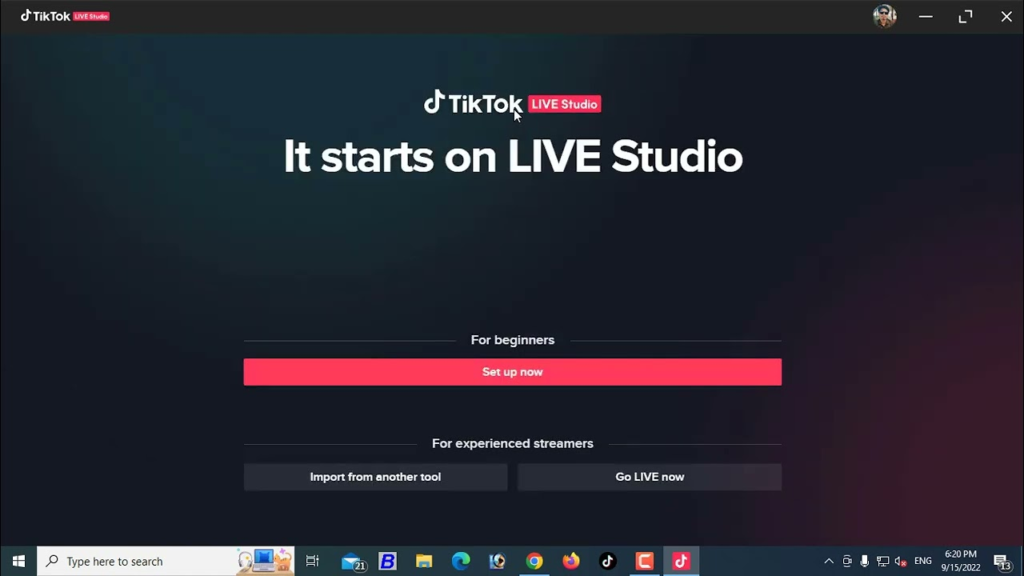
- Now, you can set everything before going live including the microphone, camera settings, speed test, and streaming settings.
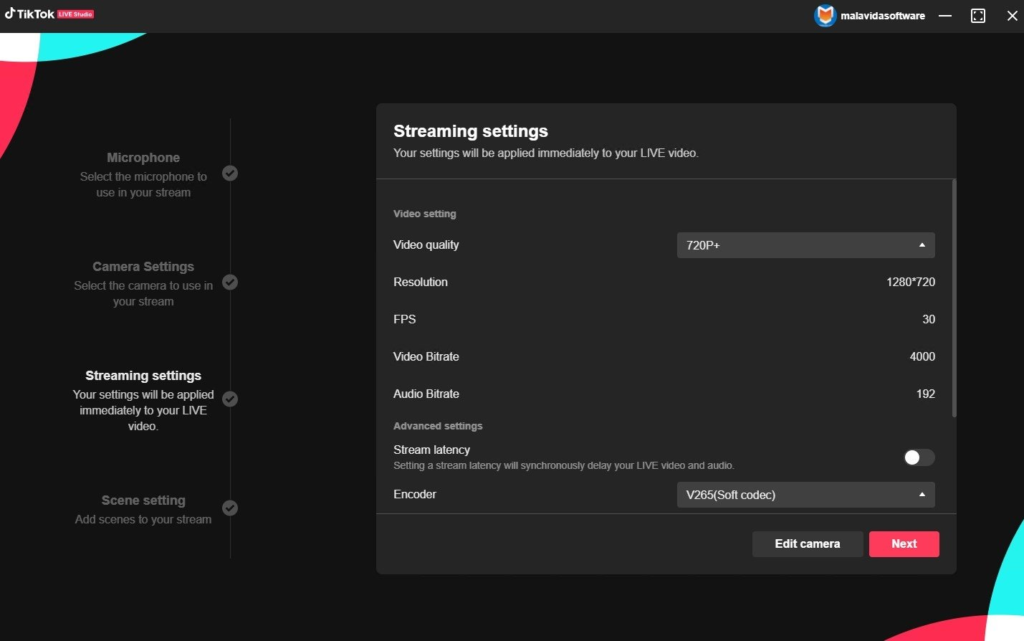
- Once everything is set up, hit Finish and click on the Start button.
- Additionally, you can add more sources such as images, text, alerts, and more during TikTok live.
- Don’t forget to add your live information by hitting the pencil icon at the top-right corner of your video preview.
- Now that you have set up your layout and everything and are ready to go live, hit the Start button under the video preview.
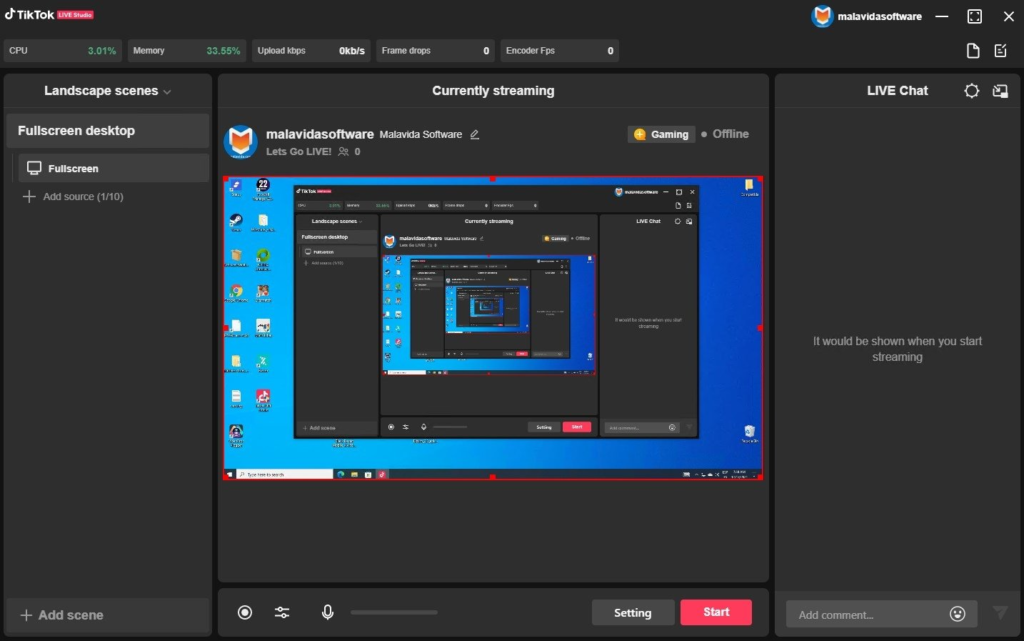
- Finally, set the topic into the game you’re going to stream and hit the Go Live button.
Bingo! Now you’re all set and airing on TikTok through your PC. Alternatively, you can also go live on TikTok on PC using Streamlabs or OBS. Find out how to do it in our previous article.
Maximize your Black Ops 6 rewards—Create highlights from your best gameplay with with Eklipse
Eklipse help streamer improve their social media presence with AI highlights that clip your Twitch / Kick streams automatically & converts them to TikTok / Reels / Shorts
Requirements
To use live streaming on TikTok, users must:
- Be at least 18 years old
- Have at least 1,000 followers
Some users may meet these requirements and still not have access to the live-streaming feature.
In this case, coming soon, TikTok will allow users to apply for live streaming access.
In the next iteration of our integration which will be introduced soon, the minimum age requirement will be lowered from 18+ to the region’s minimum age.
We’ll update this blog when we have more information.
Conclusion
So that’s how to go live on TikTok on PC using TikTok Live Studio. Isn’t that simple?
Anyway, if you want to preserve your TikTok video and plan to share it with other social media later, use any screen recorder to record your broadcast and clip them using Eklipse. Register for Eklipse now and get the excellent clips for free!
🎮 Play. Clip. Share.
You don’t need to be a streamer to create amazing gaming clips.
Let Eklipse AI auto-detect your best moments and turn them into epic highlights!
Limited free clips available. Don't miss out!
