
Level Up Your Marvel Rivals Gameplay
Capture your epic wins, clutch moments, and even hilarious fails with Eklipse. Easily create and share highlight reels with your friends—even if you're not streaming!
Learn MoreFiguring out how to get your Twitch URL on mobile can be a game-changer, whether you’re a streamer eager to grow your audience or a fan wanting to share your favorite channel. Your Twitch URL, like twitch.tv/[username], is essentially your channel’s gateway, making it super easy for others to jump into your live streams anytime, anywhere.
But let’s be real—finding and sharing that link directly from your phone isn’t always straightforward. Don’t sweat it, though! We’ve put together a simple guide to help you grab and share your Twitch URL on mobile effortlessly, so you can focus on what really matters: connecting with your community.
Option 1: How to Get Twitch URL on Mobile via Browser
Getting Twitch URL is easy. You can get that in 2 ways, the first way is via your mobile browser, and the second way is via the Twitch app.
To get your Twitch URL via mobile browser, you can follow these set of instructions:
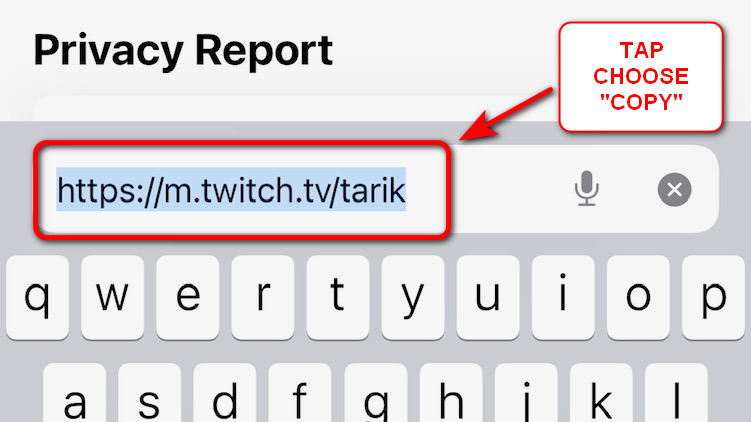
- Open browser app, go to Twitch.tv
- Go to your channel
- Tap your address bar, and that’s your Twitch URL
You can tap the URL again to show the option. Then, choose copy, and you can paste it anywhere, either its on Facebook, Twitter, or Instagram!
Option 2: Get Twitch URL on Mobile via App
Another option to get your Twitch URL is via the Twitch official app itself.
You can quickly get the URL by tapping the share button on the channel that’s currently live.
Here are the step-by-step instructions to do that.
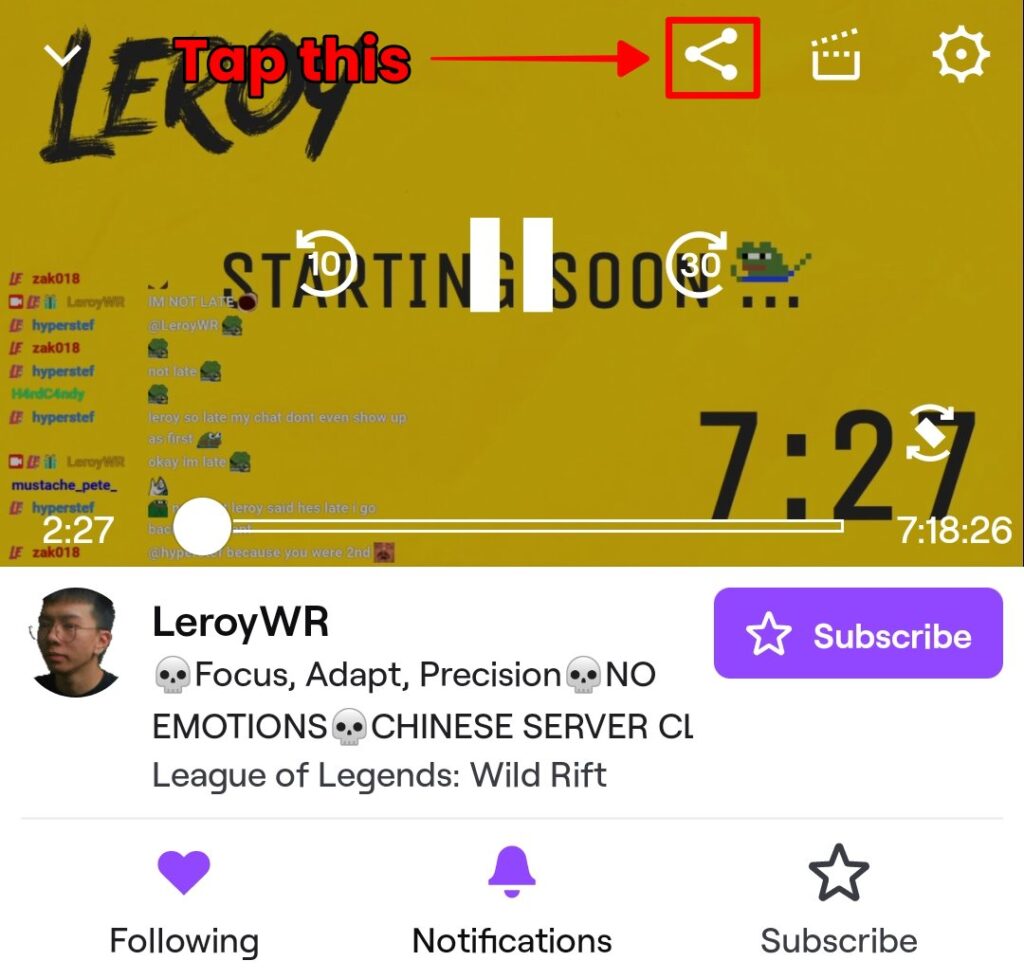
- Open Twitch App
- Tap on the channel you want to share
- Tap the share button on the top right of app interface
- Choose Share to…, then Copy
There. now you’ve got your Twitch URL.
More on Eklipse Blog >> How To Post Twitch Clips to Instagram: An Ultimate Guide
Option 3: Get Twitch URL on Mobile when Channel is Offline
Though the channel is offline, you can still get the Twitch URL via the official app.
The options are available via the ellipsis (three-dot icon) on the top right of their profile.
Here are the steps to do that
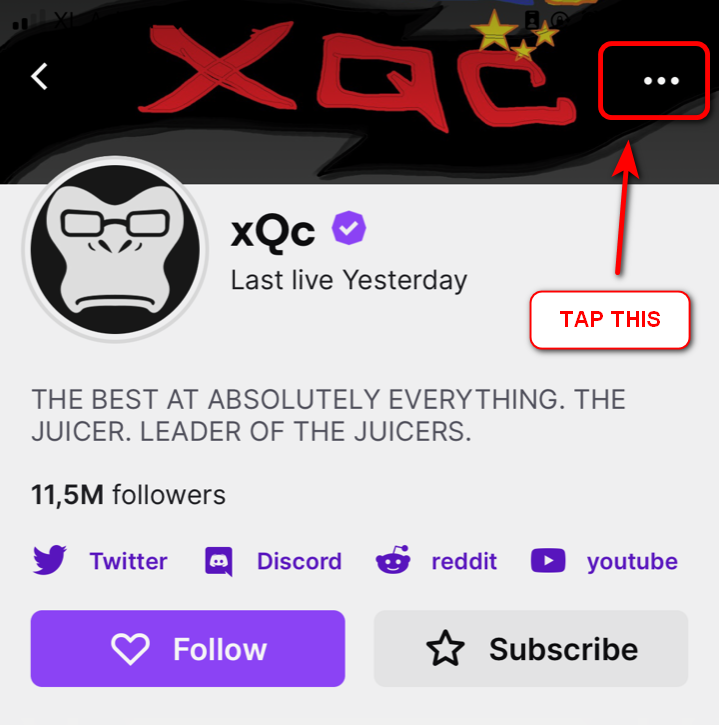
- Open Twitch app
- Tap search, then choose the channel you want to share
- Tap the three-dots icon on the top right of app interface
- Choose Share from the options provided, then Copy
Now you can paste the Twitch URL anywhere you want!
FAQ
- How do I find my Twitch URL?
Go to your Twitch channel, start streaming, and copy the URL from the browser’s address bar. It will typically behttps://www.twitch.tv/yourusername. - How to get Twitch stream URL?
Access the Twitch dashboard and navigate to Profile > Channel. Copy the URL in the URL bar above. - How to copy Twitch URL link?
Log in to Twitch, then click on your profile icon. Click “Channel” and copy your Twitch channel link from the URL bar.
Final Thoughts
Sharing your Twitch mobile URL is a quick and effective way to grow your audience and ensure fans never miss your live streams. Whether you’re using a mobile browser, the Twitch app, or accessing your channel offline, knowing how to get Twitch URL on mobile is essential for streamers and viewers alike.
By following the steps outlined above, you now understand not only to copy, but also how to share Twitch link across platforms like Facebook, Twitter, Instagram, or messaging apps.
You can also rely on Eklipse, the AI-powered tool for effortlessly turning your Twitch moments into TikTok/Short/Reels content with just one click! This free application not only detects but also automatically creates short videos of your best live moments.
Still not convinced? Try Eklipse for free now and start becoming a viral sensation on social media!
Maximize your Black Ops 6 rewards—Create highlights from your best gameplay with with Eklipse
Eklipse help streamer improve their social media presence with AI highlights that clip your Twitch / Kick streams automatically & converts them to TikTok / Reels / Shorts
🎮 Play. Clip. Share.
You don’t need to be a streamer to create amazing gaming clips.
Let Eklipse AI auto-detect your best moments and turn them into epic highlights!
Limited free clips available. Don't miss out!
