
Level Up Your Marvel Rivals Gameplay
Capture your epic wins, clutch moments, and even hilarious fails with Eklipse. Easily create and share highlight reels with your friends—even if you're not streaming!
Learn MoreOptimizing your go-live notification Twitch ideas is an effective way to boost Twitch viewer engagement. Twitch’s notification feature not only informs your followers that you’re about to start streaming but also entices them to join your live session. This makes crafting attention-grabbing go-live notifications essential for attracting more viewers to your Twitch stream.
Still unsure how to write a great Twitch go-live notification? Don’t worry! In this article, we’ll explore remarkable ideas and strategies for creating captivating go-live notifications. These techniques will help you capture your audience’s attention and elevate your viewer count without the need for a go-live notification Twitch generator. Let’s dive in!
What is a Go Live Notification?
Twitch Go Live Notifications are a feature that allows streamers to send a custom message to their followers when they go live. This is a great way to let your followers know that you’re streaming and to attract viewers to your channel.
You can use Go Live Notifications to share information about your stream, such as what game you’ll be playing or what you’ll be talking about. You can also use them to get creative and come up with catchy messages that will make your followers want to tune in.
Setting Up Go Live Notifications Twitch

You can set up the go-live notifications on Twitch by following these simple steps:
- Go to the Stream Info section of your dashboard.
- Click on Edit Stream Info under the Quick actions panel.
- Craft a compelling notification using the available 140 characters.
- Ensure your language is appropriate for your target audience.
- Note: Twitch allows only one go-live notification per every 4-hour broadcast session.
It’s also important to keep your notifications concise, engaging, and aligned with your stream’s content.
Making Effective Go Live Notifications Twitch
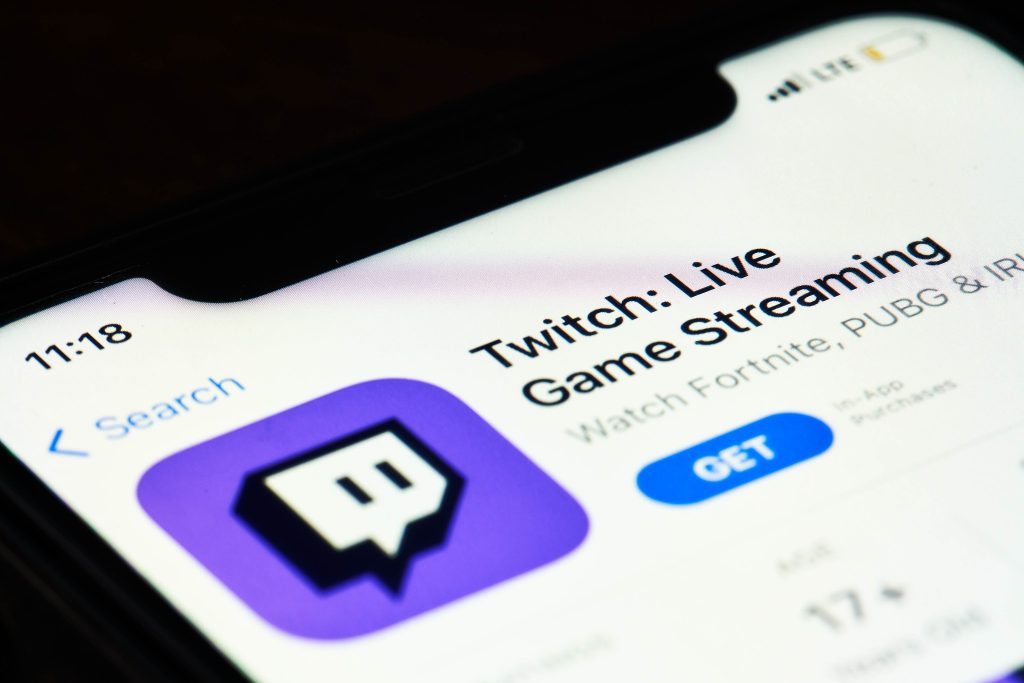
Creating effective go-live notifications is crucial to attract and retain viewers. Consider the following Twitch streaming tips:
- Know your target audience: Understand your viewers’ preferences and tailor your notifications to appeal to them.
- Learn from other streamers: Look at successful streamers who create similar content and draw inspiration from their notification strategies.
- Inject humor and personality: Add a touch of humor or share a comment about the game you’re streaming to make your notifications more engaging.
- Make it captivating: Treat your go-live notifications like YouTube video thumbnails—they should capture attention and leave viewers wanting to know more about your content.
By implementing these strategies, you can create go-live notifications that stand out and attract a larger audience to your Twitch stream.
More on Eklipse Blog >> The Future of Twitch Streaming: Trends and Predictions for the Platform
Checking the Status of Your Go Live Notifications Twitch
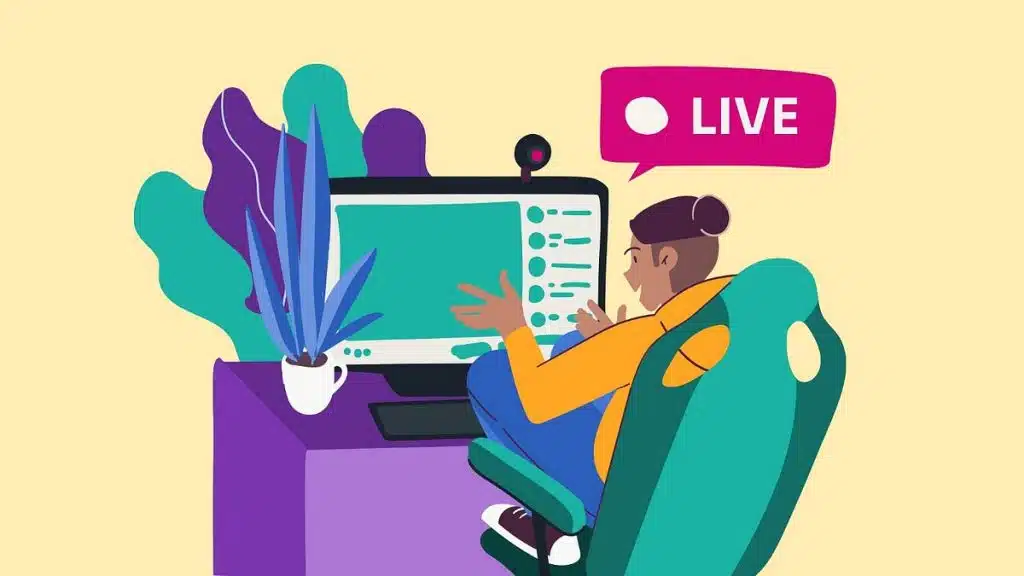
To assess the performance of your notifications, follow these steps:
- Click on your profile icon in the top right corner.
- Go to your Creator dashboard.
- Navigate to the Insights tab.
- Click on Channel analytics.
- Scroll down to the section titled “How have my Twitch live notifications performed?”.
- For a more detailed report, explore the View All section.
Remember to regularly monitoring the effectiveness of your notifications can help you refine your approach and better understand what resonates with your viewers.
Interesting Twitch Go Live Notification Ideas
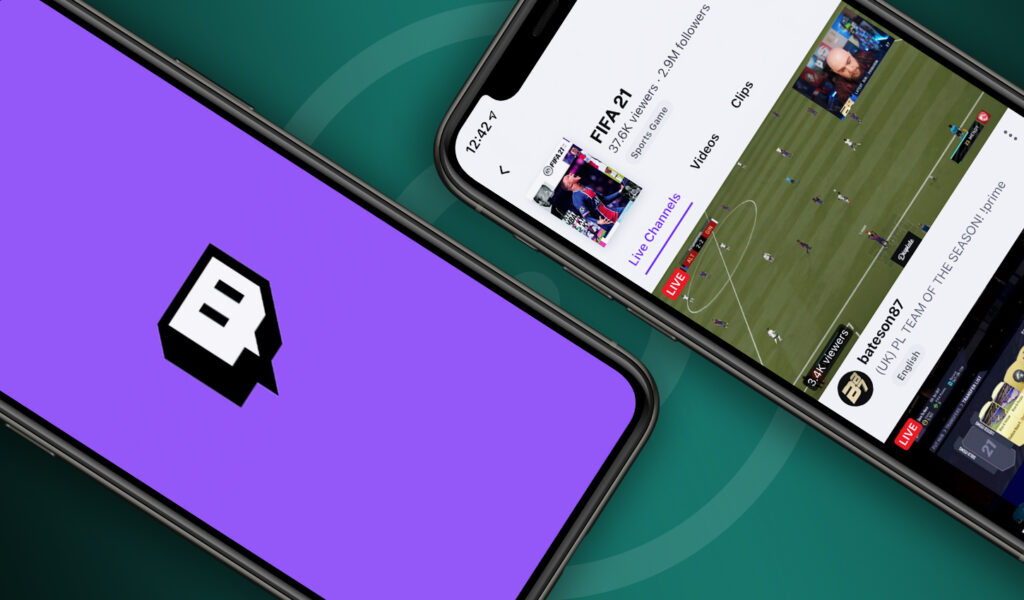
We have now learned the techniques to craft an impeccable Twitch go-live notification. However, a new challenge arises: what should we write in our notification to captivate the audience?
Many streamers still struggle with composing an outstanding notification caption. But fear not, as we have several go-live notification ideas that will make your Twitch stream irresistible:
- “I’m playing (Game), come chill”
- “How’s your day been? Let’s chat!”
- “New Season is out! Let’s go, team!”
- “So who’s your favorite hero in (Game)? Come tell me!”
- “Bored? I Can Fix That!”
- “Giveaway is live, join to enter” (Only if you have a giveaway)
- “I bet you won’t click on this stream!”
- “The most epic stream starts NOW!”
- “Guess what’s cooking in the stream? Spoiler: It’s chaos and fun!”
- “Pull up, it’s about to get wild”
- “[Streamer name] has mentioned you on their stream!”
Feel free to customize these Twitch live notification templates to match your stream’s theme and personality. You can also try experimenting with different ideas to find what resonates best with your audience.
FAQs on “Go Live Notification Twitch”
Q1. How many go live notifications can I post per broadcast session on Twitch?
Currently, Twitch allows only one go live notification per every 4-hour broadcast session.
Q2. Can I set up go live notifications on OBS or SLOBS?
No, you cannot. At present, there isn’t any online streaming software that allows you to update your notification settings directly. Notifications have to be edited through Twitch.
Q3. How can I make my go-live notifications more effective?
To make your go-live notifications more effective, consider the following:
- Understand your target audience and tailor the notifications accordingly.
- Learn from successful streamers who create similar content.
- Inject humor and personality into your notifications.
- Make them captivating, leaving viewers curious and wanting to explore your content further.
Q4. How can I check the performance of my Twitch live notifications?
To check the performance of your Twitch live notifications:
- Click on your profile icon in the top right corner.
- Go to your Creator dashboard.
- Navigate to the Insights tab.
- Click on Channel analytics.
- Scroll down to the section titled “How have my Twitch live notifications performed?”.
- For a more detailed report, explore the View All section.
Q5. Why are go-live notifications important on Twitch?
Go-live notifications are essential on Twitch as they are the first point of contact between you and your followers. By creating enticing notifications, you can generate excitement, encourage viewers to join your stream, and ultimately increase your viewer count.
Remember, Twitch is a thriving platform for live streaming, and by crafting captivating go-live notifications, you can differentiate yourself and attract a dedicated audience to your content.
Conclusion
We’ve explored several go-live notification Twitch ideas, and shared tips to help you make the most of this feature. Crafting compelling notifications is a crucial step in attracting more viewers, so don’t hesitate to experiment with different approaches and make your stream stand out!
If you’re looking to grow your Twitch channel faster, consider using Eklipse! This tool makes it simple to create captivating TikTok, Reels, or Shorts video clips from your gaming live streams in just one click. Once your clips are ready, you can easily share them across various platforms to boost your reach.
Ready to elevate your content? Click below to try Eklipse’s exclusive features for free today!
Maximize your Black Ops 6 rewards—Create highlights from your best gameplay with with Eklipse
Eklipse help streamer improve their social media presence with AI highlights that clip your Twitch / Kick streams automatically & converts them to TikTok / Reels / Shorts
🎮 Play. Clip. Share.
You don’t need to be a streamer to create amazing gaming clips.
Let Eklipse AI auto-detect your best moments and turn them into epic highlights!
Limited free clips available. Don't miss out!
