
Level Up Your Marvel Rivals Gameplay
Capture your epic wins, clutch moments, and even hilarious fails with Eklipse. Easily create and share highlight reels with your friends—even if you're not streaming!
Learn MoreWhen you opened the Twitch app, you might have noticed that there are streamers you don’t watch anymore and wanted to unfollow them.
Naturally, you want to focus on the streamers you love and appreciate rather than following a ton of streamers but forgetting them eventually.
So how to unfollow on Twitch? You can check out Eklipse blog team guide on this so you can start selecting the streamers that you love the most on Twitch.
How to Unfollow on Twitch Fast Using Your Windows or Mac Device?
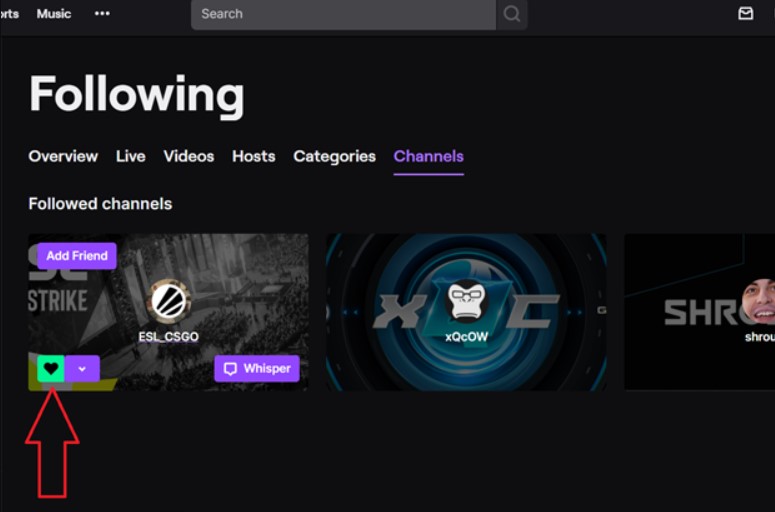
If you are watching Twitch streamers through Windows or Mac desktop app, you can unfollow someone by following these steps:
- Open Twitch and sign in.
- Type in the streamer channel you want to unfollow and click on their username. This will open their profile.
- You will find a heart icon at the top right of their profile. Click on it and it will turn red and break.
- Now you’re no longer following that Twitch streamer.
If you want to know how to mass unfollow on Twitch a.k.a unfollow multiple channels at the same time, follow these steps:
- Sign up and head to your Twitch “follow” directory.
- A page will show up with a complete list of all the streamers you follow. The recently followed ones will show at the top of the list.
- Scroll through the list to find streamers you want to unfollow.
- After finding the streamers, hover your mouse above their name and click on the green heart.
- The heart will turn red and the channel will disappear once you refresh your list.
How to Unfollow on Twitch Mobile Using Android or iOS Devices
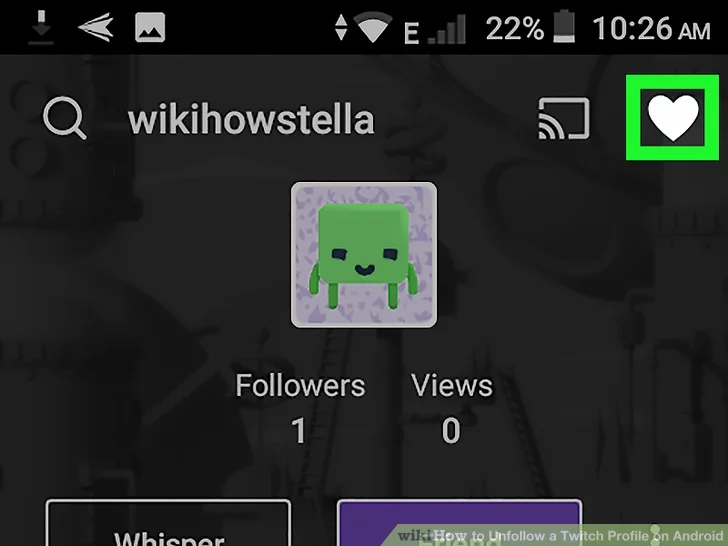
Viewing your favorite Twitch streamers on mobile can be more relaxing since you can watch it while you are lying around on your bed. So, to unfollow a streamer on Twitch while using your mobile device, you can follow these steps:
- Open the Twitch app and sign in.
- Look for the channel you want to unfollow and open their profile.
- You can find the channels through the search bar or the “following” tab at the bottom of the app.
- Once you find the channel you want to unfollow, tap on their profile.
- You’ll see a purple heart here, tap on it.
- A message will show up asking you to confirm whether you want to unfollow them.
- Tap Yes and the channel will disappear from your “following” list.
How to Tell If Someone Unfollows You on Twitch as A Steamer?
As a streamer, you want to keep tabs on who follows or unfollows you.
This helps you in managing your content so it can engage as many audiences as you can. Unfortunately, there is no direct way of knowing who unfollowed you on Twitch. However, there is some third-party app that can do that.
Here are some good options to try:
1. Using WizeBot
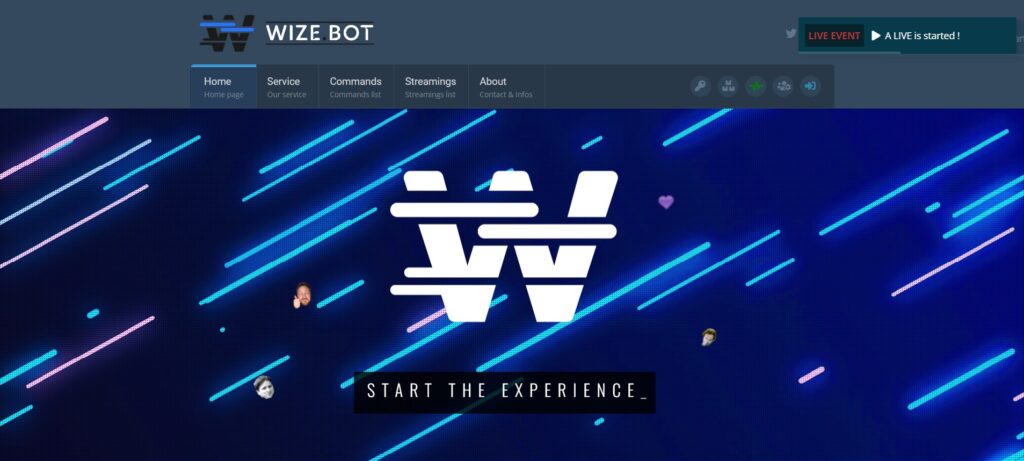
WizeBot is a Twitch bot that provides many services, including tools to manage your followers, content, and channel.
You can follow these steps to use WizeBot to know which viewers unfollow you:
- Go to the WizeBot website and press the “Connection” button.
- Sign up with your Twitch account and click authorize.
- Open the streaming panel.
- Find the analysis tab in the left menu.
- In the analysis tab, click on the “list of channels”.
- You will be shown a list of followers, unfollowers, subscribers, and unsubscribers.
- Click on the unfollowers section to view unfollowers.
2. Using Unfollow.io
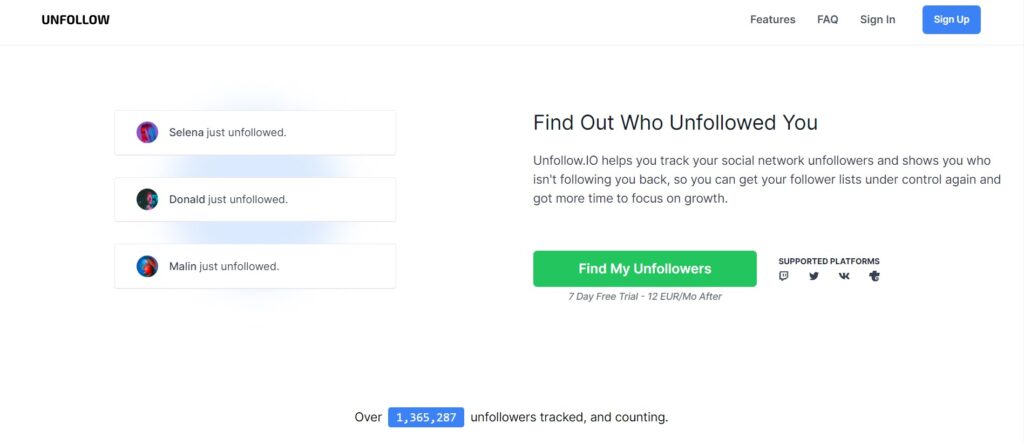
Unfollow is another great website that will let you track your follower list on Twitch, Twitter, and Mixer. You can enjoy a 7-day free trial before deciding to purchase the service for a monthly fee. Unfollow will show you a list of all the people that have unfollowed you or the ones you followed but they haven’t followed you back.
Conclusion
As a Twitch viewer, you can easily unfollow the streamers you are no longer interested in by heading to the app’s following tab.
Clearing your following list might be necessary when your list starts to get saturated.
As a streamer, you can always keep tabs on the viewers that unfollow you through some of the 3rd-party apps. On the other hand, you can also check people who follow you on Twitch by following the steps in our guide: How to See Who Follows You on Twitch: A Quick Tip.
Are you thinking to start streaming in 2023? For sure it’s going to be a long journey if you wanted to be top 100 Twitch earners.
But, you can cheat your way by using Eklipse!
Maximize your Black Ops 6 rewards—Create highlights from your best gameplay with with Eklipse
Eklipse help streamer improve their social media presence with AI highlights that clip your Twitch / Kick streams automatically & converts them to TikTok / Reels / Shorts
Harness the power of AI! Create thousands of content in seconds with Eklipse! Our AI Engine will let you focus on the stream while the robot clipping while your stream automatically! Try now by clicking the button above.
Thank you for reading up to this part. Make sure to check Eklipse blog from time to time for more Twitch and streaming tips content!
🎮 Play. Clip. Share.
You don’t need to be a streamer to create amazing gaming clips.
Let Eklipse AI auto-detect your best moments and turn them into epic highlights!
Limited free clips available. Don't miss out!
