
Level Up Your Marvel Rivals Gameplay
Capture your epic wins, clutch moments, and even hilarious fails with Eklipse. Easily create and share highlight reels with your friends—even if you're not streaming!
Learn MoreTikTok, with its short-form videos and engaging features, has taken the social media world by storm. It’s no surprise that people of all ages flock to the platform to be entertained and connect.
But did you know TikTok offers more than just dance trends and funny skits? You can also use it to stream your favorite games and build a community around your gameplay!
Intrigued by the idea of live streaming on TikTok? Great! Keep reading to discover exactly how to set up your stream and start captivating viewers with your gaming skills. Then, how to stream live and play games on TikTok Live? Make sure to read the article below!
Requirements for Live Streaming on TikTok

Before you can start live streaming games on TikTok, there are certain prerequisites that must be met. Here’s a breakdown of the requirements:
- Age: You need to be at least 18 years old. This aligns with TikTok’s overall age restriction and ensures a mature environment for live content.
- Followers: Having at least 1,000 followers demonstrates a built audience and reduces the risk of malicious streams going unnoticed.
- Community Guidelines: Maintaining a clean record by following TikTok’s community guidelines is crucial. This fosters a safe and respectful space for everyone on the platform.
Remember, meeting these requirements is just the first step. Access to TikTok stream keys, which are essential for live streaming games, isn’t guaranteed.
What is a TikTok Stream Key and How Do You Get One?
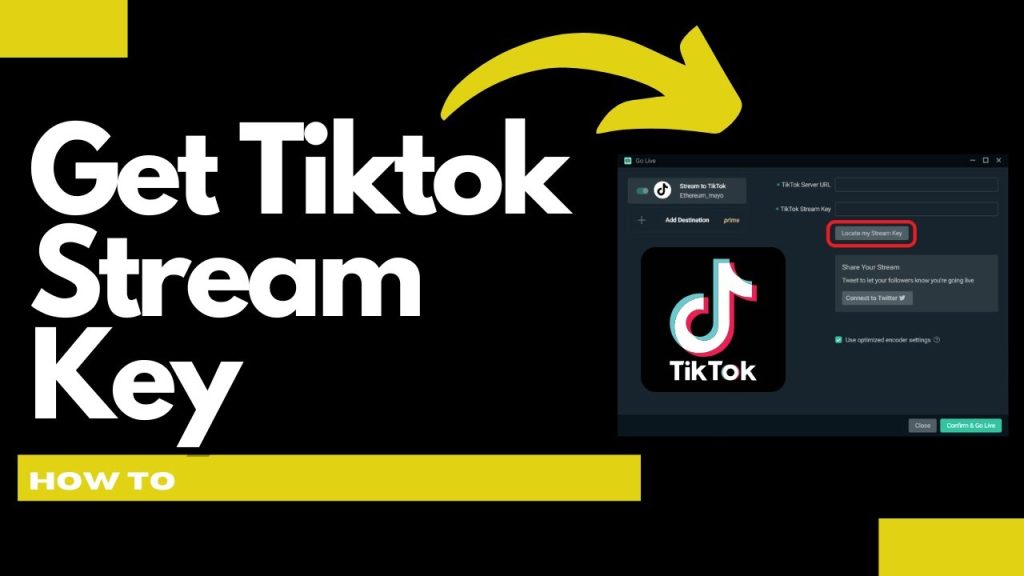
A TikTok stream key is a unique code that unlocks the ability to broadcast your gameplay and videos directly from your PC to TikTok. You’ll need streaming software like OBS Studio or Streamlabs to use it.
Here’s what we know about acquiring a stream key:
- Consistent Engagement: Many gamers report receiving their stream keys after consistently creating content and engaging with their audience over a sustained period. This demonstrates your dedication to the platform.
- Agency Partnerships (Unverified): There’s some information about Esports Management agencies partnering with TikTok to offer stream keys. However, as of June 2024, details are scarce. It’s best to research reputable agencies and confirm their services directly.
- Direct Application: While there wasn’t a formal application process in 2023, it’s possible TikTok might implement one in the future. Keep an eye on official channels for updates.
If you’ve applied through Carter Pulse and haven’t received a response yet, consider reaching out to Opus for assistance.
Setting Up a Gaming Live Stream from Your PC

Live streaming your gameplay on TikTok from a PC requires third-party software like Streamlabs. Here’s a breakdown to get you started:
1. Download and Install Streamlabs
- Head over to the official Streamlabs website and download the desktop application for your computer. Once downloaded, follow the on-screen instructions for installation.
2. Customize Your Streamlabs Settings
- Open the Streamlabs desktop app.
- In the platform selection, choose “TikTok” and sign in with your TikTok login credentials.
3. Add Your Game and Audio
- Click the “+” source button within Streamlabs.
Here, you’ll add your desired elements:
- Game Capture: Select “Game Capture” to capture your gameplay footage. Streamlabs will automatically detect most games.
- Audio Input: Add your microphone (“Microphone”) to capture your voice during the stream.
- Audio Output: Include “Desktop Audio” to capture your game sound effects and music. You can adjust audio levels and utilize noise suppression filters here to optimize sound quality.
4. Enhance Your Stream Layout (Optional)
Spice up your stream by adding various elements like:
- Alert Box: Include an alert box to notify you of new followers during your stream. This can be found under “Alerts” in Streamlabs.
- Camera Feed (Optional): If you want to appear alongside your gameplay, connect your webcam and add a “Video Capture Device” source for your camera feed.
5. Configure Stream Key and URL
Grab your stream key and server URL from the TikTok app:
- Open the TikTok app and navigate to the “Live Center” under your profile icon.
- Select the live room where you’ll find your stream key displayed at the bottom of the screen. Copy this key.
6. Go Live on Streamlabs
- Back in Streamlabs, with your chosen scene displayed, click the “Go Live” button.
- Enter the previously copied stream key and server URL from your TikTok app.
7. Set Up Your Live Stream on TikTok
- Return to the TikTok “Live Center” and click “Go Live.”
- Select “Gaming” as the category, choose the specific game you’re playing, fill in any additional details, and save your settings.
8. Start Your Stream and Interact!
- Once everything is set and ready, click “Confirm & Go Live” within Streamlabs to launch your stream on TikTok.
- Engage your viewers by actively reading and responding to comments during your live session.
9. Ending Your Live Stream
- When you’re ready to wrap up your stream, you can end it directly on either platform’s interface. Streamlabs and TikTok will handle the termination accordingly.
Don’t miss out! Level up your TikTok game with expert advice on the Eklipse blog. Click Here.
Playing Games Using Mobile Gaming Mode

Prefer playing games on your mobile device over a PC? TikTok’s mobile gaming mode lets you stream your gameplay directly to your audience. Here’s how to get started:
Upgrade to a Business Account:
- Open the TikTok app and tap your profile icon in the bottom right corner.
- Tap the three horizontal lines in the top right corner to access Settings and Privacy.
- Under “Account,” select “Switch to Business Account.”
- Choose “Gaming” as your category.
Start Your Mobile Game Stream:
- Tap the “+” button on the home screen.
- Swipe left and tap “Live.”
- Select “Mobile Gaming” from the available options.
- Choose the game you’ll be streaming. If your game isn’t listed, tap “Other Game.”
- Customize your stream settings before going live, including adding moderators (optional).
- Once you’re ready to begin, tap “Go Live” to start your stream.
Important Notes:
- To access mobile gaming mode, you’ll need to have at least 3,000 followers on your TikTok account.
- Your account must also have a history of active live streaming.
Additional Tips:
- Consider creating engaging titles and descriptions for your live streams to attract viewers.
- Interact with your audience by responding to comments and questions during your stream.
- Promote your live streams on other social media platforms to reach a wider audience.
By following these steps and tips, you can start streaming your mobile games on TikTok and build a community of engaged viewers!
Final Thoughts
While snagging a TikTok stream key is a coveted prize, it’s not the sole factor in building a successful gaming audience. The real magic lies in consistently creating high-quality content that showcases your personality and gaming skills.
Here’s where the power of community building comes in. Network with other gamers, organize in-game events, and leverage other social media platforms to cross-promote your content. Don’t forget the power of hashtags! Utilize relevant hashtags to ensure your content reaches the right audience.
Remember, consistency is key. Regularly schedule livestreams, maintain a consistent tone and branding across your platforms, and incorporate clear calls-to-action within your videos. By implementing these strategies, you’ll be well on your way to cultivating a loyal fanbase of engaged viewers.
Ready to take your editing skills to the next level and create stunning TikTok content? Try Eklipse for FREE today! Eklipse offers a user-friendly interface and powerful tools to help you edit your gameplay footage and add that extra spark to your videos. Click the link below to download your free trial!

🎮 Play. Clip. Share.
You don’t need to be a streamer to create amazing gaming clips.
Let Eklipse AI auto-detect your best moments and turn them into epic highlights!
Limited free clips available. Don't miss out!
