
Level Up Your Marvel Rivals Gameplay
Capture your epic wins, clutch moments, and even hilarious fails with Eklipse. Easily create and share highlight reels with your friends—even if you're not streaming!
Learn MoreMany players are reporting a frustrating black screen issue during gameplay or while loading in Call of Duty: Black Ops 6. This problem can stem from several sources, including corrupted game files, outdated graphics drivers, or conflicting background applications.
To help players tackle this black screen dilemma, we’ve compiled a comprehensive, step-by-step troubleshooting guide to effectively resolve the issue.
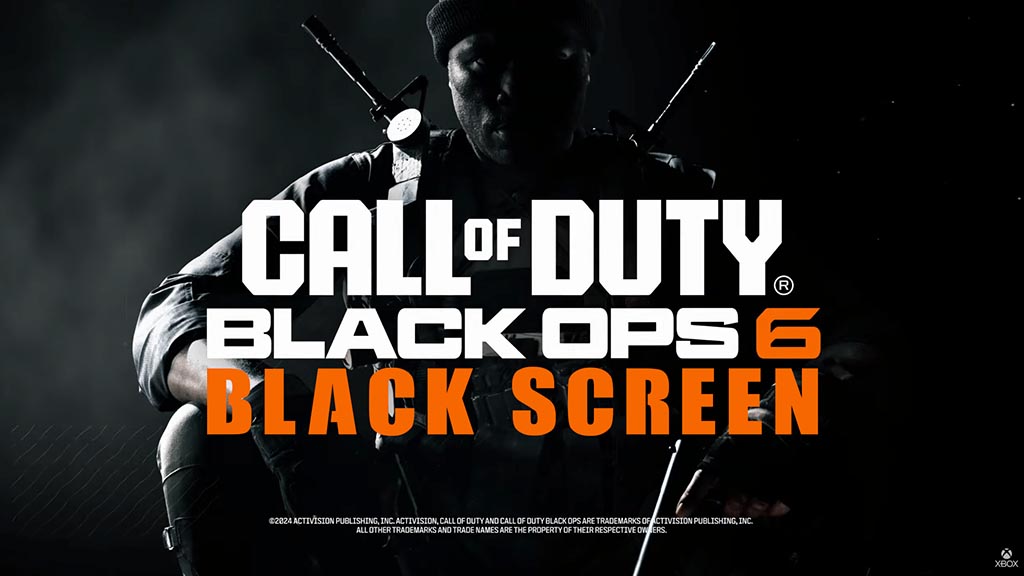
1. Restart the Device
The most straightforward and often effective solution is to restart the game or device. Restarting can clear any temporary glitches causing the black screen. Many players have found this method to be a quick fix.
- Close the game completely.
- Restart your console or PC.
- Launch Black Ops 6 again to check if the issue is resolved.
2. Verify Game Files on Your Platform
For PC players, verifying game files can help repair any missing or corrupted files automatically. Platforms like Steam and Battle.net offer this feature to help ensure the game runs smoothly.
- On Steam:
- Open your library and find Black Ops 6.
- Right-click the game, select Properties, then Local Files.
- Click Verify Integrity of Game Files.
- On Battle.net:
- Select Black Ops 6.
- Click on Options, then Scan and Repair.
This method is particularly effective, as corrupted files are often a leading cause of blackscreen errors.
3. Update Your Graphics Drivers
Outdated graphics drivers are frequently behind-screen-related issues in games. Ensuring your drivers are up to date can help maintain compatibility and reduce errors.
- For NVIDIA users: Open GeForce Experience and check for driver updates.
- For AMD users: Use the AMD Radeon Software to update your drivers.
Keeping drivers updated can significantly reduce the chances of encountering the black screen issue.
4. Clear Game Cache (Console Users)
For console users, clearing the cache can sometimes help resolve screen display problems. This process removes temporary files that may be causing the game to glitch.
- Turn off the console completely.
- Unplug it from the power source.
- Wait at least 30 seconds, then plug it back in and turn it on.
This clears temporary files and cache that may be causing the game to glitch.
5. Adjust In-Game Graphics Settings
Lowering graphics settings can improve game performance, especially on devices struggling to handle high-resolution gameplay. Reducing the resolution or turning off features like V-Sync and Anti-Aliasing may help resolve screen issues.
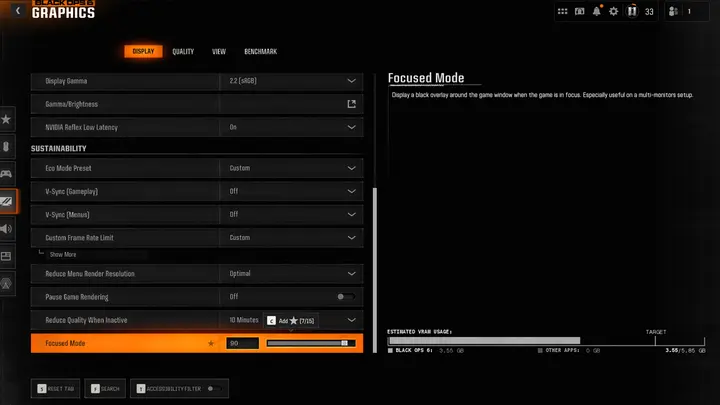
- Go to Settings > Graphics.
- Lower the display resolution and disable intensive graphics options.
- Restart the game to apply changes.
6. Close Background Applications
Running multiple background applications can strain system resources, leading to black screen errors in Black Ops 6. Close any unnecessary applications before starting the game to free up memory and improve system performance.
7. Reinstall the Game (Last Resort)
If none of the above solutions work, reinstalling the game might be necessary. This can resolve deeply rooted issues related to installation errors or corrupted files.
- Uninstall Black Ops 6 from your platform.
- Reboot your device.
- Reinstall the game and try launching it again.
Final Thoughts
Encountering a black screen error can be quite frustrating, but there are several methods to resolve it. By updating your drivers, verifying game files, and optimizing your system resources, you can typically eliminate the issue and return to seamless gameplay in Black Ops 6.
Additionally, if you’re eager to test your skills, consider entering Eklipse’s Weekly Tournament, where players can compete for a $1,000 prize—an excellent opportunity for those looking to demonstrate their talent in Call of Duty and more.
Click here to join our Discord and win the prize!
🎮 Play. Clip. Share.
You don’t need to be a streamer to create amazing gaming clips.
Let Eklipse AI auto-detect your best moments and turn them into epic highlights!
Limited free clips available. Don't miss out!
