
Level Up Your Marvel Rivals Gameplay
Capture your epic wins, clutch moments, and even hilarious fails with Eklipse. Easily create and share highlight reels with your friends—even if you're not streaming!
Learn MoreTL;DR
Battlefield 6 requires Secure Boot for anti-cheat. You need to enable it in your PC’s BIOS/UEFI settings. The exact steps vary by motherboard, but generally involve restarting your PC, entering BIOS, and finding the Secure Boot option.
As PC gamers dive into the highly anticipated Battlefield 6 beta, some are encountering a frustrating roadblock: the “Secure Boot Not Enabled” error. This message prevents players from launching the game, leaving many wondering why this requirement exists and how to resolve it. Understanding the purpose behind Secure Boot and the steps to enable it is crucial for a smooth entry into the Battlefield 6 experience.
This error is a direct result of Electronic Arts and DICE’s commitment to maintaining a fair play environment. Secure Boot, a security feature found in modern PCs, is now a mandatory requirement for Battlefield 6 on PC to combat cheating. While this might seem like an extra hurdle, enabling Secure Boot is a straightforward process that will not only allow you to play the beta but also enhance your system’s overall security. We’ll guide you through the necessary steps to get you back on the battlefield.
What is Secure Boot and Why is it Required for Battlefield 6?
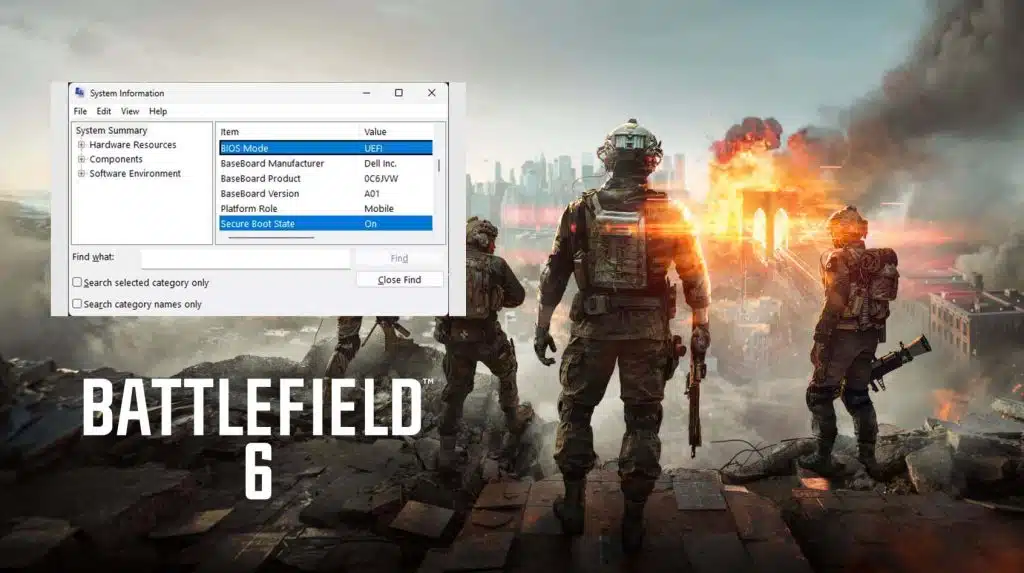
Secure Boot is a security standard developed by members of the PC industry to help ensure that your PC boots using only software that is trusted by the original equipment manufacturer (OEM). When the PC starts, the firmware checks the signature of each piece of boot software, including firmware drivers (Option ROMs), EFI applications, and the operating system. If the signatures are valid, the PC boots, and the firmware gives control to the operating system. If the signatures are invalid, the PC won’t boot.
For Battlefield 6, EA and DICE have implemented Secure Boot as a mandatory requirement primarily to enhance their anti-cheat measures. By ensuring that only trusted software is loaded during the game’s launch, it becomes significantly harder for malicious programs, including cheats and hacks, to inject themselves into the game process. This creates a more level playing field for all legitimate players and contributes to a healthier gaming environment.
How to Enable Secure Boot in Your BIOS/UEFI Settings
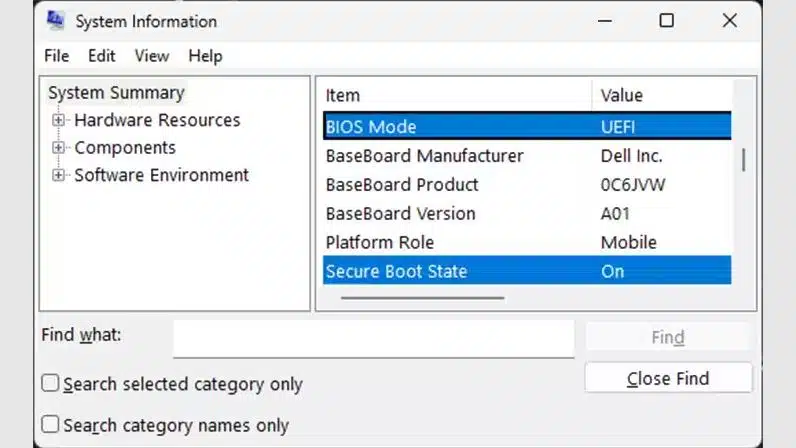
Enabling Secure Boot involves navigating your computer’s BIOS (Basic Input/Output System) or UEFI (Unified Extensible Firmware Interface) settings. The exact steps can vary slightly depending on your motherboard manufacturer and BIOS version, but the general process is as follows:
- Restart Your PC: Save any open work and restart your computer.
- Enter BIOS/UEFI: As your PC restarts, repeatedly press the designated key to enter your BIOS/UEFI settings. Common keys include
Delete,F2,F10, orF12. You might see a message on your screen indicating which key to press. - Navigate to Security or Boot Settings: Once in the BIOS/UEFI menu, look for sections like “Security,” “Boot,” “Authentication,” or “Advanced.”
- Find Secure Boot Option: Within these sections, locate the “Secure Boot” option. It might be under a sub-menu like “Boot Options” or “UEFI Firmware Settings.”
- Enable Secure Boot: Change the setting from “Disabled” to “Enabled.”
- Save and Exit: Save your changes and exit the BIOS/UEFI. Your PC will then restart.
Important Notes:
- You may need to disable “CSM” (Compatibility Support Module) or enable “UEFI Mode” before you can enable Secure Boot.
- Some systems might require you to set a BIOS password before enabling Secure Boot.
- If you encounter issues after enabling Secure Boot (e.g., your PC doesn’t boot), you may need to revert the changes or consult your motherboard’s manual.
Read more: How to Enable Secure Boot to Play Battlefield 6
Troubleshooting Common Secure Boot Issues
While enabling Secure Boot is generally straightforward, you might encounter a few common issues:
- Cannot Find Secure Boot Option: Ensure your system is running in UEFI mode, not Legacy BIOS. Secure Boot is a UEFI feature. You might need to convert your drive to GPT if it’s MBR.
- PC Won’t Boot After Enabling: This can happen if your operating system or drivers are not compatible with Secure Boot. You might need to disable it again, update your OS and drivers, and then re-enable it.
- BIOS Password Required: Some motherboards require you to set an administrator password in the BIOS before you can modify Secure Boot settings.
- “Secure Boot State: Off” Even After Enabling: Sometimes, even after enabling Secure Boot in BIOS, the system might report it as off. This could be due to other settings like CSM being enabled. Ensure CSM is disabled.
If you continue to face difficulties, it’s always recommended to consult your motherboard’s manual or visit the manufacturer’s support website for specific instructions tailored to your system. EA also provides a detailed guide on their help website that can assist you further.
Optimize Your Battlefield 6 Highlights with Eklipse.gg
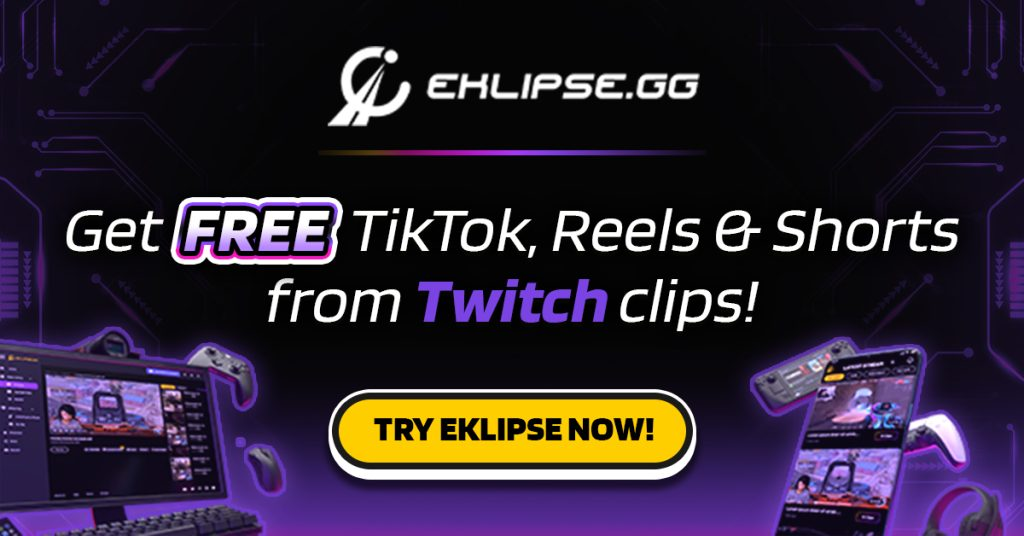
Once you’ve successfully enabled Secure Boot and are back in the Battlefield 6 beta, you’ll be ready to capture all your epic moments. This is where Eklipse.gg can become your ultimate companion. Eklipse.gg is an AI-powered platform designed to automatically highlight and clip the best parts of your streams and gameplay, saving you countless hours of manual editing.
Imagine effortlessly sharing your multi-kills, clutch plays, and hilarious moments from Battlefield 6 without lifting a finger. Eklipse.gg’s AI identifies these key moments, allowing you to focus on playing. You can even process up to 3 streams for free, connecting to Twitch, YouTube, and Facebook, and get 720p clip quality.
For streamers and content creators looking to maximize their impact, consider upgrading to Eklipse Premium. Premium features include 1080p clip quality, no watermarks, 3x faster processing, a social media caption and hashtag generator, and a Discord Auto-Share Bot. Let Eklipse.gg handle the heavy lifting of content creation, so you can dominate the Battlefield and grow your audience.
Conclusion
The “Secure Boot Not Enabled” error in the Battlefield 6 beta is a security measure designed to enhance fair play. While it might require a quick trip to your BIOS settings, enabling Secure Boot is a necessary step to join the fight. By following the steps outlined in this guide, you can quickly resolve this issue and dive into the intense action of Battlefield 6. Remember to leverage tools like Eklipse.gg to capture and share your most thrilling moments, turning your gameplay into engaging content for your audience. See you on the battlefield!
🎮 Play. Clip. Share.
You don’t need to be a streamer to create amazing gaming clips.
Let Eklipse AI auto-detect your best moments and turn them into epic highlights!
Limited free clips available. Don't miss out!
