
Level Up Your Marvel Rivals Gameplay
Capture your epic wins, clutch moments, and even hilarious fails with Eklipse. Easily create and share highlight reels with your friends—even if you're not streaming!
Learn MoreTL;DR
To enable Secure Boot for Battlefield 6, access your PC’s BIOS/UEFI settings (usually by pressing F2, Del, or F10 during startup), navigate to the Boot or Security section, disable CSM, enable UEFI mode, and then enable Secure Boot. Save changes and exit.
The highly anticipated launch of Battlefield 6 brings with it not only cutting-edge graphics and immersive gameplay but also new system requirements designed to enhance security and fairness. For PC gamers eager to dive into the action, one crucial prerequisite is enabling Secure Boot on their system. This guide will provide a comprehensive, step-by-step walkthrough on how to enable Secure Boot, ensuring you meet Battlefield 6’s requirements and can enjoy a seamless, secure gaming experience.
Read more: How to Participate in the Battlefield 6 Open Beta?
Secure Boot is a security feature of the Unified Extensible Firmware Interface (UEFI) that helps prevent malicious software from loading during the system startup process. By ensuring that only trusted software can boot your PC, it acts as a critical defense against rootkits and boot-time malware. For Battlefield 6, this feature, alongside TPM 2.0, is a mandatory component of the new EA Javelin Anticheat system, designed to create a more level playing field for all players. Understanding and correctly configuring Secure Boot is essential for a smooth entry into the game.
What is Secure Boot and Why is it Required for Battlefield 6?

Secure Boot is a security standard developed by members of the PC industry to help ensure that a device boots using only software that is trusted by the Original Equipment Manufacturer (OEM). When the PC starts, the firmware checks the signature of each piece of boot software, including firmware drivers (Option ROMs), EFI applications, and the operating system. If the signatures are valid, the PC boots. If the signatures are tampered with or unrecognized, the PC won’t boot, or it will prompt the user to resolve the issue.
For Battlefield 6, the requirement for Secure Boot is directly tied to its new anti-cheat system, EA Javelin Anticheat. This system is designed to combat the pervasive issue of cheating in online multiplayer games, which can severely degrade the experience for legitimate players. By mandating Secure Boot, EA aims to create a more secure environment, making it significantly harder for cheaters to inject unauthorized software or manipulate game files at a low level. This commitment to fair play is a welcome development for the community, ensuring that competitive integrity is maintained.
Checking Your Secure Boot Status in Windows
Before attempting to enable Secure Boot, it’s a good idea to check its current status on your Windows PC. This will help you determine if any action is needed. The process is slightly different for Windows 10 and Windows 11, but both are straightforward:
For Windows 10 and Windows 11:
- Press the Windows Key + R to open the Run dialog.
- Type
msinfo32and press Enter to open the System Information window. - In the System Information window, look for “Secure Boot State”.
- If it says “On”, Secure Boot is already enabled, and you are good to go for Battlefield 6.
- If it says “Off” or “Unsupported”, you will need to enable it. If it says “Unsupported,” your system may not have UEFI firmware, which is a prerequisite for Secure Boot.
Step-by-Step Guide: Enabling Secure Boot in BIOS/UEFI
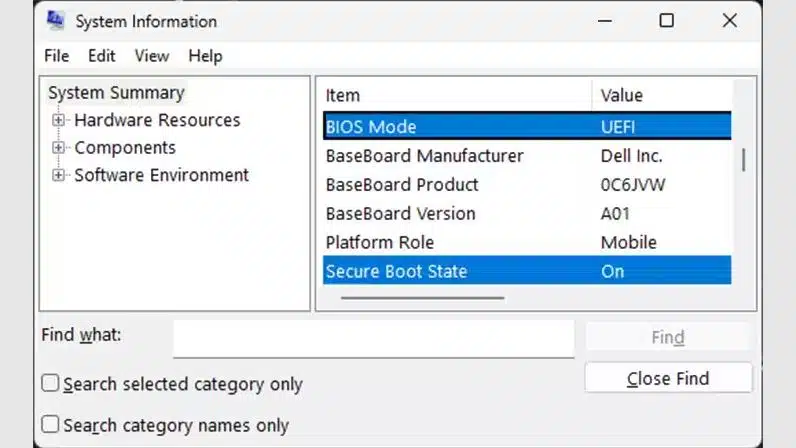
Enabling Secure Boot typically involves accessing your PC’s BIOS/UEFI firmware settings. The exact steps and menu names can vary slightly depending on your motherboard manufacturer (e.g., ASUS, MSI, Gigabyte, Dell, HP, Lenovo). However, the general process remains consistent. It’s crucial to proceed carefully, as incorrect BIOS settings can affect your system’s stability.
General Steps to Enable Secure Boot:
- Restart Your PC: Save any open work and restart your computer.
- Enter BIOS/UEFI Setup: As your PC starts, repeatedly press the designated key to enter the BIOS/UEFI setup. Common keys include F2, Del, F10, F12, F1, or Esc. You might see a message on the screen indicating which key to press (e.g., “Press DEL to enter Setup”). If you miss it, restart and try again.
- Navigate to Boot or Security Settings: Once in the BIOS/UEFI, look for sections labeled “Boot,” “Security,” “Authentication,” “Boot Options,” or “UEFI Firmware Settings.” You might need to switch to an “Advanced Mode” if your BIOS has a simplified interface.
- Disable Compatibility Support Module (CSM): Secure Boot requires your system to be in UEFI mode, and CSM (Compatibility Support Module) can interfere with this. Locate the CSM option (often under “Boot” or “Boot Options”) and disable it. This ensures your system boots in native UEFI mode.
- Enable UEFI Mode (if not already): Ensure your operating system is installed in UEFI mode. If your system is in Legacy BIOS mode, you might need to convert your disk from MBR to GPT and reinstall Windows in UEFI mode. This is a more advanced step and might require data backup. Most modern systems are already in UEFI mode.
- Locate and Enable Secure Boot: Within the “Boot” or “Security” section, find the “Secure Boot” option. It might be listed as “Secure Boot State,” “Secure Boot Control,” or similar. Set this option to “Enabled.”
- Save Changes and Exit: After making the changes, navigate to the “Exit” or “Save & Exit” tab. Select “Save Changes and Exit” or a similar option. Your PC will restart.
Upon restarting, your PC should boot with Secure Boot enabled. You can verify this again using the msinfo32 command in Windows. You can read more complete guidelines on the official EA page here.
Motherboard Specific Guides:
Since BIOS interfaces vary, here are links to common motherboard manufacturer guides for enabling Secure Boot:
- ASUS: How to enable or disable Secure Boot
- MSI: How to enable Secure Boot on MSI motherboard
- Gigabyte: How to enable Secure Boot
- HP PCs – Secure Boot (Windows 10)
- Lenovo: How to enable Secure Boot in BIOS
Troubleshooting Common Secure Boot Issues
Enabling Secure Boot can sometimes lead to issues, especially if your system configuration is not fully compatible or if you have older hardware. Here are some common problems and their potential solutions:
- “Secure Boot State: Unsupported”: This usually means your system is not running in UEFI mode, or your motherboard does not support UEFI. Secure Boot requires UEFI. You might need to convert your disk to GPT and reinstall Windows in UEFI mode, or your hardware may simply not be compatible.
- Boot Loop or Failure to Boot: If your PC enters a boot loop or fails to boot after enabling Secure Boot, it often indicates that your operating system or some drivers are not signed or compatible with Secure Boot. You may need to disable Secure Boot again in BIOS to regain access to your system. Ensure your Windows installation is in UEFI mode and your disk is GPT.
- Graphics Card Issues: Some older graphics card drivers or VBIOS might not be compatible with Secure Boot. Updating your graphics drivers to the latest version is recommended.
- CSM (Compatibility Support Module) Conflicts: Secure Boot requires CSM to be disabled. If you enable Secure Boot but forget to disable CSM, you might encounter boot issues.
If you encounter persistent issues, it’s advisable to consult your motherboard’s manual or the manufacturer’s support website for specific guidance. Backing up your data before making significant BIOS changes is always a good practice.
Conclusion: Ready for Battlefield 6!
Enabling Secure Boot is a necessary step for PC players looking to enjoy Battlefield 6. While it might seem like a technical hurdle, following these steps will ensure your system meets the game’s security requirements, contributing to a fairer and more secure gaming environment for everyone. By taking the time to properly configure Secure Boot, you’re not just preparing for Battlefield 6; you’re also enhancing the overall security of your PC. Get ready to deploy and experience the next generation of Battlefield!
References
- How to use Secure Boot on your PC – EA Help
- Windows 11 and Secure Boot – Microsoft Support
- Call of Duty and Battlefield 6 will both require Secure Boot on PC – The Verge
- ASUS: How to enable or disable Secure Boot
🎮 Play. Clip. Share.
You don’t need to be a streamer to create amazing gaming clips.
Let Eklipse AI auto-detect your best moments and turn them into epic highlights!
Limited free clips available. Don't miss out!
