
Level Up Your Marvel Rivals Gameplay
Capture your epic wins, clutch moments, and even hilarious fails with Eklipse. Easily create and share highlight reels with your friends—even if you're not streaming!
Learn MoreVideo production often requires the ability to pull individual frames for various technical and creative purposes. Extracting still images from .MOV files can help professionals and hobbyists alike capture precise moments, whether for detailed visual analysis, graphic design work, or documentation.
Different workflows demand different tools, and frame extraction is no exception. Some projects might require specialized software, while others can be handled with more basic approaches. This guide will walk through practical methods that can help you effectively capture and use individual video frames, matching the right technique to your specific project requirements.

1. Using FFmpeg
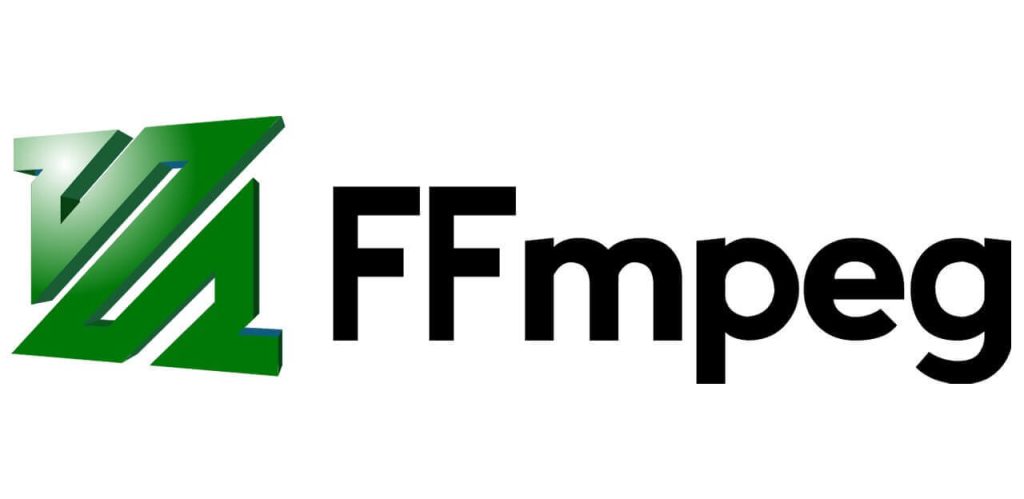
FFmpeg is a powerful open-source tool widely used for video processing tasks, including extracting frames from videos. It supports numerous formats, including .MOV files.
Key Features:
- Command-line interface
- Supports various output formats (JPEG, PNG, BMP)
- High customizability with different parameters
To extract frames using FFmpeg:
- Install FFmpeg on your system.
- Open the command prompt or terminal.
- Use the following command:
ffmpeg -i input.mov -vf fps=1 output_%04d.jpg
This command extracts one frame per second from the input MOV file and saves them as JPEG images. You can adjust the fps parameter according to your needs.
Pros:
- Offers flexibility and control over extraction settings.
- Handles different video formats efficiently.
Cons:
- May have a steep learning curve for novices due to its command-line nature.
2. Adobe Premiere Pro
Adobe Premiere Pro is a professional-grade video editing software that offers robust features for extracting frames from videos.
Key Features:
- Comprehensive editing capabilities
- Intuitive user interface
- High-quality output options
To extract frames in Premiere Pro:
- Import your .MOV file.
- Navigate to the desired frame in the timeline.
- Click on “Export Frame” from the program monitor menu.
- Choose your desired format and save location.
Pros:
- User-friendly interface suitable for all skill levels.
- Extensive features beyond just frame extraction.
Cons:
- Subscription-based pricing may not suit everyone.
3. VLC Media Player

VLC Media Player is not just a media player; it also has capabilities for frame extraction directly from videos.
Key Features:
- Free and open-source
- Lightweight application
- Supports numerous media formats
To extract frames using VLC:
- Open VLC and load your .MOV file.
- Go to ‘Preferences’ > ‘Show Settings’ > ‘All’.
- Under ‘Video’, set “Record directory or filename” for outputs.
- Play the video while pressing ‘Shift + R’ at each frame you wish to capture.
Pros:
- Free with no watermarks on extracted images.
- Simple process without needing external tools.
Cons:
- Manual operation can be tedious if many frames are needed.
4. VirtualDub
VirtualDub is another free tool designed primarily for Windows users looking to edit and process videos quickly.
Key Features:
- Fast processing speeds
- Batch processing capability
- Basic filtering options available
To use VirtualDub:
- Open VirtualDub and load your .MOV file (may require a plugin).
- Navigate through the video frames using arrow keys or play mode.
- Use “File” > “Save Image Sequence” option when ready.
Pros:
- Lightweight application focused on speed.
Cons:
- Limited features compared to more comprehensive editors.
5. Online Frame Extraction Tools
For those who prefer web-based solutions, several online tools allow you to upload .MOV files and download extracted frames easily.
Key Features:
- No installation required
- Accessible from any device with internet access
One popular option is Kapwing’s Video Editor which allows users to upload their MOV files and select specific timestamps for frame extraction directly through their browser interface.
Pros:
- Convenient option without needing software installation.
Cons:
- Potentially limited by upload size restrictions.
6. Avidemux
Avidemux is an open-source video editor designed specifically for simple cutting, filtering, and encoding tasks.
Key Features:
- Supports various formats including .MOV
- Easy navigation of timelines
To extract frames in Avidemux:
- Load your MOV file into Avidemux.
- Navigate through the timeline; press “A” at start point; press “B” at endpoint (to define segments).
- Select “File” > “Save” > “Save Selection As…”
Cons:
- Straightforward workflow tailored toward quick edits
Pros:
- Lacks advanced functionalities found in larger suites like Adobe Premiere.
Final Thoughts
In conclusion, breaking up a .MOV file into individual frames can be done through various methods ranging from powerful command-line tools like FFmpeg to user-friendly applications such as Adobe Premiere Pro or VLC Media Player. Each method has its strengths and weaknesses based on factors such as ease of use, cost-effectiveness, and output quality.
Whether you’re an amateur looking for quick edits or a professional mastering intricate details within footage—there’s definitely an option out there tailored just right!
🎮 Play. Clip. Share.
You don’t need to be a streamer to create amazing gaming clips.
Let Eklipse AI auto-detect your best moments and turn them into epic highlights!
Limited free clips available. Don't miss out!
