
Level Up Your Marvel Rivals Gameplay
Capture your epic wins, clutch moments, and even hilarious fails with Eklipse. Easily create and share highlight reels with your friends—even if you're not streaming!
Learn MoreStreaming mobile games on Twitch has become more accessible than ever, especially for iPhone users. Thanks to screen mirroring tools, gamers can easily showcase their gameplay without relying on advanced hardware.
This guide provides a straightforward approach to setting up a professional streaming experience. Follow these steps to share your mobile gaming adventures and connect with your audience effortlessly.

Prerequisites for Streaming iPhone Games on Twitch
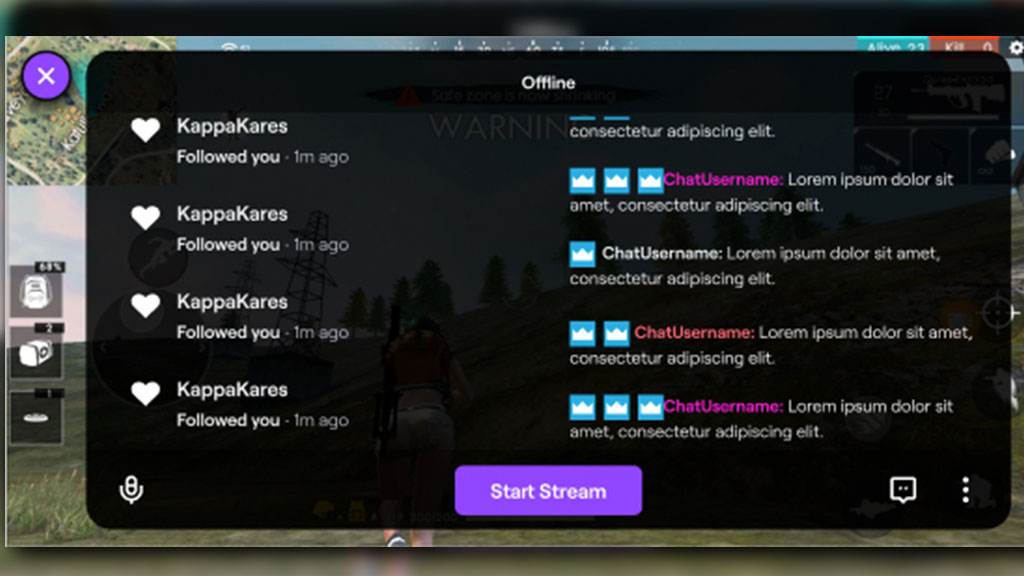
To successfully stream iPhone games on Twitch, you’ll need a few essential tools and setups. These include a fully updated iPhone, reliable streaming software, and a stable internet connection. Here’s a quick checklist to get you ready for your streaming journey.
- iPhone: Updated to the latest iOS version.
- Computer or Laptop: To manage the stream.
- Streaming Software: OBS Studio or Streamlabs.
- Screen Mirroring App: Tools like AnyMiro, Reflector, or AirServer.
- Twitch Account: Set up and ready to stream.
- Stable Internet Connection: Preferably with an upload speed of at least 5 Mbps.
Step-by-Step Guide to Stream Mobile Games on Twitch
Streaming mobile games on Twitch is easier than it seems with the right tools and steps. From setting up screen mirroring to connecting with Twitch, the process ensures a smooth and engaging streaming experience. Follow this step-by-step guide to get started and captivate your audience in no time.
1. Set Up Screen Mirroring
- Download a Screen Mirroring App: Install apps like AnyMiro or Reflector on your computer.
- Connect Your iPhone: Ensure your iPhone and computer are on the same Wi-Fi network.
- Start Mirroring: Launch the screen mirroring app on your computer and follow the on-screen instructions to connect your iPhone.
2. Configure Streaming Software
- Install OBS Studio or Streamlabs: Download and install your preferred streaming software.
- Add Screen Capture: Open the software and add a new source for screen capture.
- Select Mirrored Screen: Choose the window displaying your iPhone’s mirrored screen.
- Adjust Layout: Position the screen capture within your streaming layout for optimal viewing.
3. Connect to Twitch
- Get Your Stream Key: Log in to your Twitch account and find your stream key under “Creator Dashboard > Settings > Stream.”
- Link OBS/Streamlabs to Twitch: Enter the stream key into the streaming software’s settings.
4. Test Your Stream
- Run a Test Stream: Check the audio, video quality, and stream stability before going live.
- Adjust Settings: Ensure that your gameplay and commentary are clear and synced.
5. Go Live!
- Start Streaming: Press “Start Streaming” on OBS or Streamlabs.
- Engage Your Audience: Interact with viewers via the Twitch chat while showcasing your gameplay.
Tips for Optimal Streaming
Delivering a top-notch streaming experience goes beyond just playing the game. Attention to audio quality, stream stability, and audience engagement can make all the difference. Here are some essential tips to help you optimize your Twitch streams and grow your audience effectively.
- Optimize Audio Settings: Use a high-quality microphone for clear commentary.
- Adjust Graphics Settings: Ensure the game runs smoothly on your iPhone to avoid lags.
- Monitor Stream Health: Regularly check your stream’s performance in the Twitch dashboard.
- Promote Your Stream: Share your Twitch link on social media to attract more viewers.
Final Thoughts
Streaming iPhone games on Twitch is an affordable and straightforward way to share your mobile gaming experiences. By using screen mirroring and basic tools, you can start engaging with viewers effortlessly.
With proper preparation, creating a polished and interactive stream is within reach. Follow this guide to connect with your audience and build your Twitch community.
🎮 Play. Clip. Share.
You don’t need to be a streamer to create amazing gaming clips.
Let Eklipse AI auto-detect your best moments and turn them into epic highlights!
Limited free clips available. Don't miss out!
