
Level Up Your Marvel Rivals Gameplay
Capture your epic wins, clutch moments, and even hilarious fails with Eklipse. Easily create and share highlight reels with your friends—even if you're not streaming!
Learn MoreFacing the dreaded connection issues while diving into the intense world of Call of Duty: Black Ops 6 can be incredibly frustrating. The “Networking Failed to Start” error is a common roadblock for many players, disrupting the immersive gameplay experience. If you’re wondering how to fix Black Ops 6 networking error, you’re not alone—this guide is here to help you troubleshoot and resolve the problem with ease.
Whether it’s a simple server issue or a deeper network configuration problem, understanding the root cause is the first step to a smooth gaming experience. In this guide, we’ll explore practical, easy-to-follow solutions to get you back online and enjoying your battles in no time. Let’s ensure you’re fully equipped to handle any networking hurdles Black Ops 6 throws your way!

1. Check Server Status
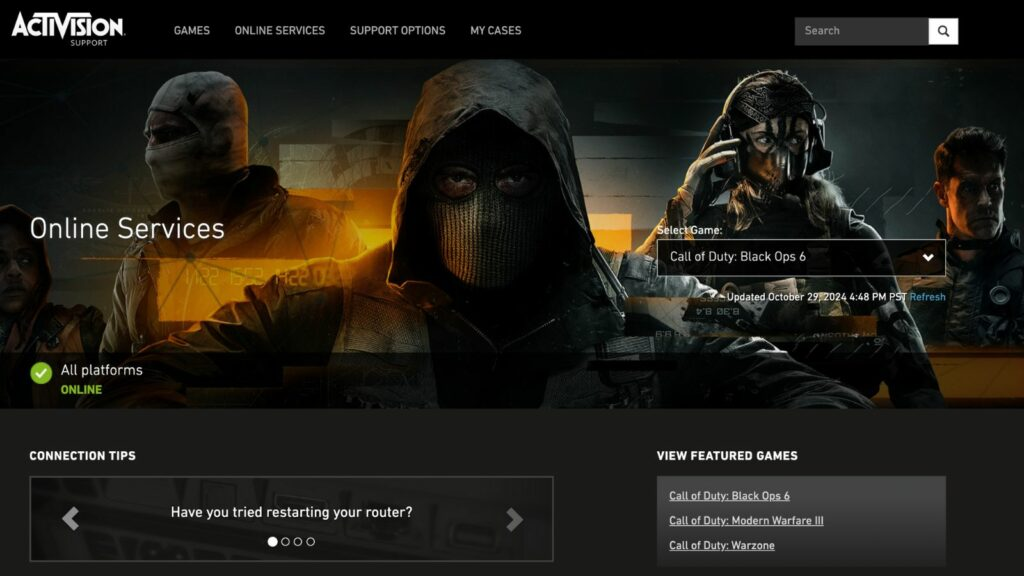
Before troubleshooting your network, confirm that the issue isn’t on Activision’s side. Visit the official Activision Server Status page or social media platforms to check for server outages or maintenance updates. If servers are down, you’ll need to wait until they’re restored.
2. Restart Your Game and Console
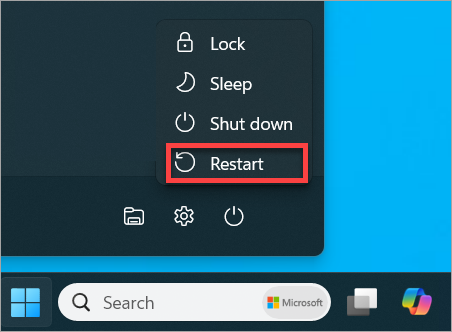
Simple restarts can often resolve temporary glitches. Follow these steps:
- Close Black Ops 6 completely.
- Restart your gaming console or PC. For consoles, turn off the power entirely, wait a minute, and turn it back on.
3. Optimize Network Settings
Improper network settings can be a major cause of connection errors. Here’s how to adjust them:
- Switch from Wi-Fi to a wired Ethernet connection for better stability.
- Update your DNS settings:
- Set Primary DNS to
1.1.1.1. - Set Secondary DNS to
1.0.0.1or8.8.8.8(Google DNS).
- Set Primary DNS to
4. Reconnect to Your Wi-Fi Network
If you’re using Wi-Fi, reconnect to refresh your connection:
- Forget the current Wi-Fi network in your settings.
- Re-enter your Wi-Fi password and reconnect.
5. Clear Cache
Clearing the cache can remove temporary files that cause connectivity problems:
- Turn off your console or PC.
- Unplug the device for 30 seconds, then plug it back in and restart.
6. Update Game and Console Software
Outdated software can lead to errors:
- Check for updates in Black Ops 6’s game menu and install any available patches.
- Update your console or PC operating system to ensure compatibility with the game.
7. Test Your Internet Connection
Ensure your connection is strong and stable:
- Perform a speed test to confirm adequate bandwidth.
- If the connection is weak, switch to a wired Ethernet setup or move closer to your router.
8. Use an Alternative Network
Sometimes, your home network may be the issue. Connect to a mobile hotspot or another internet source to see if the error persists. This can help identify whether the problem lies with your ISP.
Bonus Tips
- Avoid Peak Hours: Network traffic is often higher during peak gaming hours, which can lead to errors. Try playing at off-peak times.
- Contact Support: If the issue remains unresolved, contact Activision Support for professional assistance.
What Causes the Networking Error?
- The “Networking Failed to Start” error usually occurs due to connectivity issues between your device and Black Ops 6 servers. Common culprits include server outages, unstable internet connections, or incorrect network configurations. By understanding these factors, you can apply the right fixes to resolve the issue.
Final Thoughts
By following these steps, you can effectively fix Black Ops 6 networking error and return to uninterrupted gaming. Regularly checking server status, keeping your system updated, and optimizing network settings can help prevent future issues. Enjoy your time in Black Ops 6 with a stable and reliable connection!
Click here to join our Discord and win the prize!
Maximize your Black Ops 6 rewards—Create highlights from your best gameplay with with Eklipse
Eklipse help streamer improve their social media presence with AI highlights that clip your Twitch / Kick streams automatically & converts them to TikTok / Reels / Shorts
🎮 Play. Clip. Share.
You don’t need to be a streamer to create amazing gaming clips.
Let Eklipse AI auto-detect your best moments and turn them into epic highlights!
Limited free clips available. Don't miss out!
