
Level Up Your Marvel Rivals Gameplay
Capture your epic wins, clutch moments, and even hilarious fails with Eklipse. Easily create and share highlight reels with your friends—even if you're not streaming!
Learn MoreTwitch is a popular streaming service for gamers and streamers from all over the world.
Subscribing to a Twitch channel is a way to support your favorite streamers. However, if you wish to cancel your Twitch subscription for any reason, you can do it easily on your desktop or mobile device.
In this guide, we will explain Twitch subscription plans and provide step-by-step instructions on how to cancel Twitch subscriptions on desktop, Android, and iOS devices.
What are Twitch Subscription Plans?
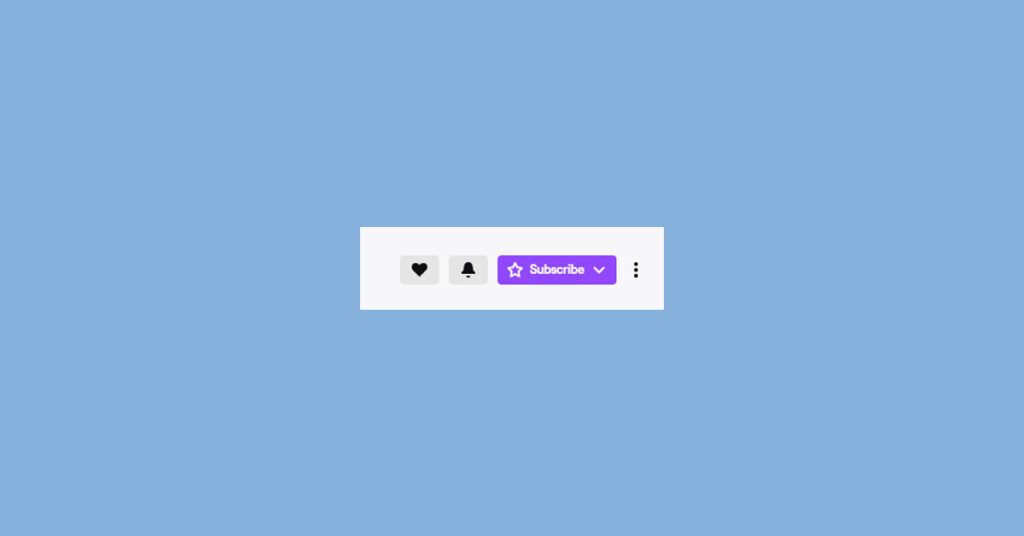
Twitch subscription plans are a way for viewers to support their favorite Twitch streamers by paying a monthly recurring amount.
In exchange, subscribers get access to exclusive benefits like custom emotes, ad-free viewing, and subscriber-only streams.
Twitch offers three subscription plans: Tier 1 for $4.99/month, Tier 2 for $9.99/month, and Tier 3 for $24.99/month. You can also gift subscription plans to friends using the Gift Subscriptions feature.
1. How to Cancel Twitch Subscription on Desktop
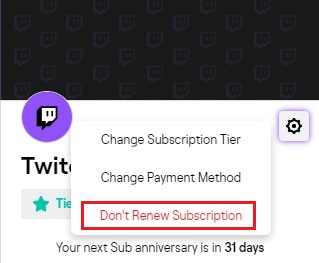
To cancel a Twitch subscription on your desktop, follow these simple steps:
- Open Twitch on your desktop or browser and log into your account.
- Click on your Profile on the top right corner of the home page.
- Go to Subscriptions -> Your Subscriptions.
- Locate the particular channel you wish to unsubscribe from.
- Click on the cog symbol next to the subscription.
- Select “Don’t Renew Subscription.”
- A page will appear asking you to choose a reason for canceling your subscription. Select the reason from the list and click “Don’t Renew Subscription.”
2. How to Cancel Twitch Subscription on Android
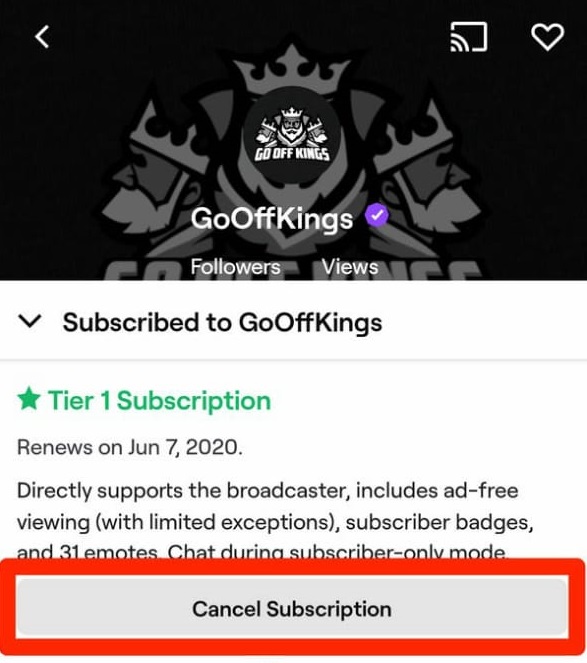
To cancel a Twitch subscription on your Android device, follow these simple steps:
- Open the Twitch Mobile App and click on your Profile in the top left corner.
- In the menu, select “Subscriptions.”
- Tap on the specific channel you wish to unsubscribe from.
- Click on the “Cancel Subscription” button.
It is advisable to use the Twitch Mobile App to manage all your subscriptions instead of the Google Play store.
3. How to Cancel Twitch Subscription on iOS
Managing your subscriptions on iOS is comparatively easy. On the iOS app, you are required to renew your subscription on a monthly basis. If you wish to cancel your subscription, wait till the end of the month to automatically cancel your subscription.
If you still wish to manually unsubscribe from a channel, follow these steps:
- Log into your Twitch account on your iPhone.
- Tap on your profile and click on the “Settings” icon.
- Navigate to the “Subscriptions” option at the bottom of the screen.
- Select the channel you wish to unsubscribe from and choose the “Don’t Renew” option.
Note: You will not receive a refund for the remaining days of the month after you cancel your subscription.
4. How to Cancel Twitch Turbo Subscription
To cancel your Twitch Turbo subscription through your desktop, follow these simple steps:
- Open Twitch and log into your account.
- Go to Profile -> Subscriptions -> Other Subscriptions.
- Select the channel and click on “Don’t Renew.”
Conclusion
In conclusion, Twitch subscription plans allow viewers to support their favorite streamers by paying a monthly recurring amount.
Twitch offers three subscription tiers with exclusive benefits like custom emotes, ad-free viewing, and subscriber-only streams. If you wish to cancel your Twitch subscription, you can easily do it on desktop or mobile devices.
Follow the simple steps outlined in this guide to cancel your subscription.
–
Before we go, have you ever considered taking grow Twitch channel to the next level with Eklipse?
Eklipse is an AI highlight generator that can automatically clip your livestream content and convert it to TikTok. With Eklipse, you can effortlessly promote your Twitch streams on TikTok and reach a wider audience.
Try Eklipse today and grow your Twitch channel to new heights!
Maximize your Black Ops 6 rewards—Create highlights from your best gameplay with with Eklipse
Eklipse help streamer improve their social media presence with AI highlights that clip your Twitch / Kick streams automatically & converts them to TikTok / Reels / Shorts
🎮 Play. Clip. Share.
You don’t need to be a streamer to create amazing gaming clips.
Let Eklipse AI auto-detect your best moments and turn them into epic highlights!
Limited free clips available. Don't miss out!
