
Level Up Your Marvel Rivals Gameplay
Capture your epic wins, clutch moments, and even hilarious fails with Eklipse. Easily create and share highlight reels with your friends—even if you're not streaming!
Learn MoreTwitch chat is a wonderful place to react to the streamers, especially with a bunch of hilarious Twitch emotes to respond to everything. However, there are cases where Twitch emotes not showing up and only appear as text.
So, what happens when this problem occurs? Let’s dive deep into the best troubleshooting for the Twitch emotes not showing up issue!
How To Fix Twitch Emotes Not Showing Up
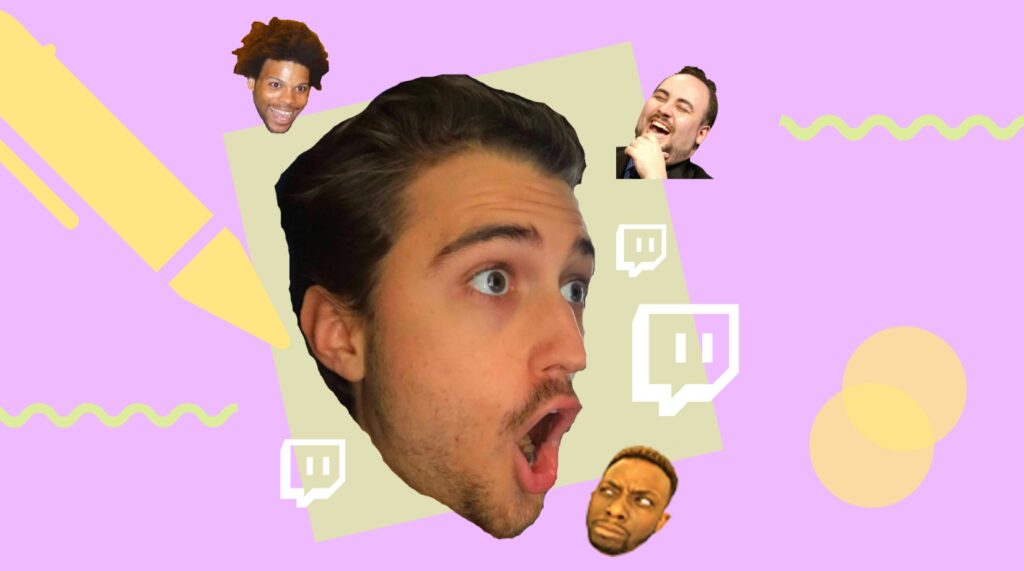
So, how do you fix the problem when your Twitch emotes are not showing up?
Addressing emote display problems on Twitch varies depending on whether you’re using the desktop app or a web browser, but most solutions are applicable to both.
Here are some solutions that may work for you:
1. Fixing Twitch Emotes on Desktop App
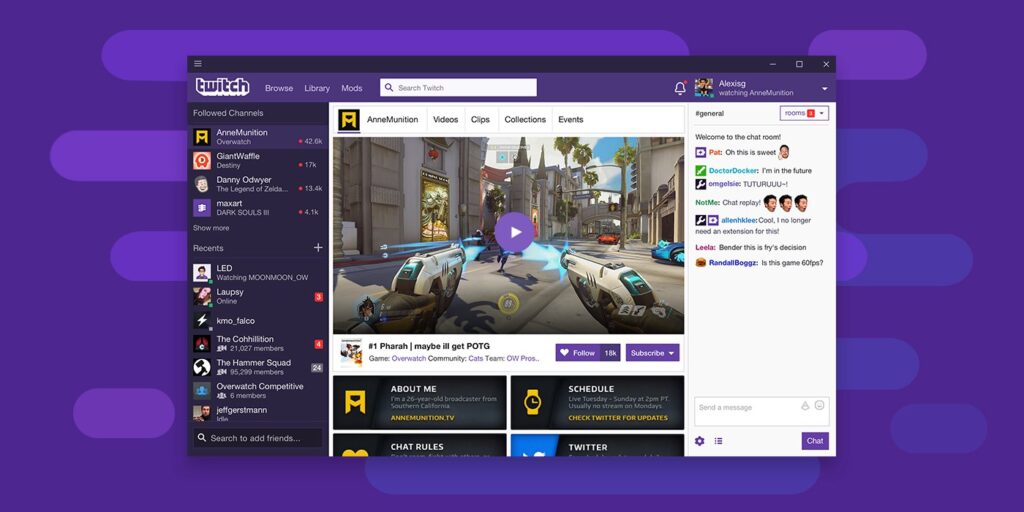
If your Twitch emotes are not showing up, and you are using Twitch desktop app to watch your favorite streamers, there are several solutions you can try, including:
- Login Again to Your Account – If you are using Twitch App, try to log out and then log in again to see if it will fix the problem.
- Refresh your page – refreshing the page using “CTRL + F5” on Windows or “Command + Shift + R” on Mac.
- Reinstall your Twitch App: Last resort to repairing this problem is by reinstalling your Twitch App. Just go to the Apps menu on Windows Settings, uninstall Twitch, then re-install it
More on Eklipse Blog >> How Long Does It Take for Twitch to Approve Emotes?
2. Installing Twitch Emote Extensions on Your Browser
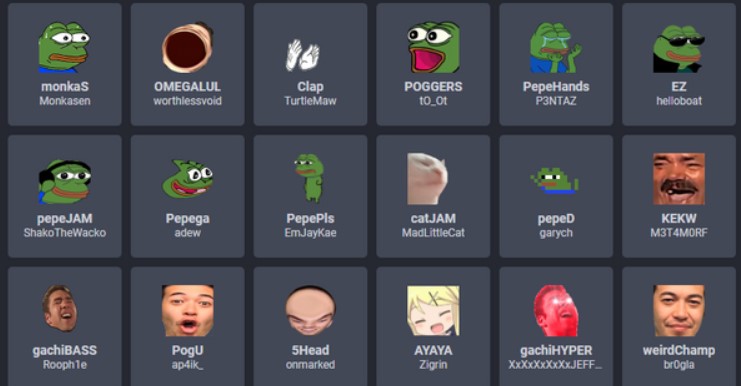
For fixing third-party Twitch emotes, try to install FFZ or BTTV extensions (these two are very popular Twitch plugins), ensuring you select the right browser option.
To start enabling the custom to emote, you only need to choose one of the plugins. In this case, let’s use Better Twitch TV as an example to enable so your Twitch Emotes can show up on the chat:
- Search BTTV or FFZ on your browser, then go to the website
- Click Download for Chrome, or Change Browser to find your browser of choice
- You will be brought to the extension page on Chrome Web Store or any other browser plugin page (ex: Firefox Browser Add-ons)
- Click Add to Chrome, then it’s done
After installing the plugin, don’t forget to refresh Twitch on your browser so your emotes can start showing up on the chat, then it’s ready to go!
Are your Twitch emotes still not showing up? Let’s get to fix number two.
Read More >>> What Does Sadge Mean? 4 Things to Know on Twitch Most Popular Emote
3. Clear your Browser Cookies and Cache
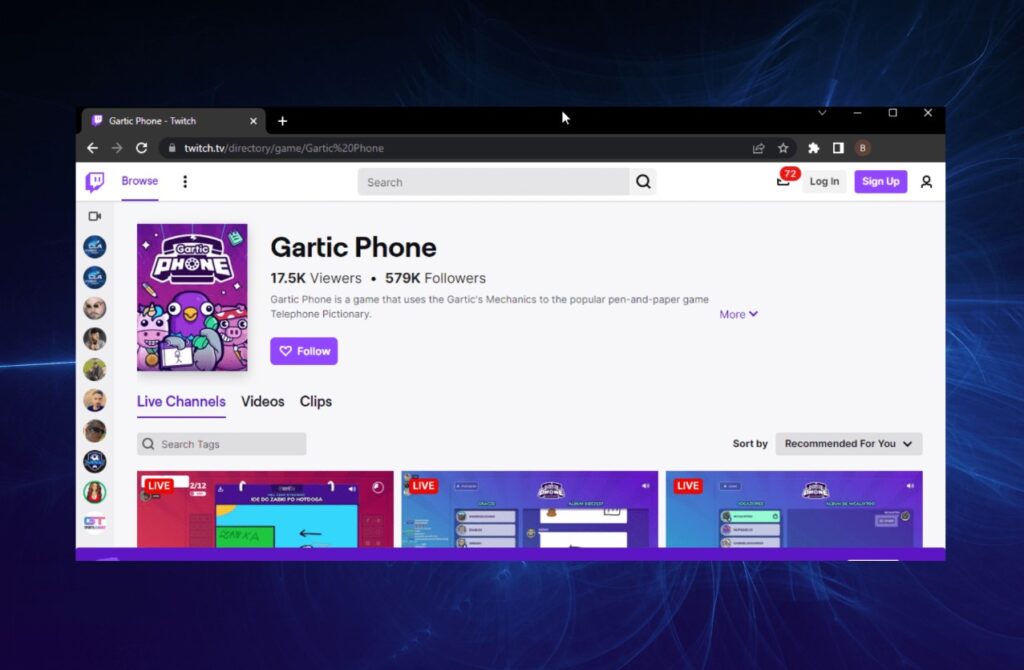
This solution seems trivial but sometimes it really works to fix every internet problem in the world, including the Twitch emotes not showing up issue.
To clear your browser cache (especially Chrome browser) you can follow these simple steps:
- Click three dotted lines in the upper right corner
- Choose Settings
- Type “cache” on the search box
- Choose clear browsing data menu
- Unselect browsing history (or you can let it be selected if you want to clear all the data)
- Click Clear Data
More on Eklipse Blog >> Top 5 Twitch Alternatives: Platforms, Sites, and Apps
Why is my Twitch Emotes not Showing?

Actually, there are several reasons behind the Twitch emotes not showing up issue. It can be a server problem, might be using the wrong plugin, and many more.
But, there are some common causes that made your Twitch emotes not showing:
1. Error on the Twitch server
Just like any other app, there is a chance that this error happens because of the app itself. When this happens, just wait until it repaired by their technical team.
2. Wrong emotes plugins being used
Some emote need a 3rd party plugin to be used so they can show up on the chat.
3. Cookies and caches
Cookies and caches can be the culprit of every internet problem that ever happened to you. Though this problem seems trivial, sometimes it can “magically” repair your problem.
4. Browser problem
A browser is another thing that can cause you a problem, so this is another thing that is worth checking out
5. Mistyping emote codes
t’s essential to get the code exactly right, including capitalization and spacing. One misplaced letter or symbol, and your emote won’t appear. Double-check the code before hitting “Enter” to avoid this pesky mistake.
6. “Subscriber only” special emotes
Some channels may have subscriber-only emotes or emotes that are only available to certain user groups. If you don’t have the right permissions, the emote won’t show up.
More on Eklipse Blog >> What are Bits on Twitch and Tips to Unlock it for Streamers
FAQ
Q1: Why are BTTV emotes not appearing on my Twitch chat?
To ensure BTTV emotes show up, click on the chat settings icon in the Live Chat’s lower right corner. Select BetterTTV Settings, and ensure both BetterTTV Emotes and BetterTTV GIF Emotes options are enabled. If you’ve toggled other buttons previously, turn them on again.
Q2: Why can’t I see OMEGALUL in chat?
If OMEGALUL is being spammed but no emote is visible, it’s likely that BetterTTV or FrankerFaceZ is not activated. To enable BTTV, visit betterttv.com, click Download, install the BTTV extension for your browser, and then log in at betterttv.com.
Q3: Why can’t I access free emotes on Twitch?
While many streamers offer free emotes, there’s a caveat. Streamers must be eligible for instant emote uploads to provide follower emotes. Twitch Partners of 60 days or more, without infractions for 60 days, can offer free emotes.
Q4: Can anyone have emotes on Twitch?
Global Emotes are accessible to all Twitch users, while Custom Emotes are unique to specific channels and are unlocked by subscribing to that channel.
Conclusions
That’s all some solutions you can try to work on to fix when your Twitch emotes are not showing up. Hopefully, these solutions could help you with any issues that happen.
If you are just started streaming and looking for a way to grow your channel, you might want to consider clipping your stream on Twitch and creating highlights from it. Now you’re lucky because there’s a way to cut all the processes and let AI create your best highlights AUTOMATICALLY.
Yes, that’s right! You can use Eklipse.gg, an AI highlight generator that automatically creates highlights from a stream. Even better, it can convert Twitch streams to TikTok videos. Go check it out and give it a try!
Maximize your Black Ops 6 rewards—Create highlights from your best gameplay with with Eklipse
Eklipse help streamer improve their social media presence with AI highlights that clip your Twitch / Kick streams automatically & converts them to TikTok / Reels / Shorts
Also check our blog for more relevant content about Twitch and streaming tips. Don’t forget to share this post on your socials if you found it helpful!
🎮 Play. Clip. Share.
You don’t need to be a streamer to create amazing gaming clips.
Let Eklipse AI auto-detect your best moments and turn them into epic highlights!
Limited free clips available. Don't miss out!
