
Level Up Your Marvel Rivals Gameplay
Capture your epic wins, clutch moments, and even hilarious fails with Eklipse. Easily create and share highlight reels with your friends—even if you're not streaming!
Learn MoreTikTok has a cool voice changer feature that lets you change how your voice sounds in your videos. It’s like a fun magic trick – you can sound like a squirrel sound, echo, robot, or even like you’re an elf.
You can give your videos a special twist by using the voice changer. Imagine telling jokes in a cat-like voice or creating a spooky mood with an echo effect. Your viewers will be surprised and entertained by the different voices.
Wanna know how to do that? In this guide, we’ll show you how to use TikTok’s voice changer.
Step-by-Step Guide To Use TikTok Voice Changer
As mentioned above, you can try changing your voice on TikTok using the available sound effects. But before going into how to change the voice on TikTok, you’ll need to enable the sound first. Once you’ve managed to do it, you can start twisting your voice as your wish.
Step 1: Enable Voice On TikTok
It’s worth noting that enabling voice or sound on TikTok can be done before you start making a new video. Here’s how to do it.
- To begin with, open the TikTok app on your device.
- Login to your account and tap the plus ‘+’ button to open the camera section.
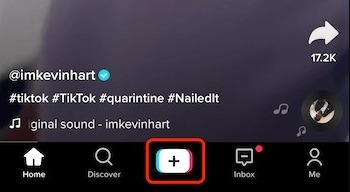
- Now, shoot a new video.
- Once it’s done, tap Add Sound at the top of the process of creating a new video on TikTok.
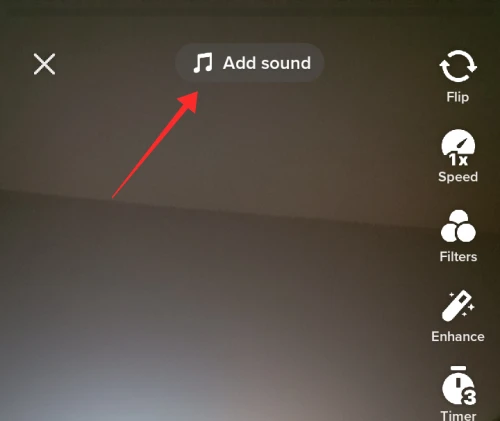
- Next, please select a sound or music, by typing the name of the voice or by selecting the results that have been displayed.
- Then please tap the Checkmark after selecting a voice.
- Now you have successfully tried how to add sound on TikTok.
Apart from activating sound or music in new TikTok videos, you can also use effects to change the original sound. Check out how to change the sound using the following sound effects.
Step 2: Apply Sound Effects on TikTok Video
How to change the sound by selecting one of the voice effects can be done during the video preview before posting. That is by tapping Voice Effects in the process of editing the video before posting. Follow the steps below to change your voice.
- First of all, create a new video by doing the same steps as above.
- Once your video is ready, hit the Voice Effects option while editing it before uploading.
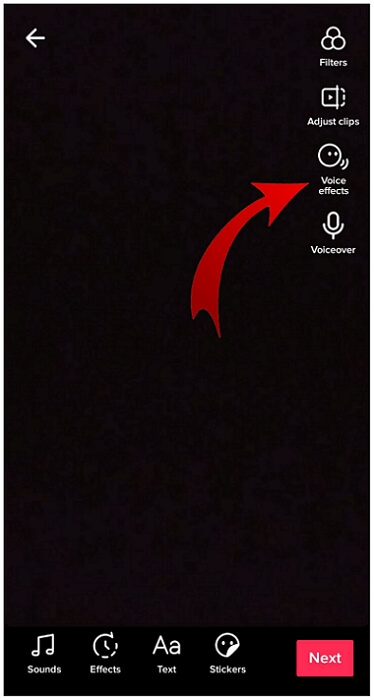
- Next up, choose one of the Voice Effects on TikTok that has been provided.
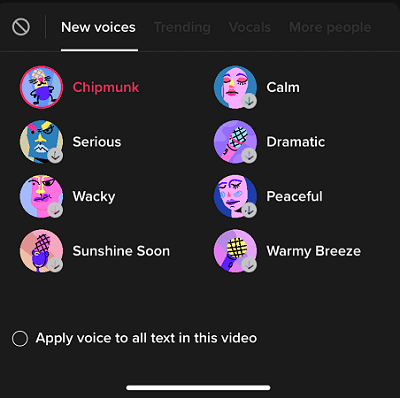
- Voila! You’re all set!
Additionally, TikTok has several options of voice effects you can choose from. Those include Squirrels, Robots, an old lady, and more. Pick whichever suits your needs.
More on Eklipse Blog >> 5 TikTok Online Video Editors: Create Stunning Content Instantly
The Voice Effect Options on TikTok
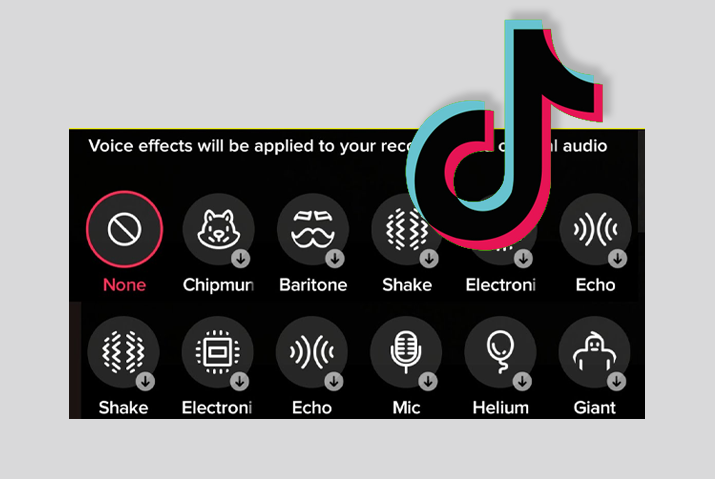
There are several sound effects available that you can use for free. Where sound effects on TikTok is able to change the original sound on TikTok videos.
Squirrel Sound
This effect can change the original sound to sound like a Squirrel animal. Namely changing the original sound to be small.
Baritone
You can use this effect to transform the original voice into a large one.
Mic
Voice This voice filter can change the original voice to be like talking using a Microphone.
Megaphone
Sound This sound filter can be used to change the original voice to sound like talking on a Phone Call.
Robot
This sound filter can be used to convert the original voice into Robot voice.
Battery Drain
Sound This sound filter can be used to change the original sound to sound like a toy robot whose battery has run out. That is, the sound becomes slower.
Vibrating
This effect can change the original sound to vibrate and increase its pitch.
Electro
The Electro effect can twist the original sound into an electronic sound. But the difference between the original sound and effects is not clear.
Echo
This sound filter works to change the original voice to echo like speaking in a large room.
Elf
This sound filter is similar to the Squirrel’s voice, that is, it changes the original voice to a high-pitched one.
Giant
This sound filter is similar to the Baritone voice, that is, it converts the original voice into a deep one.
Google Voice On TikTok
The first thing to do is to get a Google voice first, namely by utilizing the site Sound Of Text. After that, you can use Google voice for your TikTok video.
How to make a Google Voice on TikTok is as follows:
- Starting off by heading over to the Sound of Text site.
- Then, type the text that will be converted into Google voice, and tap Submit.
- Now, download the sound by tapping Download.
- Once you’ve got the Google voice, please run TikTok and log in to your account.
- After that, make a new video by tapping the plus ‘+’ sign.
- Next up, add Google voice to create a new video on TikTok.
Why You Can’t Change Voice on TikTok

Some users may find themselves unable to use the Voice Effects feature to change their voice on TikTok. Well, TikTok has its own rules to restrict users from using this feature under particular conditions. Let’s get a closer look at them.
Voice Effects Won’t Work on Pre-Recorded Video
The Voice Effects feature is exclusively designed to work on live recordings. As a default setting from TikTok, users are unable to apply the effect on pre-recorded videos or those imported from other platforms.
The Old Version of the TikTok App Doesn’t Feature The Voice Effects
Outdated software can impede the performance of the app, hindering your creative expression. By keeping your app and operating system up-to-date, you’ll be able to seamlessly transform your voice in no time.
Overloaded Chace
The overloaded cache can affect the app’s performance and prevent you from transforming your voice. A quick fix is to go to your device’s settings, find the TikTok app, and tap on the “clear cache” button to get back to creating unique videos in no time.
Conclusion
In summary, you can change how your voice sounds on TikTok by using the TikTok Voice Changer feature. This means you can play with different sounds that the app provides. When you’re making a new TikTok video and editing it, you can pick a Voice Effect to change your voice.
Maximize your Black Ops 6 rewards—Create highlights from your best gameplay with with Eklipse
Eklipse help streamer improve their social media presence with AI highlights that clip your Twitch / Kick streams automatically & converts them to TikTok / Reels / Shorts
🎮 Play. Clip. Share.
You don’t need to be a streamer to create amazing gaming clips.
Let Eklipse AI auto-detect your best moments and turn them into epic highlights!
Limited free clips available. Don't miss out!
