
Level Up Your Marvel Rivals Gameplay
Capture your epic wins, clutch moments, and even hilarious fails with Eklipse. Easily create and share highlight reels with your friends—even if you're not streaming!
Learn MoreOne of the simplest and most impactful ways to take your Twitch streams to the next level is by incorporating custom overlays into your streams. Overlays can enhance the visual appeal of your streams and provide important information to your viewers. Today, we’re gonna learn how to create Twitch overlays that will make your streams stand out.
From selecting the right software and tools to designing and implementing your overlay, we’ve got you covered. So, let’s dive in and explore the world of custom Twitch overlays.
How To Create Twitch Overlays Using Canva
Canva is one of the easiest graphic design platforms that enables users to create various visual designs, including presentations, infographics, posters, and more. To be able to create overlays using this software, you can follow the steps below.
- Sign up for a Canva account or log in if you already have one.
- Select the Create a design option next to the profile icon.
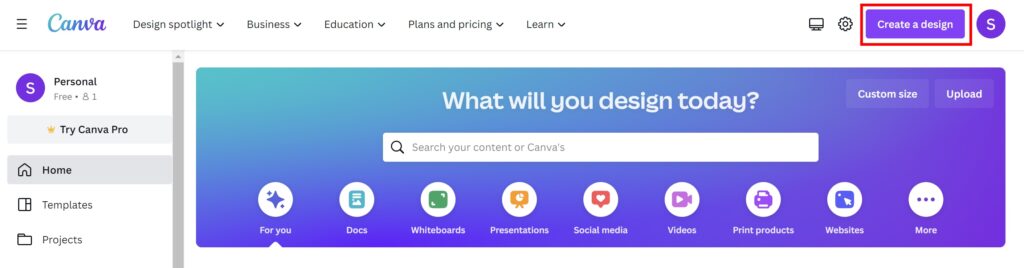
- Then, search for the Twitch Overlay option.
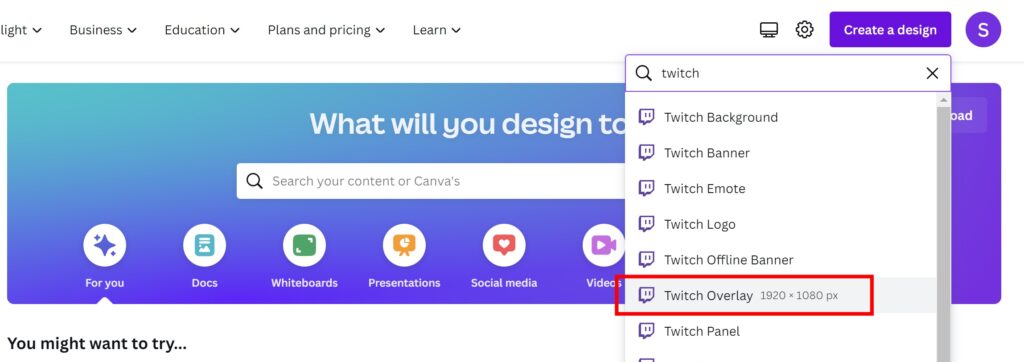
- The dimension for overlay will be automatically set (1920 x 1080 pixels).
- Choose a template or start from scratch by adding elements such as shapes, images, and text to your design.
- After that, customize the elements by adjusting the colors, sizes, and positions as needed.
- Next up, add any necessary information to the overlay, such as alerts for new followers or subscribers, social media links, or stream schedule.
- When you’re satisfied with your design, hit the Share button in the upper-right corner.
- Select the Download option and choose the file type to PNG file.
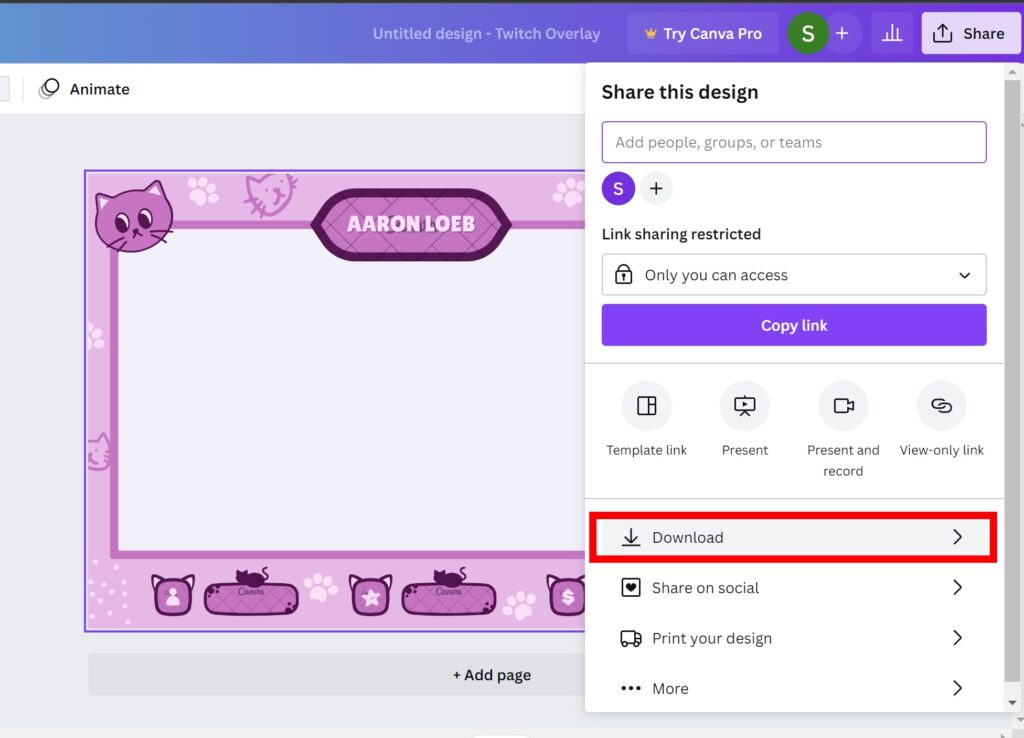
- Finally, click the Download button to save your design.
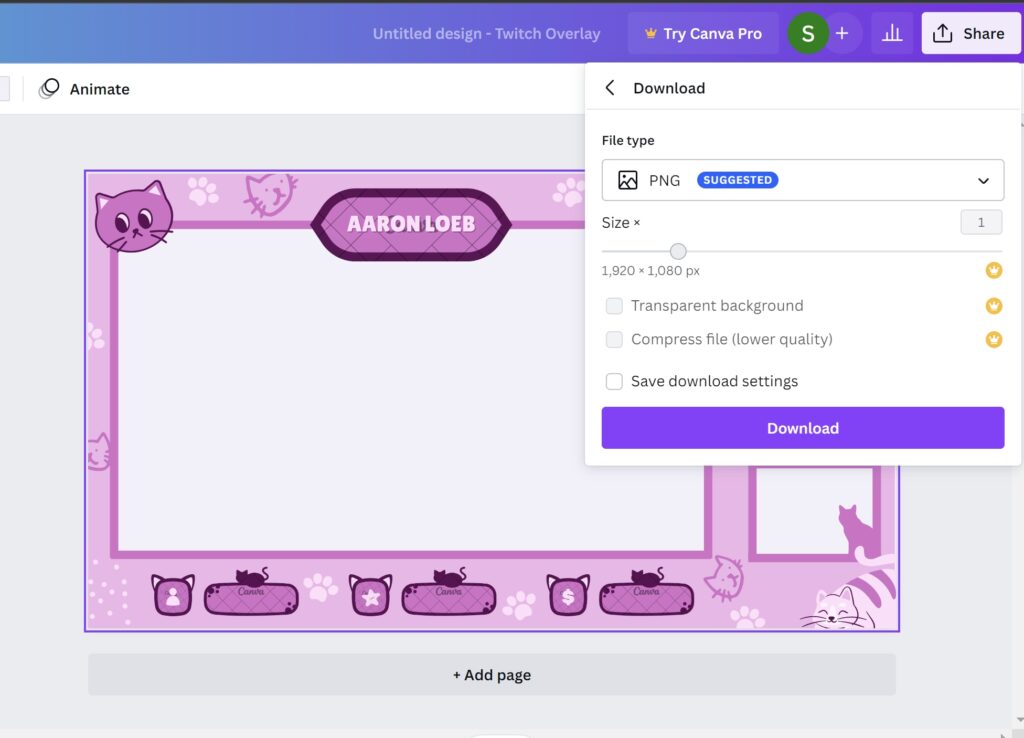
That’s it. Now you can add the overlay to your streaming software, such as OBS or XSplit, as an image source. You can adjust the position and size of the overlay to fit your stream.
How To Create Twitch Overlays in Photoshop
Another way to personalize your Twitch overlay is by using Photoshop. This software allows users to create, edit, and enhance images, designs, and graphics for various purposes, such as print, web, or video. It’s worth noting that this tool may be a little bit challenging for beginners due to its vast array of features and tools. But don’t worry as we’re going to walk you through the process of how to use it.
- To begin with, make sure you have installed the app on your device.
- Launch the app and start a New Document.
- Give a name for the new document and set the dimension.
- The dimension should be 1920 x 1080 pixels.
- Set the Background Contents to Transparent and hit OK.
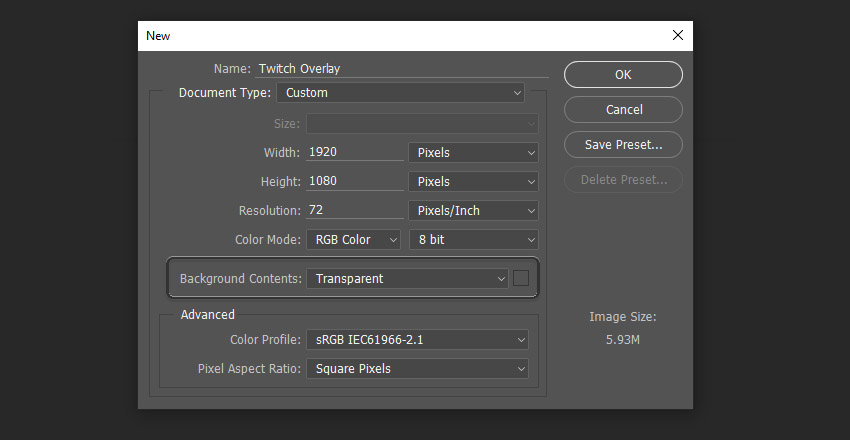
- Now, create a New Layer in the Layers panel.
- Name each layer to keep it organized.
- After that, navigate to the Tools panel.
- Click the Polygonal Lasso Tool to draw the shape.
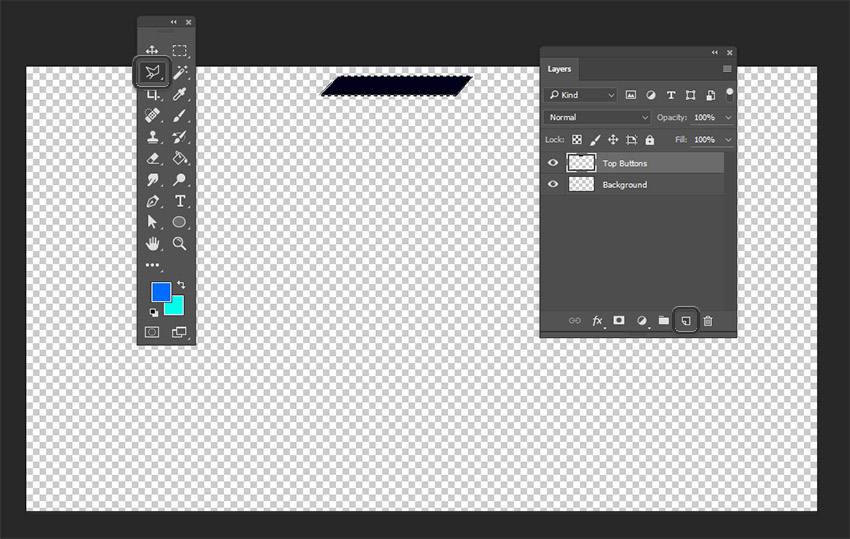
- Then, fill the shape with the Paint Bucket Tool.
- Next up, right-click the layer and hit Duplicate Layer to multiply it into a certain number of copies.
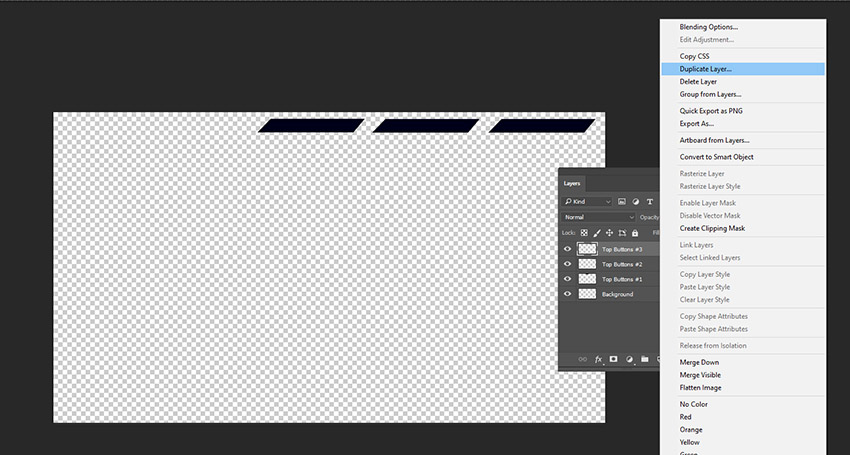
- Merge the layers by holding the Shift and selecting multiple layers at once, and right-clicking.
- Navigate to the Merge Layers option.
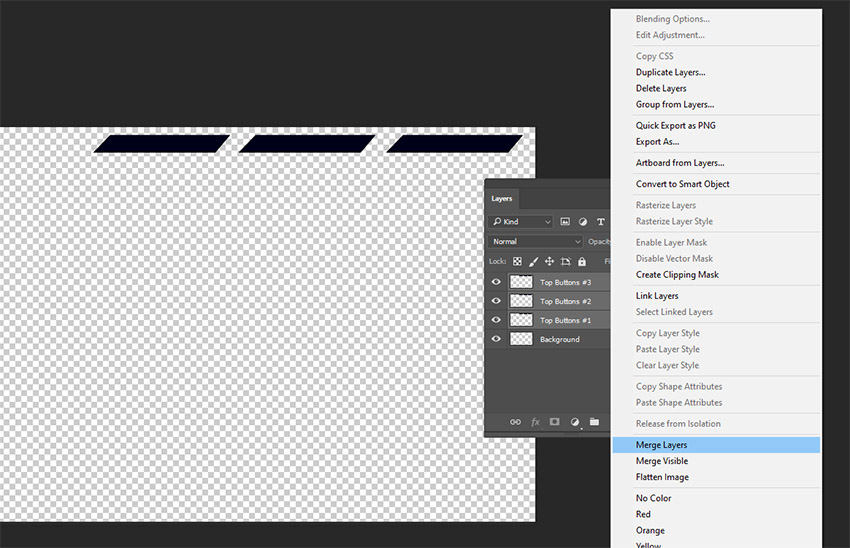
- Duplicate the merged layer using the same process.
- Hit the Move Tool option to adjust the alignment.
- Once done, hit the Lock Transparency icon to apply color without worrying about going overdrawn.
- To add the gradient to the bottom polygons, hit the Gradient Tool.
- Simply drag and drop and you’ll be good.
- In case you want to add text, just click the Text Tool.
- To improve the visibility, hit the text layer and hit Add a Layer Style > Stroke.
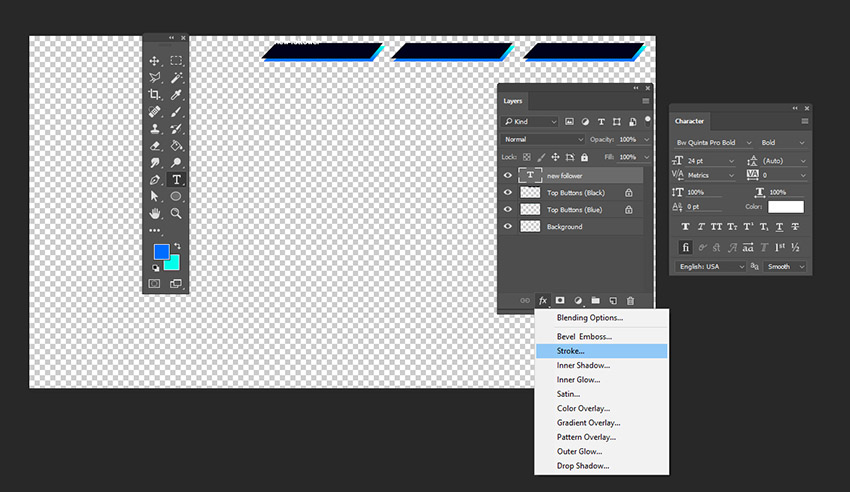
- Personalize the settings and hit OK.
- Finally, if you are satisfied with the result, save the overlay as a PNG.
How To Make Your Own Twitch Overlays Using Placeit
Alternatively, you can try Placeit to customize the Twitch overlay. Here’s how to do it.
- First, open Placeit and navigate to the Twitch overlays section.
- Select the template you would like to use.
- You can find the template based on the categories, be it Free, best-selling, or more.
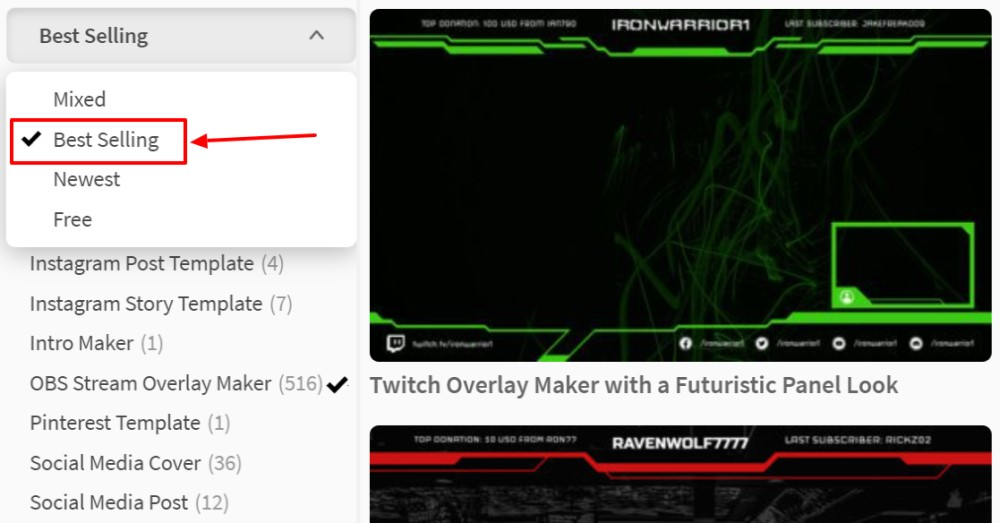
- Just click the drop-down menu on the left sidebar.
- Now, customize your overlay template. You can add text, change the background color, or more.
- Once you’ve done editing, just download it right away.
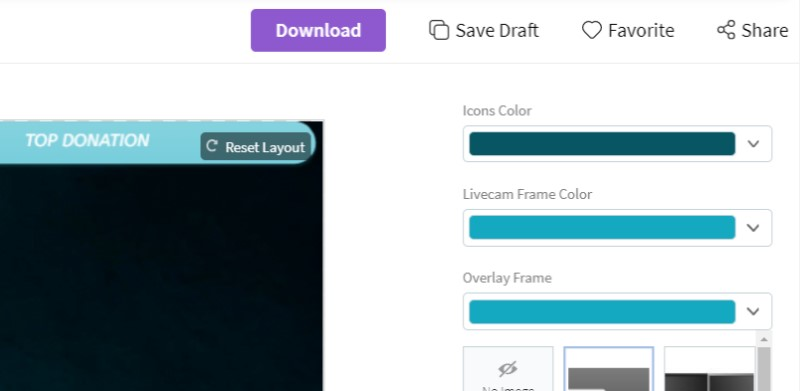
Conclusion
“How to create Twitch overlays” is a crucial aspect of setting up a professional and engaging stream. In conclusion, the process of designing custom overlays can be achieved through tools such as Canva or Photoshop. If you want to now other Twitch overlay makers, you can head over to our article: Top 5 Free Overlay Makers for Twitch in 2023.
Whether you’re new to streaming or a seasoned pro, don’t be afraid to get creative and experiment with different designs and elements to make your overlays truly unique.
In case you want to create a streaming clip seamlessly with an amazing result, you can try Eklipse. Stay tuned to our article to learn more about this: Easy Way to Clip on Twitch Using Eklipse Studio.
Maximize your Black Ops 6 rewards—Create highlights from your best gameplay with with Eklipse
Eklipse help streamer improve their social media presence with AI highlights that clip your Twitch / Kick streams automatically & converts them to TikTok / Reels / Shorts
🎮 Play. Clip. Share.
You don’t need to be a streamer to create amazing gaming clips.
Let Eklipse AI auto-detect your best moments and turn them into epic highlights!
Limited free clips available. Don't miss out!
