
Level Up Your Marvel Rivals Gameplay
Capture your epic wins, clutch moments, and even hilarious fails with Eklipse. Easily create and share highlight reels with your friends—even if you're not streaming!
Learn MoreCreate YouTube Shorts has become essential for reaching audiences through brief, attention-grabbing videos. With short-form content booming, knowing how to make and share Shorts effectively is crucial.
This article walks you through each step, from recording to publishing, to help you maximize visibility and audience engagement with YouTube Shorts.

How to Create YouTube Shorts
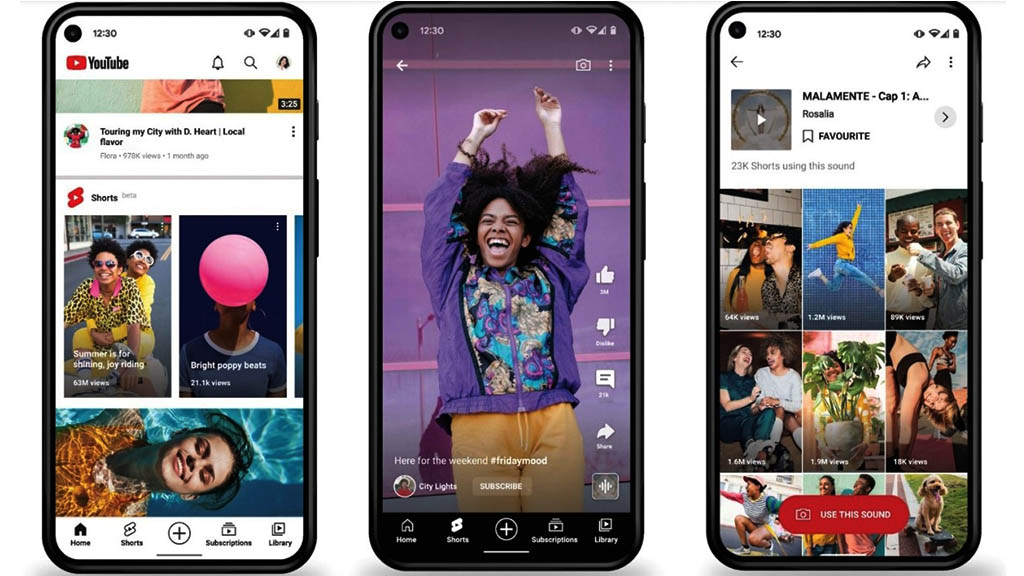
Creating YouTube Shorts is straightforward and can be done directly through the YouTube app on your smartphone. With simple tools at your disposal, anyone can produce engaging content that resonates with viewers.
We’ll break down each step clearly so that whether you’re an aspiring creator or just curious about this new format, you’ll feel confident in your ability to share compelling shorts.
Let’s dive into the specifics of creating YouTube Shorts and explore everything you need to know!
1. Sign In To The YouTube App
Start by launching the YouTube app on your mobile device. If you’re not already signed in, tap on the profile icon in the top right corner and log into your account. This step is crucial because only registered users can upload content.
2. Tap Create & Select Short
Once logged in, locate the “Create” button at the bottom of your screen (usually represented by a plus sign). Tapping this will give you options including “Create a Short.” Select this option to begin crafting your short video.
3. Record Your Video Clip
To record a clip:
- Press and hold the Capture button.
- Alternatively, tap it once to start recording and again to stop. This flexibility allows you to capture multiple segments seamlessly.
4. Add Creative Elements
While recording, utilize various features:
- Add Sound: Tap “Add sound” to search for music or effects that complement your video.
- Camera Options: Use features like switching between front and back cameras or adding filters and effects. These tools enhance creativity and help your shorts stand out.
5. Edit Your Short
After recording:
- Tap Done to preview and edit.
- Utilize tools like text overlays, filters, voiceovers, or trim clips as needed. The timeline feature lets you adjust when text appears throughout your video for better timing.
6. Add Details For Publishing
When you’re satisfied with editing:
- Tap NEXT.
- Fill out details such as title (maximum 100 characters) and description.
- Set privacy settings (public, private, unlisted).
- Specify audience age appropriateness (“Made for kids” or “Not made for kids”).
Make sure all settings align with how you’d like viewers to access your content before moving forward.
7. Upload Your Short
Finally, hit Upload Short when you’re ready! Remember that shorts can have a maximum resolution of 1080p but should ideally be vertical videos lasting up to three minutes or less.
How Viewers Find Your Shorts
There are several ways viewers can discover your YouTube Shorts, broadening your reach and boosting engagement.
- The dedicated Shorts feed within the app
- Search results across YouTube
- Feature placements on channel homepages Using #Shorts in titles or descriptions boosts visibility by helping recommendations across platforms.
Earning Money Through Shorts
Monetizing YouTube Shorts is possible if you’re part of the YouTube Partner Program (YPP). To qualify:
- Accumulate 1,000 subscribers
- Gain 10 million valid public views on shorts within any 90-day period This opens avenues for generating revenue from ad placements on your videos.
Final Thoughts
Create YouTube Shorts is simple, from logging into the app to uploading content designed for quick viewing. By using the available editing tools and following these steps, you can join the many creators successfully engaging audiences with Shorts.
Keep exploring different styles to find what best connects with you and your viewers!
Click here to join our Discord and win the prize!
🎮 Play. Clip. Share.
You don’t need to be a streamer to create amazing gaming clips.
Let Eklipse AI auto-detect your best moments and turn them into epic highlights!
Limited free clips available. Don't miss out!
