
Level Up Your Marvel Rivals Gameplay
Capture your epic wins, clutch moments, and even hilarious fails with Eklipse. Easily create and share highlight reels with your friends—even if you're not streaming!
Learn MoreHow to fix Twitch Error 2000? Don’t worry, in just a few steps, you can easily get rid of this annoying error. This kind of error usually appears when the Twitch servers cannot make a connection, therefore preventing you from watching streams.
Of course, encountering that while you are watching your favorite streamers would be super annoying. So, it’s important to know how to quickly resolve this issue.
Afterall, you wouldn’t want to miss their content, right? To help you in overcoming this problem, here are the things you’ll need to do!
1. How to Fix Twitch Error 2000 in Google Chrome

Like most browsers, Google Chrome uses caching to load pages quickly. However, sometimes this can cause problems on certain sites. Especially if that site changes after your last visit.
For example, a modified backend in Twitch could mean that your cache is out of date. As a result, the outdated page you open in Chrome won’t work.
Here’s how to clear your cache in Google Chrome,
- Click the three vertical dots in the top right corner of the window.
- Select More Tools, then Clear Browsing Data.
- To clear everything, choose “the beginning of time” as your time period setting.
- Select what types of data you wish to delete.
- To get rid of all the cookies, click the three dots icon.
- Select settings, then scroll down and choose Advanced Settings.
- Open Content Settings, delete all the cookies you find there.
- Restart your computer.
2. How to Fix Twitch Error 2000 in Mozilla Firefox
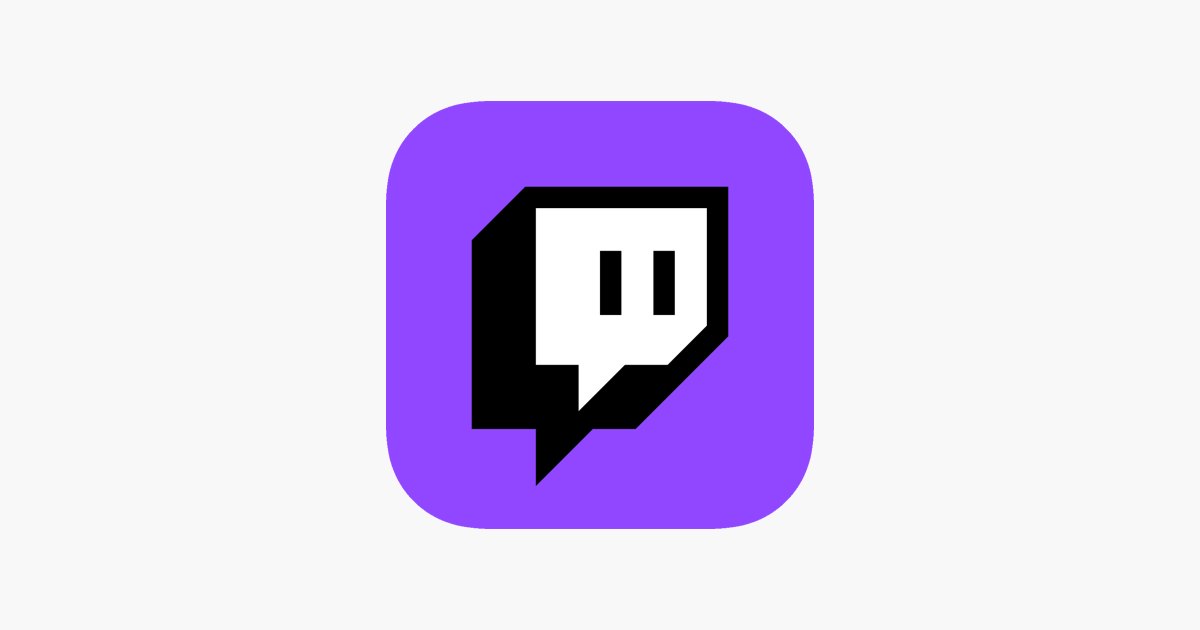
Even though cookies can make pages load faster, sometimes you need to clear all of them to ensure your browser’s performance. As stated earlier, sometimes outdated cookies can cause some sites to ‘malfunction’.
Thankfully, deleting your cache in Mozilla Firefox is really easy. Simply follow the steps below!
- After opening Mozilla, click on the library-like icon on the upper right part.
- Navigate to History, then choose Clear Recent History.
- Choose Everything under the Time range.
- Click the arrow next to details, select Clear history.
- Choose Cookies.
- Click clear now and wait for the process to finish.
- Restart your browser.
3. Set Twitch as an Exception in Your Antivirus
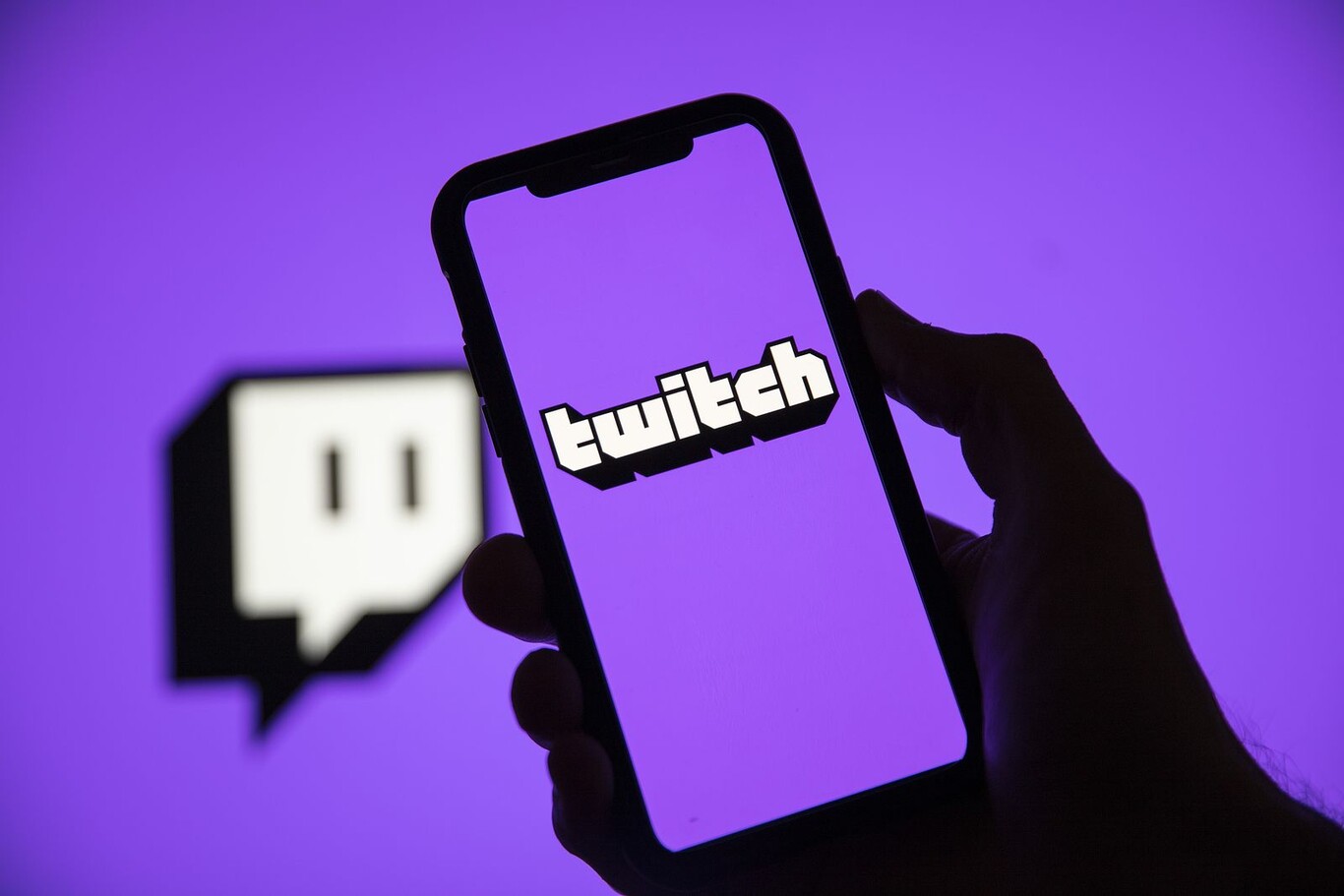
Making an exception for Twitch in your Antivirus has worked for a lot of users. This method just shows that sometimes your Antivirus might be blocking Twitch from streaming properly for no reason. Therefore, you need to set it first to overcome the issue.
This problem can occur on any antivirus, so here’s how you can solve it. Follow the simple steps below.
- Open your antivirus.
- Select settings.
- Depending on your antivirus, select threats, components, or general.
- Afterwards, choose Exceptions or Exclusions.
- Click on the customize button next to the website shield entry.
- Input twitch.tv under the URLs tab.
4. Use A Different Browser

There are various browsers that are Twitch-compatible, and you should have no trouble finding one that you enjoy using.
Many Twitch users favor Chrome, however if you find difficulties and are unable to watch streams, you might consider using a different browser.
5. Restart Your Network Adapter

As much as we like to believe the fault is with Twitch, it is occasionally with our connection. If the issue is caused by your network connection, rebooting your network adapter should help you get things back to normal.
There are two approaches to this. You may disable and re-enable the device via Windows Device Manager, or you can physically switch off your device (router) using its power button, then restart it after five minutes.
This official and thorough Intel tutorial will lead you through the process for both approaches.
Conclusion
So those are five ways on how to fix Twitch error 2000. Hopefully this article is helpful to you. Stay tuned for more useful tips regarding streaming and gaming!
🎮 Play. Clip. Share.
You don’t need to be a streamer to create amazing gaming clips.
Let Eklipse AI auto-detect your best moments and turn them into epic highlights!
Limited free clips available. Don't miss out!
