
Level Up Your Marvel Rivals Gameplay
Capture your epic wins, clutch moments, and even hilarious fails with Eklipse. Easily create and share highlight reels with your friends—even if you're not streaming!
Learn MoreDiscord is a popular communication platform for gamers and online communities like Twitch. It offers a variety of features, including the ability to create custom emotes. Emotes are a fun way to express emotions and reactions in a chat room. Interested to learn how to make Discord emotes?
While standard emojis are great for expressing emotions and adding personality to your conversations, Discord takes it a step further by allowing you to create your own custom emojis, or emotes.
From understanding the guidelines to uploading and using your emotes, we’ll equip you with the knowledge and tools to transform your Discord chats into a visual feast.

What are Discord emotes?
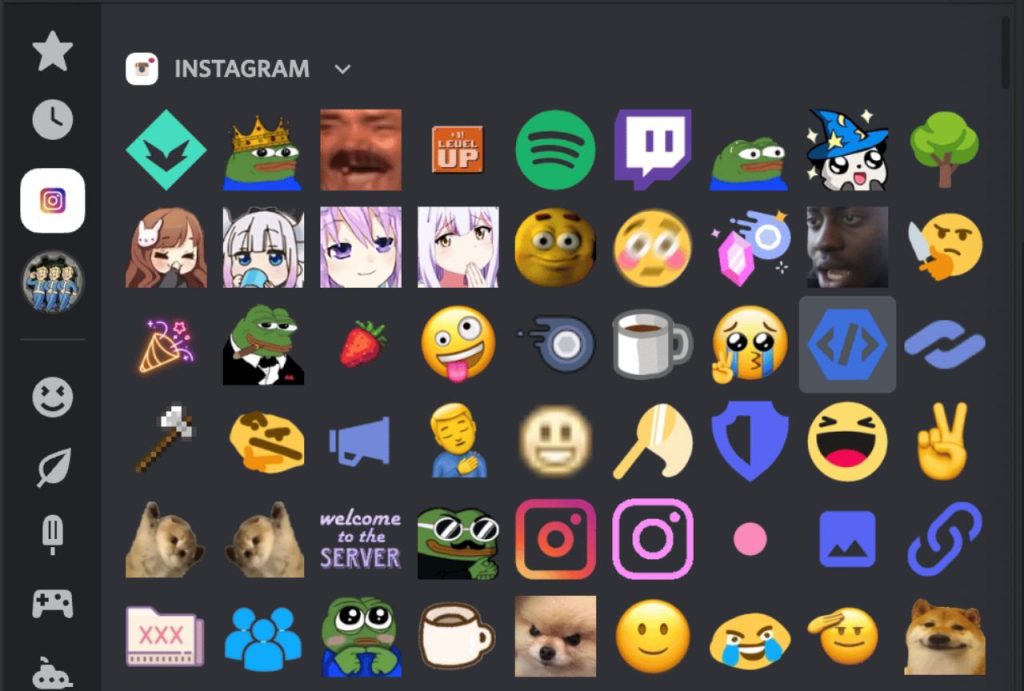
Discord emotes are small images or animations that can be used in chat rooms.
They are similar to emojis, but they are custom-made and unique to each Discord server. Emotes can be used to express emotions, reactions, and inside jokes within a community.
Some servers using integrate their Twitch emotes or BTTV emotes into their Discord server. So you’ll see familiar face like Sadge, a Pepe the Frog emote that express sadness or depression.
How to make Discord emotes
To create your own Discord emotes, you will need to follow these steps:
Step 1: Choose an image or animation
The first step in creating a Discord emote is to choose an image or animation.
This can be a picture of your favorite character, a custom design, or an animation that you created yourself. The image should be in PNG format and have a transparent background.
This will ensure that the emote looks clean and crisp when it is uploaded to Discord.
Step 2: Resize and crop the image
Once you have chosen your image, you will need to resize and crop it to fit the Discord emote requirements.
Emotes on Discord must be 128×128 pixels in size and under 256KB in file size. You can use an image editing software like Adobe Photoshop or GIMP to resize and crop your image to the correct dimensions.
Step 3: Upload the emote to Discord

After you have resized and cropped your image, it is time to upload it to Discord.
To do this, go to your Discord server and click on the server settings. Then, select the “Emojis” tab and click on “Upload Emoji”. Select your resized and cropped image and give it a name. Your new emote will now be available for use within the server.
Step 4: Test your emote

Once you have uploaded your emote, it is important to test it out.
You can do this by typing the emote name in a chat room and seeing if it appears. If it does not appear, check that the file size is under 256KB and that the image is in PNG format with a transparent background.
Discord Emote Size
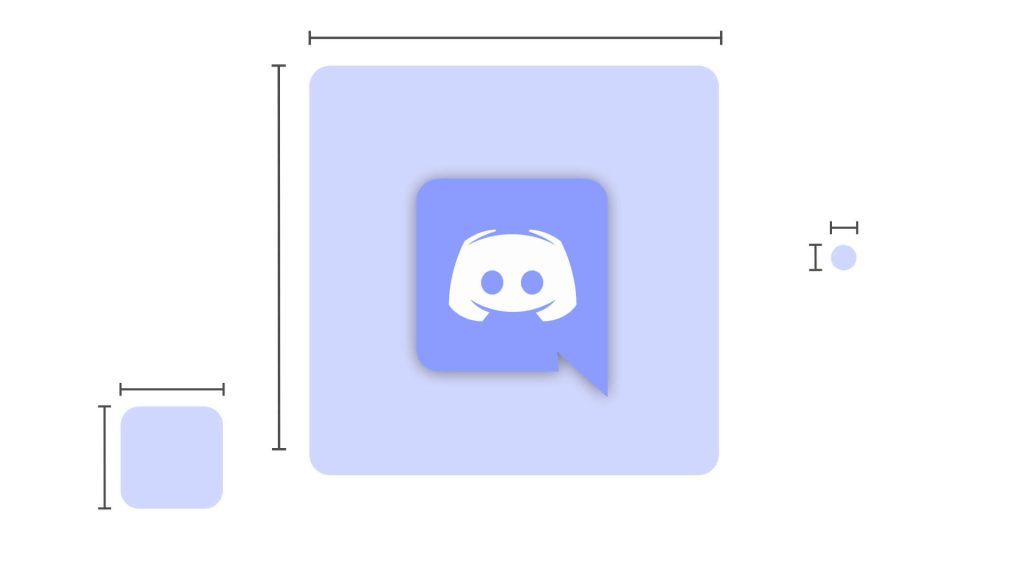
Your Discord emotes will be resized to 32×32, though you can upload a larger image.
It is recommended that you create an emote at 128 by 128 for the best results. For best results, use thicker lines around the emote to help it stand out. Try to use a GIF, JPG, or a PNG as your emoji file type.
If you want to make the image background transparent, you can import it into Adobe Photoshop and use the lasso tool or the magic wand tool on the left sidebar to remove it.
Alternatively, you can use an online tool like remove.bg to create a transparent background on both a static Discord emoji and animated emotes.
Best Discord Emote Makers 2023
Here is some information about the best Discord emoji makers in 2023:
- Fiverr: This is an online marketplace that connects freelancers with clients. You can find Discord emoji designers and makers on Fiverr. You can browse portfolios and read reviews to find a creator that suits your needs. You can also get custom orders on Fiverr, starting from $5.
- Own3D: Primarily creates emotes for Twitch streamers, but they also cater to other platforms. They provide entertaining packages of emojis that are inspired by games, animals, beer, flowers, and more. Additionally, Own3D has a Twitch Emote Generator that enables users to create custom Discord emojis.
- Kapwing: An editing tool that can be used as a Discord emoji creator. You can add both still shots and video media to the editor to start the creative process. Kapwing offers numerous designs, elements, and tools to make it easy to create Discord emojis. Their record feature also allows you to create custom emojis of your face or anything else.
- Etsy: Online marketplace for crafters and designers. You can find multiple emoji creators on Etsy. Search for “best Discord emoji” to find someone to work with. You can purchase custom emojis for your community, including stickers and avatars of your mods.
- Bitmoji: This is a mobile app that allows you to customize your own emoji. This feature is free and can be used on almost any social site, including Discord. You can create your own avatar that will then be used as a template for hundreds of other emojis.
Conclusion
Discord emotes are a fun way to express emotions and reactions within a chat room.
By following these steps, you can create your own custom emotes and add a unique touch to your Discord server. We hope this guide has been helpful in teaching you how to make Discord emotes.
As a streamer, you know the importance of captivating your audience and keeping them engaged. But with hours of footage to sift through, creating highlight reels can be a time-consuming task. Eklipse, the AI-powered highlight generator, is here to revolutionize your streaming experience by automatically selecting and editing the best moments from your streams.
Eklipse‘s cutting-edge AI algorithms intelligently scan your streams, identifying key moments of gameplay, hilarious bloopers, and chat interactions that will resonate with your viewers. It’s like having an expert editor at your fingertips, working tirelessly to curate the most exciting and engaging content from your streams.
Join the Eklipse Movement: Register and Subscribe Today
Maximize your Black Ops 6 rewards—Create highlights from your best gameplay with with Eklipse
Eklipse help streamer improve their social media presence with AI highlights that clip your Twitch / Kick streams automatically & converts them to TikTok / Reels / Shorts
🎮 Play. Clip. Share.
You don’t need to be a streamer to create amazing gaming clips.
Let Eklipse AI auto-detect your best moments and turn them into epic highlights!
Limited free clips available. Don't miss out!
