
Level Up Your Marvel Rivals Gameplay
Capture your epic wins, clutch moments, and even hilarious fails with Eklipse. Easily create and share highlight reels with your friends—even if you're not streaming!
Learn MoreThe moderator on Twitch has an essential role in managing the Twitch channel. They can help you maintain a chat environment respectful and friendly. That’s why every streamer should learn how to make someone a mod on Twitch.
A mod has the ability to remove comments, ban users, and carry out other moderation tasks to keep. This vital position means you must be very careful when choosing your mods. It is important that you determine whether they are trustworthy enough to serve as your sidekick.
In today’s article, we’re gonna walk you through the process of making someone a Twitch moderator. Check this out!
Method 1. How To Make Someone A Mod on Twitch Through Their Profile
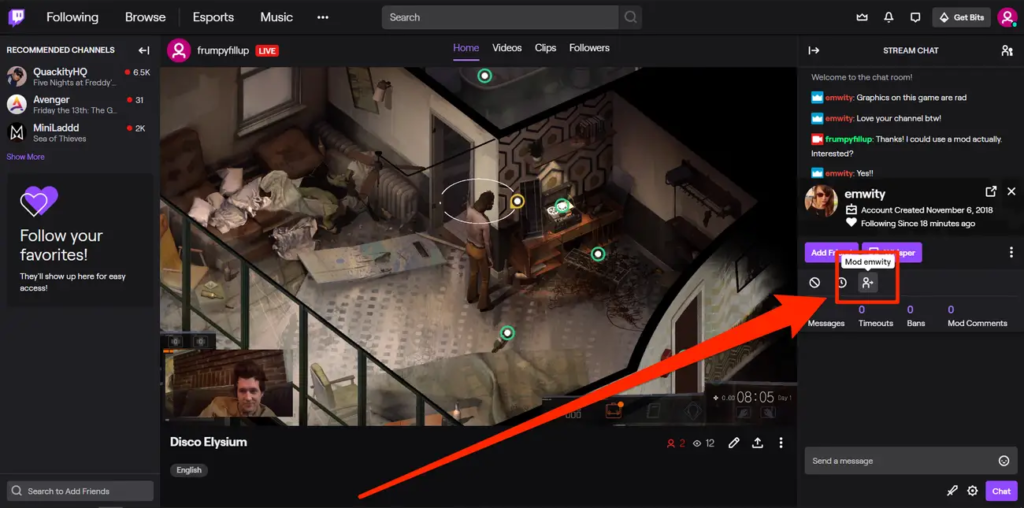
The first route you can take to choose someone as your Twitch moderator is by visiting their Twitch profile. Now, let’s see the step-by-step below to see how it works.
- While you’re going live on Twitch, don’t forget to observe the chatroom to see if there’s a person you want to mod is there.
- Once you see their username in the stream chat, hit the username to go to their profile.
- Then, under their profile overview, hit the silhouette icon to add them as a moderator.
That’s it. It’s worth noting that if you click the silhouette icon once again, you’ll remove the moderator status.
Method 2. Make Someone A Mod on Twitch Using /mod Command
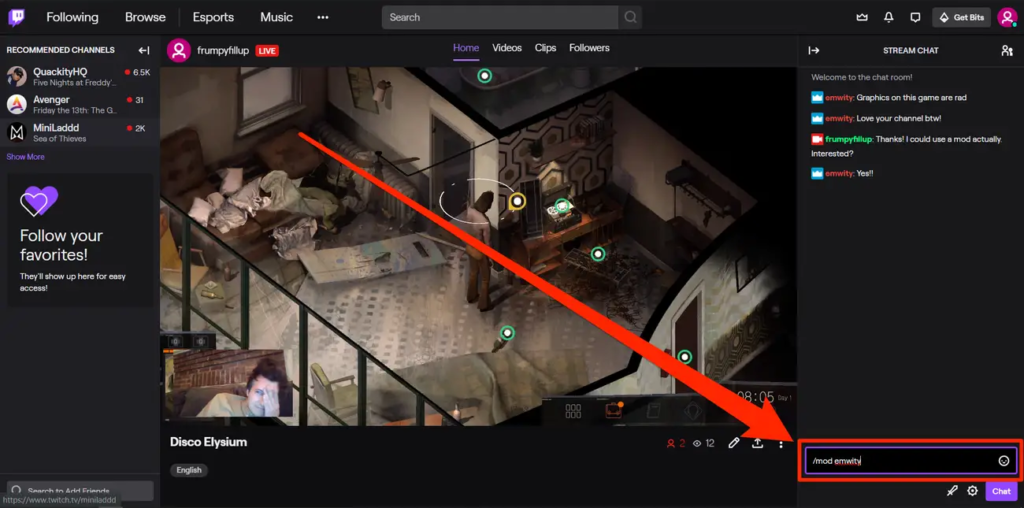
An alternative way to pick someone as a mod on Twitch is by using the /mod command. Here’s how to do it.
- To begin with, go live on Twitch and navigate to your channel to see the streaming chatroom.
- Observe the chatroom to see if there are any prospective Twitch users to be a mod.
- Once you found it, enter the command /mod (username). For example: /mod Eklipse_highlights.
Method 3. Add A Twitch Moderator Through Creator Dashboard
When you’re busy streaming, it can be a hassle to add moderators. So, just add ’em later when you have time. Thankfully, Twitch allows you to do it through the Creator Dashboard. Follow the steps below.
- Log in to your Twitch account.
- After that, navigate to the Profile icon and select Creator Dashboard.
- Then, click Community > Roles Manager.
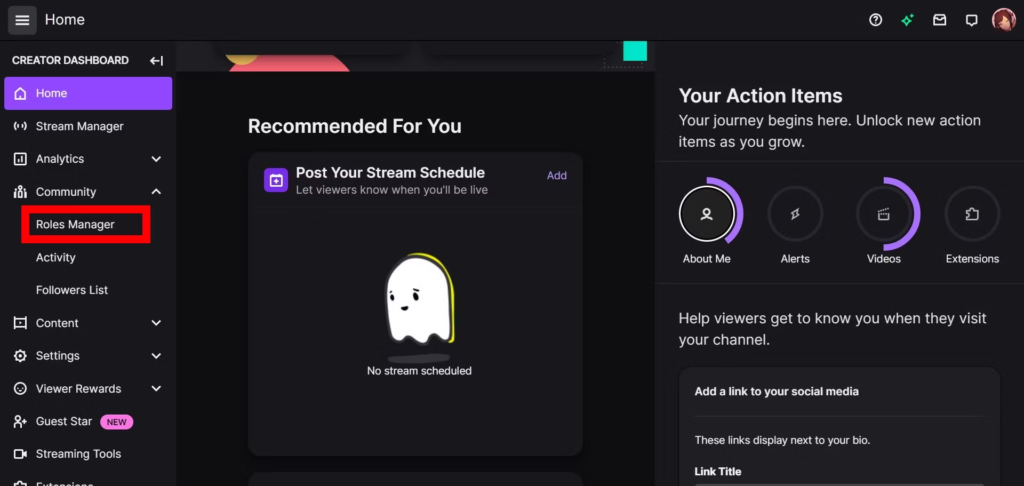
- Hit Add a Role.

- Next up, enter and select the Twitch username you want to make as a mod on the search box.
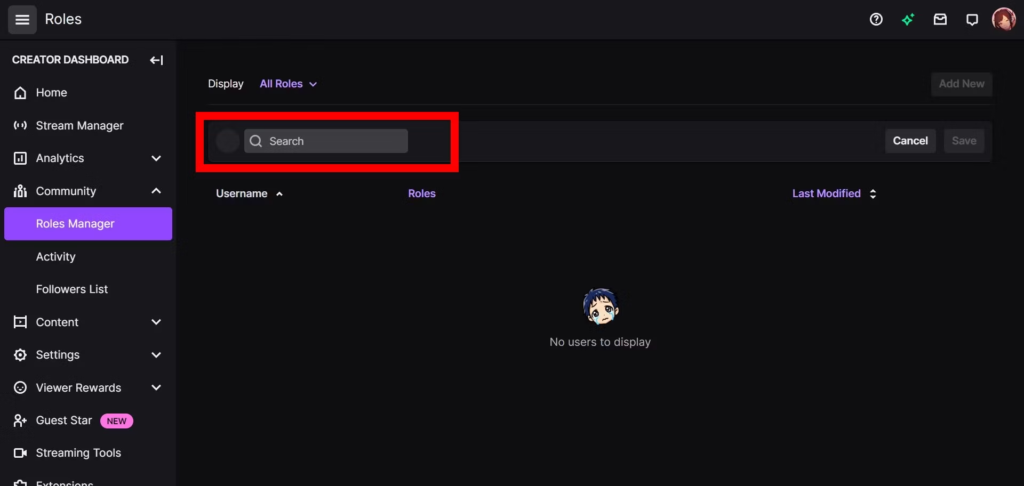
- Click the box next to Moderator.
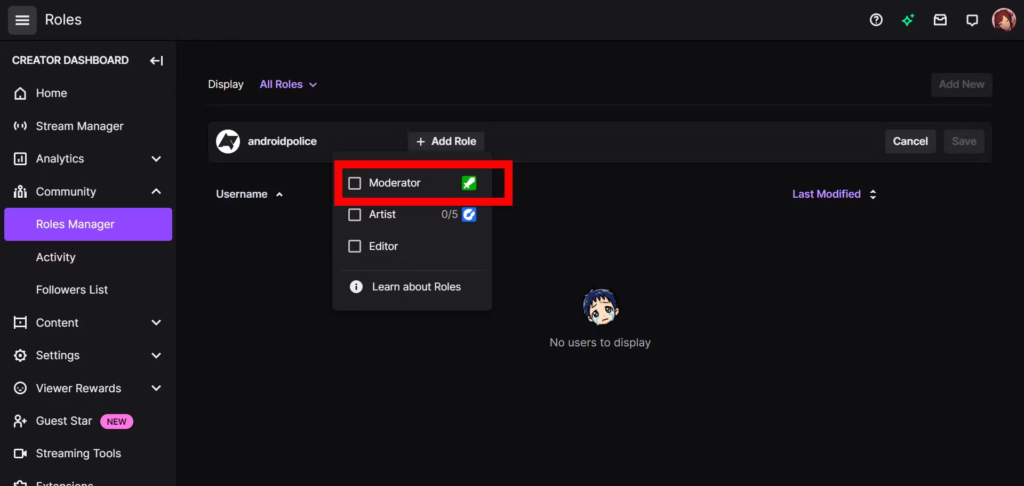
- Finally, hit Save and you’re all set.
Method 4. How To Make Someone A Mod on Twitch Mobile
Streaming on the go just got even better with the Twitch mobile app! You can quickly add moderators to your live stream with ease. Check out the simple steps we’ve laid out for you.
- Starting off by downloading and installing the Twitch app.
- Go to the streaming chat once you’ve done streaming on the app.
- Hit the Twitch username and tap Mod User.
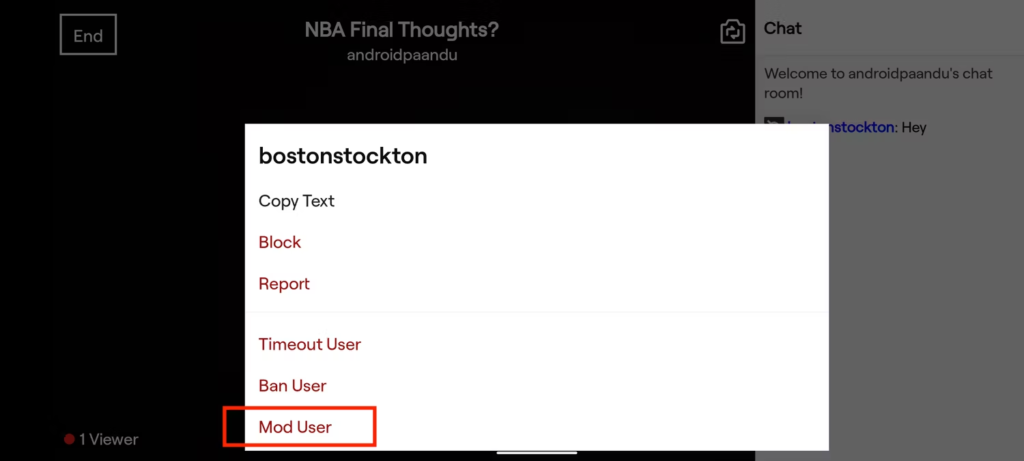
- Tap Yes to confirm.
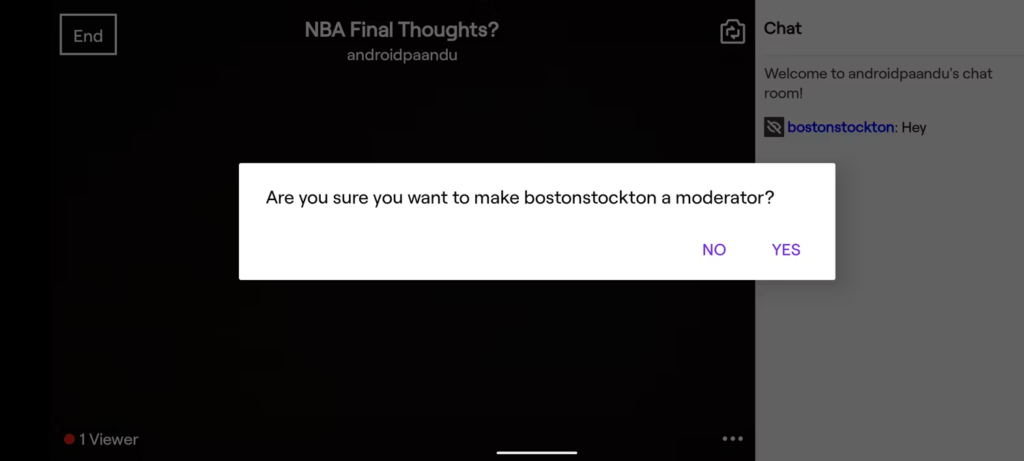
Conclusion
That’s the method on how to make someone a mod on Twitch. Making someone a mod is a great way to give back to your community and delegate some of the responsibilities that come with being a streamer.
Whether you’re new to the platform or have been streaming for a while, by following these simple steps, you’ll be able to make someone a mod in no time. Just remember to choose someone who is trustworthy, responsible, and has your best interests at heart. Happy streaming!
Maximize your Black Ops 6 rewards—Create highlights from your best gameplay with with Eklipse
Eklipse help streamer improve their social media presence with AI highlights that clip your Twitch / Kick streams automatically & converts them to TikTok / Reels / Shorts
🎮 Play. Clip. Share.
You don’t need to be a streamer to create amazing gaming clips.
Let Eklipse AI auto-detect your best moments and turn them into epic highlights!
Limited free clips available. Don't miss out!
