
Level Up Your Marvel Rivals Gameplay
Capture your epic wins, clutch moments, and even hilarious fails with Eklipse. Easily create and share highlight reels with your friends—even if you're not streaming!
Learn MoreTikTok offers a range of audio and sound options for users to enhance their videos. However, there may be times when you need to remove sound from a TikTok video due to copyright issues, unwanted noise, or changing audio trends. That’s why it’s important to understand how to remove sound from TikTok video.
You’re in the right place! This guide will show you exactly how to remove sound from TikTok videos, including live recordings. Let’s get started!
How To Remove Sound From TikTok Video Directly
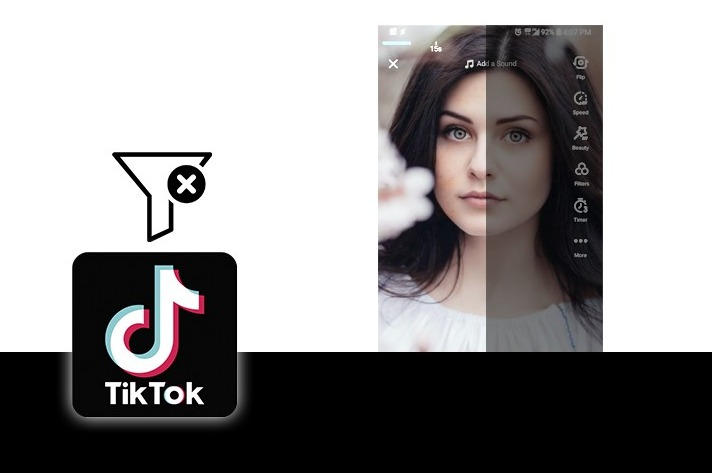
How to remove sound from TikTok video after posting? Removing the sound from your TikTok video is basically easy. You’ll only need to do a couple of clicks and bingo! You’re all set. Here’s how turn off auto sound on TikTok:
- To begin with, open the TikTok app on your device.
- Go to the video you want to remove sound from.
- Tap on the Music tab at the top of the center screen.
- Locate the sound you want to remove and tap the X at the bottom right of the screen.
- The sound will now be removed from the video.
How To Mute TikTok Video Using In-app Feature
Alternatively, if you don’t want to hear the sound without even removing it, you can simply mute it. Here’s how to mute TikTok on iPhone and Android:
- Open the TikTok app and log in to your account.
- Tap the plus (+) icon to record a new video or upload any existing video.
- Go to the editing screen.
- Hit the Sounds option to mute your TikTok sound.
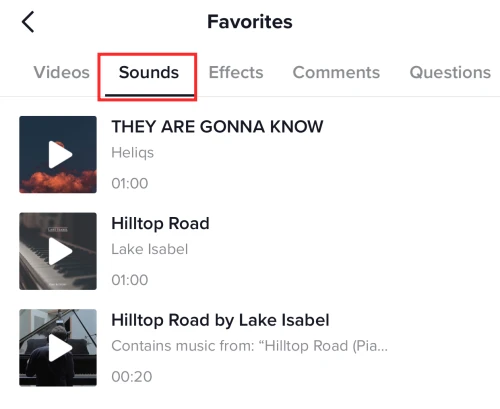
- Tap the Volume option to edit the volume of the sound.
- Move the Added sound and the Original sound sliders to zero.
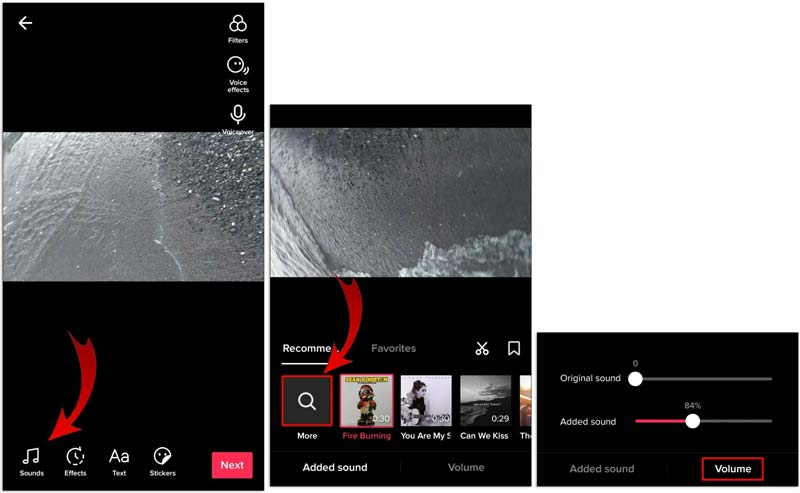
- Click Next.
- Tap Post to publish the video.
More on Eklipse Blog >>> How to Change Your Voice on TikTok: All You Need to Know
How To Remove Sound From TikTok Video After Posting
Did you know you can easily remove or mute audio from TikTok videos using online tools? One great option is Canva. This graphic design software now also offers powerful video editing tools. Here is how to quickly mute your TikTok video using Canva:
- Starting off by accessing Canva through the website or app.
- Log in using either a Google or Facebook account.
- Then, upload the video you want to edit to Canva.
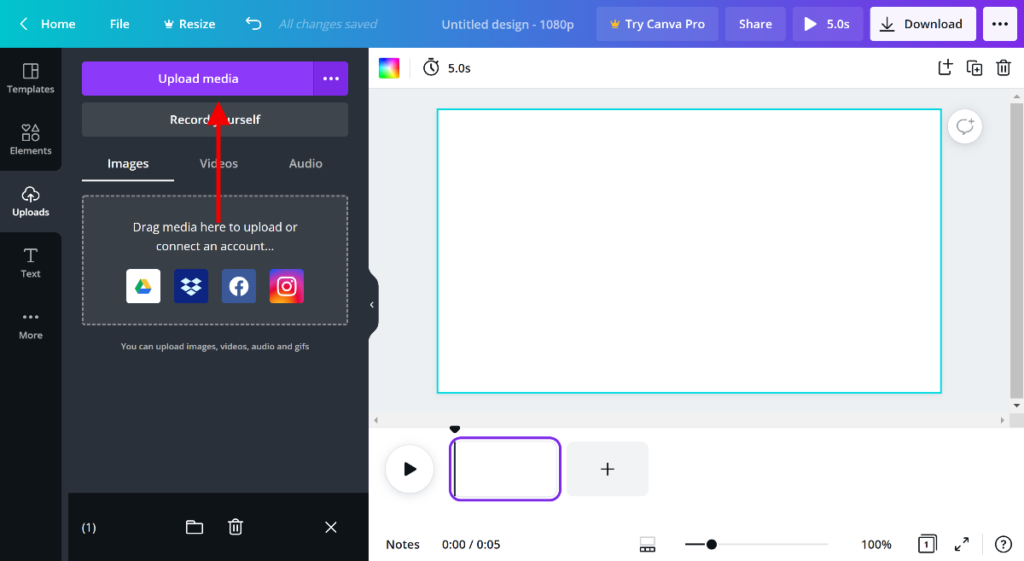
- Drag your video to the storyboard.
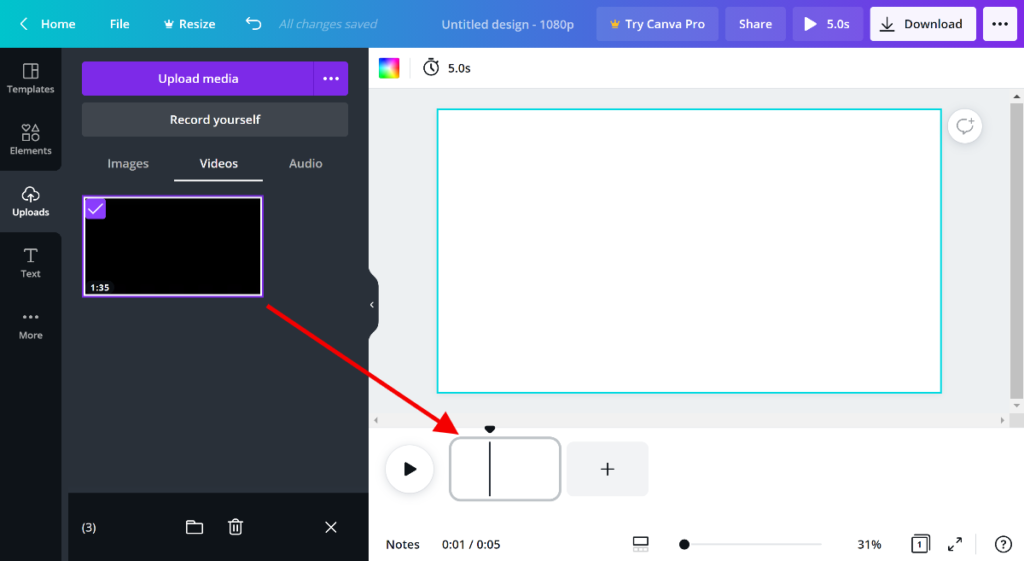
- Next up, click the volume button in the upper left corner.
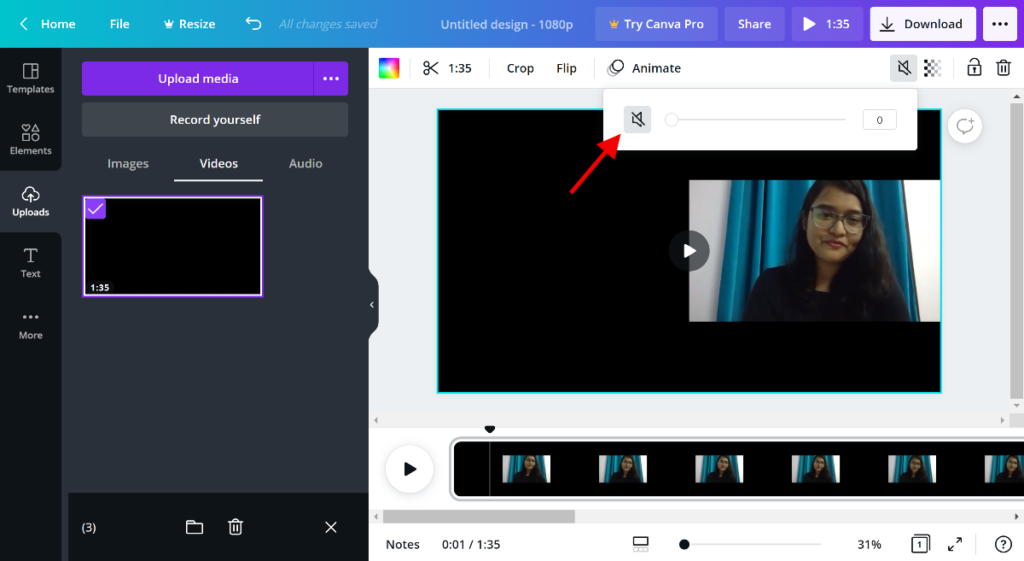
- Move the slider until the volume is 0, and you’re all set.
FAQ
1. How to get sounds off TikTok?
Tap “Sound” > “Share icon” > “Copy Link”, and then paste it to any TikTok sound downloader app.
2. How do I remove audio from a video on TikTok?
Open the TikTok app, then tap the “sound” icon > click “Share” > “Remove Sound” > “Confirm”.
3. How do I remove unwanted sound from a video?
Try using video editor app. Hit the “Audio” menu, and click “Mute”.
Conclusion
That’s all about how to remove sound from TikTok video. Removing sound from TikTok videos is simple, and you can do it right from the app itself. Now you can ensure the TikTok original sound copyright is removed successfully.
In addition, if you are looking for effective ways to improve your TikTok video quality, try Eklipse! This advanced AI editor will save 90% of your editing time by transforming your streams into viral TikTok clips with just one click. Try Eklipse for free today!
Maximize your Black Ops 6 rewards—Create highlights from your best gameplay with with Eklipse
Eklipse help streamer improve their social media presence with AI highlights that clip your Twitch / Kick streams automatically & converts them to TikTok / Reels / Shorts
🎮 Play. Clip. Share.
You don’t need to be a streamer to create amazing gaming clips.
Let Eklipse AI auto-detect your best moments and turn them into epic highlights!
Limited free clips available. Don't miss out!
