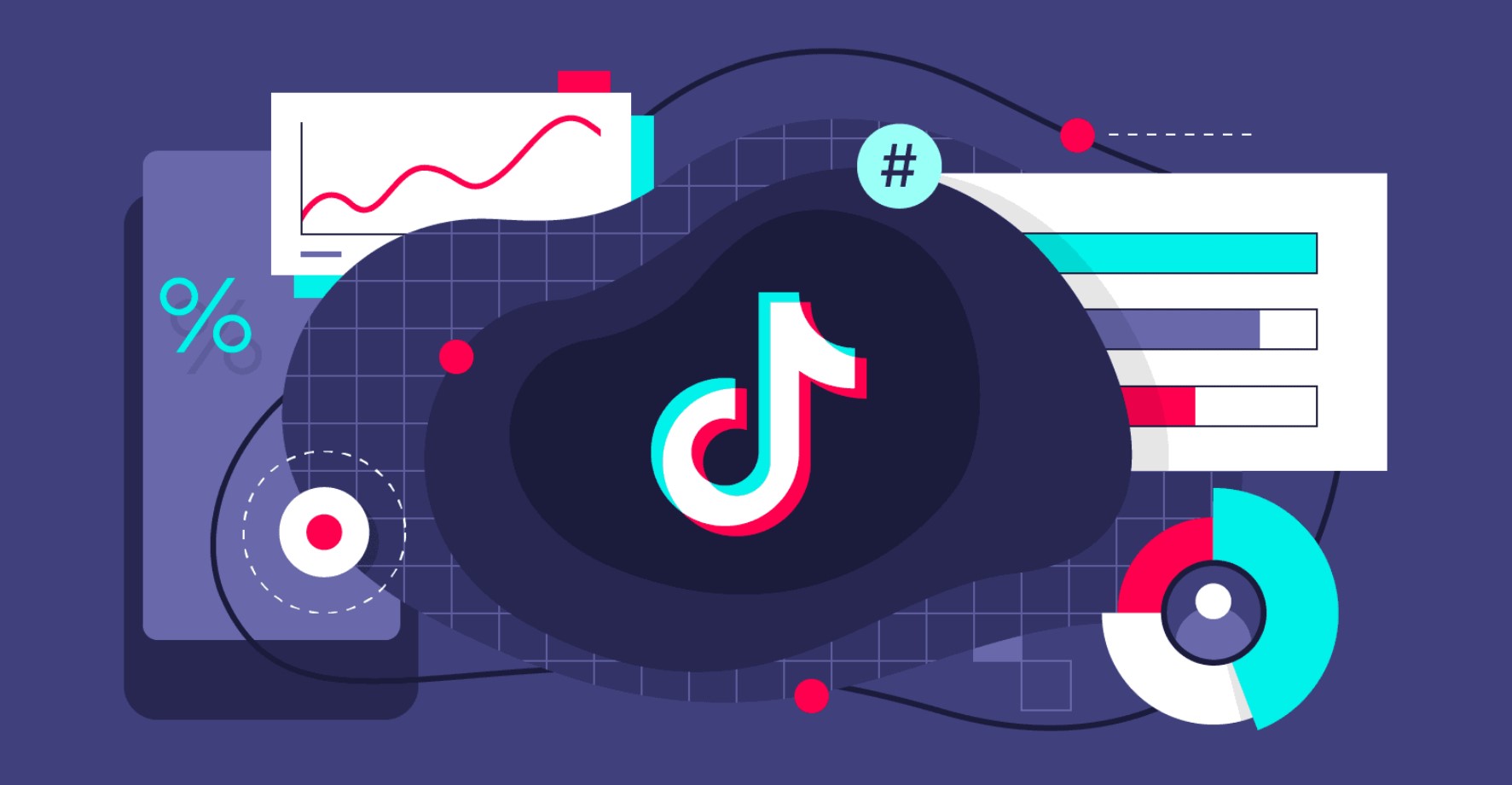When TikTok started, videos were just 15 seconds long. Many people ask, “how to make TikTok videos longer?” Over time, they made videos longer as more people joined.
They increased the video length gradually—first to 60 seconds in 2017, then to 3 minutes in July 2021, and eventually to 10 minutes in early 2022.
If you’re wondering how to make longer TikTok videos, you can read a post by the Eklipse blog team for some tips.
1. Recording your Content Using TikTok Built-in App
TikTok set their app to record 15 seconds by default. But, you can change it easily when you want to start recording content through the TikTok app. Currently, TikTok can record up to 3 minutes of video through the app.
To make TikTok video longer through the app, you can follow these steps
- On the main window of the TikTok app, press the “+” button
- Move the bar to choose your video duration, by default in 15s, you can change to 60s or 3m
- Then you can start recording by tapping on the red circle
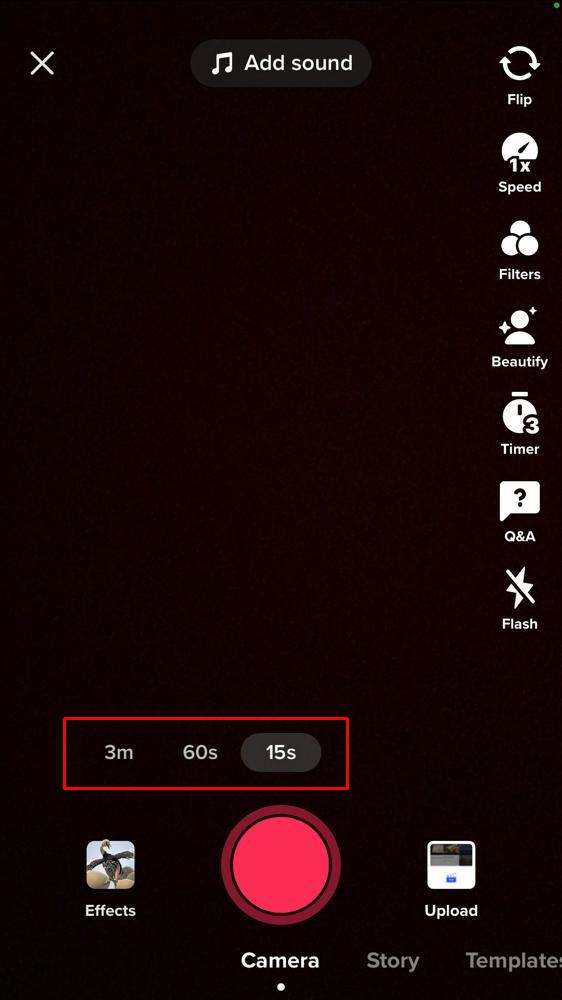
2. Upload your Content then Edit it on TikTok Built-in Video Editor
Though the built-in recorder can only record up to 3 minutes of video, you still be able to upload a 10-minute to TikTok. To make a TikTok video longer with the built-in video editor, you need to go to the “Upload” menu.
You can follow these steps to be able to do that
- On the main window of the TikTok app, press the “+” button
- On the camera interface, choose the Upload menu right next to the red circle “record” button
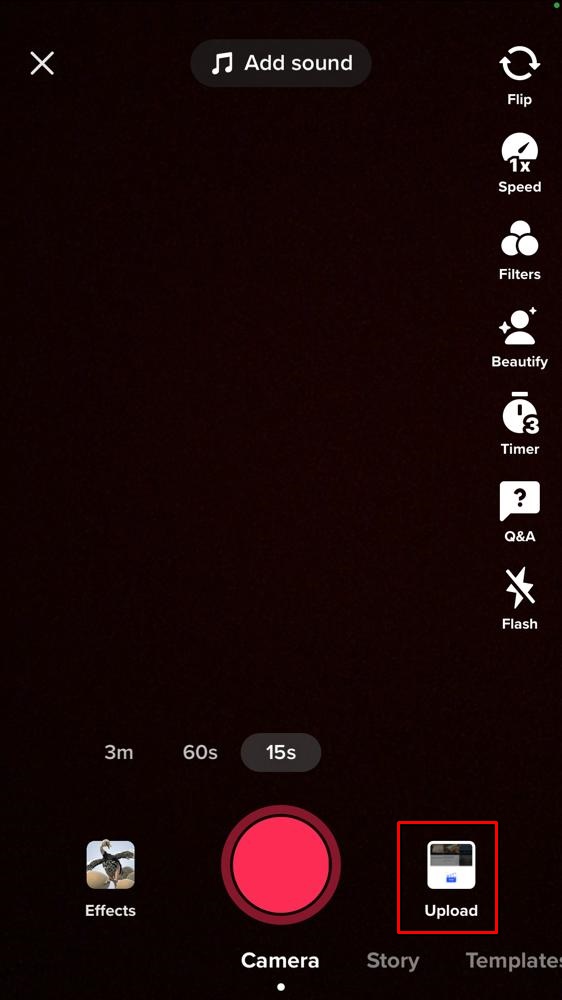
- Choose your video, it can be a 10-minute video or choose a clip
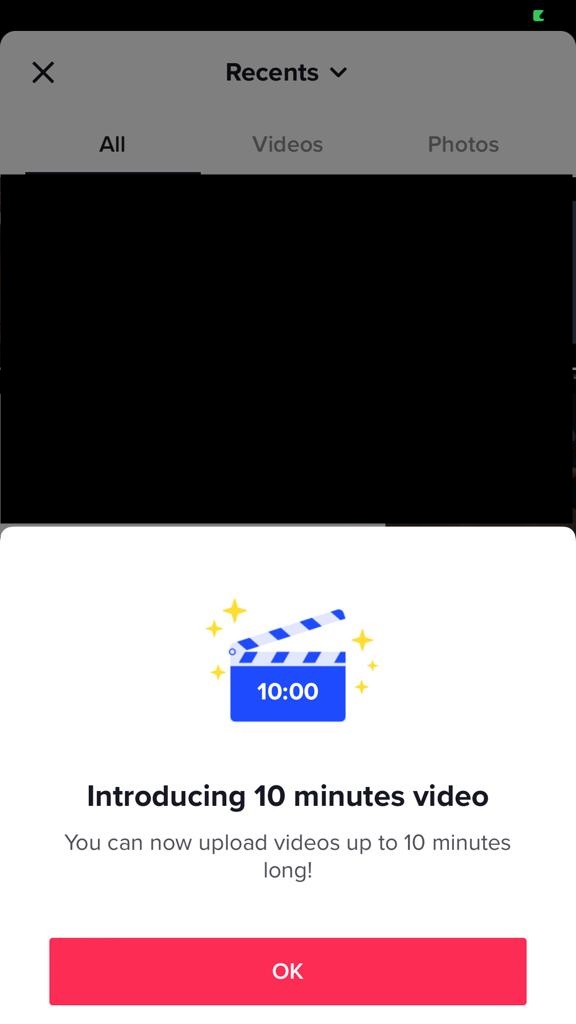
- Tap Adjust Clip on the right sidebar menu
- Now you can edit or merge your clip at your will into a maximum of 10-minute length video. You can add more clips by tapping the (+) icon on the right of your video timeline
After that, you can edit your video to your heart’s content in there. You can add music, stickers, text, add a caption, and many more.
3. Create your Clip Using Eklipse to Edit it on TikTok Built-in Video Editor
If you are a Twitch streamer thinking of creating a longer TikTok video, you might be thinking, ” How can I create a clip of your stream and then edit it into a longer TikTok video?”
The answer is easy, you can try Eklipse.gg, an AI highlight generator that will automatically create highlights from your stream. Even better, it can convert a Twitch stream to a TikTok vertical video format!

If you thinking to give Eklipse a chance, you can follow these simple 7 steps to start generating your clip automatically from your Twitch:
- Create your Eklipse account
Sign up with Twitch, Facebook, or an email address
- Click the cable icon on the top right corner
This will take you to link your Twitch, YouTube, and Facebook Gaming account. After the account is linked, Eklipse will automatically pull your stream video from Twitch/YouTube/Facebook Gaming to your Eklipse account
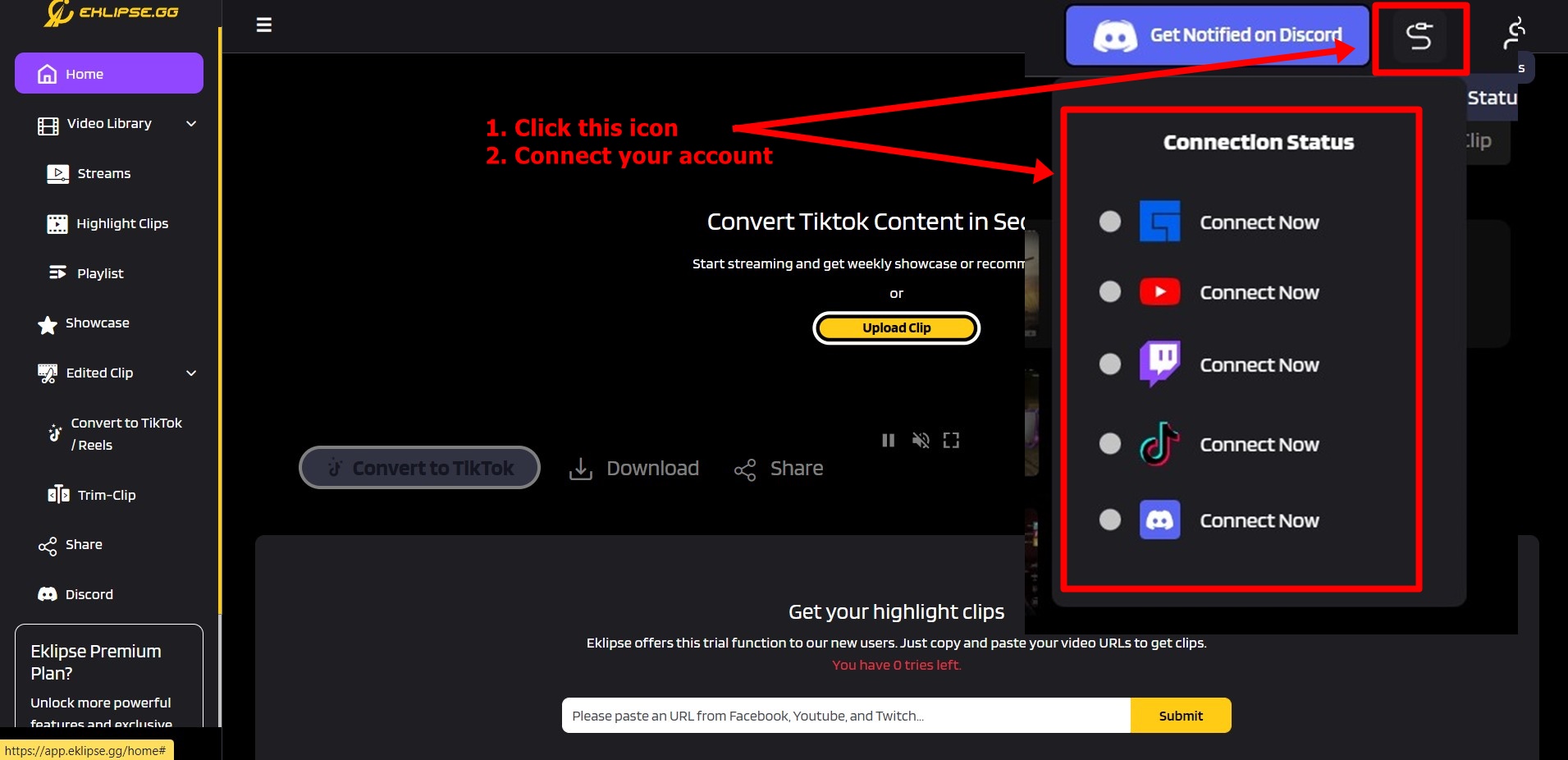
- Click the Streams menu on your left-sidebar
It will bring you to your stream library
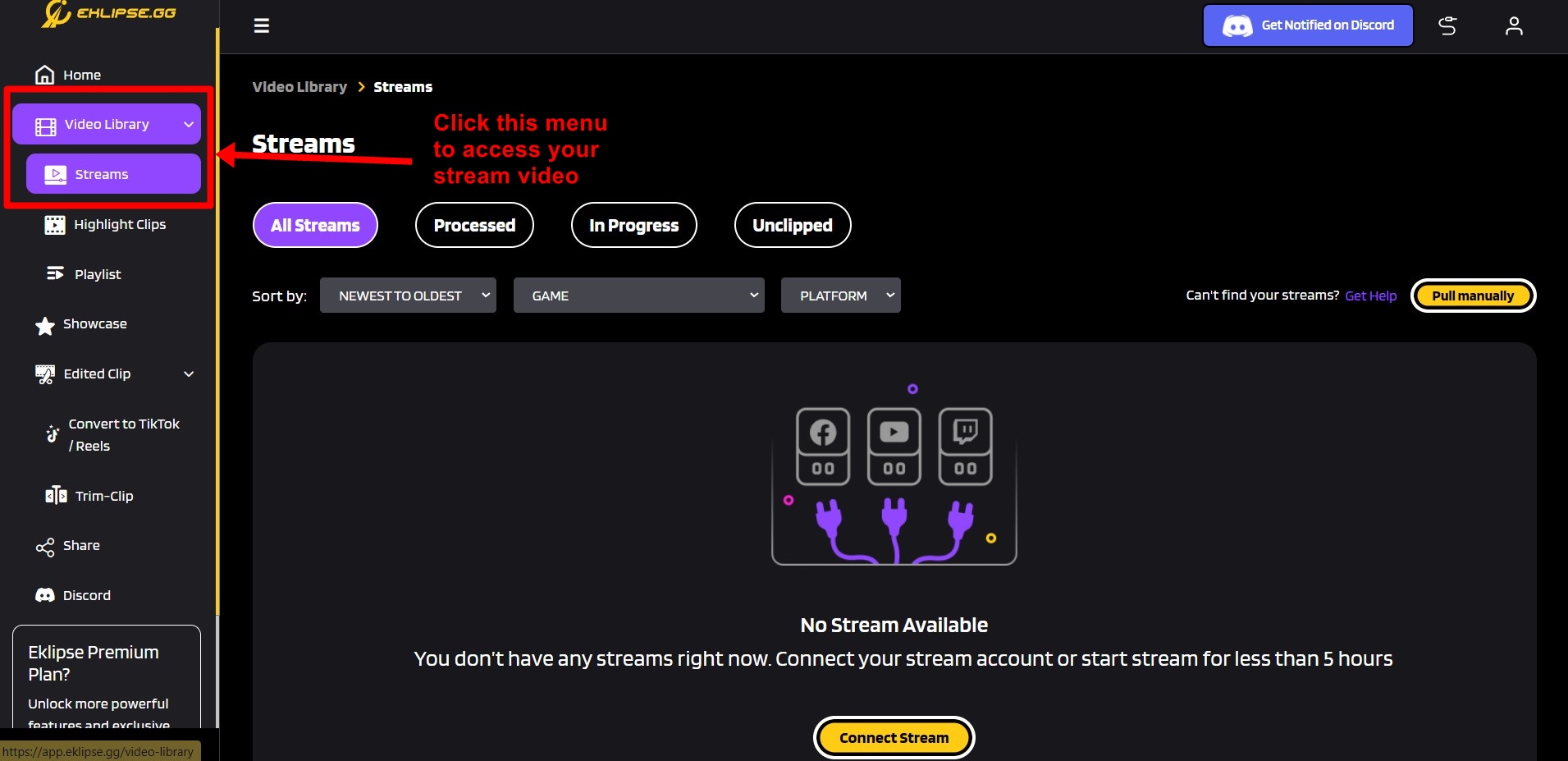
- Pick one of your stream videos to create a clip
Eklipse can automatically turn your stream into a highlight clip by switching on the Stream auto-processing on the Account Settings > Preferences
- Eklipse AI will automatically verify the game, find the best moment, trim it into a clip video
You need to wait for a bit. Eklipse AI will send you a notification after finish editing and clipping all the best moments for you
- Customize your clip all you want!
You can merge several clips into one video, trim it, add music, or convert your stream into TikTok vertical video format
- All done!
You can choose to download the clip or share it straight to TikTok, YouTube, or Facebook.
P.S: You can do it on mobile too!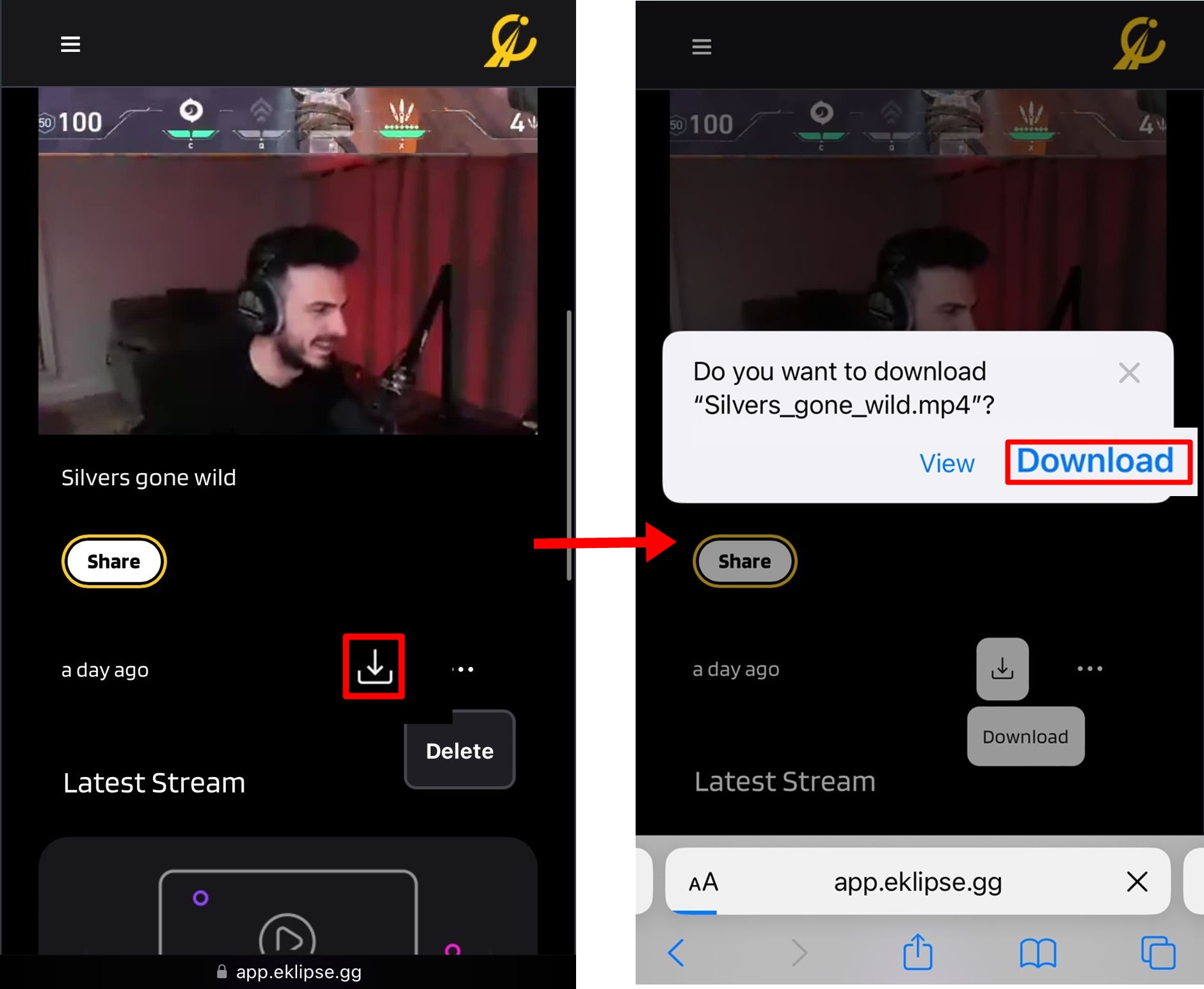
After following these steps, Eklipse will automatically generating clip from your Twitch stream. You can edit it into a TikTok video in the Eklipse with some of our amazing templates.
Lastly, after you are done choosing the clips, you can download your clip on Eklipse, and then merge it into a longer TikTok video by following the steps on the number 2 tips on creating longer TikTok videos.
Do you know, while Eklipse is an amazing free tool, you can SUPERCHARGE this Eklipse to be even more powerful! You can try the Eklipse Premium Plan which will offer you:
- 1080p HD output, a 10-hour time limit for streaming,
- Process up to 3 streams/day
- Priority stream processing
- Access to all TikTok templates
Eklipse Premium plan starts from $11.99/month with a 40% discount on the annual plan with only $99.99/year! Go check out eklipse.gg/premium to learn more about that.
Frequently Asked Question
Here’s some FAQs about creating a longer TikTok video
A: Yes , you can upload a video of more than 60-second. As we mentioned above, TikTok’s current maximum video length is at 10-minute. If you are recording through the TikTok app, it will limit you to 3-minute. recording only. But if you are editing a video manually, you can create your own video or merge your clip up to the maximum 10-minute duration
A: Yes there is. TikTok minimum video length is 3s. If you upload a 3s video, then TikTok will ask you to record a longer duration video
A: TikTok limits the file format, file size, and duration of the video. You can only upload .mov and .mp4 into Tiktok. The file size should be 287.6MB at maximum with 1080 x 1920 resolution and 9:16 aspect ratio. The duration is the 10-minute length at max.
TikTok allows you to insert and sync music into your video. However, the TikTok app limits the music duration to 60-secs only. If you want to add longer music then you need to edit it manually through the TikTok app or any video editor.
Final Thoughts
So that’s all the 3 methods on how to make TikTok videos longer. While you 30s to 60s is enough for more fun and entertaining video, the longer duration is definitely needed if you want to make quality videos like how-to videos, guide videos, tutorials, etc. So, do you enjoy short-form or long-form videos on TikTok?
In any case, if you desire to extend the sound synchronization of your TikTok, you can follow our guide here: How To Make Clips Longer On TikTok Sound Sync.
Your friendly-neighborhood gamers that love playing MOBA and strolling on Twitch in his free time. Akbar has been playing games since Sega Genesis era, and started being a game writer in his late college day.