
Level Up Your Marvel Rivals Gameplay
Capture your epic wins, clutch moments, and even hilarious fails with Eklipse. Easily create and share highlight reels with your friends—even if you're not streaming!
Learn MoreWhen you upload a video to TikTok, the servers process and analyze your video before making it public. This entire process can take a little while, depending on the length and quality of a video. Once the processing finishes, your video is available to watch on TikTok.
Usually, while you attempt to upload a video, a message shows up that says your video is being processed on TikTok. This happens when a video is being reviewed to examine it for any possible breaches of the community rules so that no one can interact with the video before it is approved.
Why Is My TikTok Video Taking So Long to Process?
While the message is expected. Sometimes TikTok users are left clueless when it shows up for an indefinite period, possibly because of:
- A server outage on TikTok in your region.
- Technical problems with your phone.
- Internet connectivity issues with your network.
How to Fix Video is Being Processed Bug on Tiktok?
Assuming you’re stuck with the same message as many other TikTok users, we’d like to help you detect what’s causing the issue, hoping that in the process, we’d make it easier for you to fix the problem. So here is what we suggest you do:
1. Check Your Internet Connection
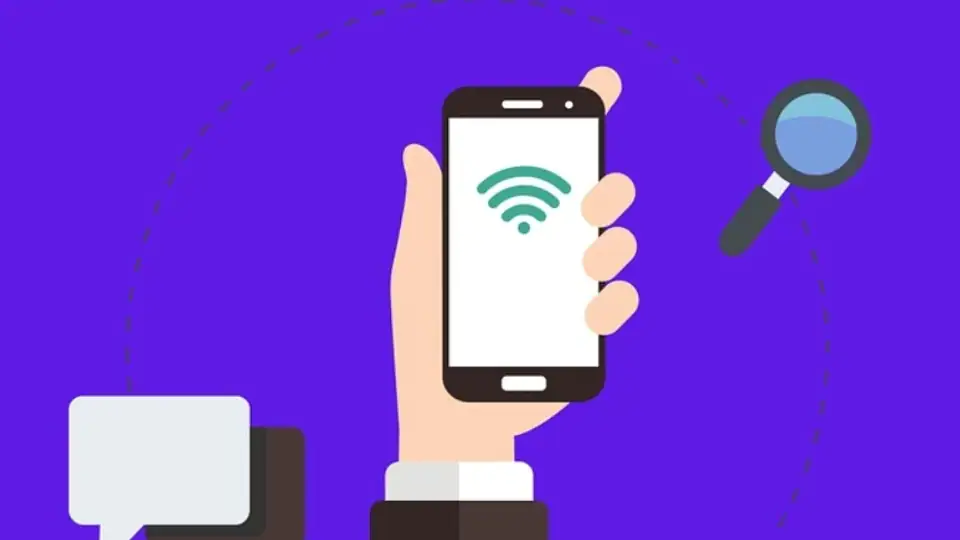
A potential reason for the “Video is being processed” error is a poor internet connection. If you’re using TikTok over cellular data, try switching to a WiFi connection and see if that solves the problem. Or vice versa – if you’re on WiFi, try using your phone’s data instead.
In case switching your network isn’t possible, try testing your network speed. Go to the website speedtest.net and check if your internet is running slow. If it is, then you may need to contact your internet service provider to try and fix the problem.
2. Clear TikTok App Cache
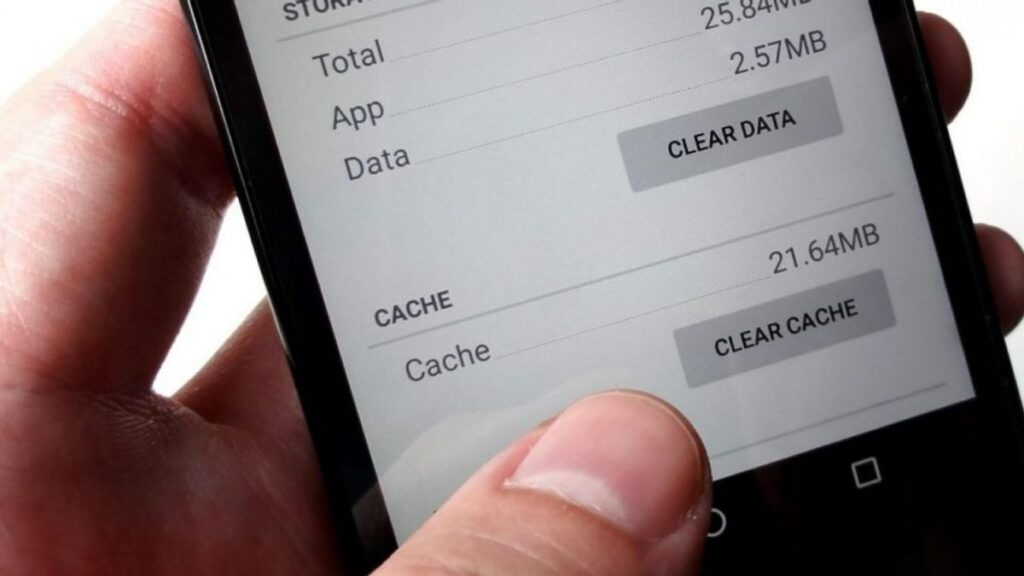
One potential fix for the “Video is being processed” error is to delete TikTok’s cache. That’s because often the build-up of cache can badly impact an app’s performance, which is why cleaning its cache might fix the problem.
To delete the TikTok cache, go to your phone’s Settings > Apps > TikTok and tap on Clear Cache. Alternatively, you can also clean the cache from within the TikTok app by going to Settings > Privacy and Safety > Clear Cache.
3. Check your Account Status

It could be that your account may have been temporarily banned from uploading new videos if any of your recent posts were reported or flagged for inappropriate content. Depending on the severity of a violation against the community rules, TikTok imposes different levels of bans and restrictions on users to prevent such activity.
This is also one of the reasons that cause the “Video is being processed” error message, so you should check your account status to ensure that your account is not restricted. To check this, open the TikTok app and go to Me > Account Privacy > Restrictions and see if there are any restrictions placed on your account.
4. Restart the TikTok App

When trying this method, make sure that the video you were trying to upload is saved in your gallery. Go to your recent apps menu, and close the TikTok app. Then, restart TikTok, and attempt to upload the video again.
Hopefully, restarting the app should solve the problem, as sometimes doing this can help clear any glitches or bugs that may be temporarily causing the app to malfunction.
5. Check if the TikTok Server is Down
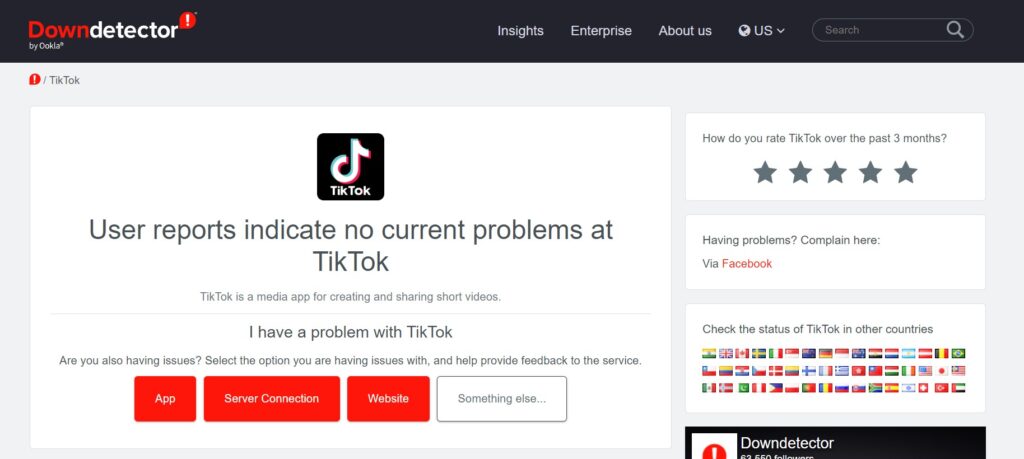
If you’re still having problems uploading videos, the TikTok servers could be down. This isn’t too uncommon, as any app or website can experience technical difficulties from time to time.
To check if this is the case, you can visit sites like downdetector.com to check for any reported problems with TikTok. If there are, then all you can do is wait until TikTok fixes the problem.
Final Thoughts
Hopefully, one of these methods will help answer your query on what video is being processed means on TikTok. If not, then as a last resort, you should report the problem to TikTok’s support team in the app, and they may be able to help you resolve the issue.
That’s all about the “Video being processed” problem in TikTok! If the problem persists, and your video is not showing up, you can check our other articles talking about that!
🎮 Play. Clip. Share.
You don’t need to be a streamer to create amazing gaming clips.
Let Eklipse AI auto-detect your best moments and turn them into epic highlights!
Limited free clips available. Don't miss out!
