
Level Up Your Marvel Rivals Gameplay
Capture your epic wins, clutch moments, and even hilarious fails with Eklipse. Easily create and share highlight reels with your friends—even if you're not streaming!
Learn MoreOn Twitch, people can show support to livestreamer by subscribing, using bits, or giving gifts.
These ways of supporting are called “stream hype” and they affect how creators and viewers connect. They let viewers interact in a special way and help creators financially. When a lot of support comes in, it starts a ” Twitch hype train” which makes the stream more fun and encourages viewers to support even more.
Want to know more about Twitch hype trains? This article explains everything so you can understand it well.

What is Twitch Hype Train
The Twitch Hype Train is like a big party in a streamer’s community. It happens when lots of people in the community come together to show support for a streamer they like.
The goal is to make everyone excited and to say thanks to those who join in. This exciting thing starts when many people do things like subscribing, chatting a lot, or using Bits to support the stream. Different viewers in the channel do these things to make it happen.
The streamer decides the level needed to start the Hype Train. Once it begins, a countdown starts, and everyone who helps gets special rewards, like fun pictures called emotes, to show they’re part of it and appreciate their help with the stream.
How Twitch Hype Trains Work: Fueling Excitement Together
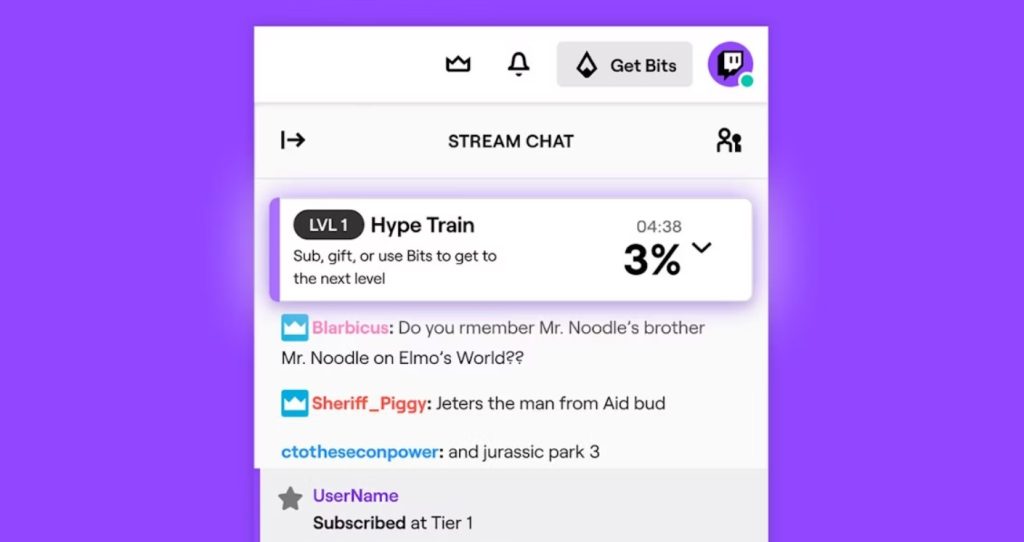
As a Twitch Partner or Affiliate, you have the ability to initiate a Hype Train with an ability to set specific parameter on Twitch Dashboard.
These parameters determine the amount of support needed within a 5-minute period to kick off this exciting event. The required support can range anywhere from 3 to 25 events, where events refer to:
- Subscribing on the website and mobile app.
- Subscribing with Prime Gaming on the website and Android app.
- Telling others about a subscription renewal in chat.
- Giving gift subscriptions (any number).
- Sending Hype Chat with certain value.
- Sharing cheers of 100 Bits or more.
What is Twitch Hype-o-Meter?
Once a Hype Train is triggered, a Hype-o-Meter appears at the top of the chat. This inviting viewers to join in and track the train’s progress.
With each level completed, viewers are rewarded with emotes as tokens of gratitude for their support.
Streamers can even customize these emotes to further personalize the Hype Train experience. To learn how to create custom Twitch emotes, refer to our comprehensive guide.
As the levels increase, the goal becomes more challenging to achieve.
However, with a supportive community like that of KaiCenat, you can make the Hype Train soar.
KaiCenat himself is a renowned variety streamer that currently hold the Hype Train record. He reach level 47 and gaining 10,000 subscribers within a remarkable 4-hour span, the collective efforts of a dedicated community can truly make the Hype Train soar.
How to Customize Twitch Hype Trains as Streamer
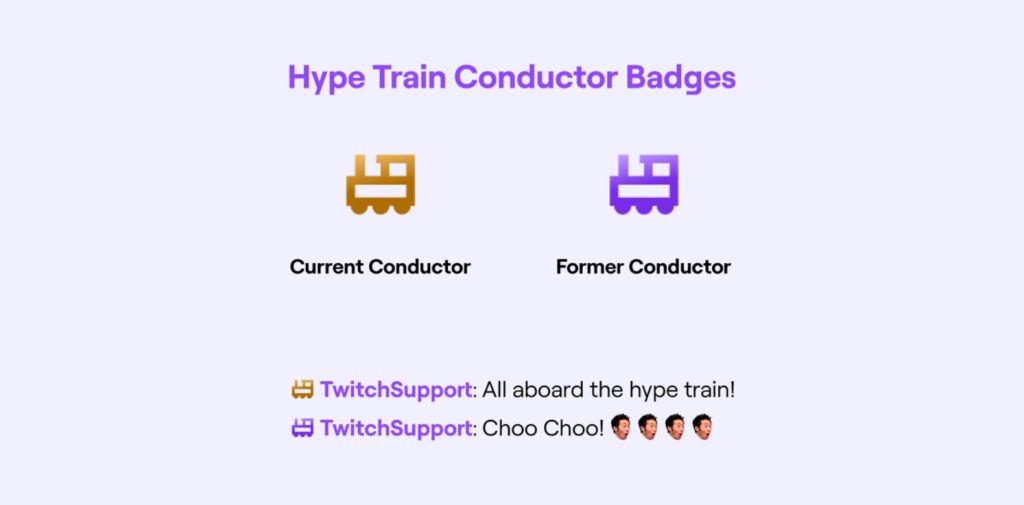
As a streamer, you have the ability to personalize and manage the Twitch Hype Train feature for your channel. Here’s how:
1. Setup and Management for Streamers:
You can adjust various aspects of the Hype Train feature according to your preferences. This includes setting goals, changing the kickoff threshold, adjusting cooldown periods, or even disabling the Hype Train for your channel if desired.
2. Enabling or Disabling Hype Train:
Hype Trains are automatically enabled for both Partners and Affiliates. However, if you wish to turn them off or on, navigate to your Hype Train settings within your Partner or Affiliate Settings. There’s a simple toggle labeled “Enable Hype Train” that you can use to activate or deactivate Hype Trains during your streams.
3. Hype Train Autopilot:
For convenience, you can enable or disable Hype Train Autopilot. This feature dynamically modifies your Hype Train settings (such as kickoff threshold, level goals, and cooldown period) to optimize the potential for viewer support during each Hype Train event.
4. Adjusting Kickoff Threshold:
To modify the criteria required for starting a Hype Train, go to your Partner or Affiliate Settings in the Hype Train section. Locate the “Kickoff Threshold” and use the Support events slider to set the number of support events needed to initiate a Hype Train. Each event must come from a different viewer to trigger the Hype Train.
5. Changing Level Goals:
You can alter the difficulty level of the Hype Train for your channel by accessing the Partner or Affiliate Settings under the Hype Train section. In the “Level Goals” area, there’s a dropdown menu that lets you choose from five difficulty levels: Easy, Medium, Hard, Super Hard, and Insane.
6. Cooldown Period Adjustment:
For controlling the time gap between consecutive Hype Trains, navigate to the Hype Train section within your Partner or Affiliate Settings. In the “Cooldown Period” part, use the dropdown menu to select the desired duration, which can range from 1 to 8 hours in hourly increments.
7. Customizing Appearance:
To tailor the visual aspects of Hype Trains on your channel, access the Hype Train section within your Partner or Affiliate Settings. In the “Customization” part, there’s an emote selector. This allows you to pick from your existing subscription emotes, your Bits tier emotes, or Twitch’s global emotes. The chosen emote replaces the default Pogchamp emote in animations during Hype Train callouts. You can preview the viewer experience on the right side.
You also have the option to use your Profile Accent Color to create a personalized brand for your Twitch channel and its elements.
More on Eklipse Blog >> How to Use TikTok and YouTube Shorts to Grow on Twitch
Conclusion
Hype Trains on Twitch offer a unique way for content creators to monetize their streams and build community support. As a Twitch Partner or Affiliate, you can initiate Hype Trains and customize parameters. Viewers receive emotes as thanks for their support, and streamers can personalize the experience.
Maximize your Black Ops 6 rewards—Create highlights from your best gameplay with with Eklipse
Eklipse help streamer improve their social media presence with AI highlights that clip your Twitch / Kick streams automatically & converts them to TikTok / Reels / Shorts
🎮 Play. Clip. Share.
You don’t need to be a streamer to create amazing gaming clips.
Let Eklipse AI auto-detect your best moments and turn them into epic highlights!
Limited free clips available. Don't miss out!
