
Level Up Your Marvel Rivals Gameplay
Capture your epic wins, clutch moments, and even hilarious fails with Eklipse. Easily create and share highlight reels with your friends—even if you're not streaming!
Learn MoreIf you’re a content creator who’s curious about which Twitch sizes work best for your channel, look no further. In this blog post, we’ll provide a guide to Twitch panel sizes, profile picture dimensions, and more.
Twitch Size Guide: Panels, Profile Banner, Photo, and More
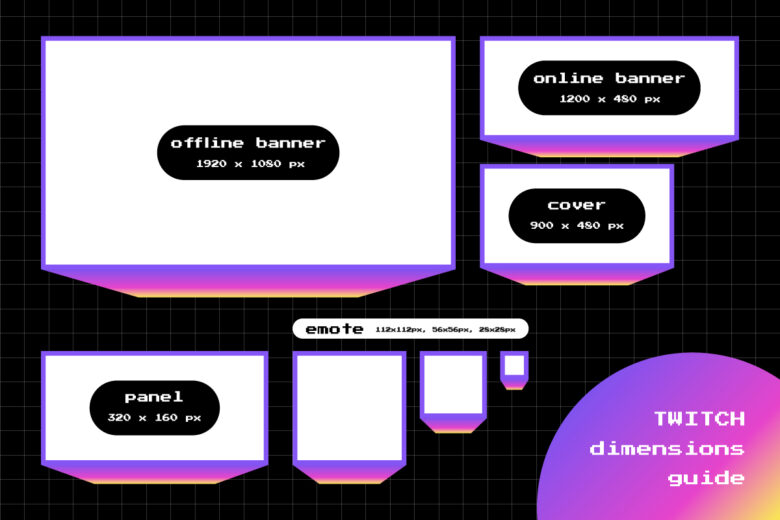
| # | Twitch Assets | Size Guide |
|---|---|---|
| 1. | Panels | 320 x 160 px |
| 2. | Profile Banner | 1200 x 480 px |
| 3. | Profile Photo | 800 x 800 px |
| 4. | Offline Screen | 1920 x 1080 px |
| 5. | Video Thumbnail | 1280 x 720 px |
1. Twitch Panels
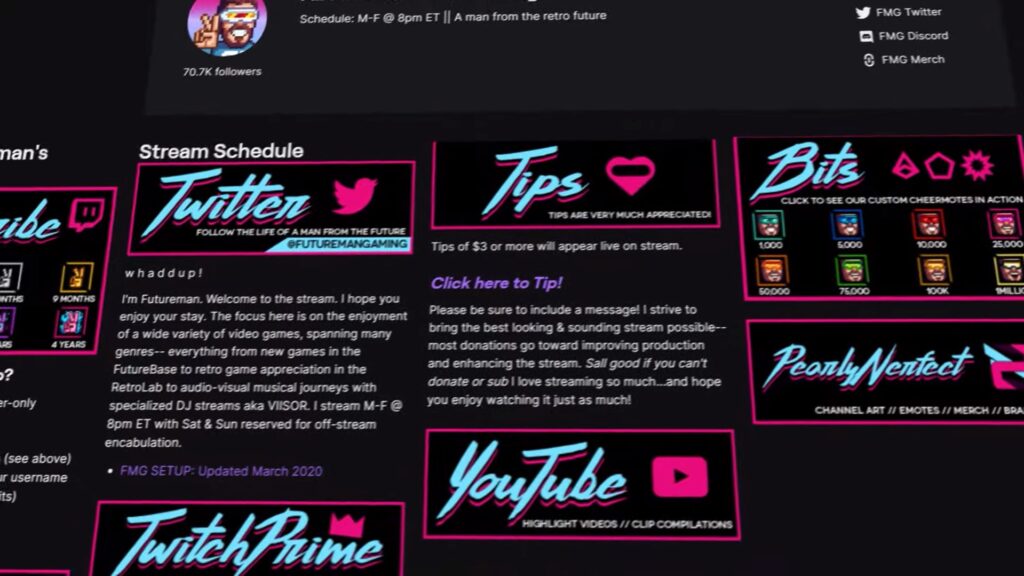
Twitch panels are a valuable tool for sharing information about your channel with viewers. They also serve as quick shortcuts to your tip page, merch store, or any other links you want to showcase.
Twitch Size Guide, The Panels
To configure Twitch panels, follow these steps:
- Go to your Twitch channel.
- Click on the “About” section.
- Look for the option to “Edit Panels.”
- Click on it to create and customize your panels.
Recommended Size for Twitch Panels
To ensure your Twitch panels look crisp and professional, use a size of 320 × 160 pixels. This size allows your panels to be clearly visible and readable on different devices, providing a seamless user experience for your viewers.
2. Twitch Profile Banner
The profile banner on Twitch changes the background of your channel page, allowing you to personalize your branding further. Go to your Creator Dashboard under Settings > Channel > Brand to configure the profile banner.
Configuring the Profile Banner
To set up your profile banner, follow these steps:
- Access your Creator Dashboard.
- Navigate to Settings > Channel > Brand.
- Look for the option to configure your profile banner.
- Click on it to upload and customize your profile banner.
Recommended Size for Profile Banner
For optimal display, use a Twitch profile banner size of 1200 × 480 pixels. This size ensures that your banner fits nicely across different screen resolutions and provides an engaging visual experience for your viewers.
3. Twitch Profile Photo
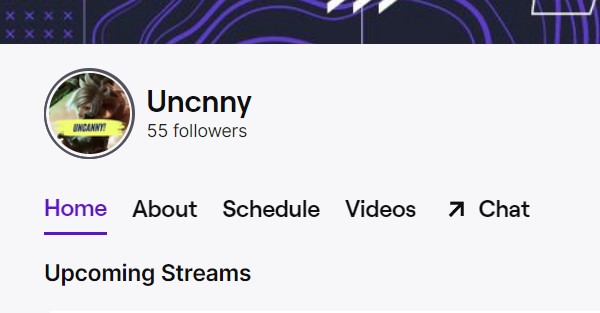
Your Twitch profile photo is an essential element of your channel’s identity. It represents you as a content creator and helps viewers recognize your brand. To update your profile photo, follow these steps:
- Access your Creator Dashboard.
- Go to Settings > Channel > Brand.
- Look for the option to update your profile photo.
- Upload a high-quality image that represents your brand or persona.
Recommended Size for Profile Photo
For optimal results, use a Twitch profile photo size of 800 × 800 pixels. This size ensures that your photo displays clearly and looks professional on your Twitch channel page, as well as on other Twitch-related platforms or features.
4. Twitch Offline Screen (Video Player Banner)
When you’re offline, Twitch Offline Screens are a great way to brand your channel or provide viewers with information. You can configure the offline screen in your Creator Dashboard under Settings > Channel > Brand.
Configuring the Offline Screen
To set up your offline screen, follow these steps:
- Go to your Creator Dashboard.
- Navigate to Settings > Channel > Brand.
- Look for the option to configure your offline screen.
- Click on it to customize the offline screen to your liking.
Recommended Size for Offline Screen
For the best results, it’s recommended to use an offline screen size of 1920 × 1080 pixels and keep the file size under 10MB. This size ensures that your offline screen looks crisp and clear on various devices while staying within Twitch’s file size limit.
5. Twitch Video Thumbnail
Video thumbnails play a crucial role in attracting viewers to your content. They act as visual representations of your videos and can significantly impact click-through rates. To update your video thumbnails on Twitch, follow these steps:
- Access your Creator Dashboard.
- Go to Content > Video Producer.
- Locate the video you want to update the thumbnail for.
- Click on the thumbnail option and upload a new image.
Recommended Size for Video Thumbnails
For the best presentation of your videos, use a Twitch video thumbnail size of 1280 × 720 pixels. This size ensures that your thumbnails appear clear and captivating, enticing viewers to click and watch your content.
Conclusion
That concludes our comprehensive guide on the Twitch size guide for creating a professional Twitch channel branding.
By following the recommended dimensions for offline screens, profile banners, panels, profile photos, and video thumbnails, you can enhance the visual appeal of your channel and provide an engaging experience for your viewers.
Beyond Branding Your Twitch Channel
But wait, there’s more! If you’re looking for a powerful tool to boost your Twitch channel grow and social media presence, allow me to introduce you to Eklipse.
Eklipse is an AI highlight generator designed to help streamers grow on social media platforms like TikTok. It can clip your stream automatically, plus, it has a seamless tool to convert your clip to TikTok.
Visit Eklipse.gg to learn more and sign up now to start growing your channel.
Maximize your Black Ops 6 rewards—Create highlights from your best gameplay with with Eklipse
Eklipse help streamer improve their social media presence with AI highlights that clip your Twitch / Kick streams automatically & converts them to TikTok / Reels / Shorts
Maximize your Black Ops 6 rewards—Create highlights from your best gameplay with with Eklipse
Eklipse help streamer improve their social media presence with AI highlights that clip your Twitch / Kick streams automatically & converts them to TikTok / Reels / Shorts
🎮 Play. Clip. Share.
You don’t need to be a streamer to create amazing gaming clips.
Let Eklipse AI auto-detect your best moments and turn them into epic highlights!
Limited free clips available. Don't miss out!
