
Level Up Your Marvel Rivals Gameplay
Capture your epic wins, clutch moments, and even hilarious fails with Eklipse. Easily create and share highlight reels with your friends—even if you're not streaming!
Learn MoreEver wondered how to relive your most epic plays in Wild Rift? The Wild Rift highlights feature allows players to capture and rewatch their gameplay moments with ease. From stunning kills to clutch saves, this Champion Highlights feature automatically records key moments during matches.
In this guide, we’ll walk you through how to enable Wild Rift highlights step-by-step, so you can save and share your most iconic plays effortlessly. Let’s learn how to make the most of this feature.
How to Enable Wild Rift Highlights
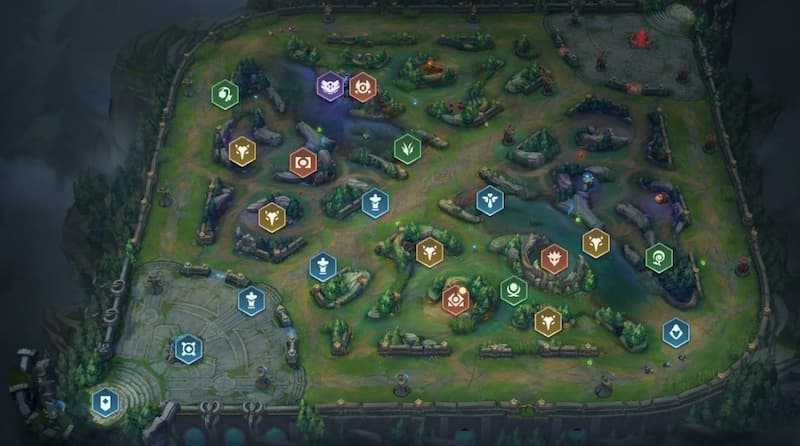
The first way is to activate the Champion Highlights feature. Here are the steps:
- The first step you have to do is please open the SETTINGS section in “LoL: Wild Rift.”
- After that, enter the PLAYBACK section.
- Next, please press Enable in the ‘Champion Highlights’ section.
- Select the video quality in the HD Recording section (there are Low, Medium, and High).
There is a warning from Riot Games that you should note that enabling this feature may affect game performance. The Champions Highlight feature will make frame drops and stuttering in the moment of team fights (because the game is recording that moment).
So, you need to consider carefully when turning on this feature, especially if your phone’s specification is just average.
Save and View Video Highlights on Wild Rift
The second way is to save and view video highlights. Video Champion Highlights will be available at the end of the battle.
- First, press the video button in the bottom menu on the battle statistics page.
- After that, the game will show some recorded video highlights.
- Press the ‘SAVE TO DEVICE‘ button to save it on your mobile phone.
After you save the video, you can view it in Profile > Match History > My Video. This page will show all the video highlights from various matches. You can view the video recorded by Champion Highlights through your smartphone gallery, precisely in the Wild Rift Highlights folder.
More on Eklipse Blog >>> How to Record Wild Rift Gameplay: No Capture Card Needed!
Alternative: Replay Battle
The other way is to make a screen recording of the game replay. Using the replay battle feature will require you to re-watch the match. You can follow these steps to access the replay battle feature:
- This “LoL: Wild Rift” battle replay feature is located on the Match History page
- Press the Play button on the rightmost of your match history interface
Inside the replay match, you can choose one of three viewing options. You can press the settings button in the upper right corner to change the viewing angle.
You can choose the Fog of War view and the control view that works to see other champions. Meanwhile, if you want to record full screen without buttons, please press the third ‘INTERFACE SWITCHING’ option.
After you finish recording the screen will contain a replay of the match. You can edit and cut videos as you wish. Not only that, but you can also crop videos in a square shape when you upload them on Instagram.
How to Clip Wild Rift Highlights Automatically with Eklipse

An alternative to getting your Wild Rift highlight is by using Eklipse, a powerful AI that can capture your gaming highlights automatically.
With Eklipse, you no longer have to separate your amazing clips manually. Just sit back, keep playing, and let Eklipse AI do everything AUTOMATICALLY for you! Moreover, you can also convert your video to TikTok and add songs to your video.
Here’s how to get your Wild Rift highlights using Eklipse.
- Create your Eklipse account
Sign up with Twitch, Facebook, or an email address - Click the cable icon on the top right corner
This will take you to link your Twitch, YouTube, and Facebook Gaming account. After the account is linked, Eklipse will automatically pull your stream video from Twitch/YouTube/Facebook Gaming to your Eklipse account
- Click the Streams menu on your left-sidebar
It will bring you to your stream library - Pick one of your stream videos to create a clip
Eklipse can automatically turn your stream into a highlight clip by switching on the Stream auto-processing on the Account Settings > Preferences - Eklipse AI will automatically verify the game, find the best moment, trim it into a clip video
You need to wait for a bit. Eklipse AI will send you a notification after finishing editing and clipping all the best moments for you - Customize your clip all you want!
You can merge several clips into one video, trim it, add music, or convert your stream into TikTok vertical video format - All done!
You can choose to download the clip or share it straight to TikTok, YouTube, or Facebook.
PS: You can do it on mobile too!!
Benefits of Sharing Wild Rift Highlights on Social Media
Sharing your Wild Rift highlights on social media is a great way to show off your skills and connect with other players. It can help you get noticed, start fun conversations, and make your gaming experience even better.
- Showcasing skill and talent: Sharing your best Wild Rift moments allows you to flaunt your gaming prowess and impress others.
- Building a community: When you share your exciting moments, you create opportunities for like-minded gamers to engage, comment, and cheer you on.
- Growing your following: As you consistently share exciting and impressive moments, you attract new followers who want to witness your gaming brilliance.
So, fellow gamers, don’t keep those Wild Rift highlights hidden away. Share them with the world and unlock a world of possibilities. Showcase your skills, build a community, attract attention, and grow your following—all through the power of sharing your most thrilling gaming moments.
Remember, it’s not just about impressing others; it’s about connecting with like-minded gamers who share your passion. So, grab your phone, hit that share button, and get ready to embark on an incredible journey through the world of Wild Rift highlights.
FAQs
1. Is Wild Rift the same as League?
The free-to-play game is a modified version of the PC game League of Legends.
2. How do you watch replays on Wild Rift?
- Click on your profile icon at the top left of the main menu.
- On your profile, tap on the match history tab below the screen. Match History can be found below your in-game profile.
- Now you can see your match history along with the replay feature.
3. What is the goal of Wild Rift?
With a gameplay similar to the League of Legends PC version, the objective of the game is to take down the opposing team’s base.
Final Thoughts
There are several ways to enable Wild Rift Highlights. You can activate it directly from the Settings section, use the battle statistics page, or record the entire gameplay from the start. For quicker and more impressive clips, consider using Eklipse.gg for free.
Eklipse is a versatile tool that allows you to create captivating game highlights effortlessly. Its AI system automatically captures the best moments, letting you focus entirely on the game. The clips are also converted into popular TikTok, Shorts, or Reels templates within seconds, increasing your visibility in the community. Try Eklipse today and watch your content thrive!

🎮 Play. Clip. Share.
You don’t need to be a streamer to create amazing gaming clips.
Let Eklipse AI auto-detect your best moments and turn them into epic highlights!
Limited free clips available. Don't miss out!
